How to Look Taller in Videos with the Best AI Video Editor in 2025
Sometimes, you may take a photo or video that makes you look a bit shorter than you’d like. The angle, the lens, or the lighting can all impact your appearance. If you’re standing next to someone who’s especially tall and slim, the difference between your heights can be even more dramatic.
Although you can’t change your height in real life, you do have control over how you look in videos. With just some basic video editing techniques, you can boost your height while keeping the rest of your features looking natural. This blog explores how to edit yourself to look taller, different apps you can use to boost your height, and other ways to enhance your looks in videos.
- Vivid Glam — The Best App to Make You Look Taller in Videos
- How to Look Taller in Videos With Vivid Glam
- Top Three Video Editing Apps to Make You Look Taller
- Tips to Look Taller in Videos
- Retouch Your Face to Perfect Your Appearance in Videos
- FAQs About How to Look Taller in Videos
- Download Vivid Glam — The Best App to Make You Look Taller in Videos
Vivid Glam — The Best App to Make You Look Taller in Videos
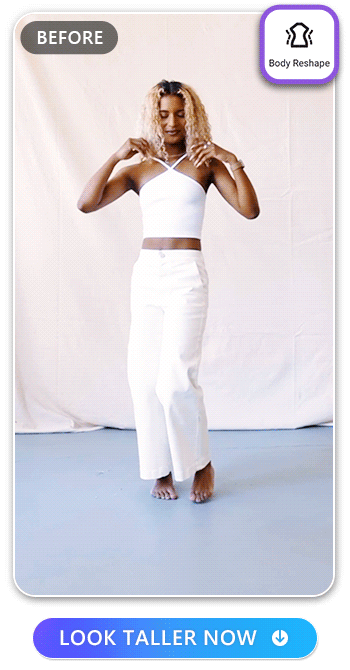
Vivid Glam is a comprehensive video editor you can download from the App Store to harness the power of AI to help you make professional-level edits to your videos. Because it’s an AI-Based Video Editor, Vivid Glam can automatically adjust videos based on your input. With the body reshape feature, you can transform different aspects of your appearance, helping you improve your proportions and look taller. The AI technology tracks how you move in the video to keep the edits consistent, making the changes look realistic and seamless.
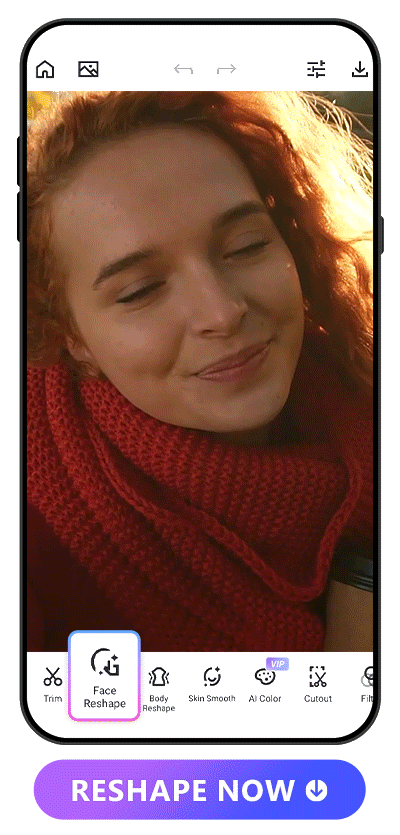
Along with reshaping your body, you can also adjust your facial features. Change the angle of your jaw, the size of your eyes, and add beautifying effects to your face. After enhancing your body to add some extra height, explore Vivid Glam’s face-reshaping features to add aesthetic improvements throughout the photo.
Learn More About Editing Faces in Videos
- Contouring Even in Videos! Discover 10 Best Face Editing Apps for Videos
How to Look Taller in Videos With Vivid Glam
Vivid Glam allows you to change the proportions of your body to add the appearance of height without stretching out your video. It adjusts the contours of your body, even as you move around in the video. A few subtle changes can make you look taller and more proportional. Browse these steps to get started:
- Download Vivid Glam and Tap “Body Reshape”
- Upload Your Video
- Select the Reshape Area and Intensity
- Save Edits
1. Download Vivid Glam and Tap “Body Reshape”
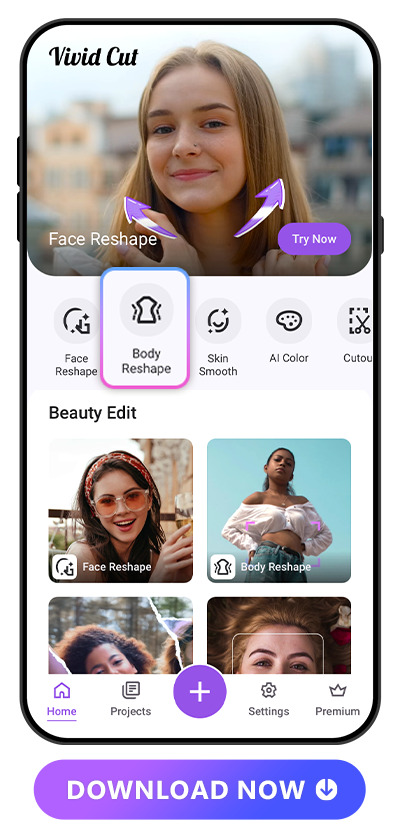
Download Vivid Glam onto your phone to unlock access to unlimited retouching tools for both your face and body. You can make yourself look taller in photos or videos, then retouch any other areas you want to improve. Begin by opening the app and tapping “Body Reshape” to view the body enhancement tools. It’ll display a range of options for editing your height, weight, and the curves of your body.
2. Upload Your Video
Pick out the video you want to enhance. You can choose any video, but the effect works best for videos where your body is prominently featured from an even, consistent perspective. Choose a high-resolution video to get a high-quality result that looks lifelike and polished.
3. Select the Reshape Area and Intensity
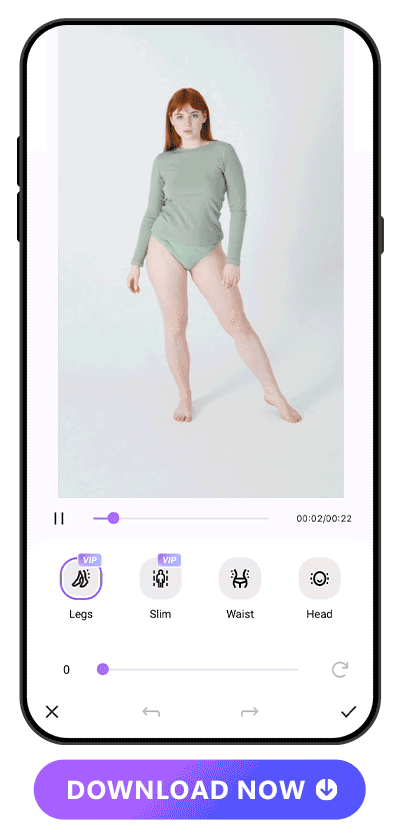
Vivid Glam provides you with four features to reshape your body: “Legs,” “Slim,” “Waist,” and “Head.” Each option lets you change the proportions of different areas and determine how intense of a change you want. Start by choosing the “Slim” feature to make your body appear more slender. This helps adjust your measurements, which can generate a height-enhancing effect. Slimming down your body adjusts your proportions, creating the illusion that you’re taller without actually changing your height.
You can also directly target your height by tapping “Legs.” This lengthens your legs to make yourself taller in the video while preserving the ratio of your face and upper body. Adjust the slider until you find a height that makes you feel proud and confident. By combining the slimming effect with the height effect, you can enjoy picturesque proportions in any video.
After adjusting these two key features, you can also change the size of your head and waist. Play around with each factor until you find a combination that makes you look tall and slim.
4. Save Edits
Once you’ve achieved a result you’re happy with, save your video. Compare it to the original clip to see how much taller you look. You can keep editing your video or share it right away.
Top Three Video Editing Apps to Make You Look Taller
There are multiple different apps you can use to give your height a boost in videos. Here are some of the top options:
1. Vivid Glam

Vivid Glam harnesses AI tools to enhance your beauty and help you achieve the body you want. With Vivid Glam’s Body Reshape tool, you can adjust subtle aspects of your body shape to make you appear tall and slender. Because it uses AI tracking, you can preserve your height enhancement as you move around in the video. Elongate your legs, adjust your head shape, shape your waist, and use other beautifying effects to get the most out of Vivid Glam’s transformational features.
2. Perfect Me

Perfect Me is another retouching app that you can use for both your face and your body. Adjust targeted areas of your body like your height, arms, midsection, waist, and more. You can also beautify your face, smooth your skin, and add on fun tattoos.
3. PrettyUp

PrettyUp allows you to morph your body in videos and photos to upgrade your features. With its body-reshaping tools, you can make yourself look taller and make your waist look slimmer.
Tips to Look Taller in Videos
Even though you can use video editors to look taller, there are also a few tips you can try out when you first start filming. Make sure that you maintain an upright posture and avoid slouching to show off your natural height. You can also wear shoes with thicker heels or soles to add a couple of inches to your height without editing.
Along with your posture and styling, there are multiple videography techniques you can use to make yourself look taller. By shooting from an upward angle, you can extend the lines of your body. Position the camera with a slight upward tilt to use the power of perspective to enhance your height. Using a wide-angle lens can also help you appear taller by adjusting the proportions of the video.
Retouch Your Face to Perfect Your Appearance in Videos
Once you achieve your ideal height with editing and camera techniques, consider using other retouching methods:
- Face Reshape
- Skin Smooth
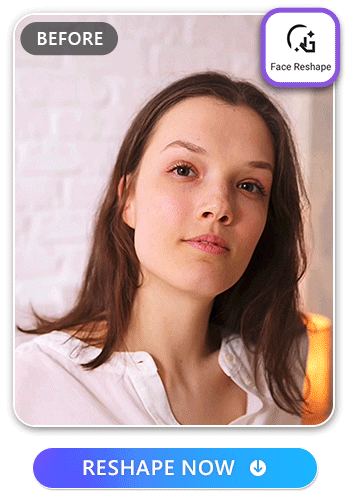
Along with reshaping your body to look taller, you can also reshape your face to be slimmer or more appealing. Vivid Glam offers a Face Reshape option, which allows you to make subtle adjustments to your natural features. Open the app, tap “Face Reshape,” then upload the video you want to enhance. Choose the parts of your face you want to refine, then move the slider until you achieve your desired effect. Remember to save your edits so you can share with others.
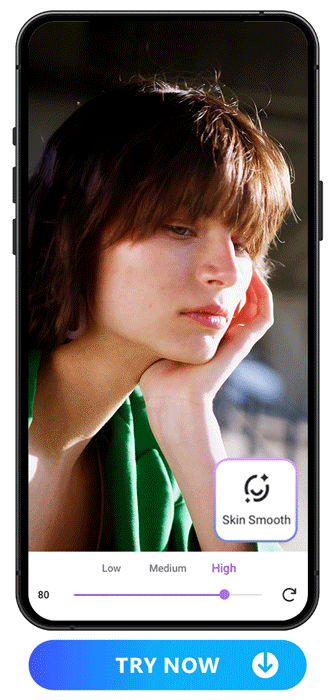
Let your natural beauty shine by adding a skin-smoothing effect to your videos. This removes distracting blemishes and allows you to enjoy the look of clear skin. In Vivid Glam, tap “Skin Smooth” and pick out a video where you like how you look but want to improve the clarity of your skin. Adjust the slider until your skin is smooth and glowing. You’ll feel good sharing a flawless video that complements your features.
FAQs About How to Look Taller in Video
Curious about the process of enhancing your height? Learn more below:
People may want to find ways to look taller to help boost self-confidence or make the photo’s composition look more balanced and even. Or, they may simply want to make themselves look taller to make their videos more appealing, whether they’re solo or group shots.
Even if you’re naturally tall, you may still look short in a video. If you wear clothes that make you look stockier, this could change your proportions to make you look short. A downward angle will also make you appear shorter.
People can look taller on film due to videography techniques, angles, or editing. By thoughtfully positioning the camera and standing up straight, you’ll be off to a good start. Add in finishing touches in Vivid Glam by using the Body Reshape tool to boost your height even more.
You can get longer legs in videos by using Vivid Glam’s “Legs” option in the “Body Reshape” category. Adjust the slider until you achieve the height you’re looking for. You can also adjust your waist and overall slimness to create a slender appearance that complements your height.
Vivid Glam is one of the top AI video editor apps for editing your body and helping you look taller. It provides users with a simple, seamless way to transform their features. You can target your general height and body shape, or adjust details like the smoothness of your skin.
Download Vivid Glam — The Best App to Make You Look Taller in Videos

If you’re looking for ways to appear taller in videos, check out Vivid Glam. This beauty app is loaded with features to boost your looks, from making you look taller to helping your skin look brighter. Lengthen your legs, slim down your silhouette, or explore different makeup filters to highlight your features. You can readjust pictures where you look shorter than you do in real life, or simply increase your height for a confidence boost. By combining all of these elements, you can create photos and videos that are aesthetically pleasing.
Learn More About Vivid Glam
- 10 Best AI Video Editor Apps for iPhone in 2026
- 10 Best Video Editors for Instagram in 2026
- 10 Most Trendy TikTok Video Editors in 2026


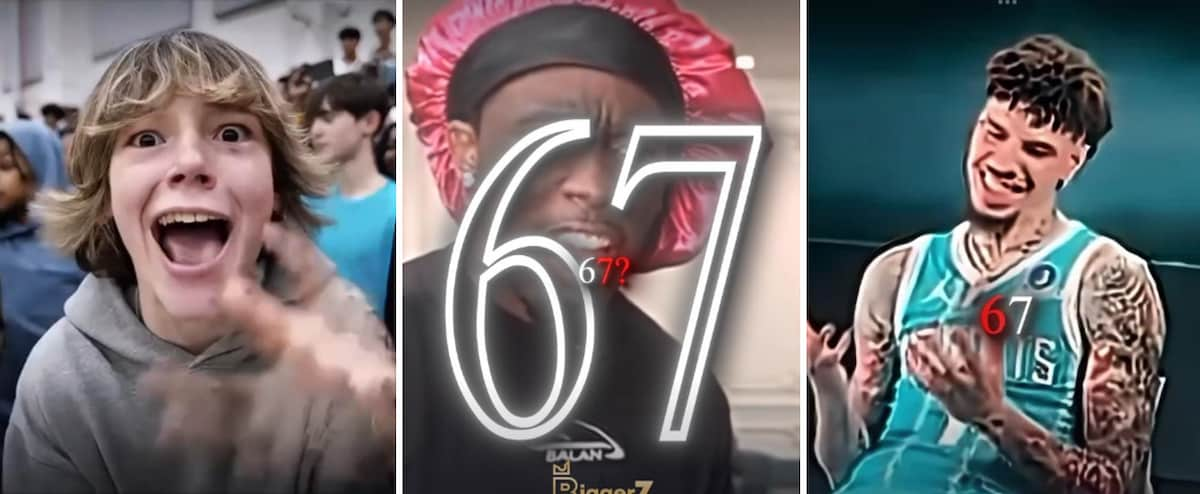

![The Best Deepfake App to Try for Fun [2025]](https://dl-file.cyberlink.com/web/content/b3026/Thumbnail.jpg)