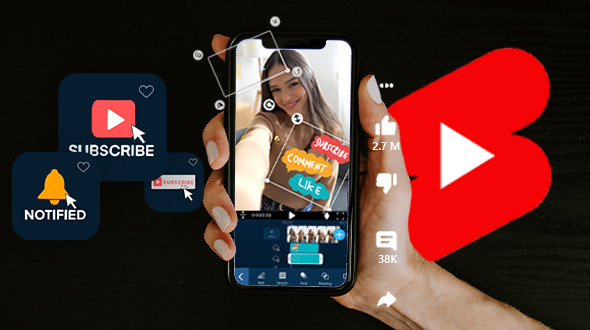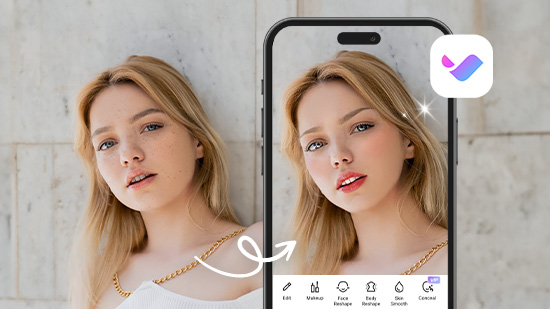10 Best Video Editing Apps With Perfect Face Filters in 2025
A face filter can beautify your video in a pinch or boost your confidence when you need it. With them, you keep your natural look while refining your appearance or letting you have some fun with your look.
Most AI video editing apps have beauty filters, but not all work the same. It’s important to do your research to find an app that complements your face as it is instead of completely changing it. We put together a list of options to make it easier for you to choose and explore different apps faster.
- What Is a Face Filter for Video?
- Snapshot of the 3 Best AI Video Editors With Perfect Face Filters
- 10 Best AI Video Editors With Perfect Face Filters
- How To Apply Face Filters With the Best Video Editing App
- FAQs About Video Face Filters
- Download Vivid Glam — The Best AI Video Editor With Perfect Face Filters
What Is a Face Filter for Video?
A face filter in a video editing app is a digital tool or feature that allows users to apply various visual effects and modifications to a person's face within a video clip. These filters are designed to enhance or transform the appearance of the individual in the video, often in a creative or entertaining way. Face filters are commonly used in video editing apps to add an extra layer of customization and style to video content.
Snapshot of the 3 Best AI Video Editors With Perfect Face Filters

1. Vivid Glam
Vivid Glam beautifies your videos with face and body reshaping tools and skin-smoothening features that make you glow in every shot. Its color tools use AI to highlight the details in your face and complement your features. >>Read More
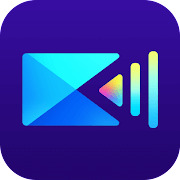
2. PowerDirector
PowerDirector’s anime face filters turn you into art, and the app is ideal for editing portrait videos. With its Video Enhancer, editing becomes even easier with automatic adjustments. >>Read More

3. FacePlay
FacePlay transforms your scene with a face swap feature that lets you explore many styles based on different themes. Its realistic AI face filters come in many categories based on gender, culture, and art styles. >>Read More
10 Best AI Video Editors With Perfect Face Filters
1. Vivid Glam — The Best AI Video Editor With Perfect Face Filters
Key features:
- Face reshaper
- Body reshaper
- Skin smoothener
- Magic color AI
Vivid Glam’s face and body editing tools make beautifying your videos easy, even if you’ve never edited a video before. Its AI face filter captures the details of your face and emphasizes your existing beauty with powerful customization tools.
Vivid Glam’s face reshape feature lets you choose specific areas of your face to adjust. Slim your face, give yourself a more defined jawline, or enhance your individual facial features with a slider that lets you control how much you change. You can even adjust the size of your nose and the space between your eyes and brows.
Along with its facial editing tools, you can reshape your body and add a few inches to your height with the app. Tap the part of your body you want to adjust, and Vivid Glam’s AI will detect it so that you can slim yourself from head to toe or zero in on your waist for a curvy hourglass figure. The legs tool seamlessly lengthens your lower body, making you look naturally taller.
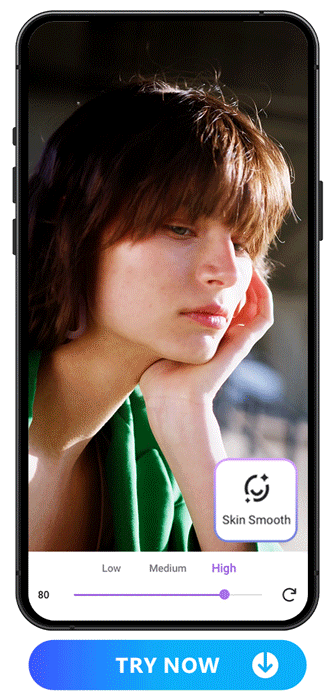
Lastly, perfect your skin with the smoothening tool. Choose from low, medium, and high editing intensity when you remove blemishes, even out your skin tone and texture, and eliminate redness without having to do any manual edits.
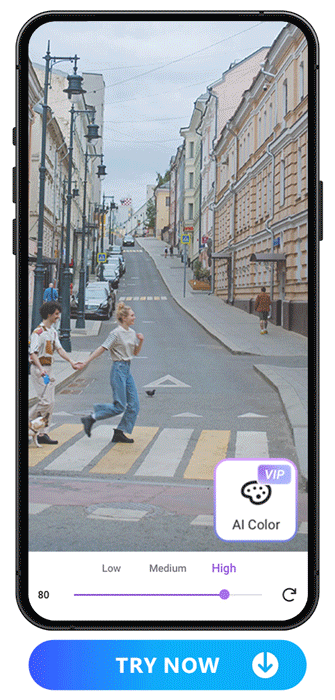
If you want to go the extra mile and make your video subject pop, Vivid Glam has a color AI tool that instantly brightens you up. It adjusts the hue and saturation of certain colors for a more vibrant look and a background that complements you.
2. PowerDirector
Key features:
- Anime video
- Video enhancer
- Portrait editor
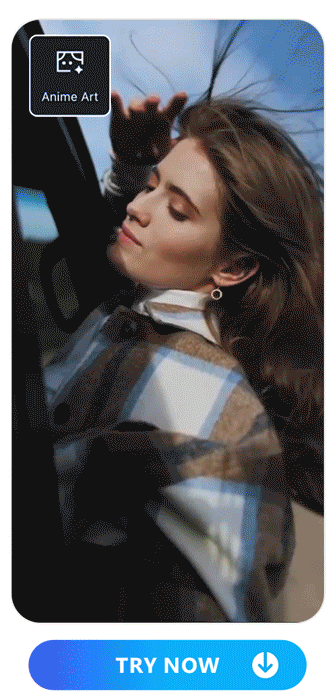
PowerDirector turns you into a work of art with its anime art feature. Become a version of your favorite cartoon and see yourself in several unique anime video styles. All you have to do is tap the look you want, and the app will apply it to your video. You can even decide whether to apply it to the entire video or just one section.
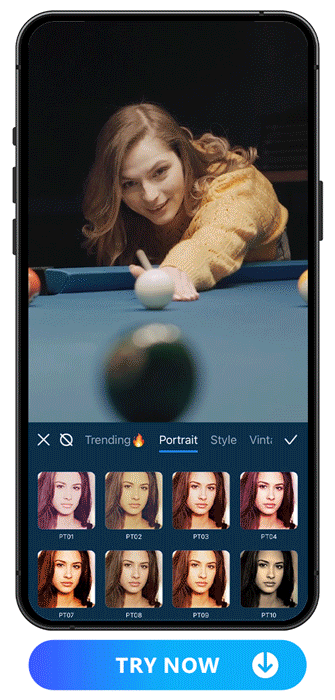
PowerDirector’s portrait video editor makes you shine with six categories and 44 filters to choose from. It’s perfect for quick edits to fine-tune your videos using AI, and you can add effects that set the mood. Each filter pack sticks to the same theme to help you create a cohesive aesthetic without limiting your creativity.
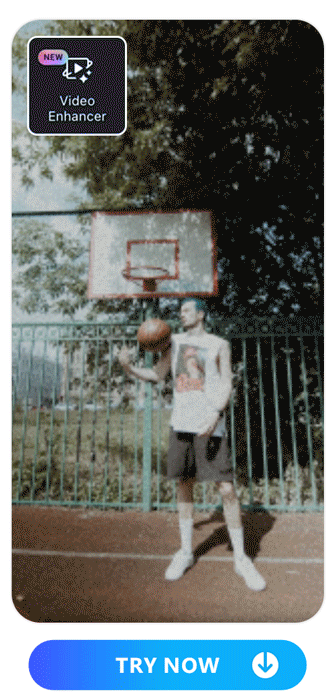
PowerDirector’s Video Enhancer tool makes automatic adjustments for an overall video improvement with minimal effort. It enhances your video’s color to bring out your subject and create distinct, detailed shots. Its stabilization and denoise tools cut through the visual static for the clearest scene you can get. Plus, the frame interpolation features help you put the finishing touches on any slow-motion effects and give you a better refresh rate.
3. FacePlay
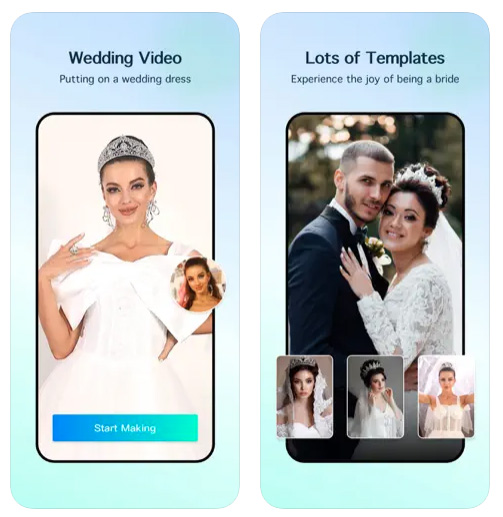
FacePlay organizes all its face filters, so you can easily find them based on your gender expression, culture, artistic preference, and how many people are in the video. You can add face filters for multiple people or use the face swap tool to replace the face in your video with someone else’s.
4. CapCut
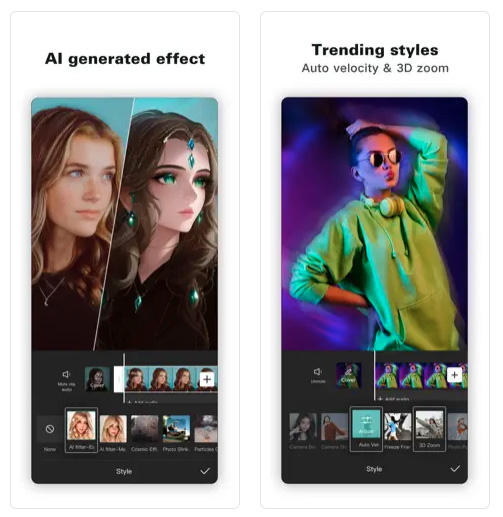
CapCut’s Body Effects section has AI face filters in collections like Emotions, Body, Surroundings, and Headwear. They’re not realistic effects, but you can have fun adding emojis and decorations to your videos rather than focusing on beautification. You can also add full-body neon outlines and background filters!
5. Filmora
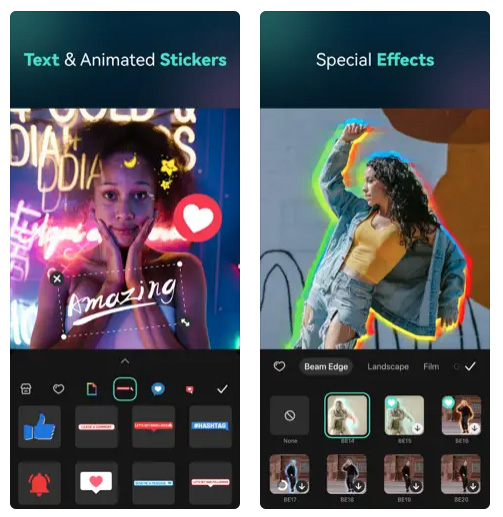
Filmora uses AI and AR to turn your selfie videos into memes and emojis. It’s perfect for adding humor and excitement to your videos with relatable elements. It doesn’t have as many retouch options as other apps, but you can still reshape your face and resize your eyes and lips.
6. PrettyUp
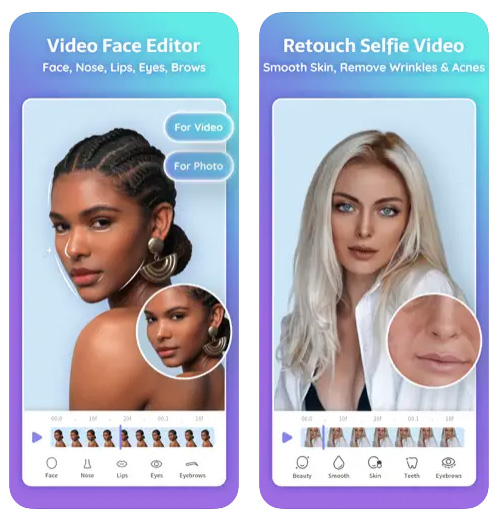
PrettyUp’s Magic Enhance tool takes the work out of beautifying your videos with its automatic retouch capabilities. You can choose which area of your body you want to enhance with this feature, including your face. It can even give you a little extra color in your lips!
7. Meitu
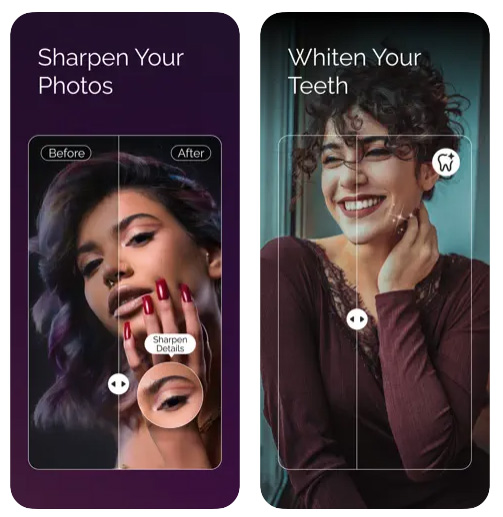
Meitu’s beauty filters give you an airbrushed look, which is perfect if you want to create a more delicate, feminine impression with your video. Its smart tools let you choose the intensity of your makeup, and you have plenty of features available for smoothening your skin and reshaping different parts of your face.
8. Snow
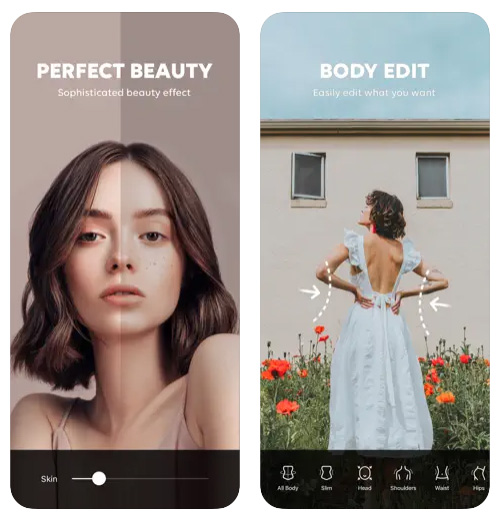
Snow’s AI filters work best if you want a realistic face filter. Even its artsy effects look like they’re painted directly on your face, and you can create your own custom beauty filters. It gives you more freedom to personalize your effects for a unique impression.
9. Zoomerang
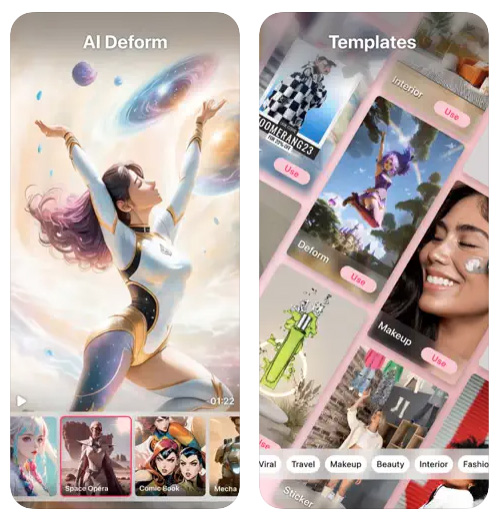
Zoomerang doesn’t have the face reshape and retouch features that many other apps on our list do, but you can still choose from over 300 aesthetic filters for your videos. Its video templates include makeup and beauty filters that bring out your personal style.
10. Facetune
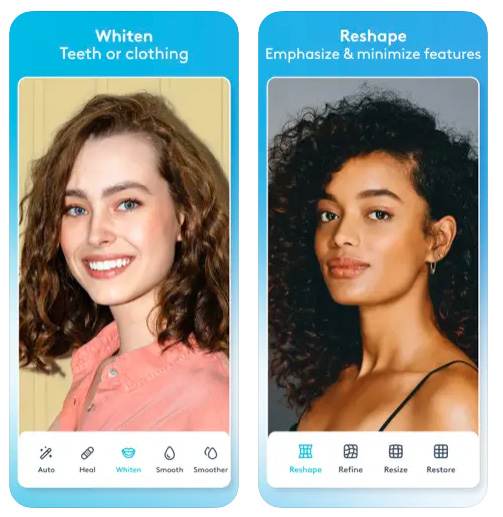
Facetune won’t dramatically transform your face in your videos, but if you wish you’d put on makeup today, it’s great for subtle touchups. You can edit with its live camera or upload your video to reshape your face. There’s more manual editing involved with Facetune, but you’ll get a precise look for your finished video.
How To Apply Face Filters With the Best Video Editing App
Face Reshaper
1. Download Vivid Glam — The Best AI Video Editor With Perfect Face Filters
Vivid Glam is free for iOS, and you can try all its features when you download it. You’ll have access to its face and body reshaper tools, skin smoothener, and video effects that liven up every shot. Plus, it can upgrade your background and color vibrancy and keep you on trend with stunning effects.
2. Tap “Face Reshape” and Import a Video
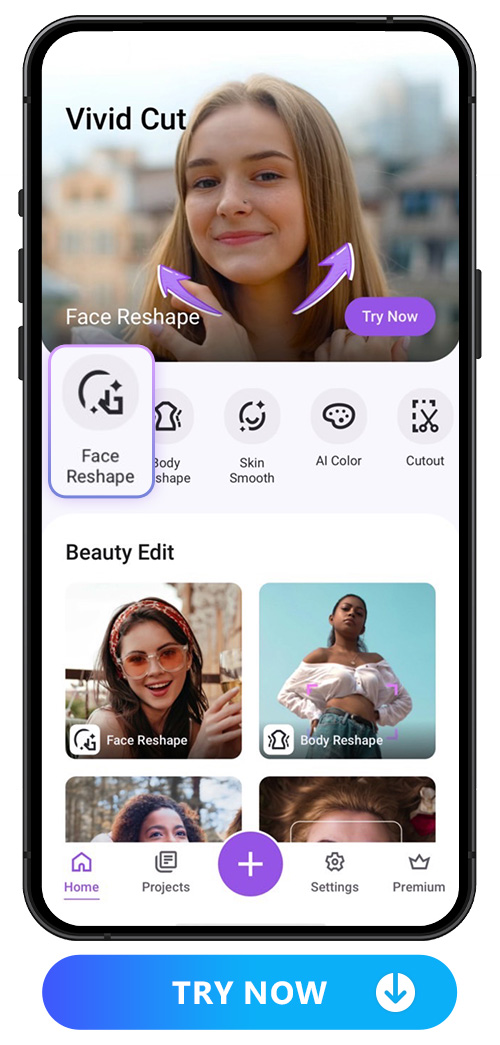
When you choose the Face Reshape tool, Vivid Glam will open your phone’s album. There, you’ll select the video you want to edit and upload it to the app for editing.
3. Choose the Part You Want To Reshape
Vivid Glam lets you reshape specific parts of your face for a custom face filter. Choose from these areas to start refining your facial features:
- Face: Slim your face and adjust your jawline for a more defined shape. You can also narrow or broaden your forehead and make your chin smaller or larger.
- Eyes: Change your eye size or use the span tool to move them closer or farther apart.
- Nose: Adjust your overall nose size or get super detailed with the nose ala tool that widens or narrows the area around your nostrils.
- Eyebrows: Give yourself some serious eyebrow game by editing your brow thickness, height, and the space between them.
- Mouth: Plump your lips by changing your mouth size and height for a cute pout or voluminous lips that show off your lip color.
4. Adjust the Intensity
All of Vivid Glam’s tools have a slider bar to adjust the intensity of your edits. Whether you want to make tiny adjustments or transform your look, the app has the range. When you’re done, tap the icon on the left to see the difference between your original video.
5. Save and Share!
Download your video edits and get ready to post them to YouTube, TikTok, and Instagram! Tap the icons on the save screen to share your videos straight from the app.
Skin Smoothener
1. Download Vivid Glam and Tap “Skin Smooth”
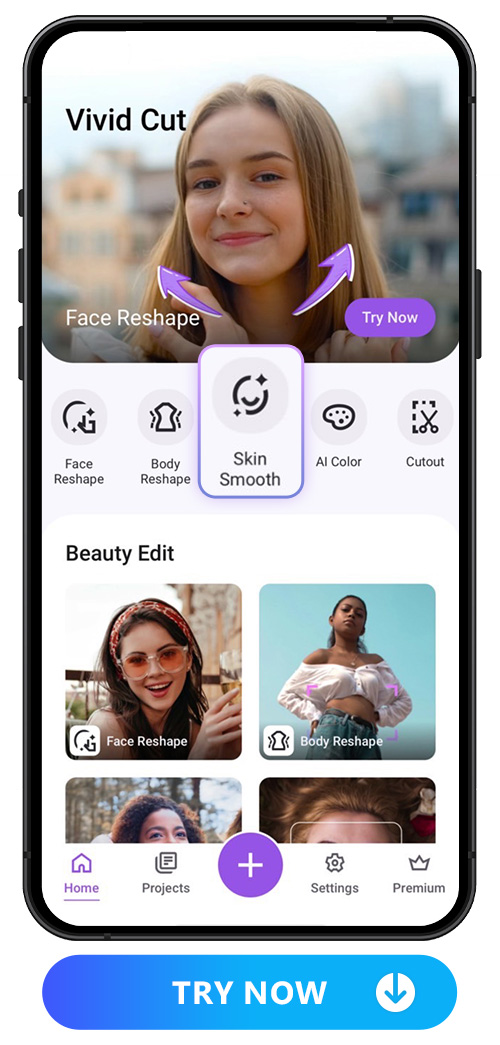
- Find Vivid Glam and all its free tools in the App Store. Then, go to Skin Smooth to try out its blemish remover and get rid of acne and other skin imperfections.
2. Import a Video
The Skin Smooth tool automatically brings you to your device’s video gallery. There, you can choose any short video you want to edit and upload it to Vivid Glam.
3. Adjust the Intensity
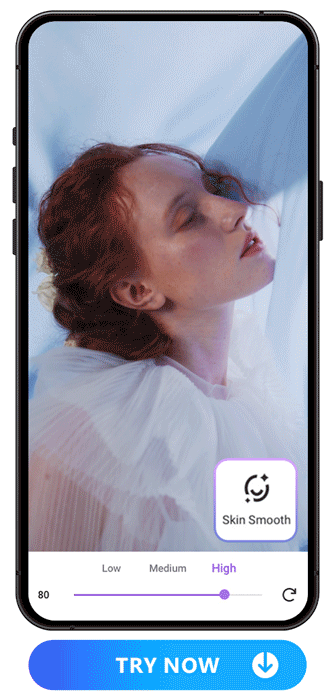
You can adjust your editing intensity by tapping High, Medium, or Low. Vivid Glam’s AI will make the adjustments for you, or you can move the slider to get a more precise edit. Just don’t up the intensity too much or you risk over-editing!
4. Save and Share!
Save your new, blemish-free skin and post your video as an IG reel, Facebook video, or TikTok! You can share to almost any platform from Vivid Glam when you tap its logo on the save screen.
FAQs About Video Face Filters
Yes, some video editing apps, including the 10 listed above, have face filters to apply to your videos. Some let you apply artistic filters and makeup, while others, like Vivid Glam, help you reshape your facial features with AI tools.
Vivid Glam has beauty filters to add makeup, change your facial details, or reshape your forehead and jawline. Some apps make more dramatic changes than others, so choose one that gives you a realistic finish!
With Vivid Glam’s skin smoothener, you can erase blemishes and acne effortlessly. It has high, medium, and low intensity markers, depending on how much you want to edit, and you get flawless results that still make you look authentic.
Vivid Glam’s AI face editing tools let you slim your entire face at once, but you can also edit individual areas. Slim your jawline or forehead in any shot, or adjust your head size if the camera makes it look too big or small.
A face filter app should only help you on your way to owning your existing beauty! Vivid Glam’s tools don’t change your look — they enhance what’s already there with face reshape, retouch, and body editing tools.
Download Vivid Glam — The Best AI Video Editor With Perfect Face Filters
The best video edits are subtle enough to look natural while making a big difference to your videos. With Vivid Glam, thanks to its user-friendly AI features, you have control over how you look in every shot. Download the app to try the perfect face filter for your next selfie video!