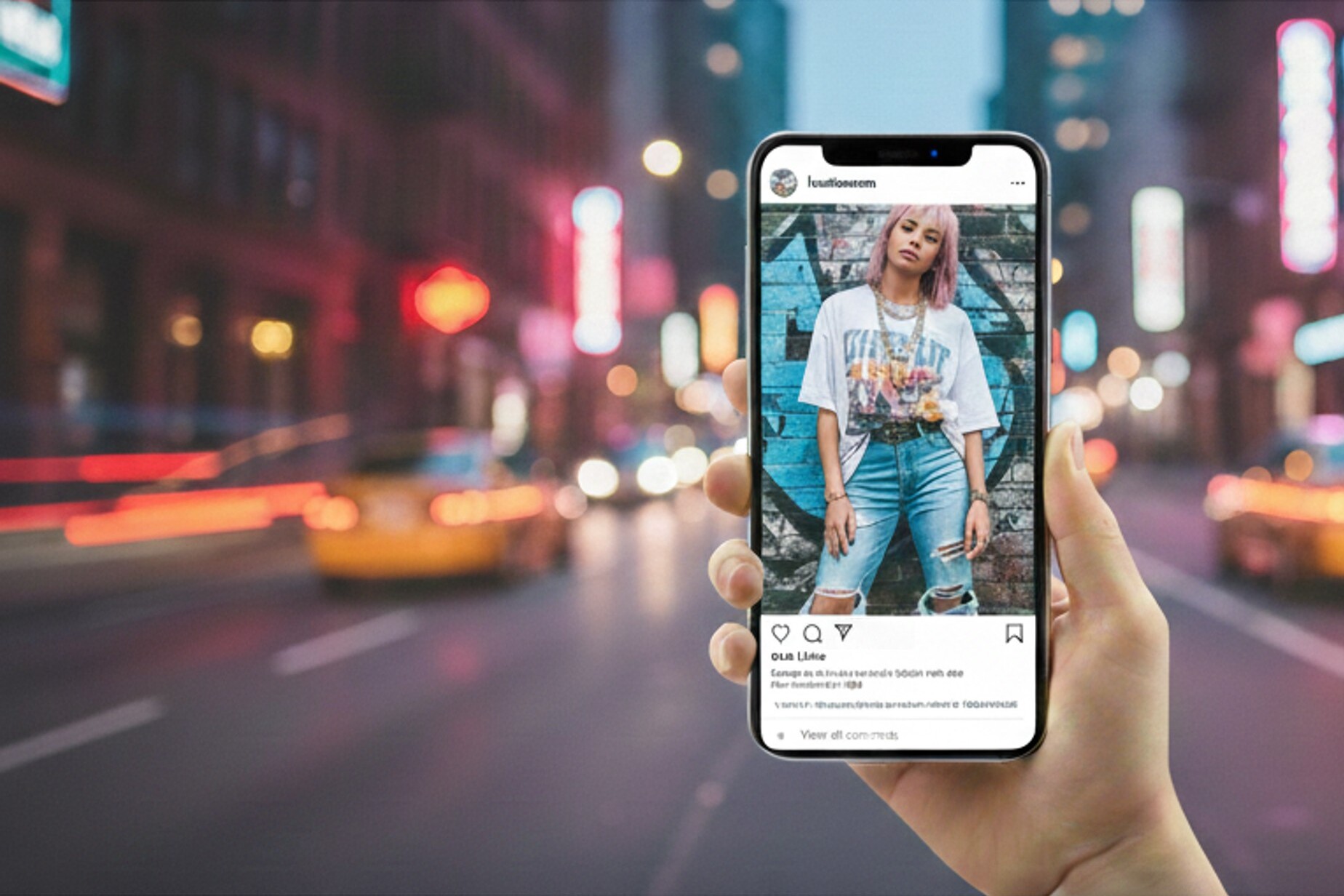5 Best Free Video Makers in 2025
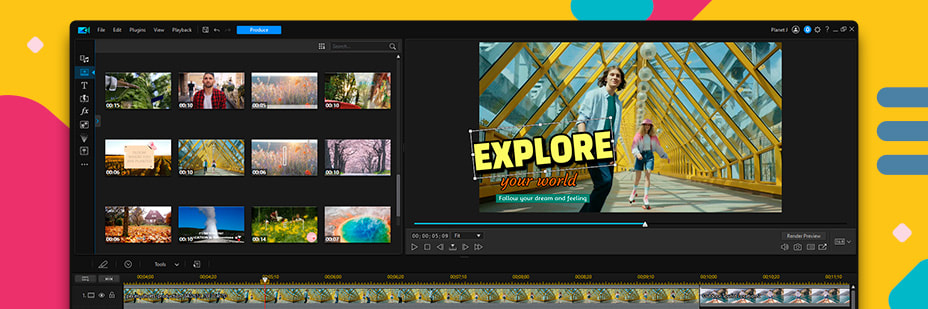
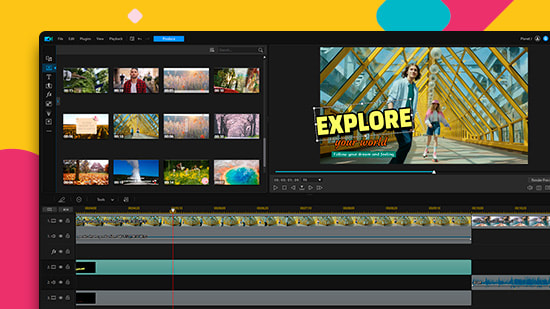
The surge in video creation can be attributed to the proliferation of video-based social media platforms, including YouTube and TikTok. In the digital age, creating engaging and viral content is crucial to capturing the audience's attention. Choosing the best free video maker is essential in bringing ideas to fruition.
We have thoroughly evaluated and tested the best free video makers to determine the top 5 free video makers available. These powerful tools are versatile and suitable for professionals, students, and hobbyists alike. By utilizing the right free video maker, one can generate high-quality content that stands out in the overpopulated online media.
- Snapshot of Our Top 3 Free Video Makers
- How to Select a Free Video Maker
- 5 Best Free Video Makers
- PowerDirector 365 - Best Overall
- DaVinci Resolve - Best for Experts
- Blender - Best for Animation and VFX
- Shotcut - Best for Intermediate Users
- OpenShot - Best for Beginners
- How to Make a Video for Free
- Free Video Maker FAQ
Snapshot of Our Top 3 Free Video Makers

1. PowerDirector 365 - Best Overall
Designed to cater to the needs of both beginners and professionals, PowerDirector 365 stands out as the ultimate video maker on the market. The user-friendly interface, along with its AI-assisted tools, makes it the most efficient solution for video making. Its ease of use means anyone can learn how to use it, and a plethora of effects are available to enhance any video. Detailed Review >

2. DaVinci Resolve - Best for Experts
DaVinci Resolve is a cross-platform video maker, available for PC, Mac, and Linux, specifically designed for professionals and experts seeking advanced features without incurring any cost. Detailed Review >

3. Blender - Best for Animation and VFX
Blender is a free video maker specializing in 3D animations and compositing tools. This video editor is particularly recommended for Windows, catering to professionals and advanced users seeking powerful workflows. Detailed Review >
How to Select a Free Video Maker
When selecting a free video maker, the options available can be overwhelming. To help you make an informed decision, consider the following factors before choosing a free video maker that best matches your requirements.
What Is Your Skill Level?
The selection of free video makers in our list caters to different levels of users, from beginners to experienced professionals. For novices, it is best to choose software with user-friendly interfaces, numerous templates, and guided edits. On the other hand, professionals and advanced users should opt for a free video maker that provides professional tools and manual controls for precise editing.
What Tools and Features Do You Need?
Free video makers come with a wide range of features, and it is important to choose one that caters to your needs. For instance, video stabilizers for action footage, green screen effects for gamers, visual effects tools for animators, and fun filters and stickers for influencers. Make sure the software you choose has the features you need. Vloggers might need green screen effects, animators may require visual effects tools, and influencers may want to edit videos with fun filters and stickers. Make sure the software you choose has the features you need.
What Format and Video Resolution Support Do You Need?
Ensure the free video maker supports the format in which your camera shoots and any additional equipment you use, such as a webcam, external microphone, or video capture card. Also, check the maximum resolution the software supports. It is essential not to compromise the quality of your footage by downgrading it to 780p if you have invested in a 4K camera.
What Are Your System Requirements?
Before downloading any software, ensure compatibility with your operating system, and check the system's RAM and CPU to ensure the free video maker runs smoothly without lagging or freezing. Fortunately, our list contains options with low system requirements for older computers.
5 Best Free Video Makers
1. PowerDirector 365 - Best Overall
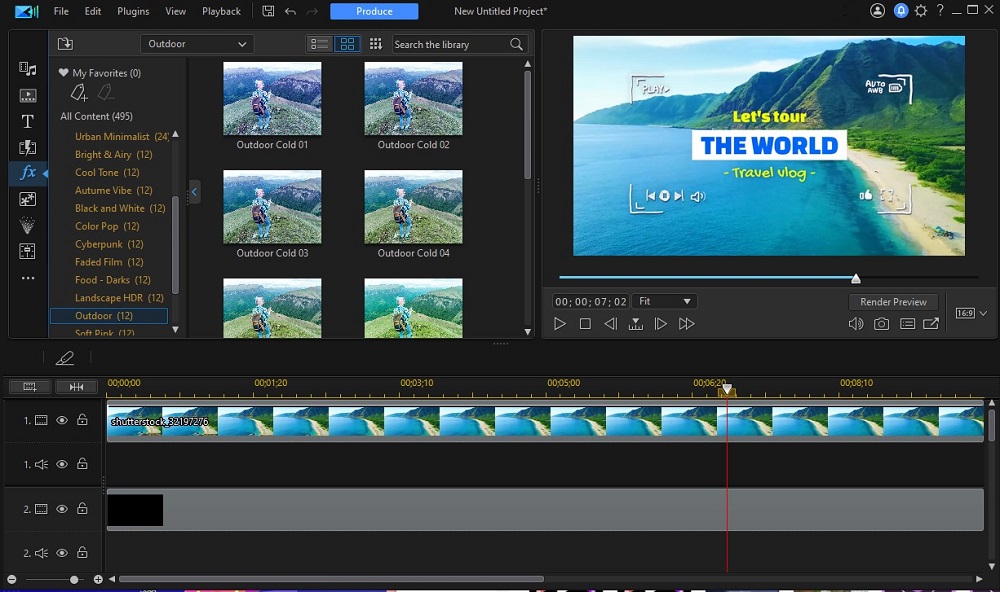
Compatibility: Windows & Mac
PCMag Rating: 5/5
Key Features:
- Advanced AI-Assisted Video Editing Tools: This feature uses advanced artificial intelligence tools that help you create effects-based videos.
- Video Collage Maker: This plugin makes it easy to create visually stunning video collages that look amazing with simple drag-and-drop functionality.
- Easy to Upload to YouTube and Facebook: With the streamlined upload process, you can easily share your videos on popular social media platforms.
- Wide Format Support: This feature ensures that you can work with a variety of video formats, making it easier to work with all your media files.
Who It's For:
PowerDirector is a fantastic video maker for both beginners and experienced creators. It features a simple yet powerful video collage plugin, advanced AI-assisted video editing tools, seamless uploading to social media platforms, and broad format support.
Why We Chose It:
PowerDirector offers a comprehensive set of both basic and premium features, making it a fully-loaded solution for all your video making needs. The software receives regular updates, providing you with access to the latest tools, including new and exclusive features and creative packs. The software is optimized for Mac computers with M1/M2 chips, ensuring fast and efficient performance.
The Bottom Line:
PowerDirector is the perfect video maker for anyone looking for a user-friendly, all-in-one solution. With its comprehensive features, regular updates, and optimized performance, it offers excellent value for free
Pros
- Easy to Learn: The interface is user-friendly and has a streamlined design, making it easy to start editing videos right away.
- Lots of Features: The software includes both basic and premium features, making it an all-in-one solution for all your video making needs.
- Regular Updates: The software gets updated regularly with new and exclusive features and creative packs, so you always have access to the latest tools.
Cons
- Stock Libraries with Paid Subscription: Access to the stock libraries is only available with a paid subscription, which could mean an extra cost for some users.
2. DaVinci Resolve - Best for Experts
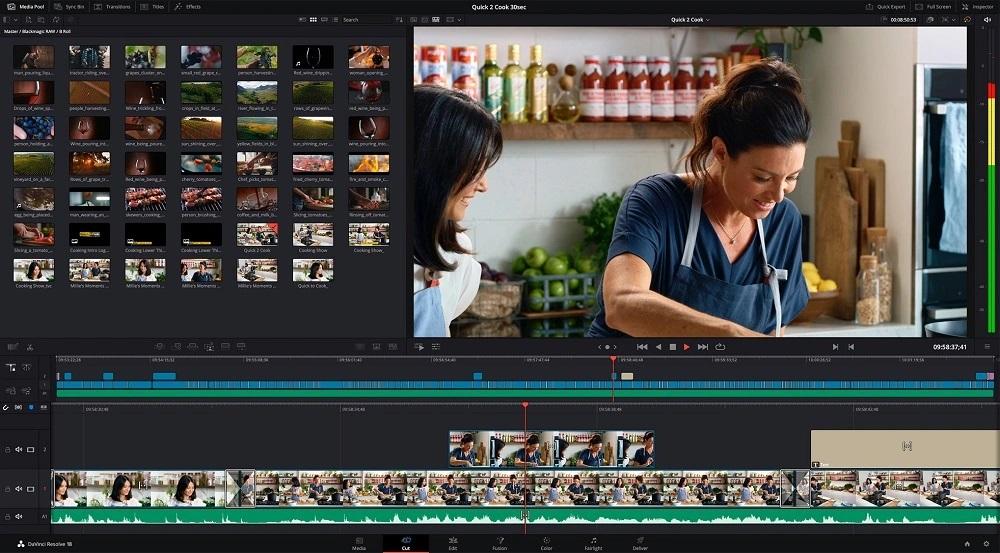
Compatibility: Windows, Mac, Linux
TechRadar Rating: 4.5/5
Key Features:
- High-Quality Visual Effects: DaVinci Resolve offers high-quality visual effects that can make your videos look stunning.
- AI-Based Magic Mask: This feature makes it easier to edit videos by automatically detecting and isolating objects within your footage.
- Multicam Editing: With this feature, you can edit footage from multiple cameras and create one cohesive video.
- Dual Timelines: This feature allows you to easily switch between two timelines, making it easier to edit your videos.
Who It's For:
DaVinci Resolve is one of the most advanced free video editing software options available. While it may seem overwhelming for beginners, it's an excellent option for those with editing experience who need a powerful program.
Why We Chose It:
This video maker offers a wide range of advanced features, including intelligent color-correction tools that let you edit skin tones, eye color, and lip color at the touch of a button. It's a clean, intuitive program that rivals expensive professional software like Adobe Premiere Pro or Avid, making it a great choice if you're creating a feature documentary, narrative film, TV commercial, or show.
The Bottom Line:
If you're only looking to edit home movies or social media posts, DaVinci Resolve might not be the best free video editing software for you. For influencers and beginners, we recommend our top choice, PowerDirector.
Pros
- Industry Standard Workflows: Professional non-linear editing capabilities and advanced VFX.
- Advanced Audio Support: An audio engine that supports up to 2,000 tracks.
Cons
- Steep Learning Curve: Requires expert-level knowledge and experience to use effectively.
- Expensive Equipment Recommended: Requires a powerful computer to run smoothly.
3. Blender - Best for Animation and VFX

Compatibility: Windows & Mac
G2 Rating: 4.5/5
Key Features:
- Video masking tools: The video maker offers advanced video masking tools that allow you to selectively apply effects to certain parts of your video footage.
- Advanced motion graphics: The software provides a variety of advanced motion graphics tools to create stunning animations, transitions, and effects for your video content.
- 3D Modeling and Sculpting: The 3D modeling and sculpting tools allow you to create 3D animations and visual effects in your videos.
Who It's For:
Blender is an open-source video maker that is free and mainly designed for animators, illustrators, and VFX artists. It comes equipped with a range of compositing, 3D, and animation tools, making it an excellent choice for intermediate and advanced users who need a pro-level video editor without having to pay for expensive software like After Effects.
Why We Chose It:
We picked Blender as one of the best free video maker options because of its impressive effects capabilities, including motion tracking, particle simulation, onion skinning, and 3D painting tools. Additionally, the ability to add plug-ins means that you can further customize your editing experience and access specific features for any project.
The Bottom Line:
While Blender is a comprehensive video maker for creating motion graphics, animations, and custom VFX, it has a steep learning curve and is not recommended for beginners. While Blender is a powerful tool, we rank it below DaVinci Resolve, which provides comprehensive post-production and video editing capabilities for a wider range of users.
Pros
- Customizable interface: Blender allows users to customize their workspace to fit their specific needs, resulting in a more efficient workflow.
- Supports all types of VFX: With a wide range of compositing, 3D, and animation tools, Blender can create a variety of visual effects, including 3D modeling, motion graphics, and particle simulations.
Cons
- Steep learning curve: The video maker has a steep learning curve and can be challenging for beginners to master. It requires a considerable amount of time and effort to learn its features and interface.
- Slow rendering: Blender's rendering speed can be slow, especially when dealing with complex projects. Users may need to invest in more powerful hardware to optimize rendering times.
4. Shotcut - Best for Intermediate Users
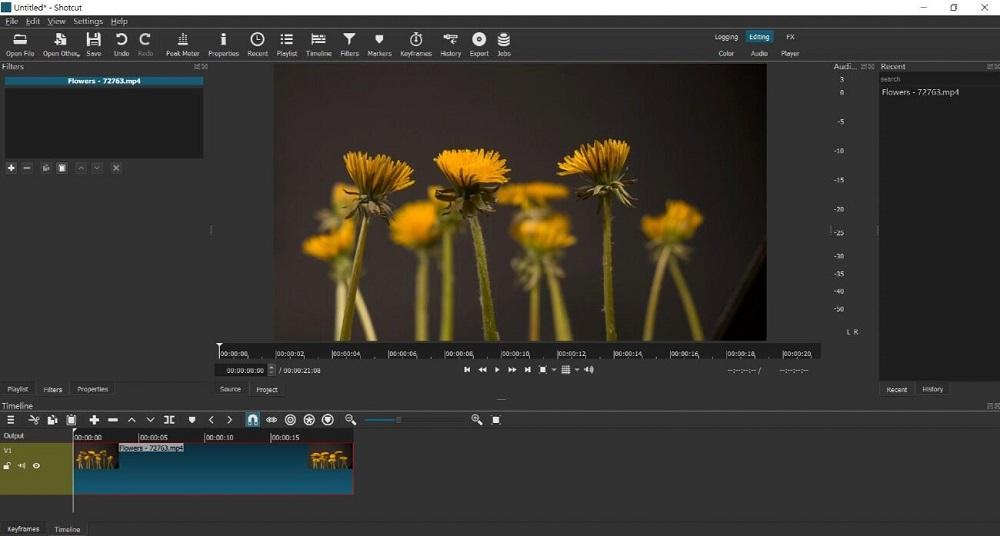
Compatibility: Windows, Mac, Linux
G2 Rating: 4.2/5
Key Features:
- Wide Format Support: Shotcut supports a wide range of video and audio formats, making it easy to work with various media files.
- Audio Mixing: The video maker includes audio mixing capabilities, allowing you to adjust audio levels, add sound effects, and create a custom soundtrack.
- Color Correction and Grading: Shotcut has powerful color correction and grading tools, enabling users to adjust and enhance the colors in their videos to create a more cinematic look.
- 360-Degree Video Filters: Includes filters specifically designed for 360-degree videos, allowing you to enhance your footage and create immersive experiences.
Who It's For:
Shotcut is an excellent option for those looking to move beyond basic free video making software but are not quite ready for professional-level video makers. Its open-source and customizable interface makes it ideal for intermediate-level editors with some experience.
Why We Chose It:
Shotcut offers advanced effects and filters that help users produce high-quality videos for free. Its open-source nature allows for customization, and users can access all features after downloading it. While it may take some time to get started, Shotcut is well worth the effort.
The Bottom Line:
Shotcut is an excellent choice for those who have moved beyond basic-level free video making. Its advanced features and customizable interface make it the perfect next step.
Pros
- Open-source, customizable editor: Shotcut is open-source, allowing for customization of its interface and features.
- Includes advanced effects: Includes advanced effects and filters, allowing for high-quality video production for free.
- Pitch compensation for video speed changes: The video maker includes pitch compensation for video speed changes, ensuring that the audio stays in sync with the video.
Cons
- No direct uploads to social media: Unlike other video makers, Shotcut does not offer direct uploads to social media.
- Unusual interface that takes time to learn: The software's interface may be unusual and take some time to learn.
5. OpenShot - Best for Beginners
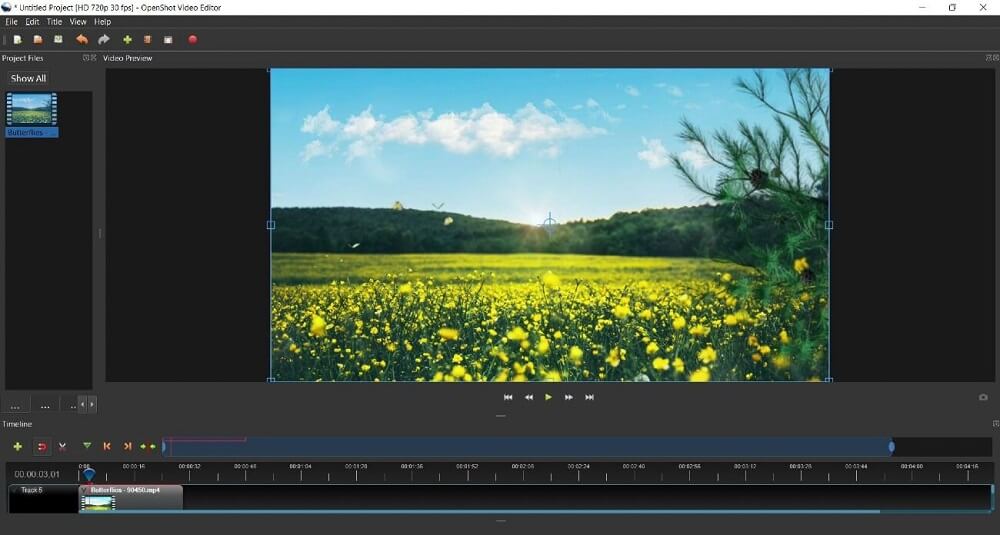
Compatibility: Windows & Mac
TechRadar Rating: 3/5
Key Features:
- Time Effects: OpenShot provides a variety of time effects to adjust the playback speed of videos and create slow-motion and time-lapse videos.
- 3D Animations: The program includes support for 3D animations to create professional-looking visual effects.
- Title Editor: The title editor allows for the creation of customizable text and graphic overlays to add to your videos.
- Background Removal: OpenShot has a Chroma Key feature that can remove the background from videos.
Who It's For:
OpenShot is a great free video editing software for beginners and intermediate users. Its built-in templates, real-time previews, and advanced timeline features make it an excellent tool for those learning the basics of video editing.
Why We Chose It:
OpenShot offers advanced features, including time effects, 3D animations, title editing, and background removal. It has recently introduced video stabilization and motion tracking, making it an even more attractive option.
The Bottom Line:
While OpenShot is a great choice for beginners and intermediate users, we would not recommend it for professional use. Some features may not work as expected, which could lead to frustration for those working on tight deadlines.
Pros
- Unlimited layers: OpenShot allows users to have unlimited layers, which makes it easier to create complex and professional-looking videos.
- Nice-Looking interface: The user interface is visually appealing and easy to navigate.
Cons
- Few video tutorials: There are not many video tutorials available online, which may make it harder for beginners to learn the software.
- Some features don’t work making editing frustrating: Some features may not work as expected, which can be frustrating for users and lead to longer editing times.
How to Make a Video for Free
Kicking off your video creation journey requires downloading and installing PowerDirector. Open the video maker and create a new project, followed by importing your videos into the program. Adding a video to your project is as simple as selecting it and dragging it to the video timeline. Remember to save your project regularly, particularly after making notable changes.
Follow these steps for video trimming and splitting, adding text, music, transitions, and producing your final video:
- Trimming a Clip: To trim a clip, add it to the timeline and click and hold on one end. Using the mouse pointer, drag the clip in and out.
- Splitting a Clip: To split a clip, move the slider to the desired location and click on the Split icon. Then, delete the unwanted part and replace it with another clip or let the software automatically fill the gap.
- Adding Transitions: To insert transitions between clips, visit the Transition Room (lightning bolt icon) and choose a transition of your choice. Drag it between at the beginning or end of a clip and between two video clips to apply it.
- Adding Text: To include text, go to the Title Room (letter T icon) and select a font. Drag the font to the Title Track on the video timeline. Use the Title Designer to customize the text and store your changes.
- Adding Music: To add music, go to Media Content and select Background Music from the menu. Download a track and drag it to the Music Track on the video timeline.
- Producing Your Video: Open the Produce tab to produce your final video and choose your preferred video format. Select an output folder for the new video file and click the Start button to render and save it.
Video Maker FAQ
PowerDirector is a well-regarded video editing software by both casual users and professionals in the field. Its diverse range of features and capabilities makes it a suitable option for both novice and advanced video makers.
If you're new to video editing or just looking for an easy-to-use option, PowerDirector is the perfect choice. Its intuitive and user-friendly interface is designed with beginners in mind, allowing you to import, edit, and produce videos with ease. With drag-and-drop functionality, you can easily add your media files to the timeline and start editing right away.
But don't be fooled by its simplicity. PowerDirector also offers a wide range of advanced features and tools, making it suitable for more experienced users as well. From professional-grade color correction to motion graphics and 360-degree video editing, there's something for everyone.
Great news for anyone looking to make their own video for free! PowerDirector offers a free version of their video maker software that allows you to create and edit your own videos with ease. With a wide range of features and tools, you can produce professional-looking videos without any prior experience.
Trim and split clips, add transitions, text, and music, and export your video in a variety of formats. The user interface is straightforward and intuitive, making it easy to get started and create your own videos. Don't let the cost of expensive video editing software hold you back from unleashing your creativity. Try out PowerDirector and start making your own free videos today!
PowerDirector is a top-of-the-line video maker that provides a wide range of advanced features to help you create stunning videos. You can import videos, trim and split clips, and add transitions, text, music, and other elements to produce professional-looking videos.
With its easy-to-use interface and efficient editing tools, PowerDirector is a great option for anyone, regardless of skill level. It also provides the option to export your video in multiple formats, making it easy to share your final product with others. Whether you're a beginner or a seasoned editor, PowerDirector has everything you need to create impressive videos.