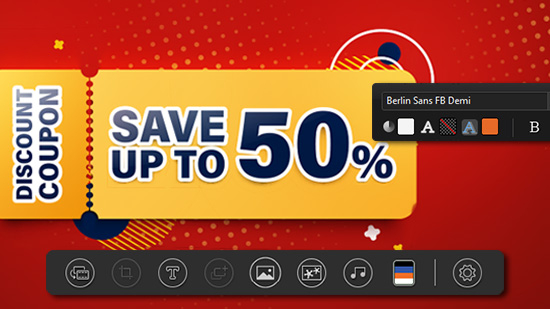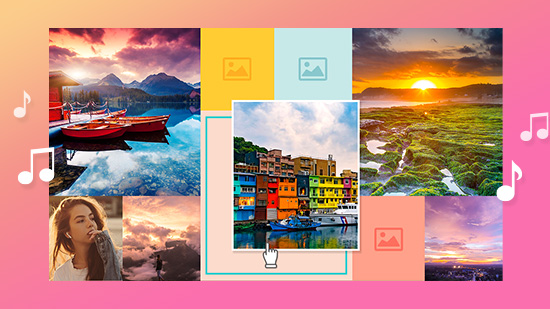How to Make a Video Collage for Free on Windows and Mac
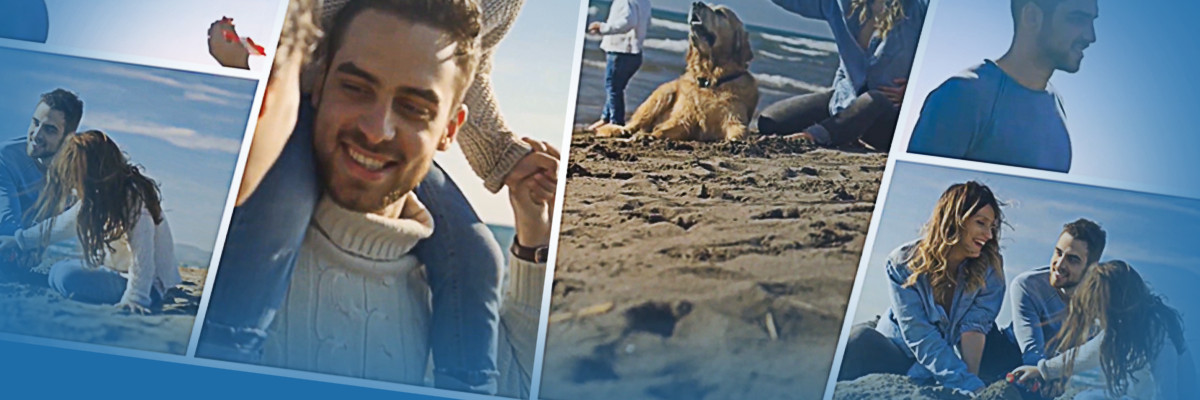
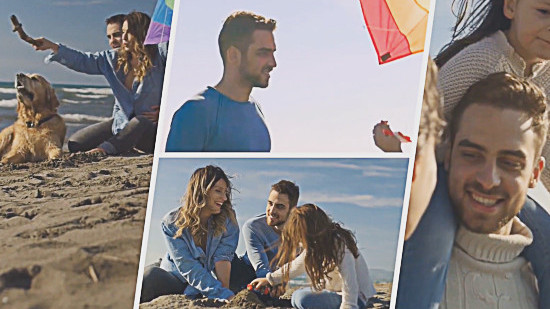
Want to combine all of your memories into a single, impressive collection? Create a video collage!
A collage is a perfect way of sharing multiple images and video clips in style, from commemorating significant milestones like birthdays, anniversaries, or graduations to providing your social media followers with engaging content from your latest adventure.
If the technical end seems daunting to you, don’t worry—you don’t need to be a professional video editor to make stunning video collages. Simply download PowerDirector, the best video collage maker software. Then follow our step-by-step guide below, and you’ll be creating video collages in no time!
- How to Make a Video Collage on Windows and Mac for Free
- Download the Best Video Collage Software for Free
- Video Collage Maker FAQs
How to Make a Video Collage on Windows and Mac for Free
Now, let’s look at how easy it is to create an eye-catching video collage in PowerDirector.
Download the software for free and follow along.
Once you have downloaded and installed PowerDirector, open it in “Full Mode” and follow these steps to create a collage.
- Import footage
Click on the file folder icon in the top left corner, or right-click in the Media Content window for a couple of options: import media files (one or multiple videos) or import a media folder. Then select the file(s) or folder of your choice. - Choose a template
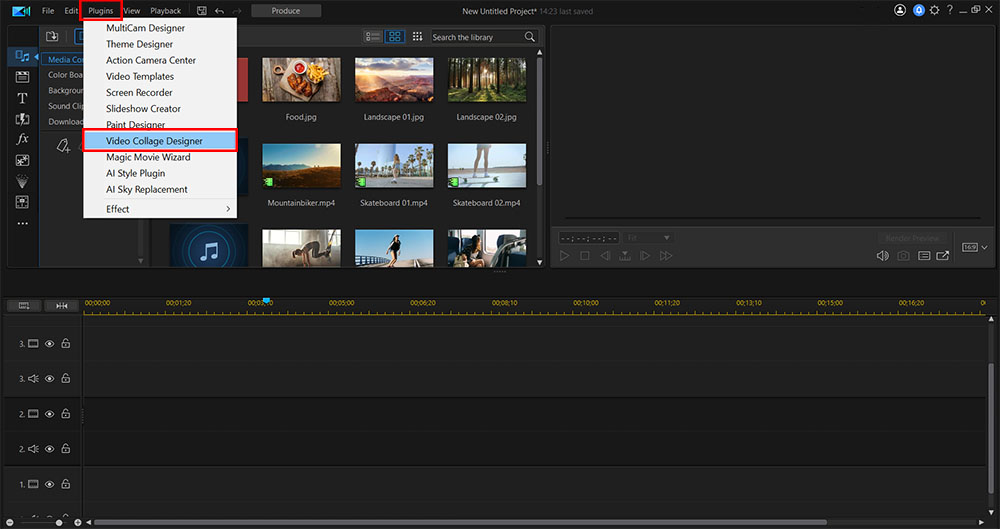
Click on the puzzle piece icon or the “Plugins” menu in the top left, and open Video Collage Designer. Then choose a collage template layout from the row of options at the top of the screen. The numbers in each layout’s slot indicate the order of animation.
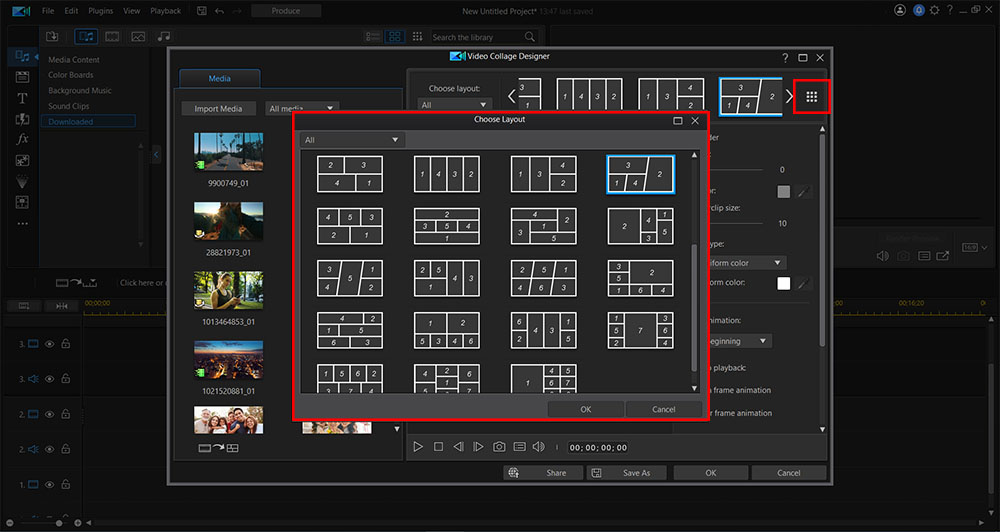
- Add photo and video
Drag and drop your photos or videos from the media window into the template slots. You can adjust each video’s position within the frame by dragging it around and using the zoom bar in the bottom left corner. - Trim clips
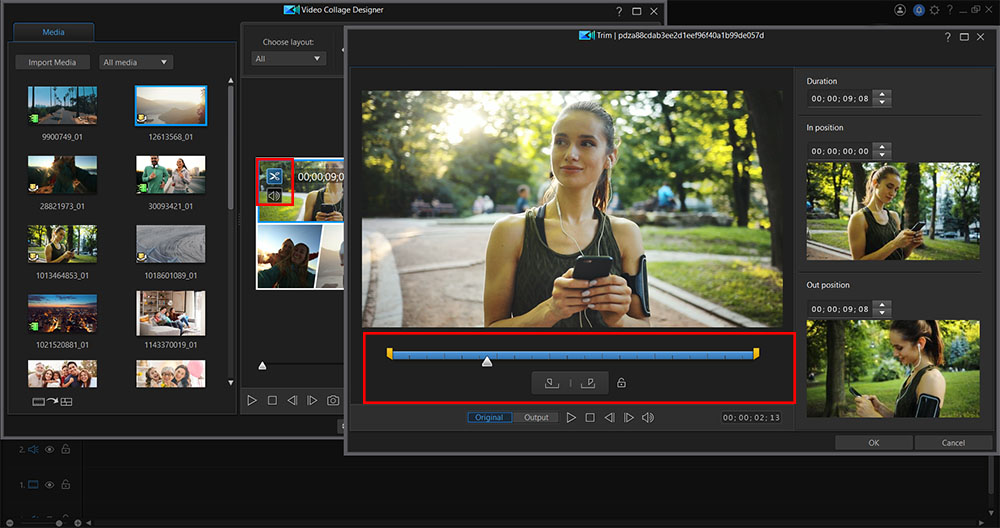
Edit the length of individual videos by clicking the scissors icon in the top left of the frame. Then drag the beginning and end markers to set the clip’s duration.
- Adjust border settings
Customize the border size and color in the panel on the right. - Adjust animation settings
Scroll down in that same panel to decide if and when you want your frames to move into place. You'll be given the option to start your videos either during the animation or after the frames have settled. Plus, you can indicate what you want the frames to do before and after the videos play. - Adjust advanced settings
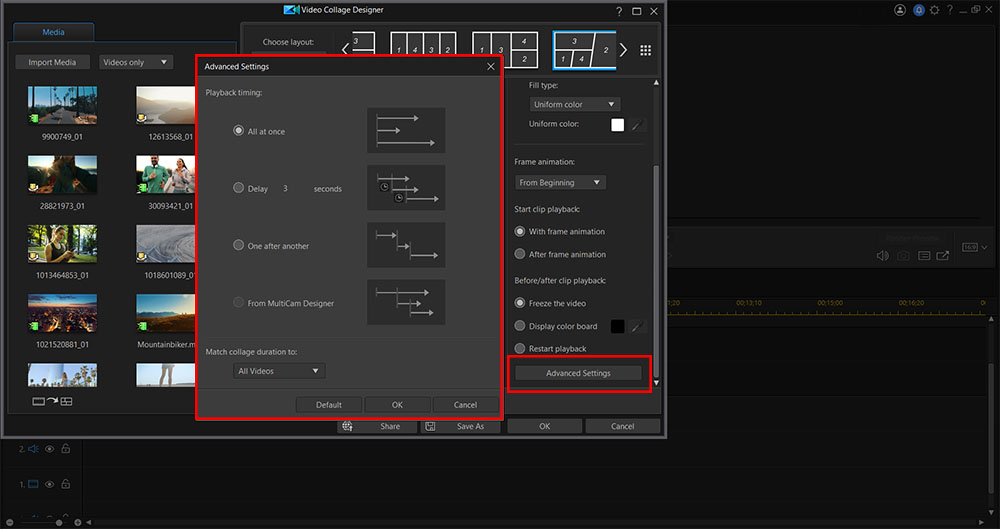
Click on the “Advanced Settings” button at the bottom of the panel to adjust the playback timing. You can make the videos play simultaneously, staggered by a delay, or one entirely after another. Then set the duration of your entire collage to any one of your videos.
- Export
Click the "Produce" button in the top left of the interface. Next, choose your desired file format, click "Start," and your collage will be exported. Now share your video collage online.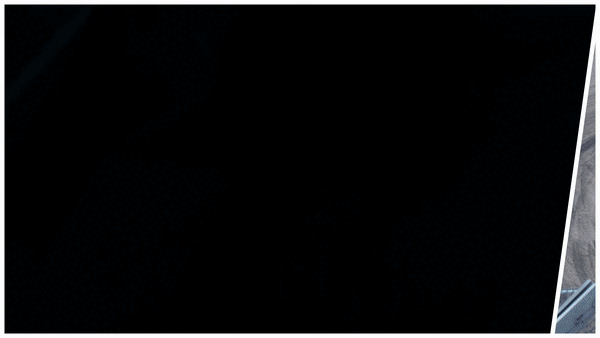
Download the Best Video Collage Software for Free
The easiest way to create a video collage using a Windows or Mac computer is with PowerDirector. It’s free to download, and beginners or seasoned professionals can make the most of their media through its award-winning tools.
PowerDirector comes with a Video Collage Designer plugin that enables you to build collages with multiple videos, photos, and music. First, you have to select a layout in the Video Collage Designer, then simply drag and drop your videos into the slots!
You can download even more free templates and effects for PowerDirector from DirectorZone.
Video Collage Maker FAQs
A video collage maker is a video editor that you can use to merge and mix multiple videos and photos together. Plus add music/audio, text, and stickers.
- Create a video collage
Follow the steps listed in the How to Make a Video Collage section above, but don't export the collage until you've added the music. - Remove the sound
Mute each video by clicking on the speaker icon below the scissors icon. - Find music
You can download royalty-free music from several websites online. - Import music
If you already have the desired music file on your computer, import it just like any other file: Click on the file folder icon and select the file to import. - Add music to the collage
Drag the audio file onto your timeline, or if you prefer, right-click on the file and select "Add to Music Track." - Adjust music audio (optional)
If you want to edit the song's volume or duration, you can do so by creating and dragging keyframes in the music track. Create a keyframe by holding the Ctrl key and clicking on the point where you want to change the audio level.
You can also add background music if you'd prefer a more subtle sound. Click in PowerDirector 365 on "media category" in the media window to access a drop-down list and select "Background Music." Then download a song to save it to your media library.
If you are trying to make a video collage with GIFs, it is the same process as using videos to create a collage in PowerDirector. Simply follow the how-to above and use GIFs instead of videos.
To make a photo collage, download PhotoDirector for free and check out our article How to Put 2 Pictures Together.
The top features you should look out for in a video collage maker are:
- Ease of use
- Customization options for collages
- Trim / Crop editing tools
- Transition effects
- Titles
If you only want to make a video collage once and never edit videos again, you should not pay for software as there are free online basic editors that will let you create a very basic collage.
However, if you are wanting to do more with your videos like creating custom collages, adding stylized transitions,creating fun visual effects, or making videos from templates, paying for a video editing software could benefit you. You will save time and typically end up with a high-quality result.