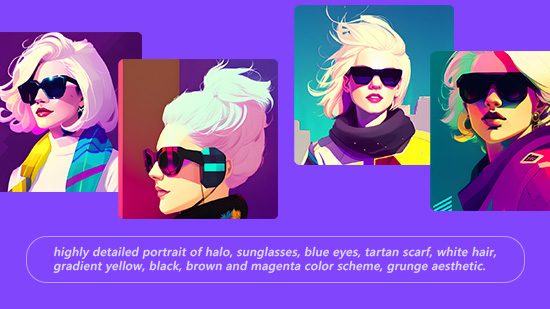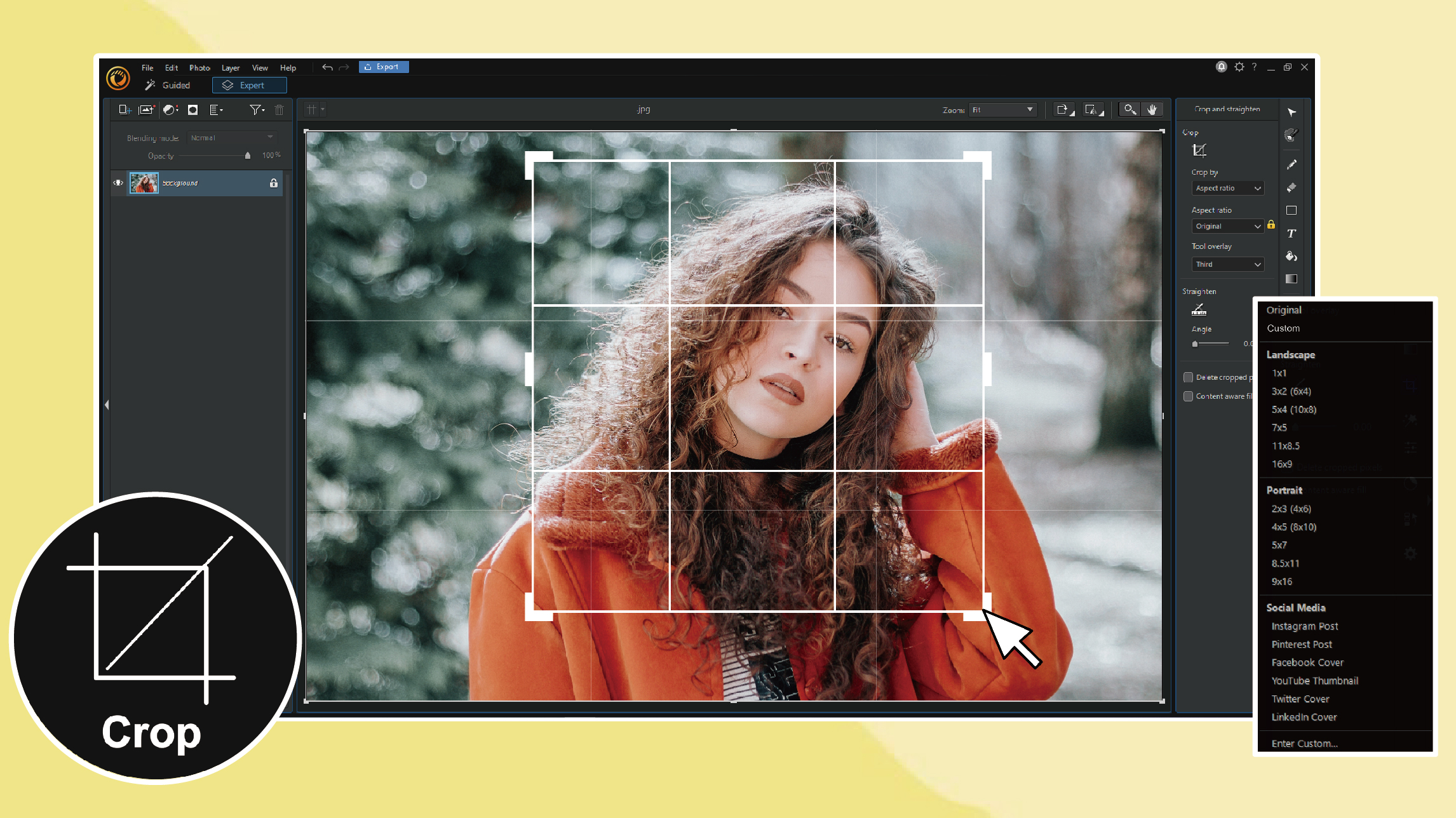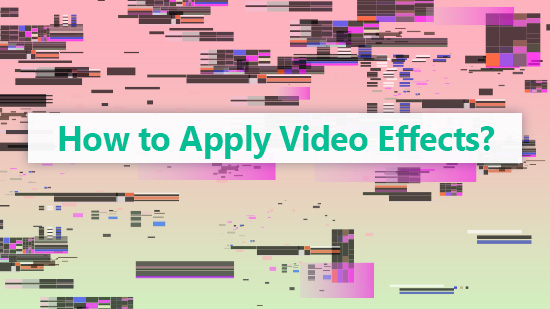Top Ten Awesome Transition Effects to Add to Your Next Video

What separates your video from anyone else’s?
Ok, that may be a loaded question, so let’s skip the back and forth about how important all of the pieces of the video production pie are and just give you the answer: it’s editing.
You can have the best talent in front of the lens, stunning lighting, the greatest camera moves, perfect sound, etc. but if your edit is off, the whole video is off.
Editing has its own language and no matter what you’re choppin’ up, using great video transitions can be an easy way to elevate, enhance, and breathe life into any footage.
The transitions in this article are available in PowerDirector. Apply them to your next video with just a few clicks.
Here are the top ten transition effects every video editor should have in their repertoire:
- Glitch
- Distortion
- Whip
- Evaporate
- Zoom
- Ripple
- Geometric
- Physical Shapes and Lines
- Wipe
- Cross/Fade/Dissolve
- How to Add Transition?
- Conclusion
Glitch

The “Glitch” effect has quickly become one of the most popular visual effects and it works exceptionally to transition between two shots. Back in the day, glitchy tech was nothing more than a headache and an indication that something wasn’t working but now the glitch transforms entirely when used with intention and purpose. Popularized by science fiction and futuristic movies and television, glitch effects create a blend of beauty and chaos mixed together, especially as a transition.
While there are a ton of presets available, there are many ways you can go about creating this on your own ideal “glitch”, which is where the fun lies. From splitting out RGB layers to offsetting layers, toying with noise levels, and warping the frame, the possibilities are endless.
If you’re looking for an easy way to add an effect like this, you can always use a video editor like PowerDirector that comes with glitch effect transitions making it as simple as dragging and dropping them onto your edit!
If you’re looking to give your footage a futuristic vibe, incorporate the glitch into your edits.
Try the Glitch Effect yourself.
Distortion

Looking for a dynamic and high impact way to transition your shots? Distortion transitions just might be your cup of tea. Physically change the shot in any number of ways to allow you to move from one shot to the next by morphing your way there.
You can use these transitions to distort the frame in a multitude of ways, stretching, swirling, zooming and more to effortlessly move your edit along.
Whip

This is an exciting and high energy transition. What happens with a whip is that you’re literally hiding the edit between the whip away from some action and the next shot whipping to it. The inherent disorientation and blur as you whip (panning or tilting fast) easily allows you to bury a seamless edit.
This can be fully created in post but honestly, the best and most effective whip transitions are ones you plan while shooting.
Evaporate

Almost like smoke, you can have your shots evaporate and disappear into one another. Think of it as a fade happening at a different pace around the whole shot. Better yet, imagine how ink looks when it’s in water, expanding this way and that almost at random. That’s how an evaporation transition sort of feels.
Zoom

Picture this, you want to cut from a wide shot of a building to a close-up, instead of a boring straight cut, you warp the corners and edges of the frame as if you’re going into hyper speed. On the next shot you continue that but reverse the effect so it’s like you’re slowing down again to land on your point of interest.
You’re most definitely not limited to just going near to far and vice versa, zoom transitions, in or out, are a great way to add energy to your edit and create some sleek sequences.
Ripple

It’s exactly as it sounds, the ripple transition uses ripples, like on water, to get you to the next shot. These ripples can be oriented radially as in what you’d see if you drop a pebble in water and the rings move out from the center. But you’re not limited to just that, a ripple can move across the screen from top to bottom or left to right and function almost like a wipe. Lots of options.
A really solid choice for introducing something like a dream sequence.
Geometric

Like the ripple transition above, geometric transitions are going to be on the more noticeable side since your shot is going to be more or less dissected and broken apart by geometric shapes to introduce the following shot.
These definitely serve a purpose and are jarring in such a way that it snaps the viewer to attention, however, if you’re looking for something that feels seamless, geometric might not be the way to go.
Physical Shapes and Lines

As mentioned with the geometric transitions, the same goes for using physical shapes and lines, these types of transitions will also be readily apparent. And that’s fine, every video requires its own style so don’t be afraid to use transitions that are more obvious.
Naturally, you’re thinking, how is this different from the last one we talked about? We hear ya. With geometric transitions, the shot itself is taking the form of the shape, in this case, the physical shapes and lines themselves are overlaid as transitions and the cut happens underneath.
It could be lines going horizontally or vertically, circles coming in or out, squares, triangles, etc. the possibilities are vast.
Wipe

Again, here we have another transition that purposefully draws attention to itself. A wipe has one shot replacing another by going from one side of the frame to the other.
The most classic example of the wipe transition is in Star Wars. This style of transition became iconic through its use as a standard effect throughout the entire series. Even though it’s a dated technique, the new Star Wars movies still use it as an homage and for consistency because, of course, Star Wars wouldn’t be Star Wars without wipes.
They tend to give your video an old school kind of vibe.
Cross/Fade/Dissolve
Next to the most basic of edits, the straight cut, crossfades and cross dissolves are just about as simple and are your old standbys. The definition of these is right in the name, you’re fading, or dissolving, one-shot slowly into another.
You tend to see the crossfade and cross-dissolve regularly and they serve to strongly link shots and bring some finesse to an edit. At minimum, it’s always wise to start a video on a fade in and end on a fade-out to give your piece a proper start and end.
How to Add Transition?
Whether you are using a desktop (Windows & Mac) or a mobile phone (iOS & Android), PowerDirector provides an easy way to add transitions between clips.
Adding Transitions in PowerDirector (Windows & Mac)
Transition effects in PowerDirector Windows & Mac can be found in the Transition Room. To add a transition, pick a transition you like and drag it between two clips or photos on your timeline.

Adding Transitions in PowerDirector App (iOS & Android)
In PowerDirector app, a cross-fade transition will be added automatically after adding clips or photos to your timeline. Tap on the cross-fade transition to replace it with hundreds of transition effects.

Conclusion
Now that we’ve gone over some of the most exciting transitions available, it’s time to start cutting! If you’re looking for a free and easy way to try out these transitions and more in your project, you can find them all in PowerDirector Essential if you are using Windows or Mac. For those who like to edit on your mobile phones, you can try our PowerDirector app.
The beauty of editing is that you’re only limited by your imagination in how you put your footage together. Video transitions are just another tool to move your story or sequence along.
One last tip before you get trigger happy and replace all your cuts with cool transitions, be careful not to overdo it. If you overpack your video with tons of superfluous, gimmicky stuff people aren’t going to be able to focus on the video itself. All the editing transitions you use should be motivated and utilized in the service of making a better video. Not just for the sake of it.
Happy editing!
If you're an aspiring editor looking to create cool videos, head on over to our complete guide on video editing effects. We've also got other great articles in our blog that'll introduce you to all the tools you need to enhance your portfolio.