10 Best Video Splitter Apps in 2026

In the dynamic world of video content creation, efficiency is key. Whether you're a content creator, vlogger, or simply someone who enjoys sharing videos, having the right tools can make a significant difference. One such tool gaining popularity is the video splitter, and in 2026, several apps stand out for their functionality and features.
- What Is a Video Splitter for Video Editing?
- What Is the Difference Between Trimming Video and Splitting Video?
- When Should I Split a Video?
- 10 Best Video Splitter Apps for iPhone and Android
- How to Split Video With PowerDirector
- FAQs About Video Splitter Apps
- Download PowerDirector — The Best Video Splitter App
What Is a Video Splitter for Video Editing?
A video splitter is a tool designed to divide a single video file into multiple segments or clips. This functionality is useful for various purposes, such as creating shorter video clips for social media, removing unwanted sections, or organizing content into more manageable parts. Video splitters enable users to customize and manipulate their videos by dividing them into smaller pieces.
What Is the Difference Between Trimming Video and Splitting Video?
Trimming is focused on removing specific portions within a single video file, resulting in a shorter version of the same video. On the other hand, splitting involves breaking a video into multiple independent segments, creating separate video files for each segment.
When Should I Split a Video?
Splitting a video can be necessary for various reasons, depending on your goals and requirements. Here are some common situations where you might consider splitting a video:
- Remove Unwanted Content
- Create Cuts and Edits
- Transition Points
- Apply Effects to Segments
- Time Manipulation
- Separating Audio Tracks
You can split a video clip at specific points to remove unwanted or unnecessary portions, helping to tighten the narrative and improve pacing.
Splitting allows you to create cuts at precise moments, enabling seamless transitions between scenes or shots.
By splitting a clip, you can insert transitions like fades, dissolves, or wipes between the segments, enhancing the visual flow and style of the video.
Different video effects or filters can be applied to individual segments by splitting the clip. This provides flexibility in enhancing specific parts of the video.
Splitting allows you to adjust the timing of specific segments. You can stretch or compress a segment to alter its speed or synchronize it with other elements in the video.
Video editing often involves working with both video and audio components. Splitting allows you to separate and edit the audio independently, adjusting volume, adding sound effects, or applying filters.
10 Best Video Splitter Apps for iPhone and Android
1. PowerDirector
Available: iOS/Android
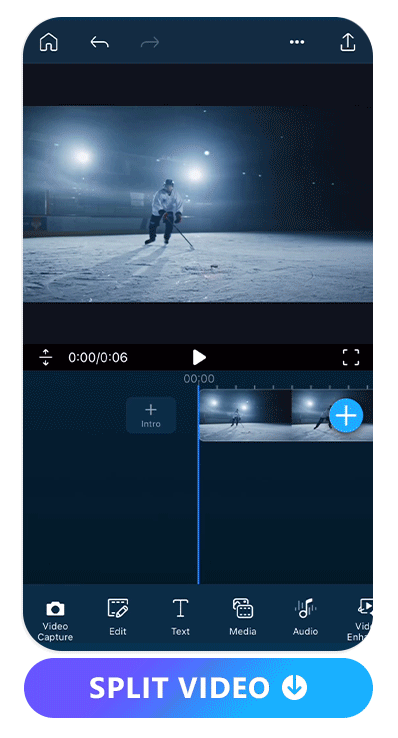
PowerDirector stands out as the premier video splitter app, offering users a seamless experience through its simple and intuitive user interface. When it comes to splitting videos effortlessly, PowerDirector takes the lead with a user-friendly design that prioritizes ease of use.
With just a few taps on the timeline, users can effortlessly split their videos at precisely the desired points. The intuitive nature of the interface ensures that even those new to video editing can quickly grasp the process.
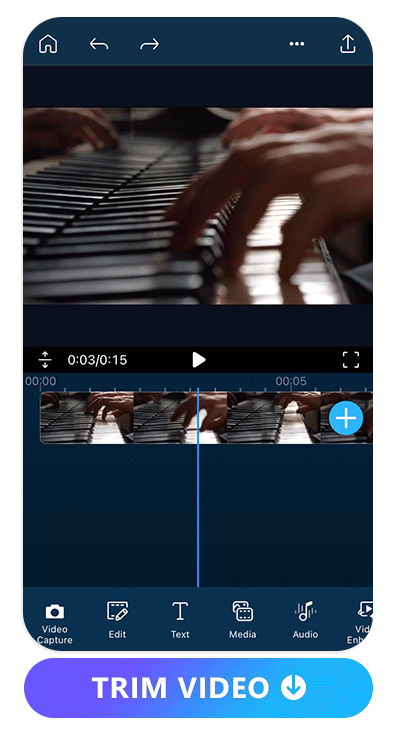
PowerDirector also stands out as the premier video editor for effortless and efficient video trimming. This lies in its intuitive track-scrolling functionality, which allows users to seamlessly trim their videos by directly navigating the timeline. With PowerDirector, users can effortlessly achieve precision in video trimming, ensuring a seamless and polished final product.
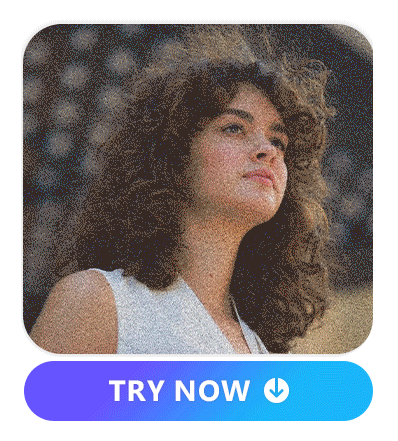
Beyond its exceptional video splitting and trimming capabilities, PowerDirector is a comprehensive video editing app that offers a myriad of cutting-edge AI features to elevate your editing experience. Its advanced capabilities extend to creating captivating slow-motion videos, effortlessly transforming the pace of your content for added drama or emphasis. Additionally, PowerDirector boasts the ability to remove video backgrounds seamlessly. For those seeking artistic flair, the app enables users to turn their videos into anime-style creations.
2. Inshot
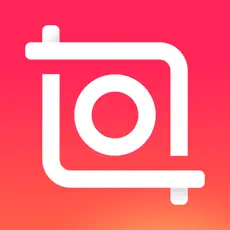
Available: iOS/Android
InShot is your go-to video splitter that puts creative power right in the palm of your hands! With just a few taps, you can cut, crop, and split your videos with precision. Whether it's trimming down lengthy footage or breaking a video into chapters for a dynamic storytelling experience, InShot's video splitting feature ensures that your editing process is both efficient and enjoyable.
3. Splice

Available: iOS/Android
The video splitting feature in Splice is designed to cater to your editing needs with simplicity and sophistication. Whether you're looking to trim down lengthy footage or break your video into chapters for a more structured narrative, Splice's video splitting tool offers the precision you need for a polished final product.
4. VSCO
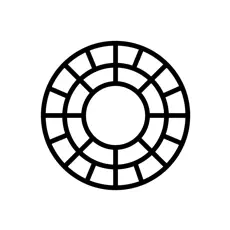
Available: iOS/Android
VSCO is a video splitter, where visual storytelling meets simplicity. Their video splitting feature effortlessly enhances your videos with precision cuts and seamless transitions. You can elevate your content with VSCO's intuitive tool, empowering you to craft captivating narratives, all within a sleek and user-friendly interface
5. VideoShow Video Editor & Maker
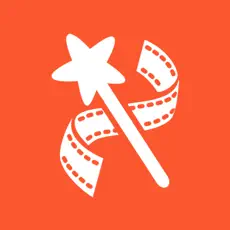
Available: iOS/Android
VideoShow Video Editor & Maker is your ultimate video editing companion to unlock a world of creativity with powerful tools: splice, merge, convert to MP3, collage, loop, zoom, fast/slow motion, dubbing, doodle, reverse – all at your fingertips! You can also explore the Materials Center for themes, filters, stickers, GIFs, memes, emojis, fonts, sound effects, and more.
6. KineMaster
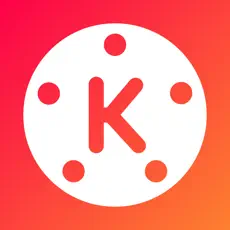
Available: iOS/Android
KineMaster is your pocket-sized video splitter to let you dive into precision editing with our video splitting feature, effortlessly crafting seamless transitions and perfect clips. You can trim, splice, and enhance with ease. In addition to splitting and trimming videos, KineMaster lets you elevate your content with intuitive tools, making professional-quality videos a breeze.
7. Video Splitter

Available: Android
Video Splitter is the ultimate solution for seamless video sharing! It lets you effortlessly split long videos into 30-second segments or customize durations. With Video Splitter, you can split video and share it directly to social media. What’s more, it fully preserves original video quality.
8. iMovie

Available: iOS
iMovie is your cinematic editing playground. Their intuitive video splitting feature allows you to effortlessly divide and conquer your footage. It seamlessly integrates powerful tools, precision splitting, and a user-friendly interface, making your editing journey both efficient and enjoyable.
9. CapCut
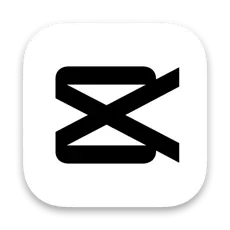
Available: iOS/Android
CapCut is a video splitter, where creativity meets precision! You can dive into the world of seamless video editing with its cutting-edge splitting feature and effortlessly carve out the perfect moments, trim, and merge clips with ease. CapCut empowers you to shape your narrative flawlessly, offering an intuitive platform for both beginners and seasoned editors alike.
10. VidCut
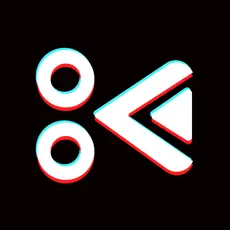
Available: iOS
VidCut is the must-have video splitter for precision video editing! You can explore its powerful video splitting feature, designed to effortlessly slice, dice, and refine your footage. VidCut's intuitive interface ensures seamless navigation, allowing you to create captivating stories with ease.
How to Split Video With PowerDirector
1. Download PowerDirector — The Best Video Splitter App
To create stunning videos effortlessly, you should start with downloading PowerDirector, which is an all-in-one video editing app that is available for free on the App Store and the Google Play Store. Download now to experience seamless video editing, and effortlessly split, trim, and enhance your videos with user-friendly tools.
2. Tap “New Project" to Upload Your Video
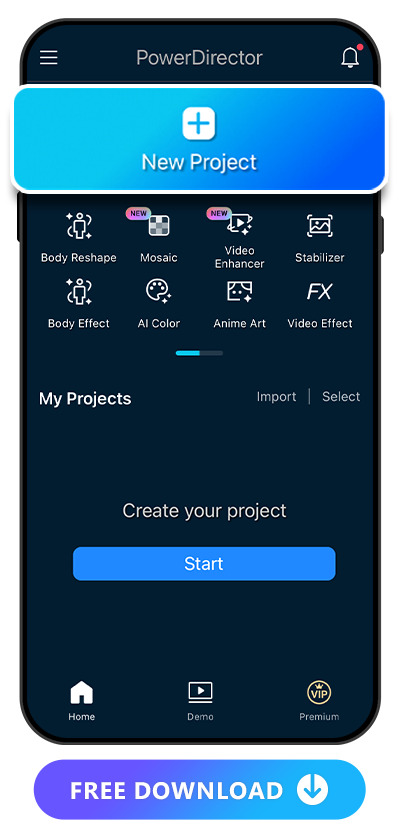
Once you open PowerDirector, you can tap “New Project” to import your video to split the video. You can also explore other video editing features such as blurring faces in video, upscaling video quality, or stabilizing the video.
3. Move the Slider to the Desired Location
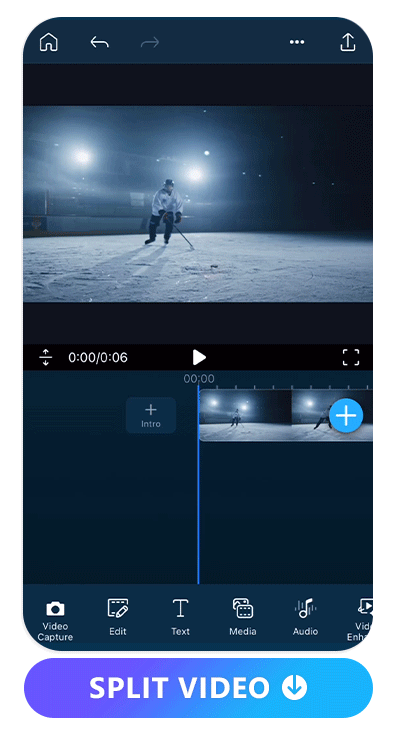
After importing the video, you can drag it to the timeline at the bottom of the screen. The timeline is where you'll perform most of your editing tasks, including splitting the video. Play the video on the timeline to locate the exact point where you want to split it.
4. Split the Video
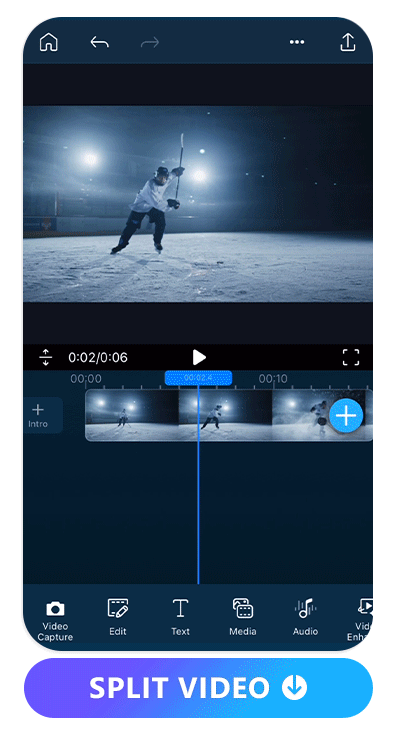
Play the video on the timeline to locate the exact point where you want to split it. Once you've found the splitting point, pause the video. By tapping the "Split" icon in the toolbar, it will divide your video into two segments at the chosen point.
5. Save or Make Further Edits
After splitting your video, you can now rearrange the segments on the timeline. Drag and drop them to the desired positions. Don’t forget to play back the edited video to ensure everything looks as intended. Before exporting your edited video, make sure to save your project to preserve your work. By doing so, you can always return to the project later for further edits or adjustments.
You can make other edits such as adding other video effects, removing video backgrounds, speeding up the clip or making the clip slow motion.
FAQs About Video Splitter Apps
In video editing, "splitting" involves dividing a clip to enhance various aspects of the editing process. This versatile technique trims unwanted content, facilitates seamless transitions with effects, and enables precise timing adjustments. It's crucial for audio editing, allowing independent adjustments. Splits aid in reorganizing footage for better storytelling and are essential in multicam projects for seamless angle switching. Moreover, splitting assists in isolating segments for specific color grading, offering editors precise control over a video's composition, pacing, and overall visual appeal.
Trimming adjusts the duration of a video by removing portions from the beginning, end, or both, while splitting divides a video into separate segments at specified points in the timeline. Both actions are commonly used in video editing to enhance the overall flow and content of the video.
PowerDirector stands out as the best video splitter with its user-friendly interface, simplifying the editing process for beginners. Its cutting-edge design ensures hassle-free video shortening. Harnessing AI technology, the software enhances video quality for a professional look. With advanced features like color correction and dynamic transitions, PowerDirector is a versatile choice for content creators.
You can use a video editor such as PowerDirector, which facilitates easy video editing, including the crucial task of splitting videos.
After launching the application and importing your video, place it on the timeline. Use the "Split" tool to divide it. Repeat this process for multiple segments and rearrange the split sections as needed, ensuring your desired sequence. Save your project before exporting the edited video.
Download PowerDirector — The Best Video Splitter App
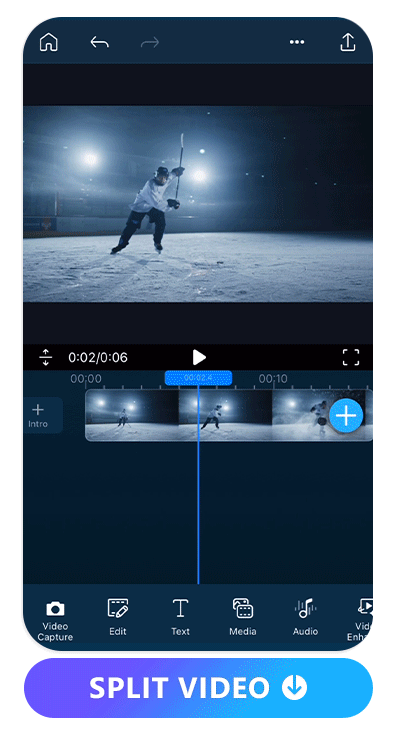
Renowned for its user-friendly interface, PowerDirector stands out as the premier video splitter, streamlining the process of shortening videos with remarkable simplicity. This innovative approach eradicates the need for complex commands or intricate menu selections, making the editing process effortlessly accessible, even for beginners. PowerDirector's commitment to user convenience and cutting-edge design ensures a hassle-free and powerful video editing experience.
Beyond its exceptional splitting capabilities, PowerDirector goes above and beyond by integrating AI technology to enhance video quality, guaranteeing crisp and professional-looking footage. The software's versatility shines through with a plethora of other innovative video editing features waiting to be explored, making PowerDirector a sophisticated choice that caters to the diverse needs of content creators.



![How to Add Text to Photos on iPhone & Android [2025]](https://dl-file.cyberlink.com/web/content/b1278/Thumbnail.jpg)
![How To Easily Restore Old Photos with An App [iPhone & Android]](https://dl-file.cyberlink.com/web/content/b1757/Thumbnail.jpg)
