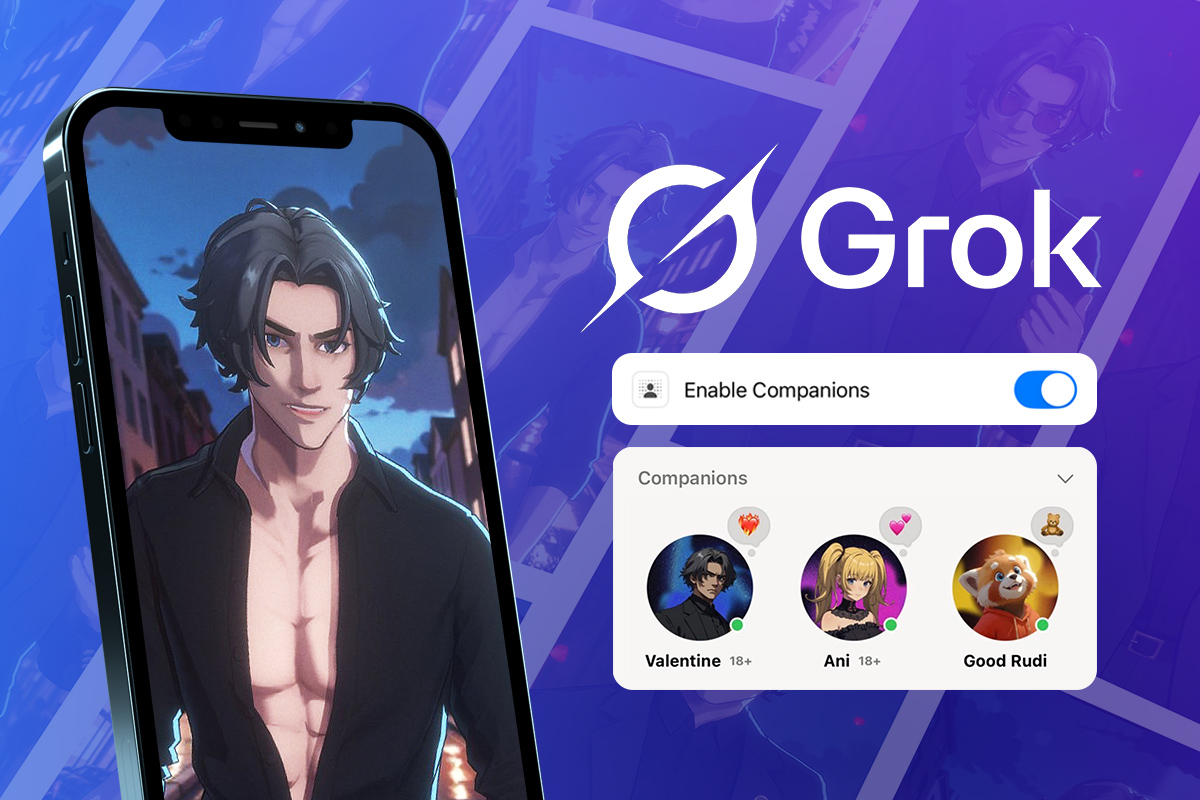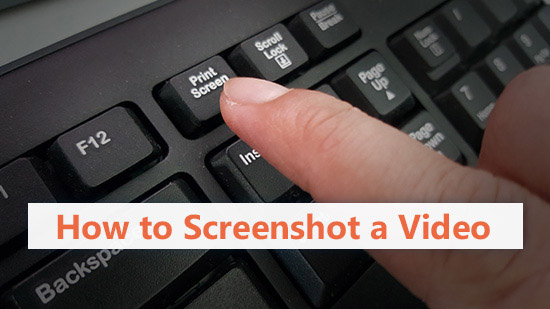How to Change Your Voice in Audio and Video Clips

If you're looking for fun ways to change your voice, you must learn how to use a vocal transformer. Vocal transformers, also known as voice changers, come in various styles. Some modify voices in real-time, while others change vocals in pre-recorded audio files.
This article will explore using a voice changer for pre-recorded tracks for both audio and video. Not only will you learn how to use a voice changer in this article, but you'll also learn about the best voice-changing software AudioDirector 365. and PowerDirector 365.
- What is a Voice Changer?
- The Best Voice Changers
- How to Change Your Voice in an Audio Editor
- How to Change Your Voice in a Video Editor
- Download the Best Voice Changer for Free
- Try the Best Online Voice Changer for Free
- Voice Changer FAQ
What is a Voice Changer?
A voice changer is a tool that alters your inputted audio to make it sound like it's coming from someone else. It does this by changing the pitch or frequency of your voice. The higher the pitch, the higher the voice will sound. The lower the pitch, the deeper the voice will sound.
You can also use a voice changer to add effects to your voice. These effects can make you sound like a robot, an animal, or even a different gender. Voice changers are used in a variety of settings, including:
- Online gaming
- Pranks
- Audiobooks
- Voice-over
The Best Voice Changers
You might be wondering what is the best voice changer software out there. We recommend AudioDirector and PowerDirector. Let's take a look at each and discuss their features to give you a better understanding of what these voice changer can do.
AudioDirector 365 - Best Audio Software for Changing Voices
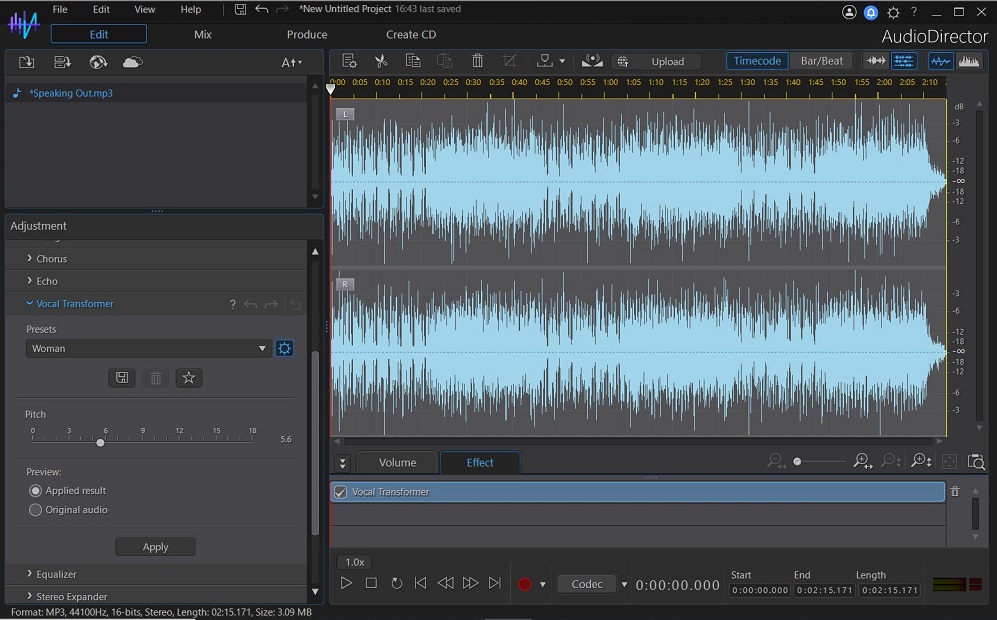
AudioDirector offers a wide range of voice effects and allows you to change your voice's pitch, frequency, and timbre. You can also add background sounds and create custom effects. One of the best features of AudioDirector 365 is that it allows you to record, edit, and mix your voice all from one place. This voice changer software also comes with a built-in equalizer so you can fine-tune your vocal recordings to get the perfect sound.
PowerDirector 365 - Best Video Software for Changing Voices
This voice changer software is included in the best video editor, PowerDirector. The software includes many powerful creation tools, but let's focus on its audio capabilities.
It offers various voice effects, including different genders, ages, and even non-human voices. It lets you change your pitch, frequency, and timbre. You can also add background sounds and create custom sound effects.
One of the best features of PowerDirector 365 is that it allows you to record, edit, and mix your voice all from one place. This voice changer software also has built-in restoration tools to fine-tune your vocal recordings for perfect sound.
How to Change Your Voice in an Audio Editor
Next, we will learn how to use the voice changer in AudioDirector 365.
This is an excellent option if you want more control over your voice recordings. Unlike online voice changers, the software is not limited by file size or duration and gives you many more features.
If you haven't already, download AudioDirector 365 and follow the steps below.
Step 1: Import Your Audio File
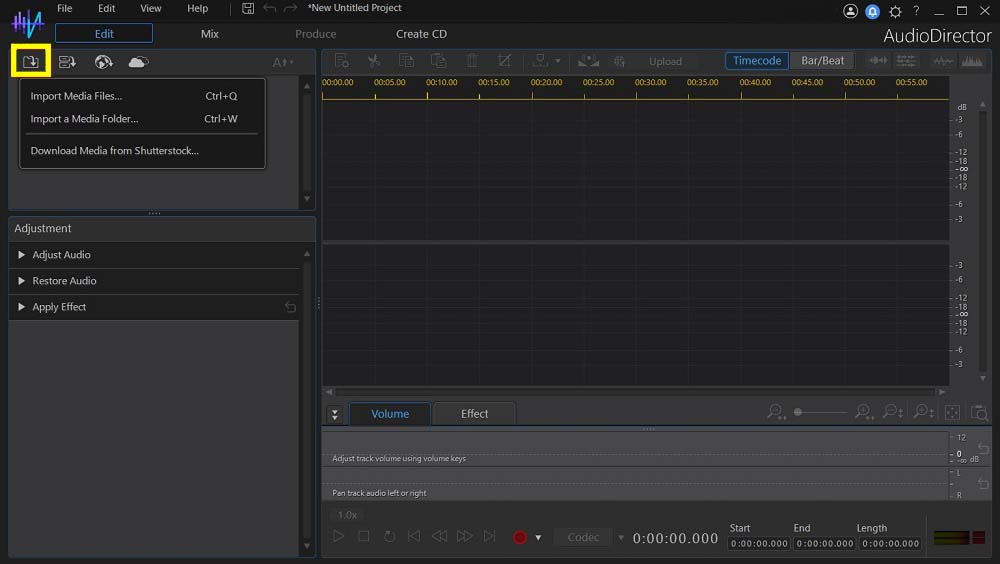
The first step is importing the audio file you want to edit. You can do this by clicking on the import media button and choosing your desired file. Alternatively, you can add your desired file by simply dragging and dropping it into the AudioDirector window.
AudioDirector 365 works with all popular audio formats, including WAV, MP3, and M4A.
One thing to remember is that the voice changer works best with audio files containing voices only, which means that there shouldn't be any other noise. That is because the sound effects can alter other harmonics that the file contains.
Step 2: Choose a Voice Effect
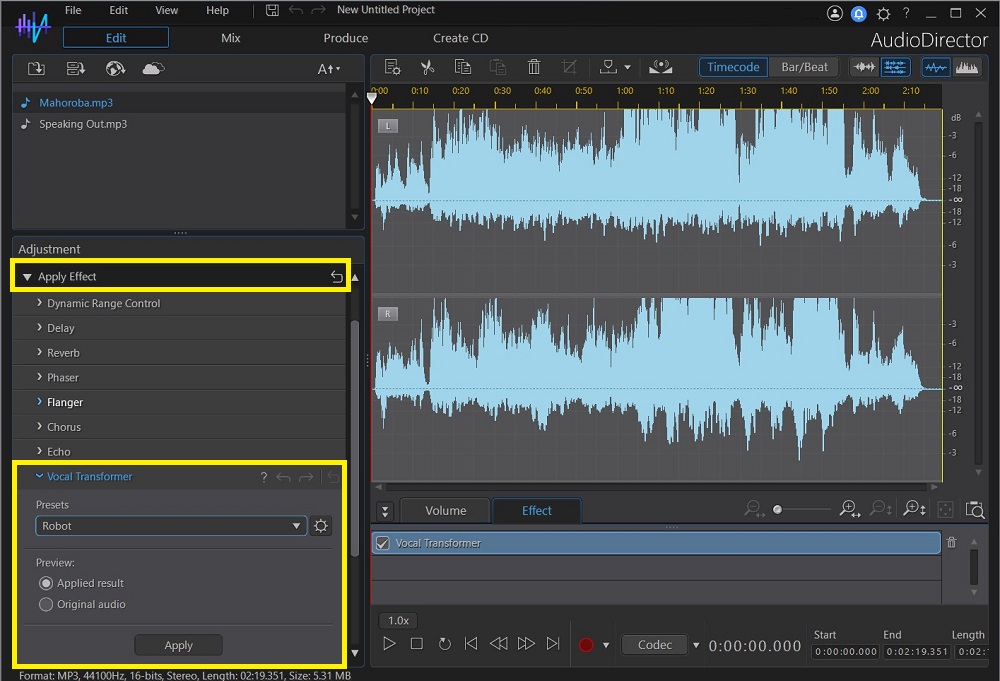
The next step is choosing the voice effect you want to apply. You can find all voice effects under Vocal Transformer in the Apply Effect drop-down. Select one of the Presets or create a Custom transformation.
To modify any preset or custom transformation settings, click on the Advanced icon, which looks like a gear, to the right of Presets.
Step 3: Preview the Added Voice Effect
After adding and adjusting your desired effects, preview the audio file by clicking on the play button. If you aren't happy with the results, adjust settings or try another preset.
Step 4: Export Your Modified Audio Track
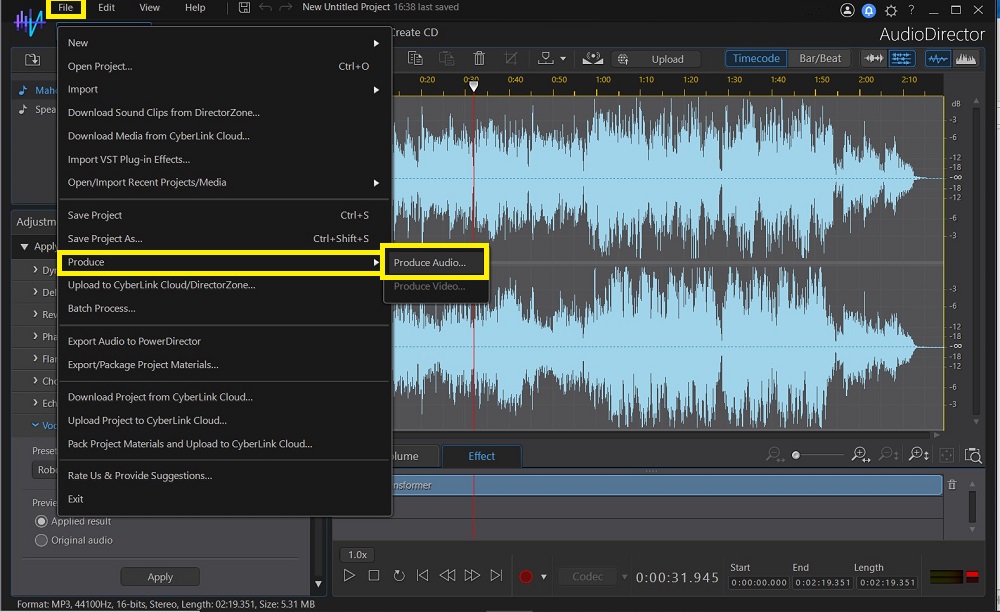
After adding the desired voice effect to your audio, the last step is to export. Open File>Produce and select either Produce Audio… or Produce Video… depending on the kind of file you want to make.
Add a File name and select a Location where you would like to save it. Then select the Format and other Audio profile settings you would like applied to your exported track. Then click Produce.
How to Change Your Voice in a Video Editor
PowerDirector is excellent if you want more control over voice recordings and videos. Unlike other voice changers, the software is not limited by file size or duration and gives you many more features.
If you haven't already, download PowerDirector 365 and follow the steps below.
Step 1: Import Your Audio File
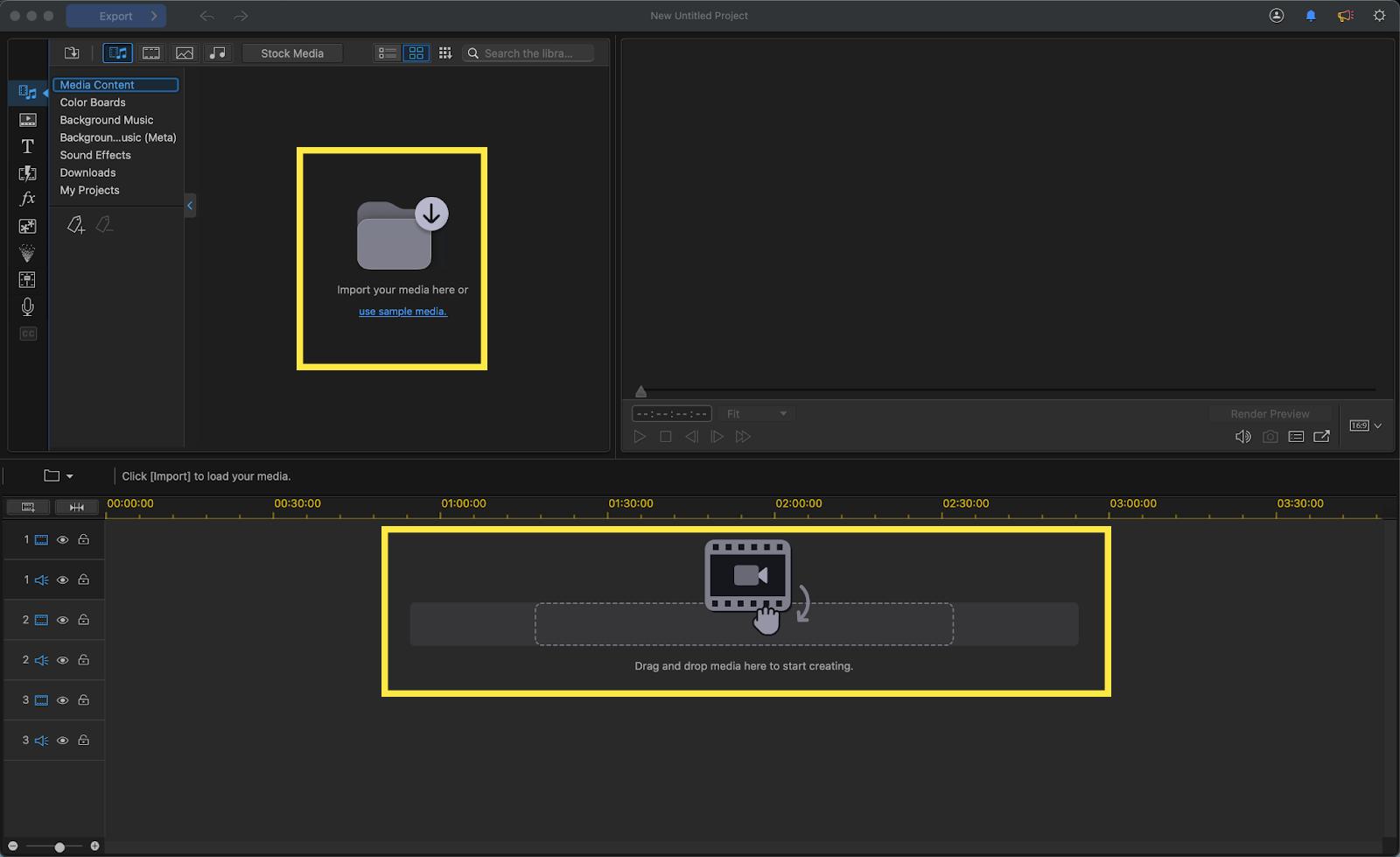
The first step is importing the audio or video file you want to edit. You can do this by clicking the import media button and choosing your desired file. Alternatively, you can add your desired file by dragging and dropping it onto the PowerDirector timeline.
One thing to remember is that the voice changer works best with audio and video files containing voices only, so there shouldn't be any other noise. That is because the sound effects can alter other harmonics that the file contains.
TIP: PowerDirector has noise reduction to remove any unwanted noises from your clip. Check out our article How to Remove Background Noise from Video on PC for more information.
Step 2: Choose a Voice Effect
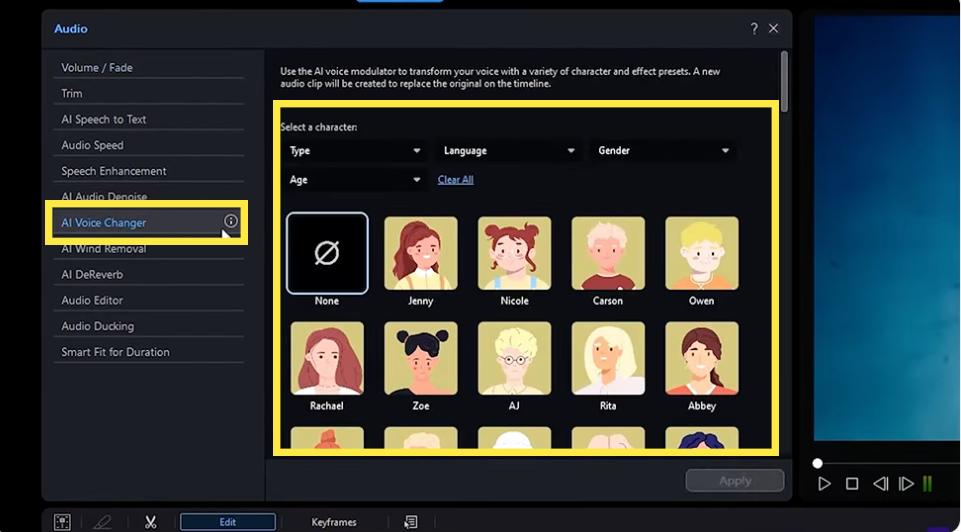
TThe next step is choosing the voice effect you want to apply. You can find all voice effects under Audio in the Edit menu. Select AI Voice Changer and customize your character to create your vocal transformation.
Step 3: Preview the Added Voice Effect

After adding and adjusting your desired effects, preview the file by clicking the play button. If you aren't happy with the results, try different character settings.
Step 4: Export Your Modified Audio Track
After applying the desired voice effect to your audio, the last step is to export. Click Export and select your file format and settings. Use the Export to: option to change the file's name and location where you would like to save it. Then click Start to produce your file.
Download the Best Voice Changer for Free
Many software tools are available for voice changing and audio editing now. However, most of them require expert-level knowledge to use. But, with PowerDirector 365, anyone can easily add voice effects to their audio recordings without hassle.
PowerDirector voice-changing software is designed for both professional and amateur users and comes with an intuitive interface that is easy to use. It also supports all popular audio formats. It is an excellent tool for voice actors, vloggers, and gamers who want to add voice effects to their recordings.

PowerDirector
Try the Best Online Voice Changer for Free
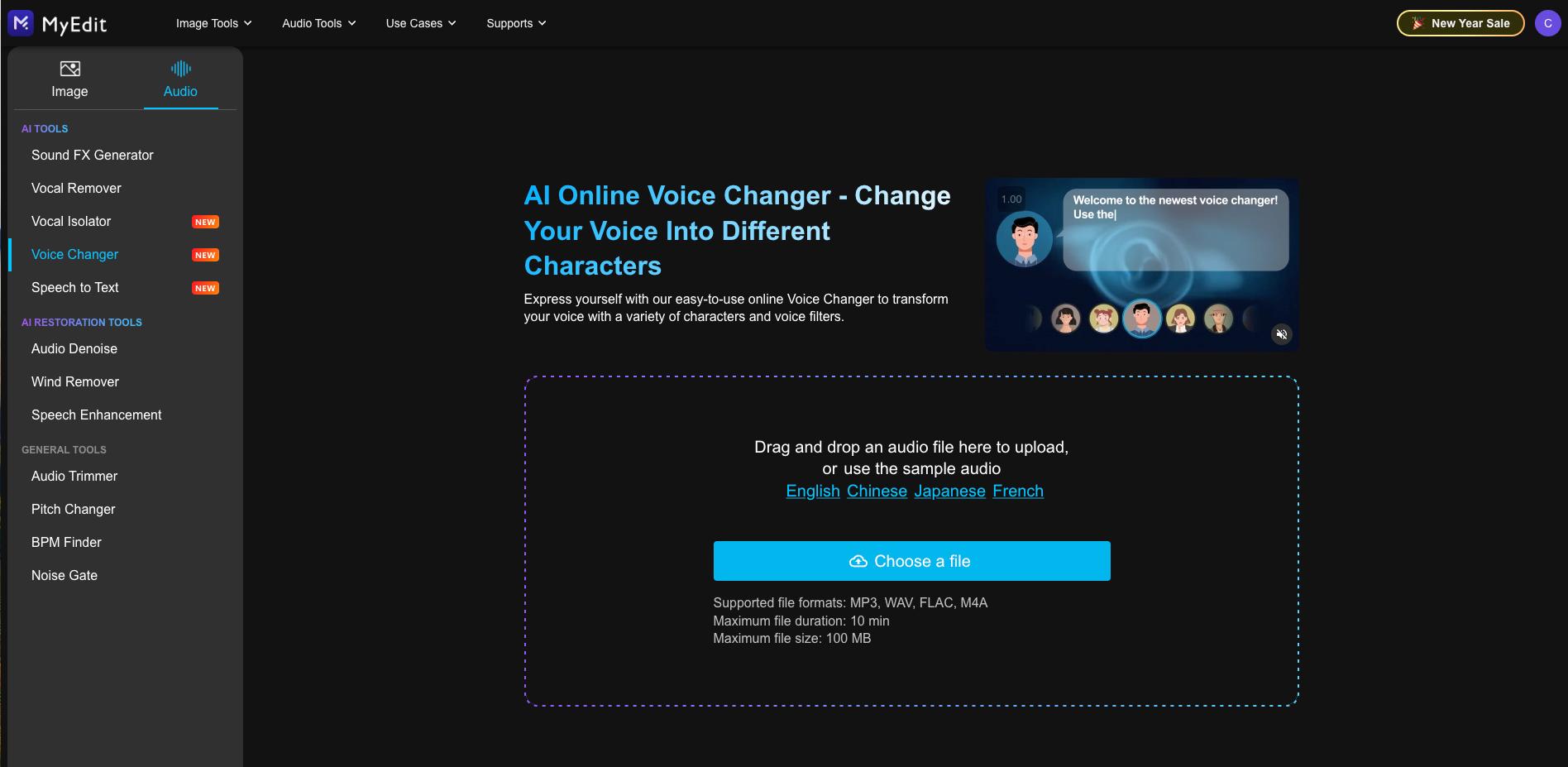
MyEdit is an excellent option to use a voice changer without downloading any software. All you need is an internet connection and a recording, and you're good to go!
What's great about it is that it's very user-friendly and easy to use. Even if you've never used a voice changer before, you can figure out how to use this one easily. But if you need help, check out our article How to Change Your Voice With an Online Voice Changer.
MyEdit offers a wide range of voice effects that you can choose from. For example, you can sound like a robot, a duck, or even a different gender. You also have the option to change the pitch of your voice to make it sound higher or lower.
Voice Changer FAQ
When looking for voice changer software, the most important thing to consider is the voice effect options. Make sure that the voice changer software comes with a wide range of voice effects that you can use.
It is also essential to consider the file format support and ensure that the voice changer supports all popular audio formats.
Besides that, you should also consider the ease of use and ensure that the voice changer software comes with an intuitive interface.
There can be many reasons for using a voice changer. However, the most common reason is to add voice effects to your audio recordings.
This can be useful for voiceovers, vloggers, and gamers who want to add voice effects to their recordings.
Another reason for using a voice changer is to change the pitch or timbre of your voice. This can be useful for people who want to change their voice for different projects.
A voice changer can also apply a telephone, megaphone, or similar sounding device effects.
A voice changer works by altering the pitch and timbre of your voice. It can also add voice effects to your voice.
Voice changer software has a library of voice effects that you can choose from. You can also create a custom voice effect by adjusting the pitch and timbre of the sound.
There are many other audio effects that you can use to enhance your audio recordings. Some of the most popular audio effects include reverb, echo, and delay.
Yes, many voice changer apps are available for Android and iOS devices. However, most of them only support a limited number of voice effects.
If you want to use a voice changer with a wide range of voice effects, then you should use the PowerDirector app.
To use the voice changer in PowerDirector, simply go to the Audio Tool section and select Voice Changer.