How to Remove Background Noise from Audio
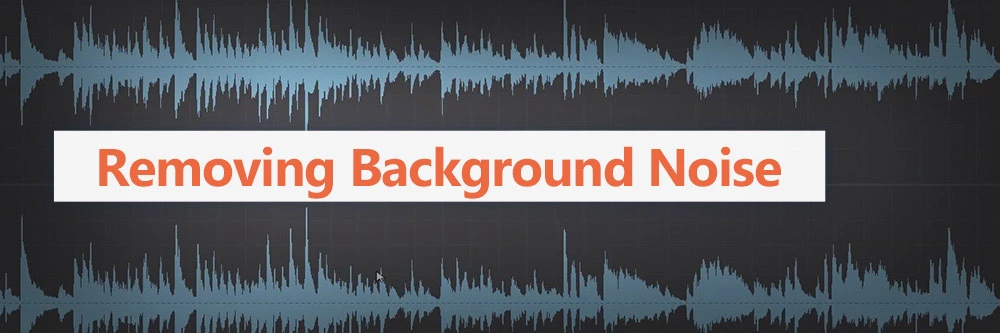
Enhance Your Project's Quality with Noise Reduction
Clean audio is integral to high-quality content. A video or film with background noise comes across as unprofessional.
Background noise, such as traffic, fans, appliances, equipment hum, and extraneous speech can destroy a recording. Ambient sounds and echoes can make dialogue inaudible or muddy music.
Fortunately, you don't need to record your content all over again to remove background noise—you just need the right tools and knowledge.
We are going to take a look at the techniques and audio tools you can use to ensure your projects always have pristine audio.
How to Remove Background Noise from Audio
Record Clean Audio
Proper recording practices are your first line of defense against background noise. Recording clean audio makes the post-production process easier and enhances the audio quality of the final cut.
Before shooting your footage, turn off all electronics and appliances you don't need for your production. Refrigerators, clocks, air conditioners, mobile phones, fans, and TVs all contribute to background noise.
Ask anyone present to be quiet. In an indoor setting, where everyone works together on a production, this shouldn't be a problem. However, if you are recording in a public space, you can't expect those around you to stop talking.
Ideally, you should try to avoid recording in places with a lot of vehicle traffic and people.
The wind is another common cause of background noise. If you are recording outdoors, try cutting the lowest frequencies on your microphone's signal.
A fine mesh around your mic can also dissipate air movement while reducing pops in sound. Consider using a "zeppelin," a mesh foam with artificial fur to absorb wind and the background noise it causes.
Investing in a high-end microphone and holding your mic steady will help as well. Microphone and body movements tend to cause background noise.
How to Remove Background Noise Online
Picking up background noise can be very frustrating and even render the audio useless. Luckily there is a tool to help fix this.
Audio Denoise
Audio Denoise will remove background noise from audio with AI for a crisp and clear sound.
Let’s look at how to use an audio denoise tool in the free web-based audio editor MyEdit Online.
Start by visiting the website, then follow along with the steps below.
- Upload Your File
Start by uploading an MP3, WAV, FLAC, or M4A file from your device. The file must be less than 100 MB in size and no longer than 10 minutes in duration.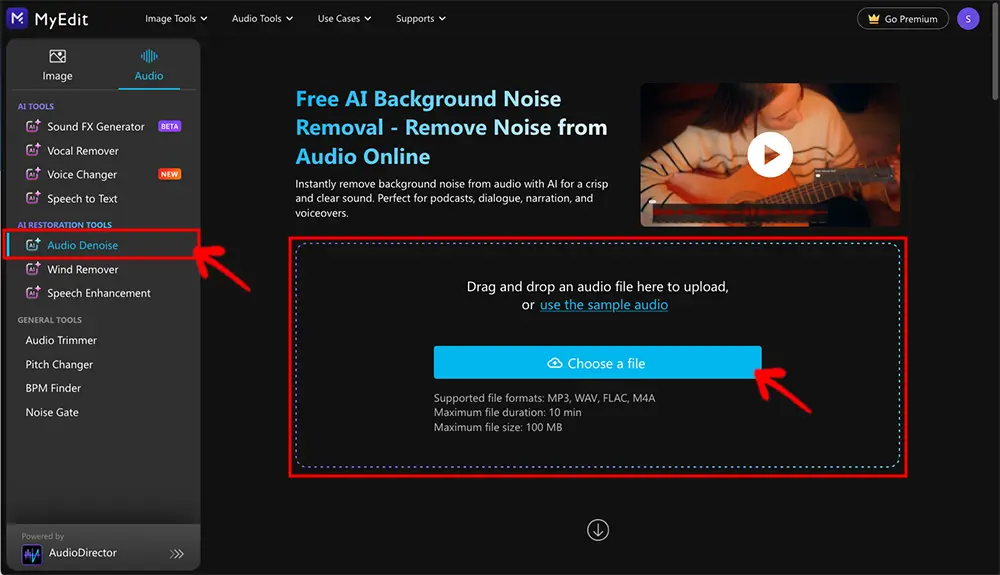
- Apply AI Background Noise Reduction
Use the Noise Reduction Level slider to remove background noise from audio. Use the Compensation slider to ensure the resulting audio sounds natural after the noise reduction is applied.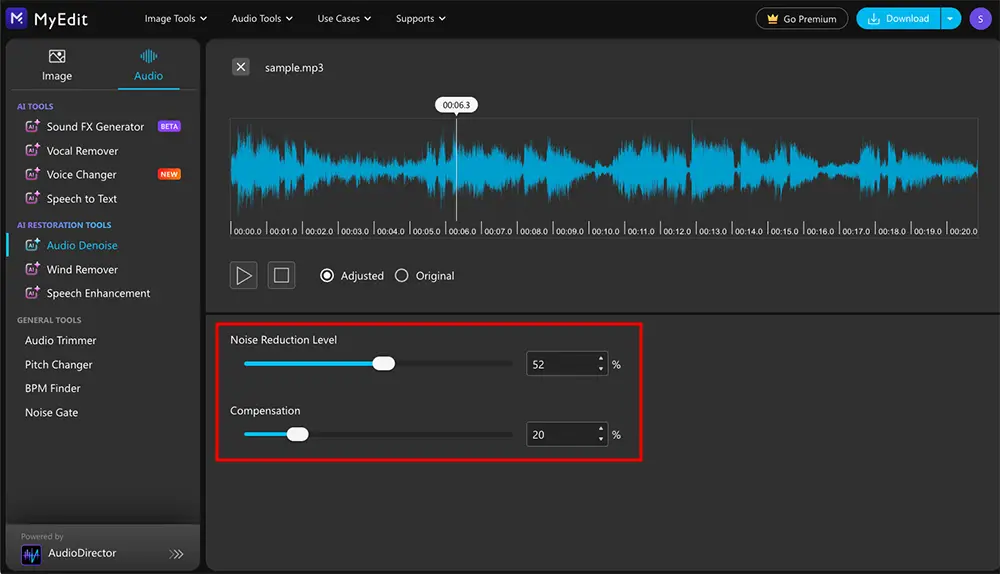
- Preview and Download Audio
Preview your audio to make sure the sound is perfect. Then, select your output format and settings to download.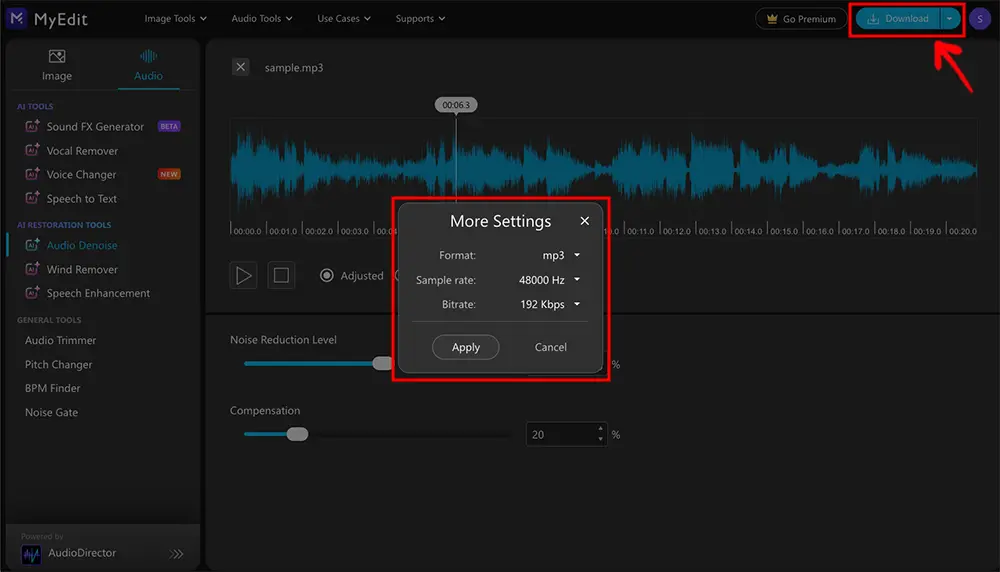
How to Remove Background Noise on PC
When shooting footage, eliminating background noise is not always possible. In these cases, you can quickly remove background noise from your videos using CyberLink AudioDirector.
Audio Director features a range of sound restoration features including highly specific removal tools for clicks, hums, and hisses. It even has AI-powered dereverb and wind removal. Click here to learn about all the tools AudioDirector has to offer.
However, in this article, we're going to focus on noise reduction tools as they have a broader scope of use than specialized removal tools.
Here's how to remove background noise:
- Download AudioDirector and launch it on your computer.
- Click on the Import Media icon and select the video file you want to repair from your local storage. Your video's left and right audio tracks will appear on the editing timeline.
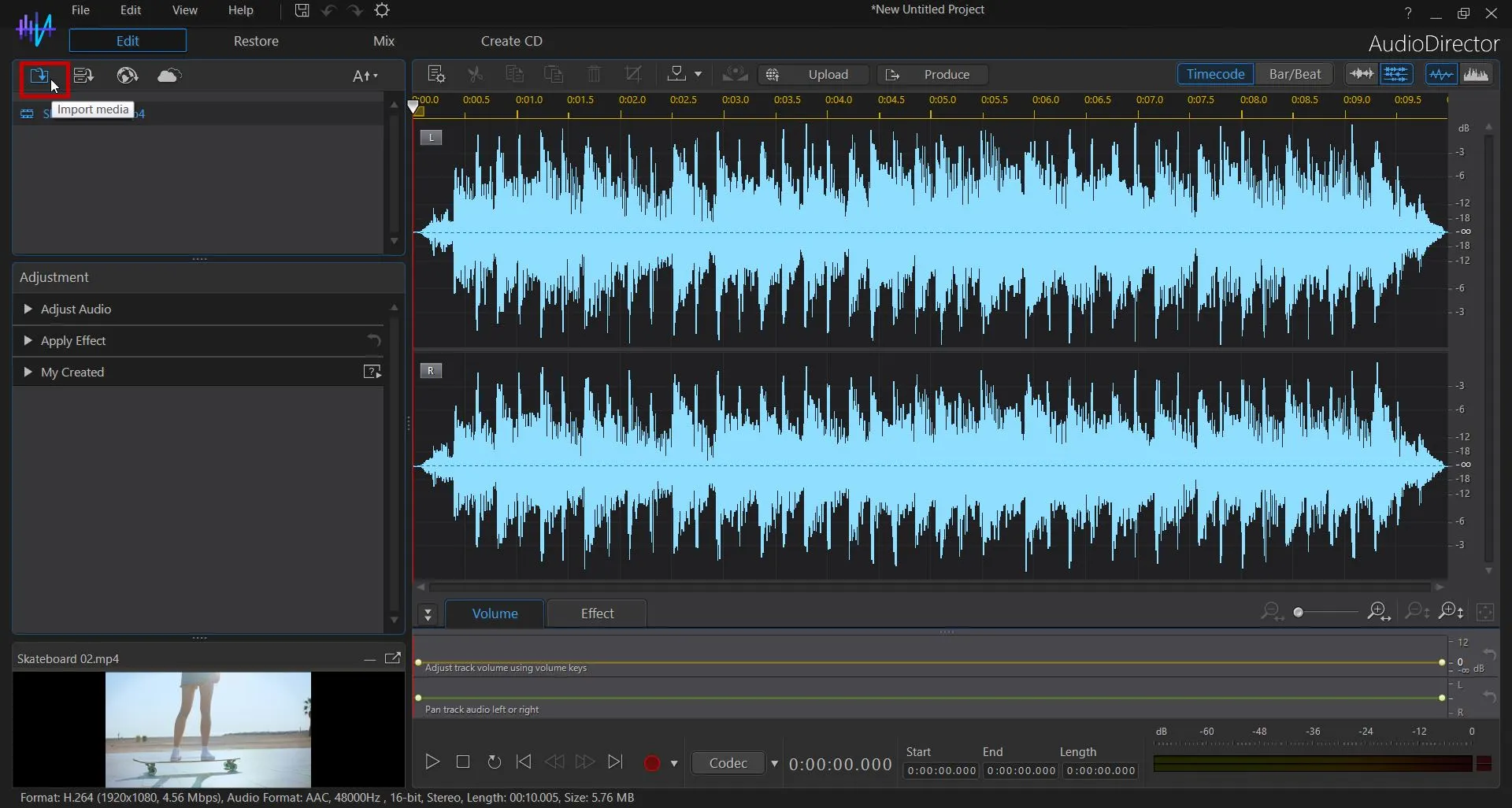
- Next, click on the Restore tab at the top of your screen. Using the yellow timeline slider at the top left of the editing timeline, select the portion of the video you want to restore. If you want to remove background noise from your entire video, drag the marker to the end of the tracks.
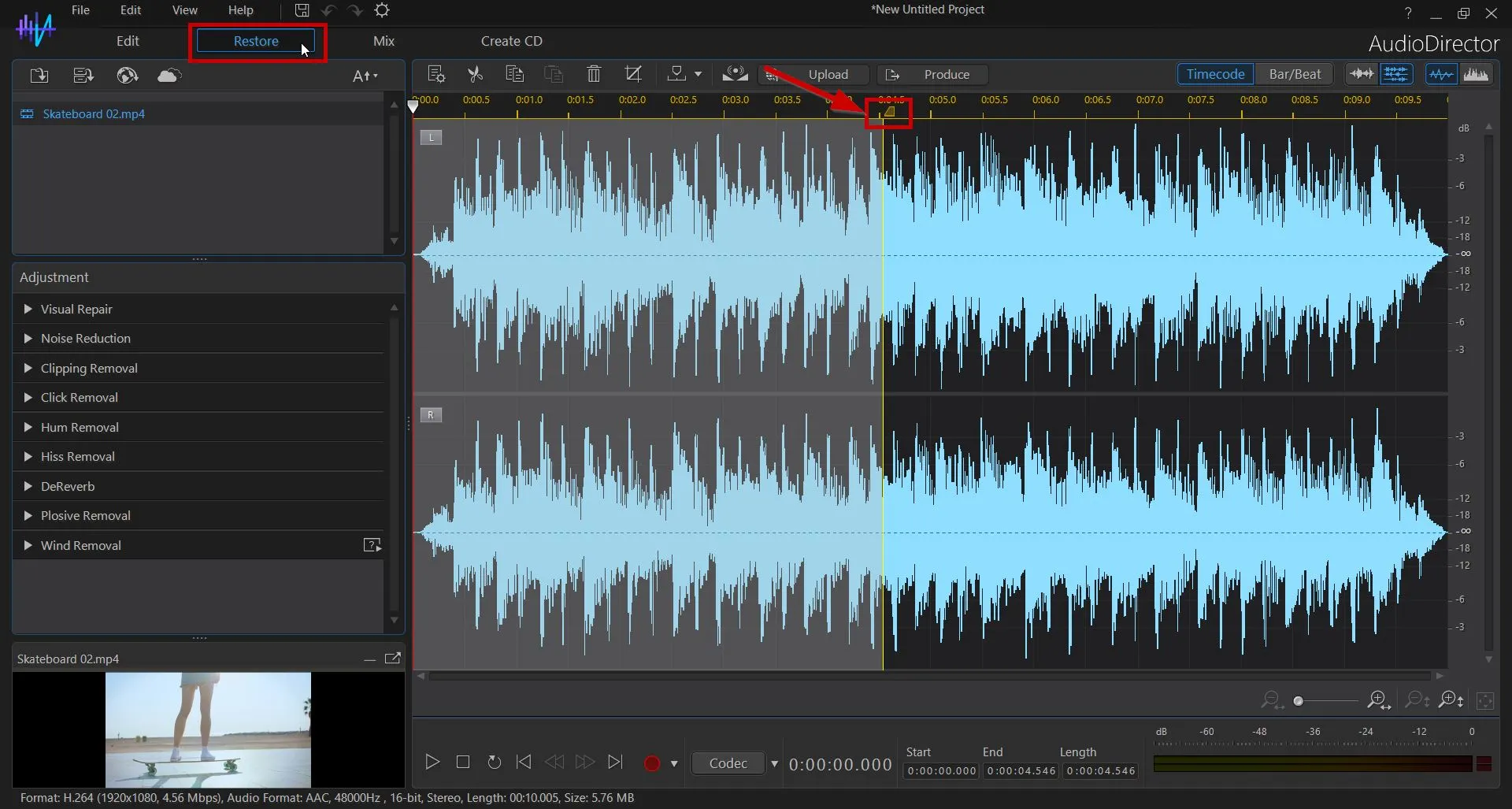
- At the left of your screen is the Adjustment toolbar. The Noise Reduction tool is second from the top. Click on this tool to open the Noise Reduction window.
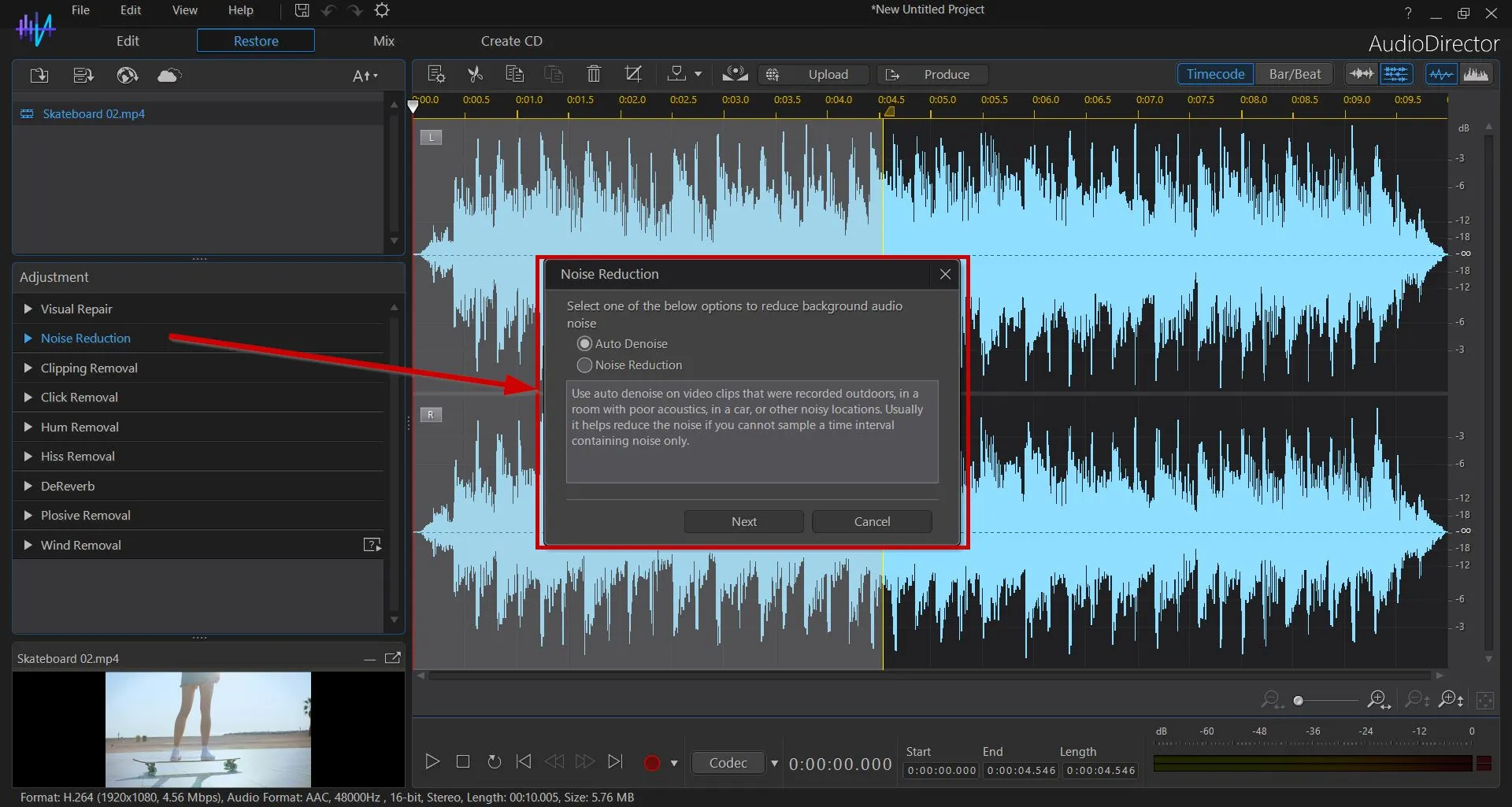
- Here, you have two options: Auto Denoise and Noise Reduction. If you recorded the footage outdoors or in a noisy area, select Auto Denoise. However, if you can sample a time interval containing the specific noise you want to remove, click on Noise Reduction.
Auto Denoise
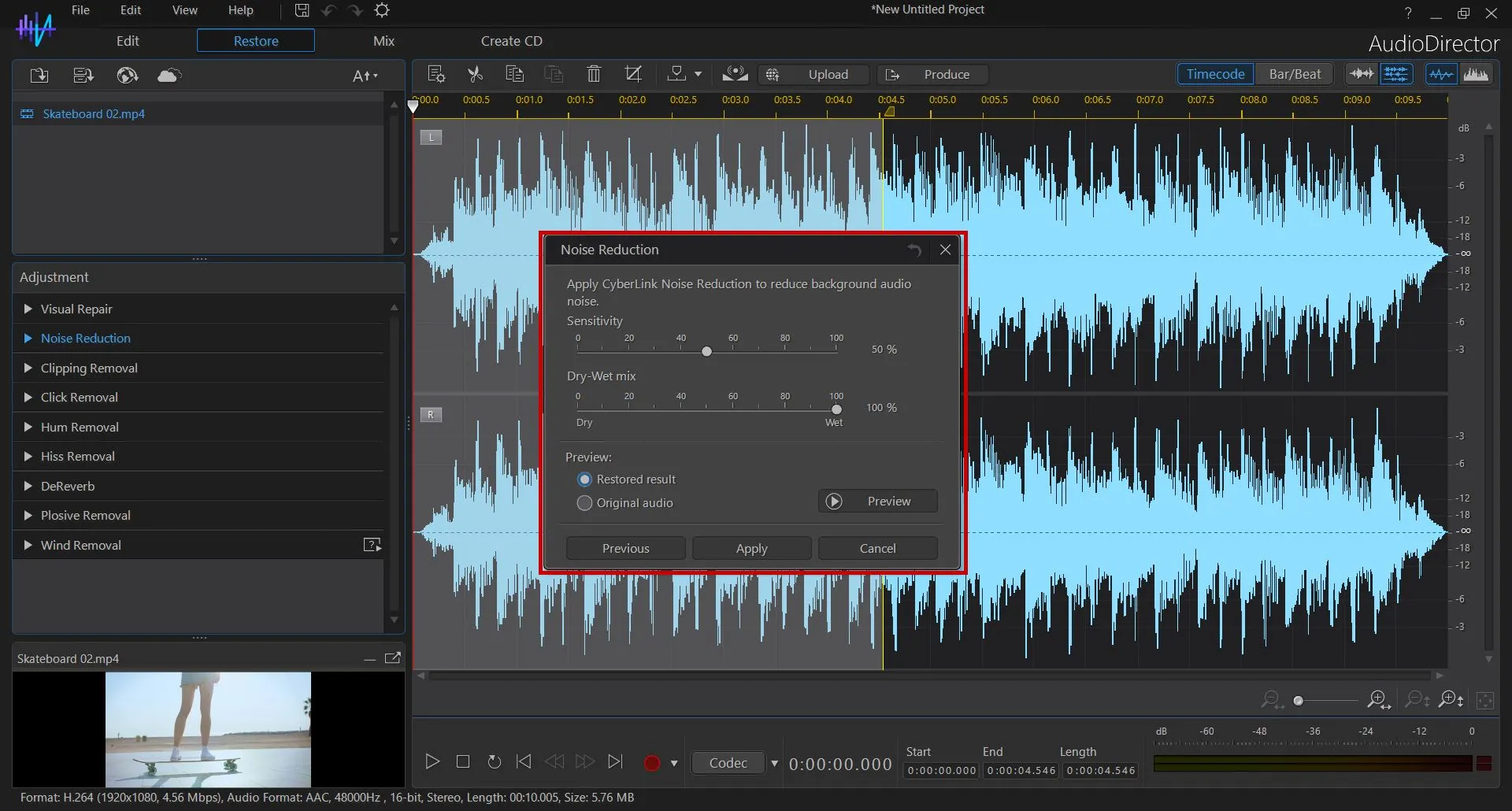
Auto Denoise is a highly effective tool for removing all background noise. After clicking Auto Denoise, the noise reduction tool will open with sliders for adjusting sensitivity and dry-wet mix.
Experimenting with different slider adjustments is easy, as you can preview the restored result and original audio. Once you are satisfied with the restored result, click Apply.
Noise Reduction
If you can identify a specific background noise that you want to remove from your audio, select Noise Reduction after opening the Noise Reduction window. Click on Analyze to detect the background noise you want to remove.
Next, you need to select the portion of your track you want to improve with the noise suppressor. You can preview the restored result before applying the effect. If the audio no longer has the background noise, click Apply.
The Best Background Noise Reduction Tool
Removing background noise is critical to ensure that your audio is just as high-quality as your content. From producing a podcast to making YouTube videos, recording clean audio is the most effective way to ensure that you don't have background sounds in your audio. However, you may not have control over the unwanted noises your mic records.
With AudioDirector, you can remove background noise during post-production. Using its noise reduction tool is highly effective in enhancing your audio quality.
Eliminate background noise and improve your audio and video content with AudioDirector.




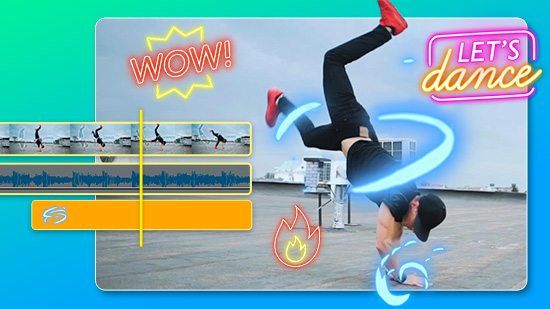
![How to Add a Sparkle Effect to Your Photos [Windows, Mac]](https://dl-file.cyberlink.com/web/content/b434/Thumbnail.jpg)