17 Best Free Video Players/Media Players for Windows 10/11
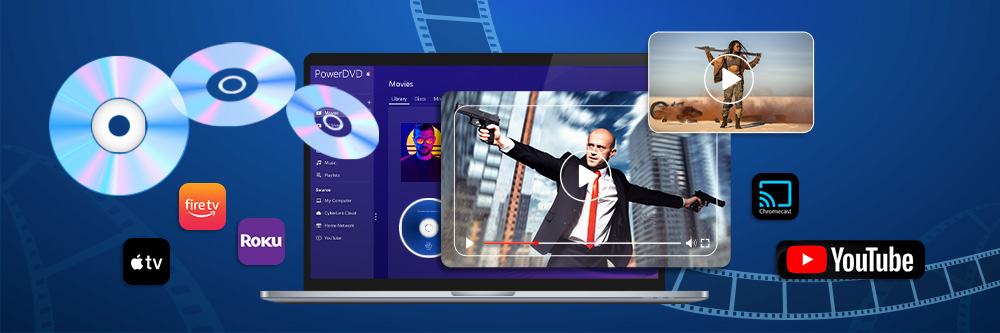
Since most computers come installed with a video player, why would anyone hassle with downloading a third-party software? Simple. These built-in video players for Windows 10/11 only support a limited range of formats, meaning that half of the time you can’t even open the files you need. Media organization, video upscaling, and screencasting are just a few of the additional features third-party media players (for Windows 10/11) can bring to the table.
In this article, we’ve found the best free video players for Windows 10/11 that make it easy to play videos - no troubleshooting required.
- Snapshot of Our Top 3 Video Players/Media Players for Windows 10/11
- How to Choose the Best Video Player/Media Player for Windows 10/11
- How We Test the Video Players/Media Players for Windows 10/11 on This List
- 17 Best Free Video Players/Media Players for Windows 10/11
- Best Video Players/Media Players for Windows 10/11 Comparison Chart
- How to Use a Video Player/Media Player for Windows 10/11
- Download the Best Video Player/Media Player for Windows 10/11 for Free
- Video Player/Media Player for Windows 10/11 FAQ
Snapshot of Our Top 3 Video Players/Media Players for Windows 10/11

1. PowerDVD - Best Overall
PowerDVD is the best video player for Windows 10/11 because it allows you to download, organize, stream, share, and play videos, music, photos, and more. It supports almost every file format and can play DVDs and Blu-rays. This video player (for Windows 10/11) can also screencast to your big-screen TV, giving you a cinematic experience with improved audio and video. Detailed Review >
Click the button below to download PowerDVD and start enjoying your media library.
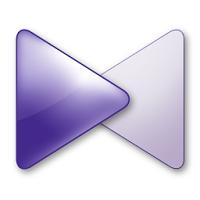
2. KMPlayer
KMPlayer is a video player (for Windows 10/11) that is full of features for intermediate to advanced users. It offers streaming and screencasting for up to 8K and can play DVDs and Blu-rays. Detailed Review >

3. Zoom Player
Zoom Player has a fully customizable UI, customizable hotkeys, and loads of options to personalize video and audio playback. This video player for Windows 10/11 has media organizational features, can play DVDs, and is perfect for advanced users. Detailed Review >
How to Choose the Best Video Player/Media Player for Windows 10/11
How can you decide which video player (for Windows 10/11) is right for you when there are so many options? Before you get overwhelmed, read our tips below for how to choose the best way to play videos on your PC.
Features
Some video players for Windows 10/11, simply play videos. Others can offer you a truly cinematic experience. Write a list of your feature must-haves (such as screencasting, upscaling, playback adjustments, and media organization), and choose a video player (for Windows 10/11) that offers what you need.
Format Support
You should also make a list of the types of formats you tend to play on your media player (for Windows 10/11). Some options below can play videos from outdated or even broken files, while others just play video and audio formats that are the most popular. Do you need support for audiobooks or podcasts? If you plan to play DVD and Blu-ray discs, make sure your video player for Windows 10/11 can play menus, including chapter support and BD-Live.
Ease of Use
Are you the type of user who likes control over every aspect of video playback, or do you want to simply hit play and let your video player (for Windows 10/11) optimize playback for you?
How We Test the Video Players/Media Players for Windows 10/11 on This List
List Contenders
Before we begin testing, we need a list of contenders to pull from. We choose only video players for Windows 10/11 that rate at least a 3/5 on most review sites. Since this is a list of free software, we also make sure all the video players (for Windows 10/11) are either completely free or have a free version/free trial.
Direct Comparison
We test the same core features on all the video players for Windows 10/11. We use the same video files, discs, etc on all the software so we can directly compare the playback results. We look at the ease of setup, format support, and audio/visual quality of the video playback.
Additional Features
Once we’ve compared the core features, we test the additional features that make the video player for Windows 10/11 stand out. We also make a list of the additional features offered to see how much bang you get for your buck.
Research
We know user error and bias can still exist, so we also do thorough online research for every media player (for Windows 10/11) on our list. We check our results against those of industry experts and customers. We even include an outside review score in our product rankings.
17 Best Free Video Players/Media Players for Windows 10/11
1. PowerDVD
Best For: Managing media files and playing videos in any format
Pros
- Exceptional video and audio playback quality
- Customizable interface with a user-friendly media management hub
- Big-Screen TV mode with image stabilization
Cons
- Casting feature is not available with copy-protected media
Key Features:
- Play videos in all major formats including 360-degree video and 8K, and play DVDs and Blurays from different regions
- Watch YouTube videos offline and ad-free
- Organize your photos with AI-powered photo management
- Enjoy TrueTheater enhancements to improve video and audio
Compatibility: Windows
GURU99 Rating: 5/5
Format Support: 5/5
Price: Free
*Premium versions are available for $59.99 for Standard or $99.99 for Ultra. A subscription is also available for $54.99/year.
Why We Picked It
PowerDVD is the best video player for Windows 10/11 on this list because of its user-friendliness and wide format support. It allows you to play, screencast, or easily share your entire library of photos, videos, and music. Poster walls, customizable thumbnails, metadata, and AI-powered tools help manage your growing collections. And with CyberLink’s Cloud, you can store 100s of videos and watch them on your desktop, tablet, or mobile device with the PowerPlayer app.
This video player (for Windows 10/11) has media casting capabilities with Chromecast, Amazon FireTV, Roku, and Apple TV, so you can play videos, DVDs, and Blu-rays on the big screen. Enjoy a cinema-like experience with improved HDR, color, lighting, and audio with True Theater video and Dolby. PowerDVD video player for Windows 10/11 gives you a choice of layouts to optimize your viewing experience whether on PC or TV.
PowerDVD automatically upscales the quality of any DVD or Blu-ray, but those who like more control over their playback settings can manually adjust brightness, hue, and saturation.
Bottom Line
PowerDVD is a fully-featured multimedia video player for Windows 10/11. We think it is the best choice to play videos because it is filled with features, offers high-quality playback, is beginner-friendly, and even has advanced media organizational tools. You would be hard-pressed to find another video player (for Windows 10/11) that checks all those boxes.
Click the button below to download PowerDVD and play videos with an optimized TruTheater viewing experience.
2. KMPlayer
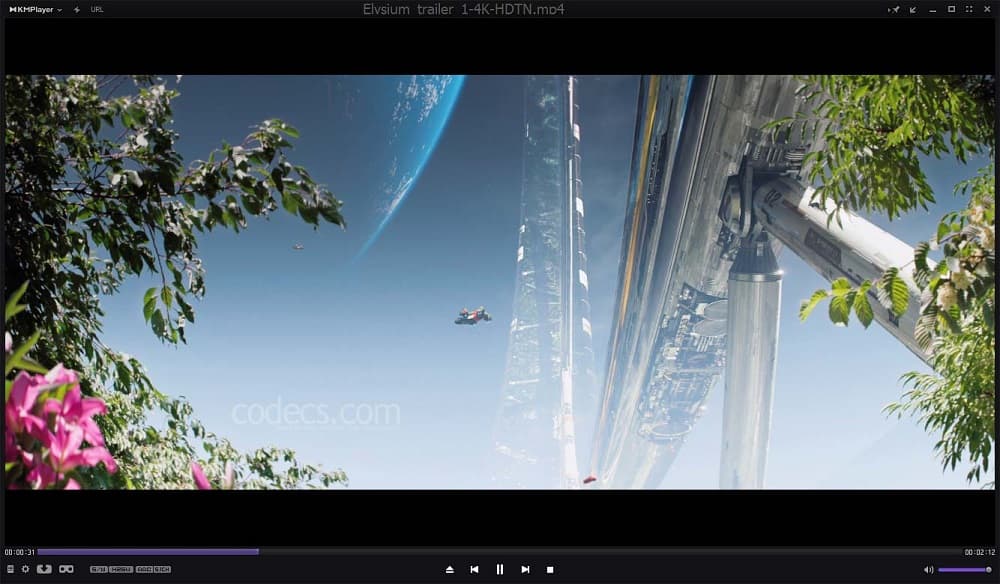
Image from codecs.
Best For: Advanced users
Pros
- Will play videos in a wide range of formats, including 8K and Blu-ray
- Features a modern UI design
Cons
- Has a learning curve for beginners
- Uses lots of CPU, and may cause your computer to run slowly
Key Features:
- Create slideshows and GIFs from video
- Play videos in 3D and 360-degree VR
- Cast videos to your TV with no Lag using Chromecast
Compatibility: Windows
Google Play Rating: 4.2/5
Format Support: 5/5
Price: Free
Why We Picked It
KMPlayer is a video player (for Windows 10/11) with wide video format support that also supports a variety of subtitle formats and built-in codecs. Using this media player (for Windows 10/11), you can bookmark and play videos streamed from YouTube via URL, and create video and audio playlists. Control playback with buttons and hotkeys, and adjust the video screen and sound with noise reduction and super high-speed mode.
Bottom Line
The downside to being so feature-rich is that KMPlayer is not for beginners, and it uses a lot of computer resources to function. PowerDVD is equally feature-rich, but is lighter on computer resources and is easy enough for first-time users.
3. Zoom Player
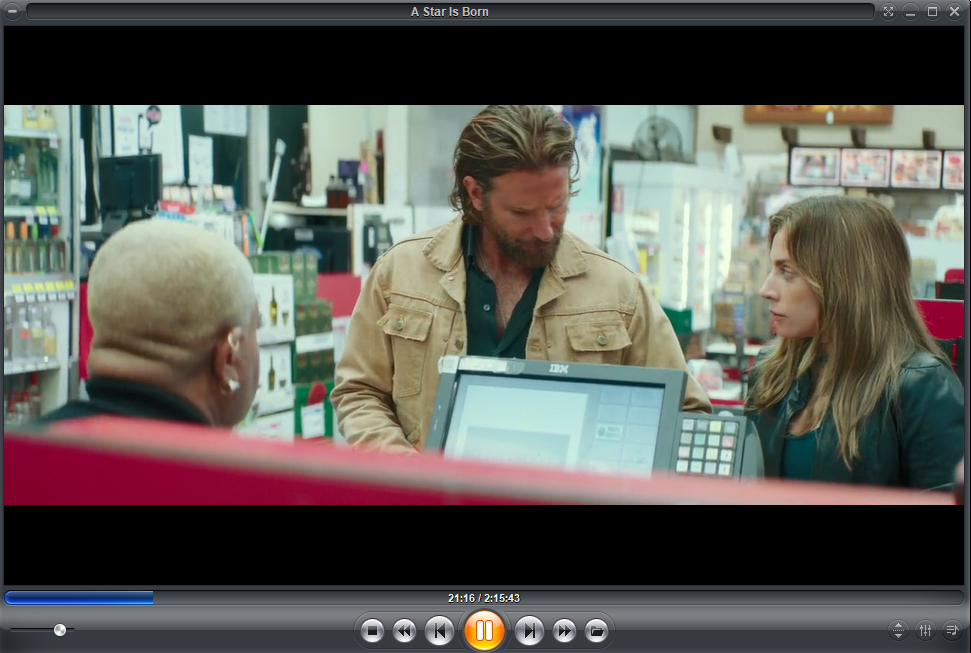
Image from apkmonk.
Best For: Complete control over user experience
Pros
- Stores an impressive amount of metadata including cast, rating, run time, release date, and more
- Offers hundreds of customization options for the UI and playback settings
Cons
- Difficult download process
- No support for screencasting
- Users reported issues with bugs/glitches
Key Features:
- Adjust audio playback with a 10-band audio equalizer
- Keep your media safe with Password Protection and Auto Restart
- Find media easily with Bookmarks and a Play History feature
Compatibility: Windows
G2 Rating: 3.9/5
Format Support: 5/5
Price: Free
*Premium version available for $39.95/year or $109.95 for a lifetime license
Why We Picked It
With Zoom Player you can stream audio and video and play DVDs and Blu-rays. There are hundreds of customization options for both the look and functionality of the user interface and for audio/video playback. One thing we loved about this media player (for Windows 10/11) was the built-in Media Scanner, which scans your PC for any media and adds it to your library automatically.
Bottom Line
Zoom Player is a great video player (for Windows 10/11) if you like total control over every aspect of your media library, but is not recommended for those who want to play videos without making a ton of decisions. User reviews across the board mentioned the clunky download process and issues with glitches and lagging. It feels like Zoom Player bit off more than it could chew, offering a large number of features without the bandwidth to back it up.
4. PotPlayer
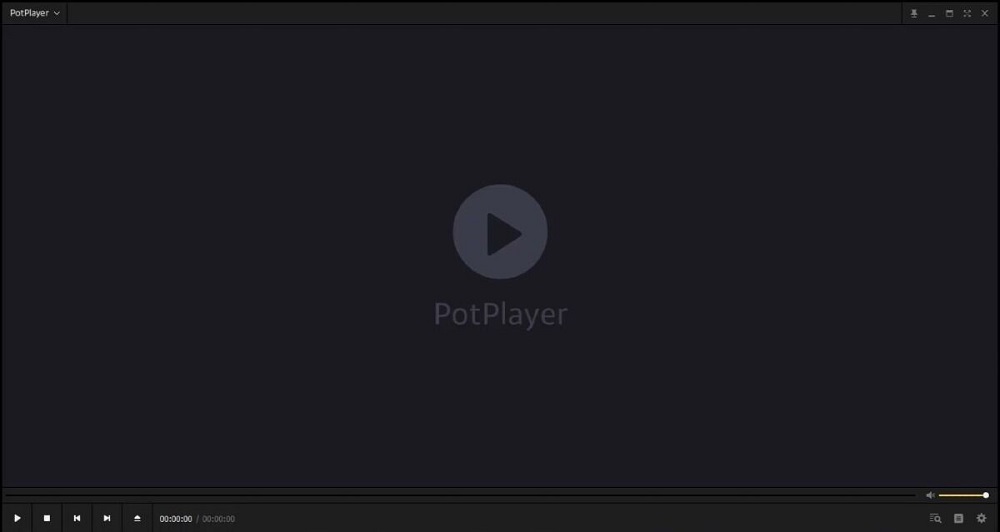
Best For: Customizing videos with advanced playback controls
Pros
- Offers high-quality video/audio output and fast downloads
- Keyboard shortcuts are available
Cons
- No online video streaming or screencasting
- Doesn’t support some Blu-ray formats
Key Features:
- Fine-tune sound with the built-in graphic equalizer
- Enjoy support for 3D and 360-degree videos and a variety of subtitle formats
- Adjust your viewing experience with controls for brightness, contrast, and hue
Compatibility: Windows
AlternativeTo Rating: 4.1/5
Format Support: 4.8/5
Price: Free
Why We Picked It
PotPlayer is a free and lightweight video player (for Windows 10/11) with tons of customization options. You can play a DVD, bookmark your favorite scene or chapter in a video, split audio tracks, and output to different devices. It supports OpenCodec, which means you can play video files that are broken without having to install new codecs.
Bottom Line
PotPlayer many customizations make it a good video player for Windows 10/11 for advanced users to play videos, but not beginners. It falls below our top 3 options because it lacks some key features, such as online video streaming and casting. We also found its user interface unappealing. But if you are just looking for a video player that will play videos with excellent quality, then PotPlayer is for you.
5. Kodi
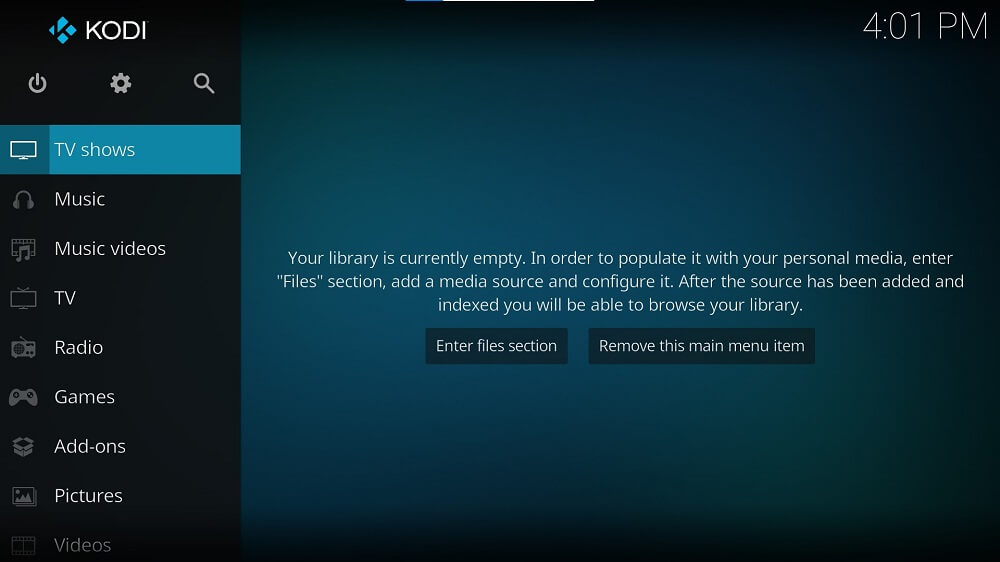
Best For: Media organization
Pros
- Online media hub for TV, movies, podcasts, music, photos, games, and more
- Over 900 add-ons available to personalize the user experience
Cons
- Some add-ons are difficult to add and may have copyright-infringement issues
- No built-in screencast ability and patchy support for Blu-ray
Key Features:
- Stream internet radio
- Play games from a large selection and enjoy extensive game controller support
- Record and watch live TV
Compatibility: Windows, Mac, Linux
G2 Rating: 4.2/5
Format Support: 4.5/5
Price: Free
Why We Picked It
Kodi is a free and open-source video player for Windows 10/11, Mac, and Linux users with large media libraries. It offers excellent metadata and organizational tools, including artwork, cast, genre, episode and season views, posters or banners, watched tags, show descriptions, and actors. It also has hundreds of add-ons you can download for free that will update automatically with every new version.
Bottom Line
Kodi is a great video player (for Windows 10/11) for movie and TV lovers to organize and store their digital files in one place. However, adding all that content as well as add-ons means it can run slow and glitchy at times. Also, adding add-ons can be complicated, making this video player for Windows 10/11 difficult for first-time users. For a more beginner-friendly video player with organizational features, try PowerDVD.
6. Leawo Blu-ray Player
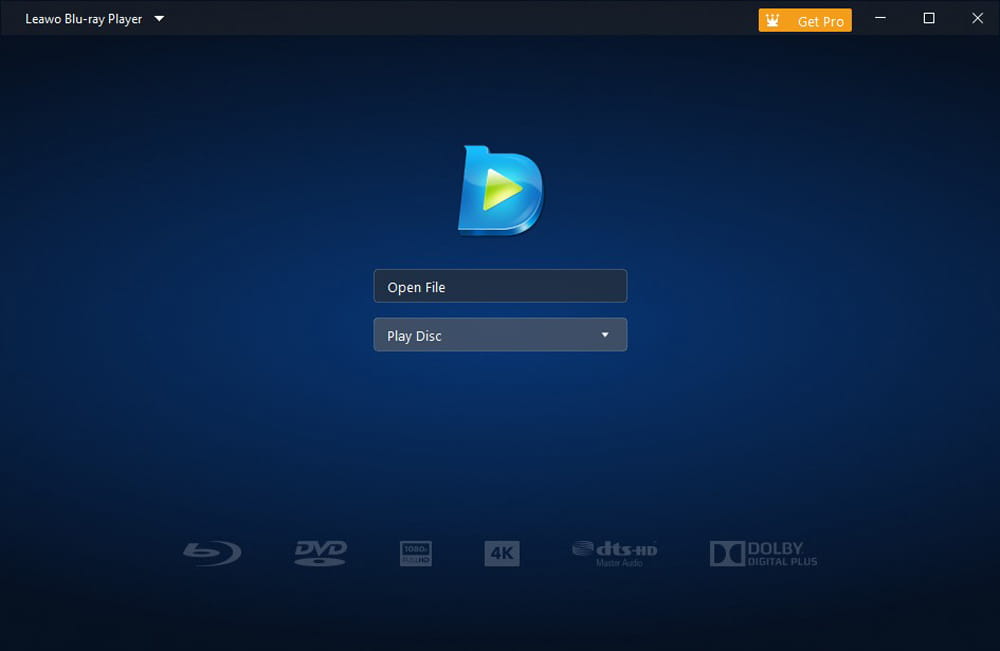
Best For: Conserving battery life and CPU
Pros
- Beginners can easily play videos using this video player (for Windows 10/11)
- Lightweight with a Power Manager feature that conserves battery power
Cons
- No upscaling features
- No screencasting or media organization
Key Features:
- Enjoy support for Dolby, AAC, TrueHD, and DTS-HD
- Personalize your setup with customizable skins and backgrounds
- Play videos with a Multi-Angle feature
Compatibility: Windows, Mac
TopTenReviews Rating: 4/5
Format Support: 4.5/5
Price: Free
*Premium version available for $44.95/year or $99.95 for a Lifetime License
Why We Picked It
There are many options to tweak playback when you play videos on Leawo Blu-ray Player. Watch full-screen, adjust subtitles, change video and audio settings, and more. This video player (for Windows 10/11) will play DVDs, HD video, ISO files, audio files, and Blu-ray including 4K UHD. You can also take screenshots during video playback and save the images in a variety of formats.
Bottom Line
If you are looking for a media player (for Windows 10/11) to simply play videos on your computer without lag and with prolonged battery life (for a long road trip or flight for example), then Leawo Blu-ray Player is an excellent choice. However, this video player for Windows 10/11 lacks a lot of tools found in other options on our list, such as screencasting and organizational features.
7. SMPlayer - Best for Playing YouTube Videos
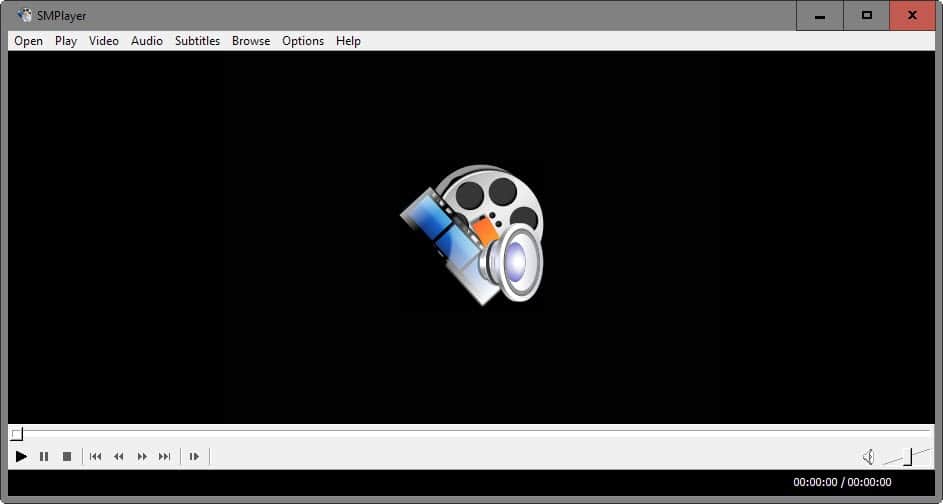
Best For: Playing YouTube videos
Pros
- Supports over 30 languages
- Wide format support for digital audio and video files, including YouTube and MPV
Cons
- Can’t play DVD or Blu-ray
- No support for screencasting
Key Features:
- Change the look and sound with video and audio filters
- Adjust playback speed, allowing you to get through videos more quickly
- Search and download subtitles from opensubtitles.org
Compatibility: Windows, Linux
SourceForge Rating: 4.4/5
Format Support: 4/5
Price: Free
Why We Picked It
SMPlayer is a free video player for Windows 10/11 and Linux with an interface you can customize with included skins and icon themes. If you need to quit playback for an extended period, this media player (for Windows 10/11) will remember where you left off and save your playback settings. Not only can you search and download subtitles, but you can also play videos with 2 subtitles on the screen at once, in different languages.
Bottom Line
SMPlayer can play videos and audio of almost any file type without needing additional codecs to do so. However, it can’t play DVDs or Blu-rays, which is why it falls behind Leawo Blu-ray Player on our list of video players (for Windows 10/11).
8. 5KPlayer
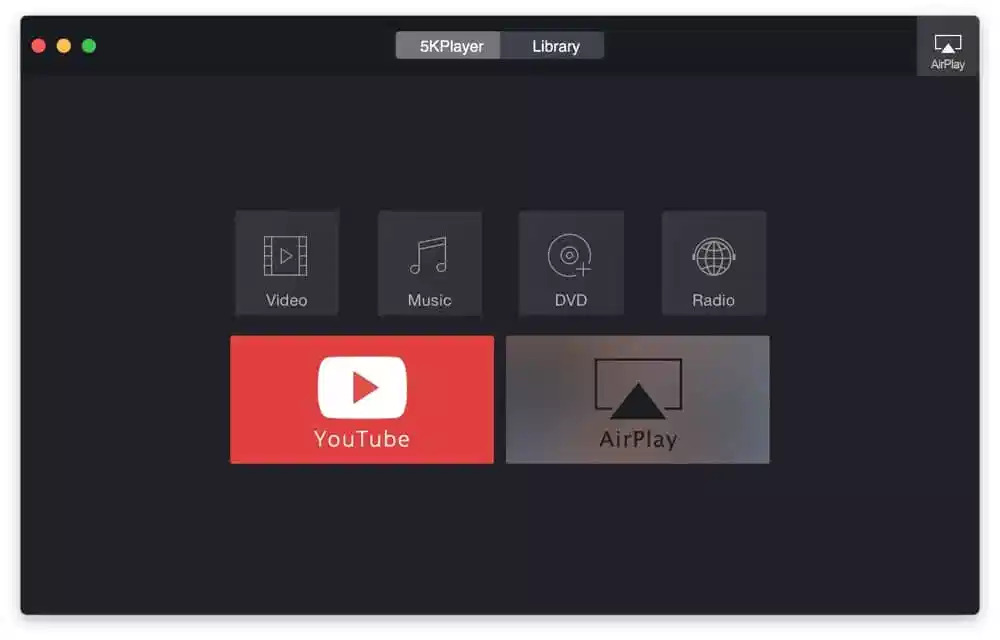
Best For: Screencasting without quality loss
Pros
- Can play DVDs, 360-degree VR, and resolutions up to 8K
- Offers DLNA wireless stream capability
Cons
- Users report it is very difficult to un-install
- High CPU usage which can cause computer crashes
Key Features:
- Play DVDs from any region
- Download content from YouTube, Vimeo, Facebook, and more than 300 other sites
- Set your preferred aspect ratio and rotate videos in the wrong orientation
Compatibility: Windows, Mac
Softonic Rating: 4.2/5
Format Support: 4/5
Price: Free
Why We Picked It
5KPlayer is a free video player for Windows 10/11 and Mac, MP3 downloader, converter, and radio player that streams online stations. It will give you a night-at-the-movies experience with TrueTheater technology, DLNA Streaming, and Airplay mirroring for Apple users. This ensures there is never any quality loss or lagging when sharing or streaming content over wifi.
Bottom Line
5KPlayer provides flawless video and audio streaming and supports a large number of formats. However, we found that many users have complained of frequent computer crashes and other problems. It is also very difficult to uninstall and makes it impossible to use any other video player while the software is installed. That’s why 5KPlayer sits at number 8 on our list of video players (for Windows 10/11), even though it has better format support and more features than some of the options above it.
9. GOM Player
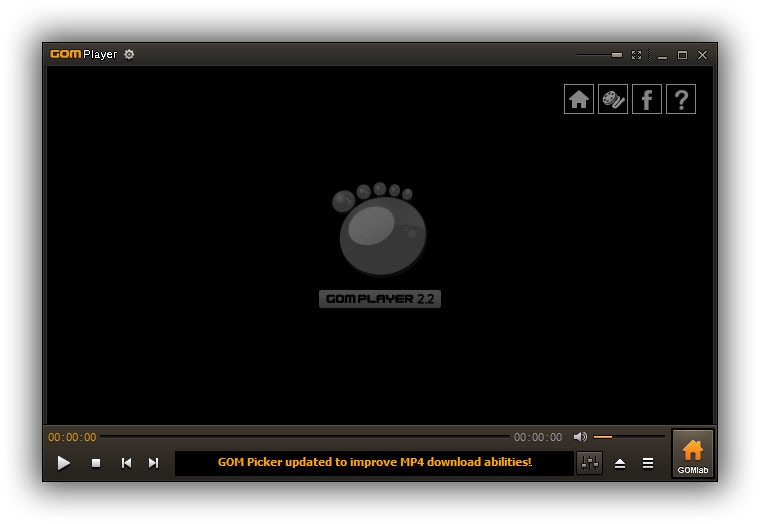
Best For: Playing videos with subtitles
Pros
- A user-friendly and customizable interface that is easy to learn
- Support for 360-degree VR and 8K video
Cons
- Installer bundles additional programs
- Won’t play DVD or Blu-ray without installing the proper codec
Key Features:
- Search and sync subtitles automatically
- Play videos from YouTube with the Mini Web feature
- Customizable interface with pre-Installed skins and logos
Compatibility: Windows, Mac
Softonic Rating: 4.2/5
Format Support: 4/5
Price: Free
*GOM Player Plus is available for $16.99/year or $23 for a Lifetime License
Why We Picked It
GOM Player is an affordable video player for Windows 10/11 and Mac devices. It allows you to play videos and tweak brightness, contrast, saturation, playback speed, and audio. This video player (for Windows 10/11) comes loaded with built-in codecs, so if it doesn’t already support a file format, you can easily find and download the codec that does. It even works with corrupt media files and downloads any missing codecs to help them run properly.
Bottom Line
Although GOM Player doesn’t offer support for all file formats, the large codec library is available to fill in the gaps. However, downloading the appropriate codec every time you use an unsupported file can be time-consuming. Our number 1 video player for Windows 10/11, PowerDVD, has native support for any file type.
10. Vidmore Player
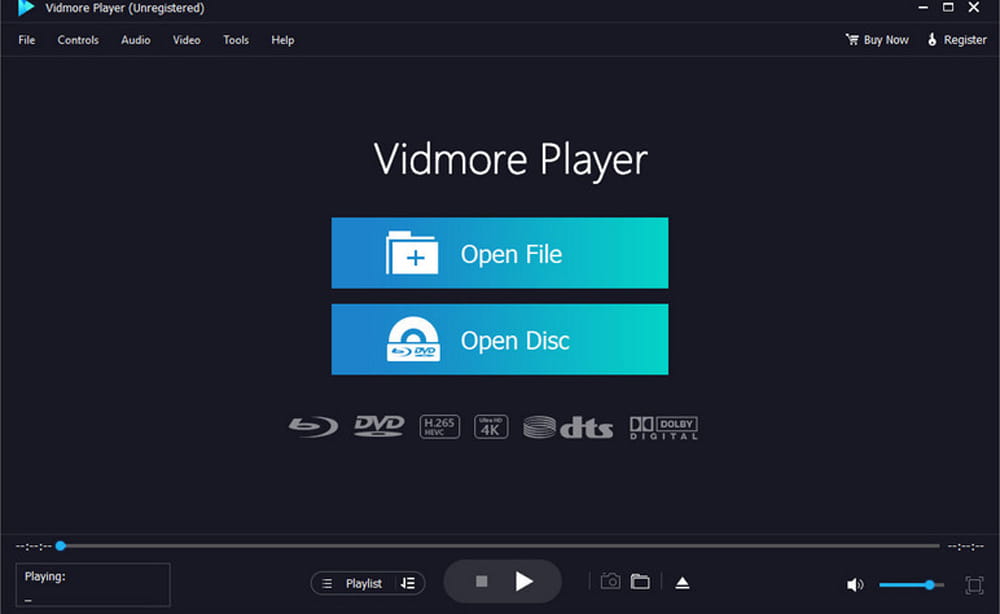
Image from Vidmore.
Best For: Playing large files with no lag
Pros
- Reduces the file size of your media without sacrificing quality
- Can play DVDs, Blu-ray discs, folders, and ISO files
Cons
- Many features behind paywall
- No streaming, screencasting, or organizational tools
Key Features:
- Enjoy surround sound and flawless audio with Dolby, DTS, and TrueHD
- Take stills of your video playback with a dedicated Snapshot icon
- Find the chapter you want quickly with easy navigation
Compatibility: Windows, Mac
Softpedia Rating: 4/5
Format Support: 4/5
Price: Free trial, then $29.90/month or $59.95 for a lifetime license
Why We Picked It
This media player (for Windows 10/11) offers control over playback with the typical title, chapter, volume, and subtitle adjustments. It also provides some more advanced controls such as changing or disabling an audio track, changing the audio channel to Stereo, Reverse Stereo, Left, or Right, and adjusting the hue, brightness, contrast, saturation, and Gamma of your video.
Bottom Line
In our test, Vidmore Player did exactly what it claimed to do - it could play DVDs, Blu-rays, and video files at high quality. However, it lacked many key features found in other video players (for Windows 10/11), such as streaming, screencasting, media organization, and a virtual remote.
11. AnyMP4 Blu-ray Player
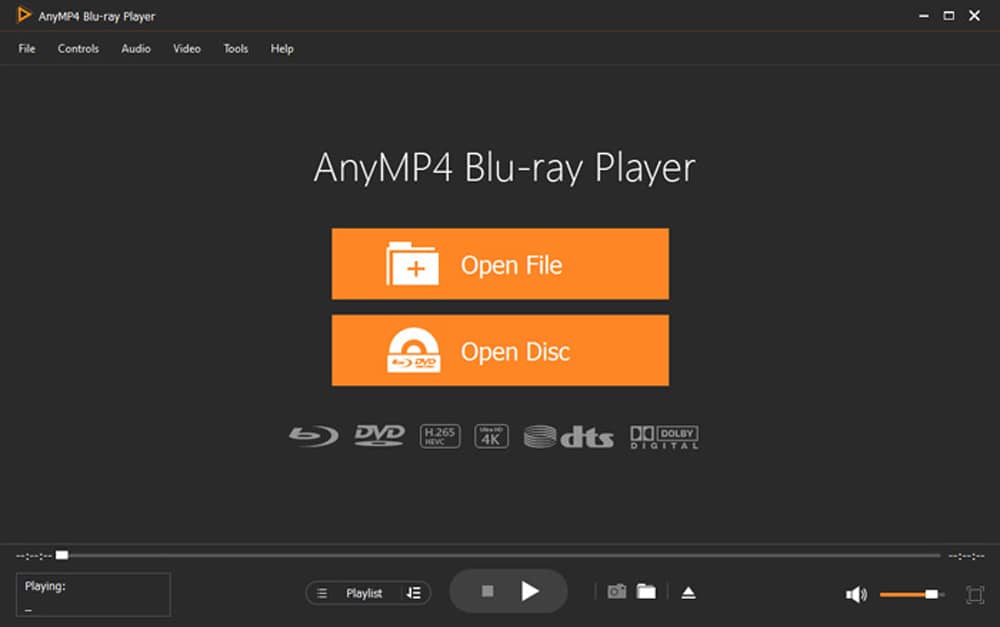
Image from AnyMP4.
Best For: Making video and audio playlists
Pros
- Runs quickly and smoothly with GPU hardware acceleration
- Automatically creates a playlist of recent playback history
Cons
- Only offers a free trial and it contains annoying ads
- Some features are not available for Mac users
Key Features:
- Take snapshots of video playback
- Play DVDs and Blu-rays from any region, including titles and chapter info
- Enjoy a cinematic experience with Dolby Digitial surround sound support
Compatibility: Windows, Mac
G2 Rating: 4.3/5
Format Support: 3.5/5
Price: Free trial, then $31.20/month or $57.45 for a lifetime license
Why We Picked It
AnyMP4 Blu-ray Player is a video player (for Windows 10/11) with video and audio customizations. Choose a particular audio track, device, or channel and adjust the volume accordingly. You can also adjust the video settings by tweaking hue, saturation, brightness, contrast, and gamma. This media player (for Windows 10/11) has excellent tools for creating playlists, and when you play a DVD or Blu-ray, you can even make a playlist of specific chapters.
Bottom Line
We liked AnyMP4 Blu-ray Player’splaylist options, but wish it offered more media management tools and included all digital media, like photos, podcasts, and audiobooks. The lack of a truly free version and limited feature set put this video player (for Windows 10/11) near the bottom of our list.
12. VLC Media Player
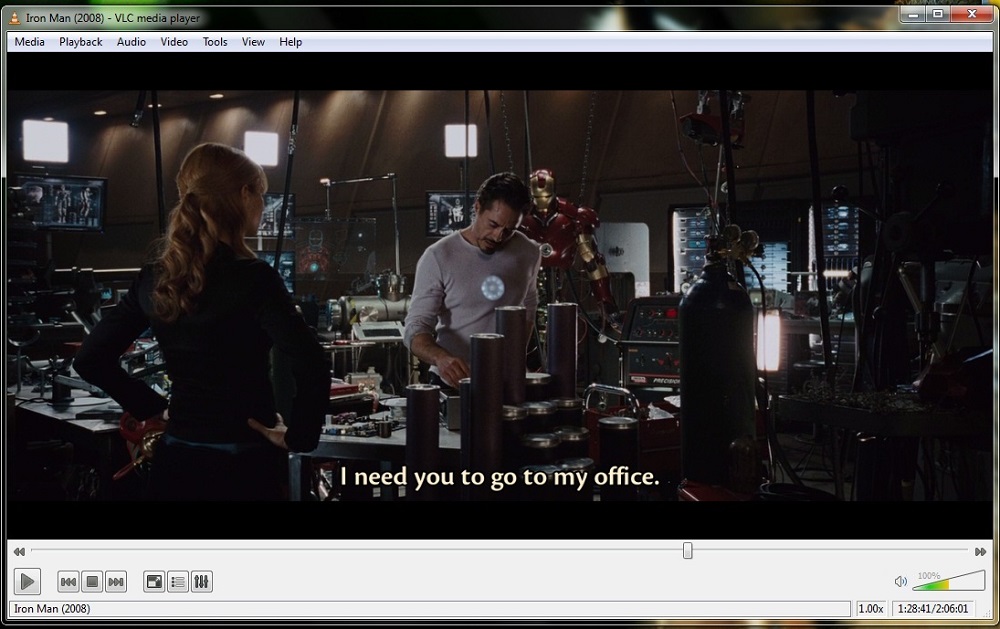
Best For: Linux/GNU users
Pros
- Lightweight, with fast hardware decoding
- Available on any OS for both desktop and mobile
Cons
- Has a steep learning curve
- No support for Blu-ray discs
Key Features:
- Watch videos while they are still downloading and play Zip files without unpacking them
- Play DVDs and videos in up to 8K resolution
- Change the look and sound of your media with video and audio filters
Compatibility: Windows, Mac, Linux
TrustPilot Rating: 3.1/5
Format Support: 4.5/5
Price: Free
Why We Picked It
VLC Media Player is a free and open-source video player for Windows 10/11, Mac, and Linux/GNU. It can play DVDs, CDs, 360-degree videos, and videos from any media file or device, including VCDs, webcams, and streaming protocols. This video player (for Windows 10/11) plays almost all codecs with no codec packs needed.
Bottom Line
VLC Media Player is completely free with no ads, spyware, or user tracking and it can play DVD and a wide range of file formats. It is filled with features, but there is a steep learning curve. Also, you cannot use tags on this media player for (Windows 10/11), making organization difficult.
13. Aiseesoft Blu-ray Player
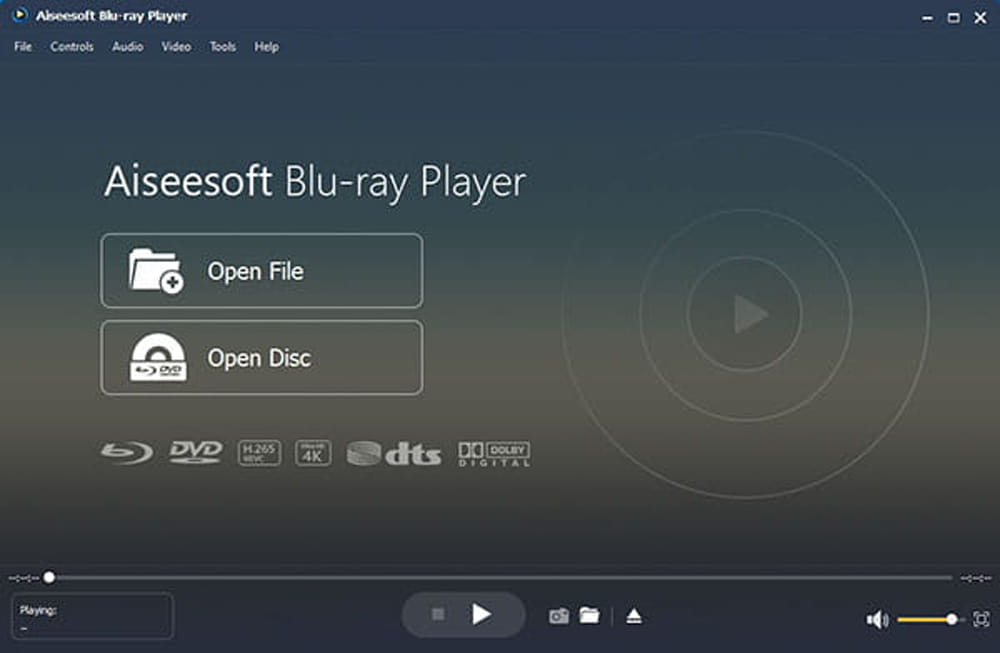
Image from Aiseesoft.
Best For: Beginners
Pros
- Users can play DVDs and Blu-rays losslessly from any region
- Automatic and AI-powered tools make it easy for beginners
Cons
- Very heavy on system resources
- Lacks features such as casting and a virtual remote
Key Features:
- Create music and video playlists
- Take screenshots during video playback
- Change the look of the UI with customizable skins
Compatibility: Windows, Mac
TopTenReviews Rating: 3.5/5
Format Support: 4/5
Price: 30-day free trial, then $31.20/month or $62.45 for a lifetime license
Why We Picked It
Aiseesoft is an AI-powered video player (for Windows 10/11) that can play DVDs, Blu-rays, popular video and audio formats, and ISO files. The automation makes it a good movie player for beginners. With this video player (for Windows 10/11), you can enjoy 100% lossless audio with DTS-HD Master Audio or Dolby TrueHD and dramatic high-definition (HD) surround sound.
Bottom Line
The best thing going for Aiseesoft Blu-ray Player is its ability to play DVDs, Blu-rays, and any digital file at high quality. Despite a small feature set, it eats up a ton of hard drive space. If you are looking for a media player (for Windows 10/11) that plays Blu-rays, we recommend PowerDVD. It takes up less space and offers double the features.
14. ALLPlayer

Image from ALLPlayer.
Best For: Parental controls
Pros
- AVI Doctor repairs broken files
- Parental controls make it a safe option for kids
Cons
- Does not play Blu-rays
- Bundles third-party software during installation
Key Features:
- Password-protect inappropriate videos in your library
- Automatically download matching subtitles in any language
- Generate a link and share files easily with friends
Compatibility: Windows
CNET Rating: 3.9/5
Format Support: 3.5/5
Price: Free
Why We Picked It
ALLPlayer has a plethora of playback controls. With this media player (for Windows 10/11), you can take a snapshot of the screen, flip or rotate video, change the aspect ratio, adjust color settings, and much more. You can also stream live radio and play DVDs and CDs. ALLPlayer is best known for its automatic subtitles, which can even be read aloud using a speech synthesizer.
Bottom Line
ALLPlayer can play broken media files, offers the unique feature of parental controls, and has excellent subtitle and playback options. However, this video player (for Windows 10/11) does not support Blu-ray or screencasting and has a sketchy installation process.
15. BS.Player
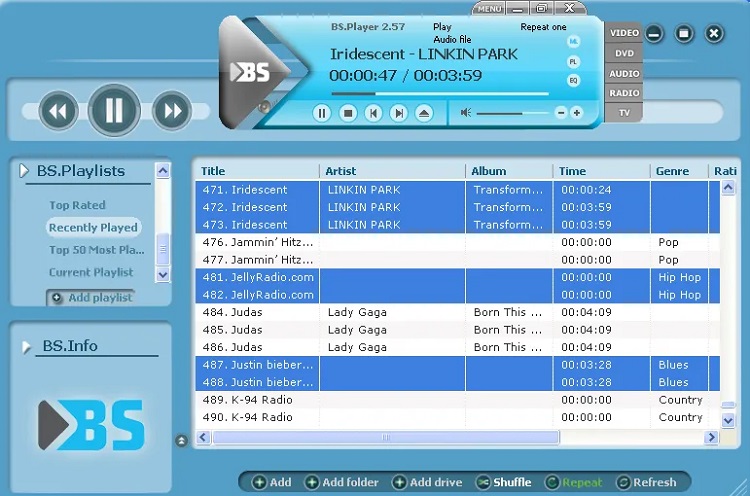
Image from DefKey.
Best For: Language and subtitle support
Pros
- Lightweight
- Excellent language and subtitle support
Cons
- Outdated UI
- No Blu-ray support
Key Features:
- Play YouTube videos and save them to a local disc
- Pan and scan widescreen videos
- Personalize the user experience with programmable hotkeys and customizable skins
Compatibility: Windows
CNET Rating: 3.3/5
Format Support: 4/5
Price: Free
*BS.Player Pro is available for $29.90
Why We Picked It
BS.Player is a media player (for Windows 10/11) that will play DVDs and HD DVDs with chapter ability as long as you have the proper codec installed. When you play a video, it will automatically download any missing subtitles and it supports all the popular subtitle formats. You can customize subtitles and have dual subtitles on the screen during playback.
Bottom Line
BS.Player takes up very little CPU and is a good way to play DVDs and videos for non-English speakers. However, this video player (for Windows 10/11) is so lightweight because it lacks features, such as Blu-ray support, screencasting, and media organization. We recommend Leawo as a better option for anyone with an older computer or little hard drive space.
16. DivX Player
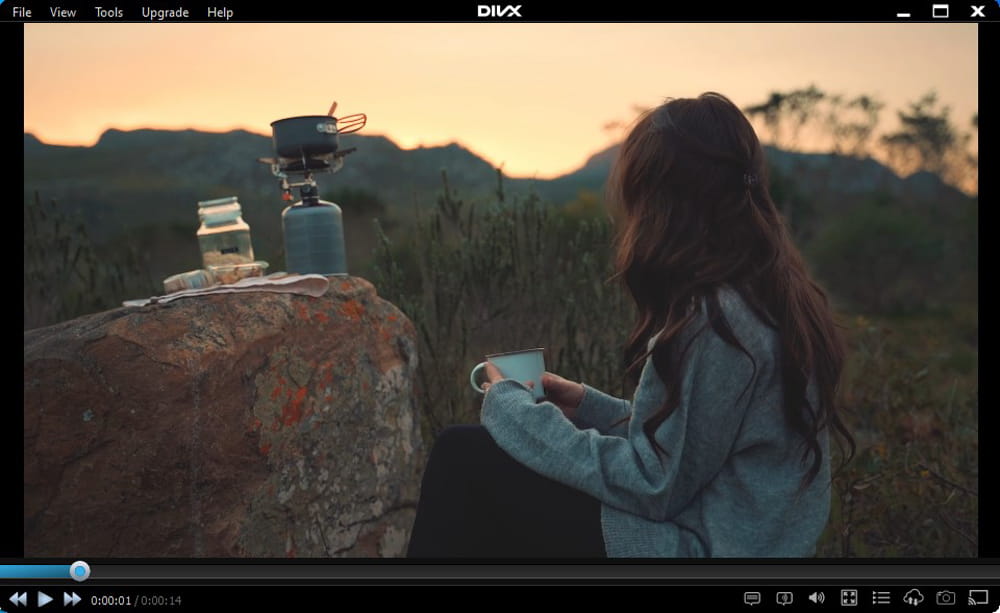
Best For: Converting files
Pros
- A user-friendly video player for Windows 10/11 for beginners
- Switches seamlessly between audio tracks without interrupting playback
Cons
- Bundles unwanted installations with no way to uninstall
- High system requirements and ads in the free version can make your computer run slow
Key Features:
- Add up to 8 audio tracks and change the order with one click
- Cast media files to any DLNA-compatible device
- Create, play, and loop playlists
Compatibility: Windows, Mac
CNET Rating: 3.6/5
Format Support: 3/5
Price: Free
*Pro version available for $19.99.
Why We Picked It
When you download free software from DivX, you get a Player, Converter, and Media Server. The converter allows you to drag and drop popular video formats into DivX, MKV, HEVC, and MP4 files. This video player (for Windows 10/11) also has custom encoding settings to tweak resolution, bitrate, file size, video orientation, and more.
Bottom Line
DivX Player came onto the scene years ago, back when there weren’t many ways to watch DivX files. Nowadays, almost every video player for Windows 10/11 has DivX support. While DivX Player can play a wide range of formats, it has to convert them first into DivX.
17. MediaMonkey
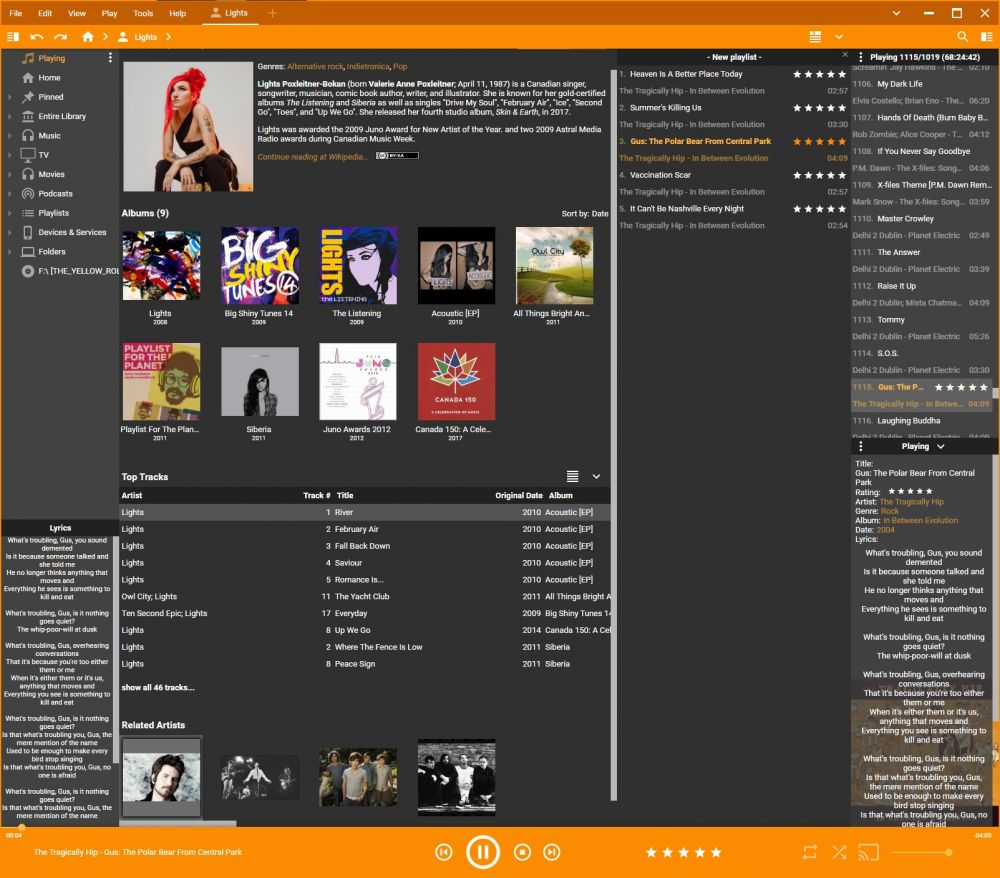
Image from MediaMonkey.
Best For: Music
Pros
- Excellent media management, including podcasts and audiobooks
- Offers superb sound quality
Cons
- Does not play DVDs
- Offers few video playback options
Key Features:
- Cast video and audio to any DLNA device
- Create reports or generate statistics from your listening habits
- Auto-Convert formats to play on any device
Compatibility: Windows
CNET Rating: 4/5
Format Support: 2.5/5
Price: Free
*Media Monkey Gold is available for $49.95.
Why We Picked It
MediaMonkey is a video player (for Windows 10/11) and media management tool for serious collectors in need of organization. It offers media management and playback for videos, podcasts, and audiobooks, but is mostly geared toward music. With this media player (for Windows 10/11), you can listen to online radio and sync Spotify playlists with your own. Download and store metadata for digital files and manage music by album, song, genre, or artist.
Bottom Line
Although MediaMonkey has excellent tools for audio playback, it does little to enhance video. We like this media player (for Windows 10/11) for its vast media organizational tools. For an all-in-one solution, try PowerDVD. It has similar organizational tools, plus upscaled audio and video for a home-theater experience.
Best Video Players/Media Players for Windows 10/11 Comparison Chart
| Software | OS | Beginner-Friendly | Format Support | Screencast | Blu-ray support | Free Download |
|---|---|---|---|---|---|---|
| PowerDVD | Windows | Yes | 110+ Formats Learn More | Yes | Yes | Download |
| KMPlayer | Windows | No | 100+ Formats Learn More | Yes | Yes | Download |
| Zoom Player | Windows | No | 110+ Formats Learn More | No | Yes | Download |
| PotPlayer | Windows | No | 110+ Formats Learn More | No | No | Download |
| Kodi | Windows, Mac, Linux | No | 70+ Formats Learn More | No | No | Download |
| Leawo Blu-ray Player | Windows, Mac | Yes | 70+ Formats Learn More | No | Yes | Download |
| SMPlayer | Windows, Linux | Yes | 40+ Formats Learn More | No | No | Download |
| 5KPlayer | Windows, Mac | No | 110+ Formats Learn More | Yes | Yes | Download |
| GOM Player | Windows, Mac | Yes | 40+ Formats Learn More | Yes | Yes | Download |
| Vidmore Player | Windows, Mac | Yes | 50+ Formats Learn More | No | Yes | Download |
| AnyMP4 | Windows, Mac | Yes | 20+ Formats Learn More | No | Yes | Download |
| VLC Media Player | Windows, Mac, Linux | No | 70+ Formats Learn More | Yes | No | Download |
| Aiseesoft Blu-ray Player | Windows, Mac | Yes | 50+ Formats Learn More | No | Yes | Download |
| ALLPlayer | Windows | Yes | 30+ Formats Learn More | No | No | Download |
| BS.Player | Windows | Yes | 50+ Formats Learn More | No | No | Download |
| DivX Player | Windows, Mac | Yes | 10+ Formats Learn More | Yes | No | Download |
| MediaMonkey | Windows | No | 10+ Formats Learn More | Yes | No | Download |
How to Use a Video Player/Media Player for Windows 10/11
Here is a step-by-step guide for setting up a home theater using the PowerDVD video player (for Windows 10/11). Click the button below to download it for free and follow along:
- Launch PowerDVD from the Windows start menu.
- Enter PC Mode.
- Click the + icon, next to Media Library to import all of the movie files into your collection.
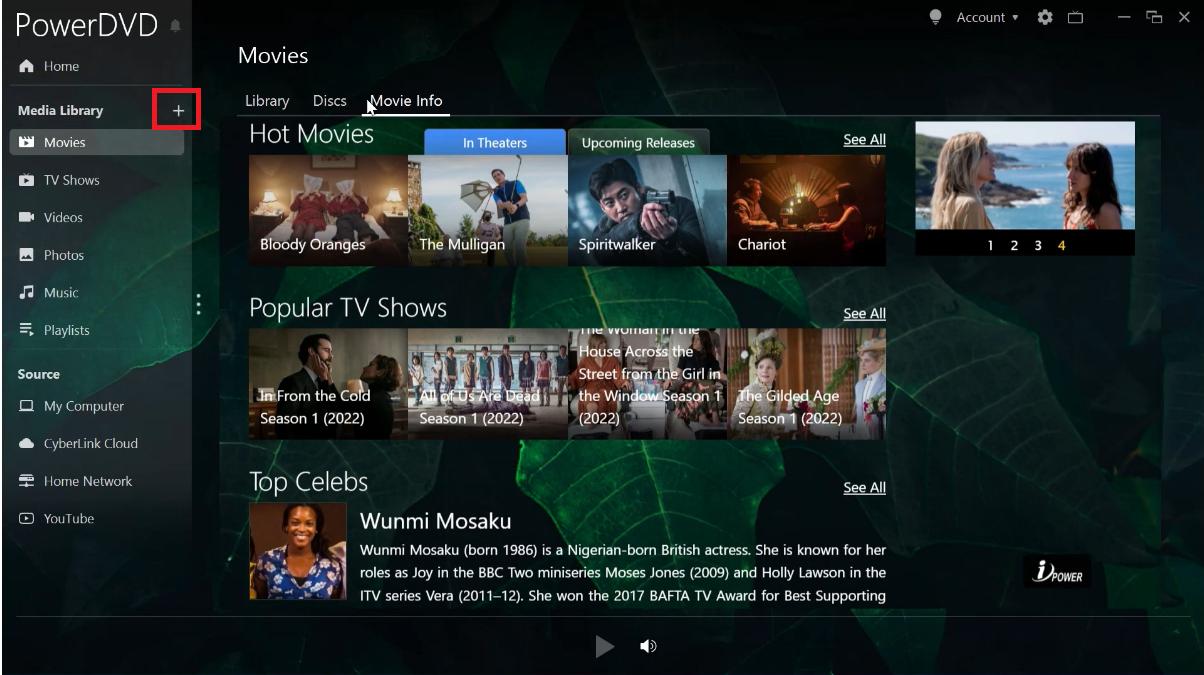
- In the window that displays, select Add Movie Folder. Select the folder on your computer where your video files are stored and start the import.
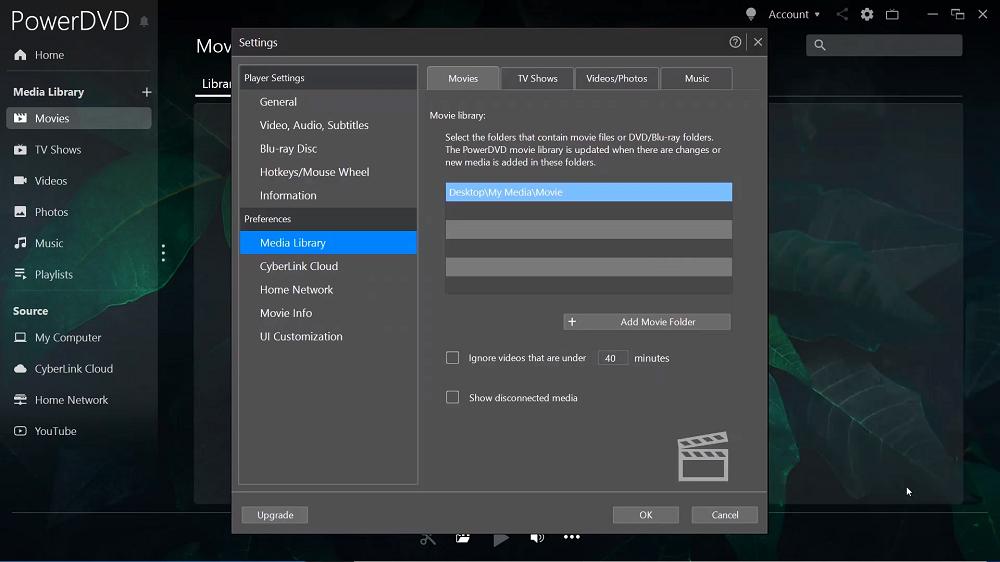
- After the importing is complete, connect your computer via HDMI or cast your content.
Plug an HDMI cable into the HDMI port of your computer and connect the other end to an available HDMI port on your TV. If your computer doesn’t have an HDMI port, you’ll need an adapter.
If you don’t want to connect your computer to your TV, you can cast your media from your PowerDVD to any Roku, Apple TV, Fire TV, or Chromecast device.
For a more in-depth look at setting up your Home Theater with the PowerDVD video player (for Windows 10/11), click here.
Download the Best Video Player/Media Player for Windows 10/11 for Free
The right video player for Windows 10/11 will allow you to easily play videos and organize your multimedia collection in a searchable library. Ideally, you want software offering support for all media files and resolutions without the need for additional codecs or plug-ins. PowerDVD does all of the above and more, including cloud-streaming, casting to a TV or projector, offline viewing, and media sharing.
PowerDVD gives you the most cinema-like experience of all the video players for Windows 10/11. True Theater technology and Dolby work together to upscale the quality of video and audio, and you can enjoy your media on the big screen using an HDMI cable or casting from your PC.
Click the button below to download PowerDVD for free and turn your living room into a home theater.
Video Player/Media Player for Windows 10/11 FAQ
A video player is a software application to play DVDs, Blu-rays, CDs, or data from a variety of media files, such as MP3, MP4, VCD, streaming services, etc. on your desktop, mobile, or tablet.
The main features you should look for in a video player/media player for Windows 10/11 are
- Wide universal format support
- Simple navigation
- Streaming capabilities
- Play DVDs and Blu-rays
- Video and audio enhancements
- Screencasting
- Media organization
- Virtual remote control
- Customizable skin
- Playback controls
If you’re looking for a video player (for Windows 10/11) that checks all of these boxes, we recommend PowerDVD. You can get PowerDVD for free today by clicking the download button below.
The PowerPlayerapp is the companion app for PowerDVD. You can access any of your media in the CyberLink Cloud on your mobile device or share it wirelessly from your PC to your phone. You can also turn your mobile into a remote to use on your PC.
You can download PowerDVD to your PC and PowerPlayer to your iPhone or Android device with the links provided below.
This depends on your needs. If you rarely play videos you can probably get by with a free video player. If you play DVDs and videos often and want to get the most out of your content, paying for a video player for Windows 10/11 such asPowerDVD can be beneficial.
Try the free version of PowerDVD by clicking the button below. You can try all the premium features for free for 30 and decide if upgrading to premium is worth it. In the meantime, you can continue using the free version as long as you’d like.
The cost range of a video player/media player can be anywhere from free to as expensive as $200.
PowerDVD is the best video player for Windows 10/11. And you don’t have to take our word for it.
It was voted #1 best video player by SoftwareTestingHelp, #1 Blu-ray Player Software by TopTenReviews, and it’s a PCMag Editor’s Choice.It has received 4.5 and above ratings from most major publications, including a 5-star review from TechRadar.
We think it’s so highly rated because it is packed with features, yet easy to use, and actually enhances the audio and video of your files for a true home-theater experience. Give PowerDVD a try today by clicking the button below.
VLC was considered the industry standard for free video players when it first came onto the scene back in 2001. However, as more and more options become available and technology is constantly changing, VLC has fallen somewhat behind its counterparts. For instance, VLC is difficult to use and does not play Blu-ray discs.
Yes, VLC Media Player is alive and well and continues to run on donations.
Yes, it is included with Windows 11, 10, 8, and 7.
Here are some reasons you might not be able to play videos on your computer:
- Your built-in video player (for Windows 10/11) doesn’t support that file type
- The file is corrupted
- The required codec was not installed
- You have not upgraded your Windows PC
PowerDVD has the best format support of all the video players for Windows 10/11 we reviewed. Not only is it in the 110+ formats category, but it also has support for every Blu-ray format. If you’ve struggled to find a video player for Windows 10/11 that can play an outdated or rare format, give PowerDVD a try. Click the link below and download it today.
MP4 has been the most commonly used video format for the past 10 years because it delivers the highest-quality video at the smallest size.
PowerDVD is the best free video player for Windows 10/11. Not only does it have the best format support for digital files, but can also play DVDs, Blu-rays (including BD-Live), and music. You can organize files including your photo library with customizable thumbnails, poster walls, and more.
You can also play videos on the big screen with PowerDVD’s screencast feature, and enjoy a cinematic experience with enhanced playback.
Download PowerDVD on your PC today by clicking the link below.
Yes, Media Player is included in Windows 11.
Media Player is the default video player for Windows 10/11 and has been the default Windows player since Windows 3 in 1991.
No, Windows Media Player is included with Windows.


![How to Add Text to Photos on iPhone & Android [2025]](https://dl-file.cyberlink.com/web/content/b1278/Thumbnail.jpg)

