How to Play Blu-ray on PC (Windows 11, 10, 8 & 7)

Using discs to watch stuff isn't as popular as it used to be, so Windows has phased out its disc capabilities. This means you can't just pop in a Blu-ray disc and expect it to play in Windows Media Center, which has been discontinued.
But don't worry, you can still get your movie fix without dusting off your old DVD player. With a few simple steps, you can either convert your Blu-ray disc into a digital format or play it directly on your PC with software like PowerDVD.
Speaking of PowerDVD, it's a digital Blu-ray and multi-media player that you can use on your PC. It lets you enjoy all your DVDs and Blu-rays in top-notch quality and takes your viewing experience to a whole new level right from your computer. So, keep reading to learn more about PowerDVD, how to play Blu-ray on PC, and everything you need to know about watching Blu-ray movies on Windows.
- How to Watch Blu-ray on Different Versions of Windows
- How To Play Blu-ray on Windows 11
- How To Play Blu-ray on Windows 10
- How To Play Blu-ray on Windows 8.1
- How To Play Blu-ray on Windows 7
- Blu-ray Player for PC FAQ
- How To Convert Blu-ray to Digital
- Best Blu-ray Player for Windows
How to Watch Blu-ray on Different Versions of Windows
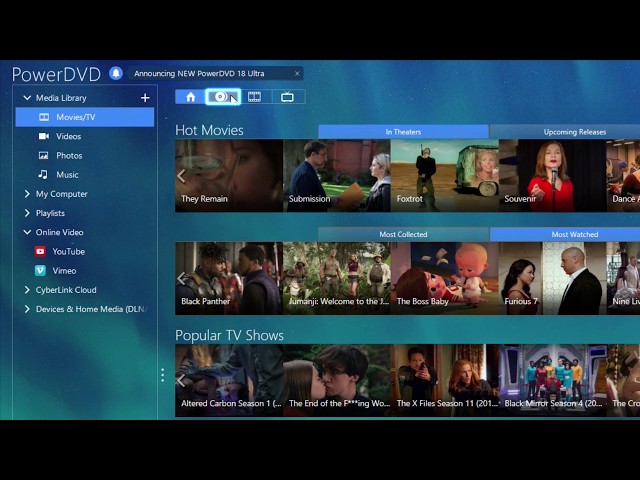
If you're looking to watch Blu-ray discs on your Windows PC, there are a few things to keep in mind. Different versions of Windows have different ways of playing these discs, so let's break it down.
How To Play Blu-ray on Windows 11
First up, let's talk about Windows 11. If you're rocking this new operating system, you'll need to download Blu-ray playback software to enjoy your movies.
It can be tricky to find a reliable, high-quality option for such a new OS, but fortunately, PowerDVD is a great choice that works perfectly on Windows 11. Even if you only plan on watching Blu-rays every now and then, PowerDVD is a handy addition to your new OS. With it, you can open and enjoy pretty much any video, photo, or music file you come across.
Simply download and install PowerDVD, then insert your Blu-ray disc. If the disc doesn’t auto-play, open PowerDVD and play the Blu-ray disc.
How To Play Blu-ray on Windows 10
If you're using Windows 10, you can play DVDs with the built-in Windows DVD Player, but unfortunately, it doesn't support Blu-ray discs.
So, instead of wasting cash on a Windows Blu-ray Player, we've got a better suggestion. Check out PowerDVD - it's a super comprehensive media player that can handle all sorts of media types on your Windows 10 machine. Plus, with PowerDVD, you can even enhance your viewing experience with TruTheater. That means you'll get richer, more vivid colors and crisper, more balanced sound - no matter what type of media you're enjoying.
All you need to do is download and install PowerDVD, then insert your Blu-ray disc. If it doesn't auto-play, open PowerDVD and play the disc.
How To Play Blu-ray on Windows 8.1
if you're using Windows 8.1, it doesn't have built-in support for playing Blu-ray discs. Bummer, right?
But don't worry, there's an easy fix. All you need to do is download a Blu-ray player program to watch those discs on your computer. And our top pick for Windows 8.1 or 8.1 Pro users is PowerDVD.
With PowerDVD, you can play all kinds of media types - including ultra high-def 4K and 8K videos - on an OS that doesn't typically support media playback. So, go ahead and enjoy all your favorite movies and shows with PowerDVD on your Windows 8.1 computer.
To play your Blu-ray, download and install PowerDVD. Then either the disc will play automatically when inserted, or you can manually open PowerDVD and play it.
How To Play Blu-ray on Windows 7
Unfortunately, Windows 7 does not allow users to play Blu-ray discs natively on the operating system. To watch your discs on your Windows 7 machine, all you need to do is download a media player like PowerDVD. It's a super user-friendly option that supports all sorts of media types - including Ultra HD Blu-ray discs and 8K video footage.
Once you've got PowerDVD downloaded and installed, just pop in your Blu-ray disc and open up the software. Easy peasy! You'll be enjoying your favorite movies in no time.
Learn More about Blu-ray and DVD Software
How to Download Blu-ray Player Software for Windows - PowerDVD Essential
How to Play a DVD on Windows 10 and 11 [Free Download]
15 Best Free DVD Burner Software for Windows PC in 2025
Blu-ray Player for PC FAQ
You do not need to download any codecs to play Blu-ray discs using the PowerDVD Blu-ray player software for Windows 11. PowerDVD includes all the codecs you need to play any video format, simplifying your movie-watching process. This is not true with all other media players and why we recommend going with the most reliable playback software available, PowerDVD.
Windows Media Player does not support Blu-ray discs. If you would like to play a Blu-ray movie on your Windows PC or laptop, you will need to download a Blu-ray player for Windows 11, such as PowerDVD.
You can stream Blu-ray discs from your computer to your TV using PowerDVD. Simply pull up your Blu-ray movie in the PowerDVD software, then cast your library to your TV using Google Chromecast, Roku, Amazon Fire TV, or Apple TV. PowerDVD will stream your movie in the best possible quality.
Playing your Blu-ray disc through a PC media player often enables you to enhance your picture and audio quality. PowerDVD, for example, includes TrueTheater enhancements that allow you to sharpen and adjust the color and audio for all file types.
TrueTheater creates a cinematic experience right on your computer or TV. You can use these enhancements to optimize lighting for your viewing environment, convert your picture quality to HDR, and transform your video to resemble the quality you would see in the movie theatre. You will never want to watch movies the old-fashioned way again!
Totally! If you've got a Blu-ray disc you're itching to watch on your computer, you can absolutely use a Blu-ray player. Just make sure your PC has a Blu-ray drive and you have the right software installed to play the disc. Options like PowerDVD are excellent choices for this - they make it easy to watch Blu-ray movies on your computer.
If you want to watch Blu-ray discs on your PC, you'll need to have the right software. One of the most popular options out there is PowerDVD - it's a media player that can handle all sorts of formats, including Blu-ray.
To check if your PC can play Blu-ray discs, you'll need to ensure it has a Blu-ray drive. This might be built into your computer, or you may need to buy an external drive. Once you've sorted that, you'll also need to ensure you've got the right software to play the discs - like PowerDVD. So, just check your computer specs and software options, and you'll be all set to enjoy some high-def movie magic!
There could be several reasons why you might be having trouble playing Blu-ray discs on your computer. Here are a few potential issues and their solutions:
- Lack of Blu-ray Drive: Regular DVD drives are not capable of reading Blu-ray discs. You need a Blu-ray drive on your computer to read and play Blu-ray discs. Check if your computer has a Blu-ray drive or if you need to purchase an external Blu-ray drive.
- Software Playback: Blu-ray discs require specialized software to decode and play high-definition content. Windows and macOS do not come with built-in Blu-ray playback support due to licensing and encryption issues. You'll need to use third-party software that supports Blu-ray playback, like PowerDVD.
- Software Updates: Ensure that your Blu-ray playback software is up to date. Outdated software might not be compatible with newer Blu-ray discs or might have issues with playback.
- Codecs and DRM: Blu-ray discs often use advanced video codecs and digital rights management (DRM) protections. Make sure that your playback software supports the necessary codecs and is capable of handling the DRM on the discs.
- Hardware Requirements: Playing high-definition Blu-ray content can be demanding on your computer's hardware. Your computer needs to meet certain requirements regarding processing power, RAM, and graphics capabilities to smoothly play Blu-ray videos.
- Region Codes: Blu-ray discs and players are often region-locked, which means a disc from one region might not play on a player from another region. Ensure that your player and disc are from the same region.
- Firmware Updates: If you're using an external Blu-ray drive, ensure that its firmware is up to date. Manufacturers sometimes release firmware updates to improve compatibility and functionality.
- Quality of the Disc: If the disc is scratched, dirty, or damaged, it might not be readable. Clean the disc carefully and inspect it for any visible damage.
- Copy Protection: Some Blu-ray discs have more advanced copy protection mechanisms that might pose challenges for playback on certain software or hardware configurations.
- Operating System Compatibility: Check if the Blu-ray software you're using is compatible with your operating system version. Some software might not work properly on the latest operating system releases.
If you've tried the above steps and are still experiencing issues, it might be helpful to provide more specific details about your computer, the Blu-ray drive, and the software you're using. This will allow for more targeted troubleshooting.
Yes, you can play a Blu-ray file on your PC, but there are a few important points to consider:
- File Format: Blu-ray movies are typically stored on discs as BDMV (Blu-ray Disc Movie) folders or as ISO files. These files contain the video, audio, and subtitle tracks of the movie. You can copy these files to your computer and play them using compatible software.
- Software: To play Blu-ray files on your PC, you'll need specialized software that supports Blu-ray playback. Popular options include PowerDVD. Some of these software solutions might require you to purchase a license for full Blu-ray playback functionality.
- Blu-ray Disc Structure: If you have the entire Blu-ray disc structure (BDMV folders or ISO files) copied to your computer, some software can navigate the disc structure and play the movie directly.
- DRM and Encryption: Remember that commercial Blu-ray discs often come with digital rights management (DRM) and encryption. This encryption can prevent you from directly playing the movie files from a Blu-ray disc or an ISO file without proper decryption tools or software.
- Quality and Compatibility: The quality of playback might vary based on the software you're using and the capabilities of your computer's hardware. Some Blu-ray files might also use advanced video and audio codecs that require compatible software and hardware to play smoothly.
- Updates: Ensure that your playback software is up to date, as newer Blu-ray discs or files might require updated software to handle any changes in encryption or formatting.
Remember that playing Blu-ray files on a PC might be more complex than playing other video formats due to the encryption and specific requirements of the format. Always ensure you're using legitimate software and following legal guidelines for content playback.
How to Convert Blu-ray to Digital
We live in a digital age, and as a result, many people have begun converting their DVD and Blu-ray discs to digital formats. Converting your Blu-ray disc into a digital file enables you to store it on your computer and play it anytime, allowing you to get rid of the physical disc altogether.
One way to convert Blu-ray discs into digital files is through software like MakeMKB. This program is easy to navigate and free to download, making it a simple solution to turn physical discs into digital formats you can store on your Windows desktop.
Similarly, Vudu's program allows you to convert physical discs into digital format. While this program isn't free and can get really expensive, it can help declutter your Blu-ray and DVD collection.
Also, many Blu-ray discs come with a digital code that you can use to view them on your computer. For example, Amazon often provides digital copies of movies with the purchase of a physical copy.
Best Blu-ray Player for Windows
Best products mentioned in this guide:
- Best Playback: Cyberlink PowerDVD
- Disc-to-digital conversion: MakeMKB
You can find a wide range of Blu-ray software for Windows 10 across the web. However, we recommend PowerDVD as the best software to play Blu-ray discs on a Windows computer—you can also use it to watch DVDs on Windows. This program is easy to use, runs smoothly, supports a wide range of media types, and enhances your media quality during playback.
Download PowerDVD today to start watching your Blu-ray discs on your PC.





