How To Make a Photo Collage on iPhone & Android
Have you ever experienced having numerous unforgettable photos and cherished memories but being unsure how to bring order to this delightful mess? No need to worry, because the photo collage is a great tool to save you! In this article, we are going to show you how to make a collage on iPhone or Android with PhotoDirector and show you some creative photo collage ideas. Keep reading and watch your memories come to life!
- How To Make a Collage on Your iPhone or Android
- Three Best Photo Collage Ideas
- Three Tips for Collage Making
- FAQs about Making a Photo Collage
- Download PhotoDirector: The Best Free Photo Collage App for iPhone & Android
How To Make a Collage on Your iPhone or Android
The preset Photos app on iPhone allows simple edits to camera roll photos. However, it is not a collage creator and thus does not have a picture collage maker feature.
Thankfully, with a photo collage app like PhotoDirector, you have nothing to worry about! Making a collage with PhotoDirector is easy and fun. With a simple UI and helpful guided modules for more advanced features, you can easily transform lonesome photos into stunning digital scrapbook pages.
Here is a simple step-by-step process for how to make a photo collage on iPhone and Android to share with your friends, family, and followers!
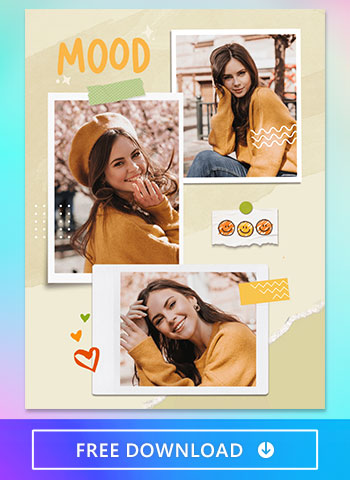
1. Download PhotoDirector — The Best App To Make a Collage
Before you start working on your collage, download PhotoDirector for a free photo collage maker for iOS or Android. Try the premium version for even more photo collage app features. You’ll never get bored with all the different collages and possible photo edits you can make!
2. Select a Template for Your Photo Collage
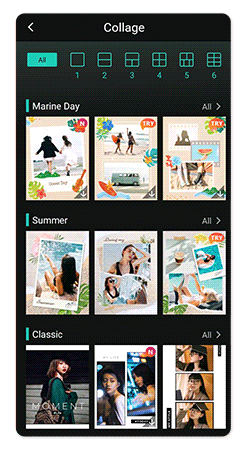
Once downloaded, open your photo collage app and navigate to 'Collage'. PhotoDirector will then show you its many collage templates. Find one you like and select how many frames you want. You can choose from eleven frame styles to give your collage the right look. Then, select the images you want in your collage.
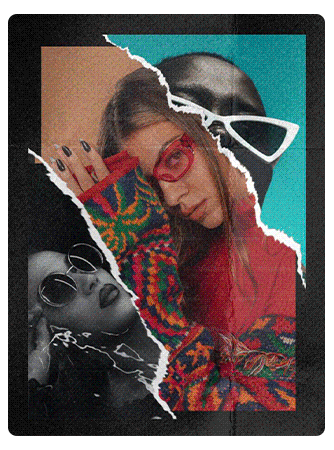
3. Resize Individual Images in the Collage
PhotoDirector lets you resize any photos in your collage. You can choose different sizes for a stunning visual effect to capture your audience's attention. Or, you can zoom in to highlight details you'd like your collage to focus on. Then, personalize your collage by adding decorations and effects, including:
- Text
- Stickers
- Filters
- Animation
- Color changes
Pro tip: Make changes to individual photos before putting them in the collage. And remember, PhotoDirector collages are more than just templates, so have fun exploring all the ways to make yours your own!
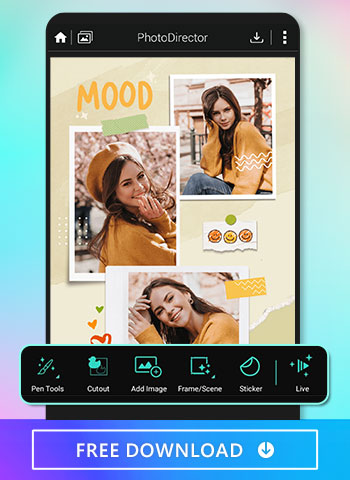
4. Save & Share Your Photo Collage
Save your finished product in PhotoDirector to share it with friends and followers. There’s also no need to first save to your phone if you don’t want it taking up space. With PhotoDirector’s sharing platform, you can share your work straight to social media from the collage app.
Three Best Photo Collage Idea
1. Travel Memory Keeper
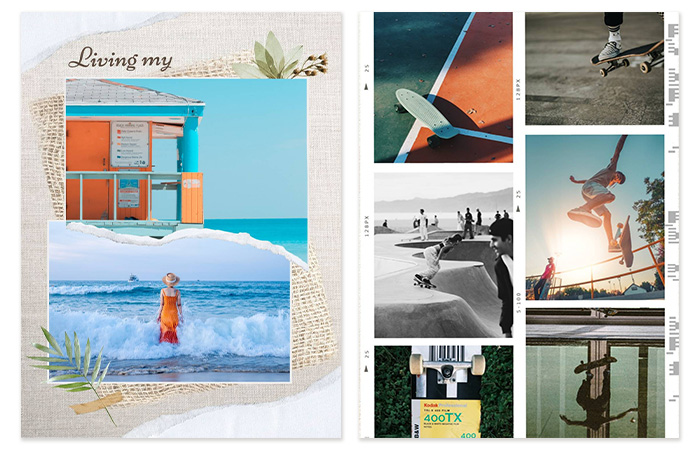
A photo collage can serve as a Travel Memory Keeper by capturing and preserving the essence of a memorable trip. You can assemble favorite landscape shots, food pictures, and group photos with fellow travelers. If you have a large number of photos, you can create multiple collages and compile them into a commemorative album, allowing you to relive those cherished moments whenever you glance at it.
2. Emotional Connection Token
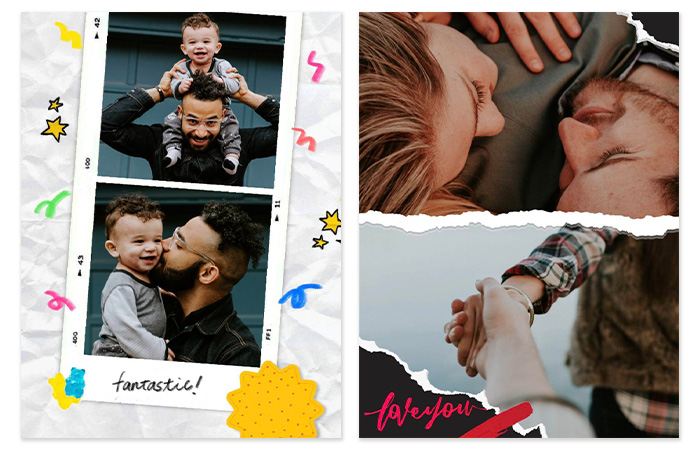
A photo collage is perfect as a witness to the emotional connection with significant others. Whether it's a friend's or lover’s birthday, Mother's Day or Father's Day, or a farewell, making a photo collage with shared pictures and expressing their importance to you through simple and heartfelt words can be incredibly touching. They are sure to be deeply moved upon receiving it.
3. Personal Glamour Showcase
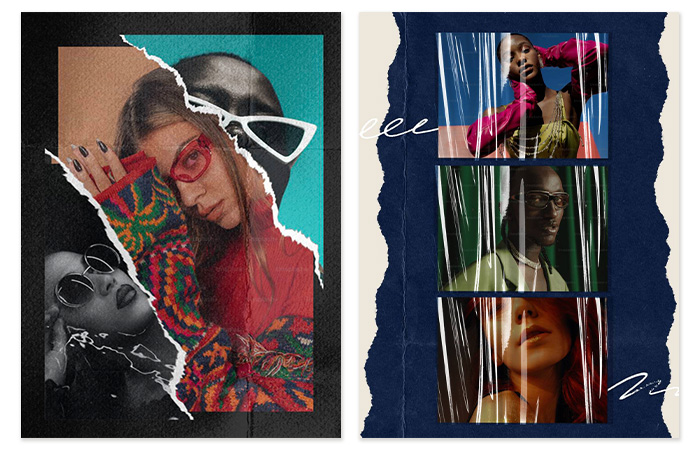
By making a collage of stylish and captivating photos, you can showcase your unique essence, fashion sense, confidence, and personality. Each photo becomes a visual testament to your individuality and radiance, allowing you to shine like a superstar and inspire others with your personal glamour.
Three Tips for Collage Making
We previously provided you with some themes for collage making, because designing a collage isn’t just about assembling multiple images in a template. Here are some tips when making a photo collage. Pay attention to these three points to level up your collages:
- Consistency is important: Using lots of different filters can overwhelm viewers. A consistent style can help communicate a single theme or tell a more impactful story.
- Highlight a single image: When making a collage, your collage should still have a focal point even with multiple photos. Choose the photo you want your viewer to remember most, then use the others to frame, support, or emphasize it within a single theme.
- Keep things simple: With everything you’ll add to your collage, minimalist photos are a good idea. If your photos are too busy or cluttered, your collage will feel hectic. Instead, choose photos with a clear subject and simple colors.
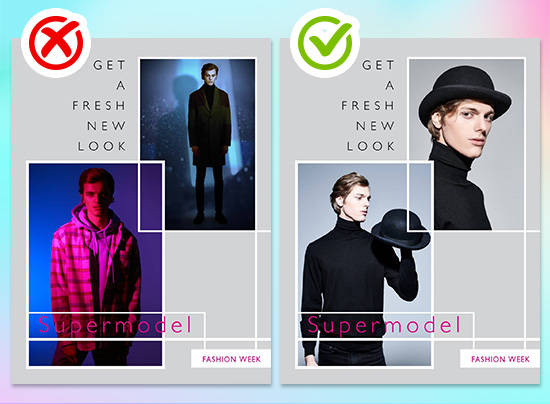
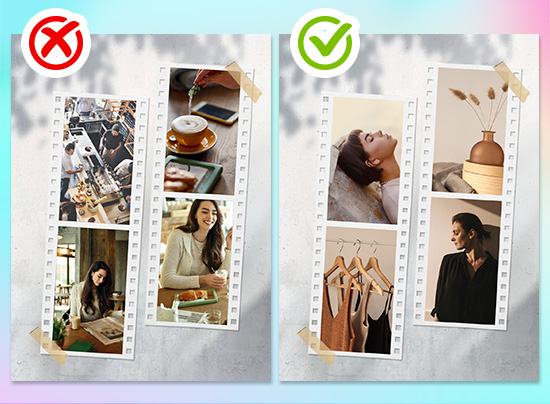
FAQs about Making a Photo Collage
Making a photo collage offers numerous benefits. It allows you to compile a collection of cherished memories and visually tell a story. A collage can serve as a powerful reminder of special moments, evoke nostalgia, and capture the essence of an event or journey. It provides a creative outlet for self-expression, showcasing your personal style and vision. Moreover, sharing a photo collage can foster connections, spark conversations, and bring joy to those who view it.
The best photo collage makerfor you depends on the kind of collage you want to create and how you want it to look. PhotoDirector offers plenty of photo collage templates for you to get creative. Each one also lets you choose different amounts of photos, effects, and filters.
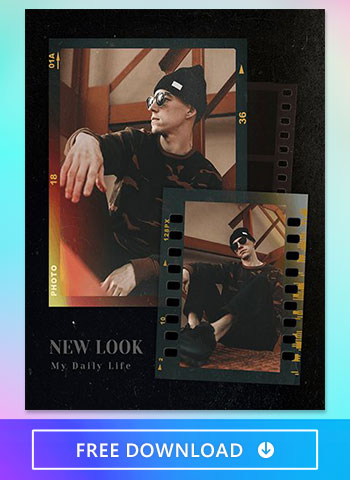
Download PhotoDirector and navigate to ‘Collage’. There, you can explore the app’s decorations, filters, stickers, animation, and more. Add any effects you want to your photos to personalize your collage.
Are you ready to move beyond simple photos? PowerDirector is a video editing app that can create collages with videos. It has many similar features to PhotoDirector, including animation, stickers, and text!
Are you ready to move beyond simple photos? PowerDirector is a video editing app that can create collages with videos. It has many similar features to PhotoDirector, including animation, stickers, and text!
Download PhotoDirector: The Best Free Photo Collage App for iPhone & Android
PhotoDirector has impressive tools to customize your collages! Download the best photo collage app for iOS or Android to get started making yours!



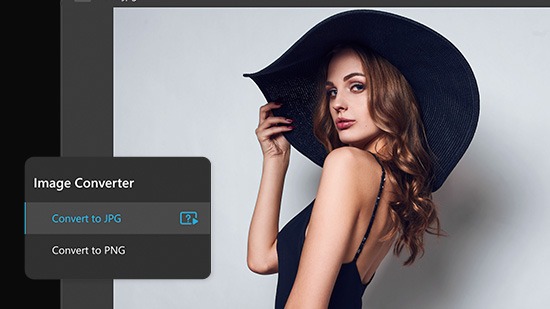
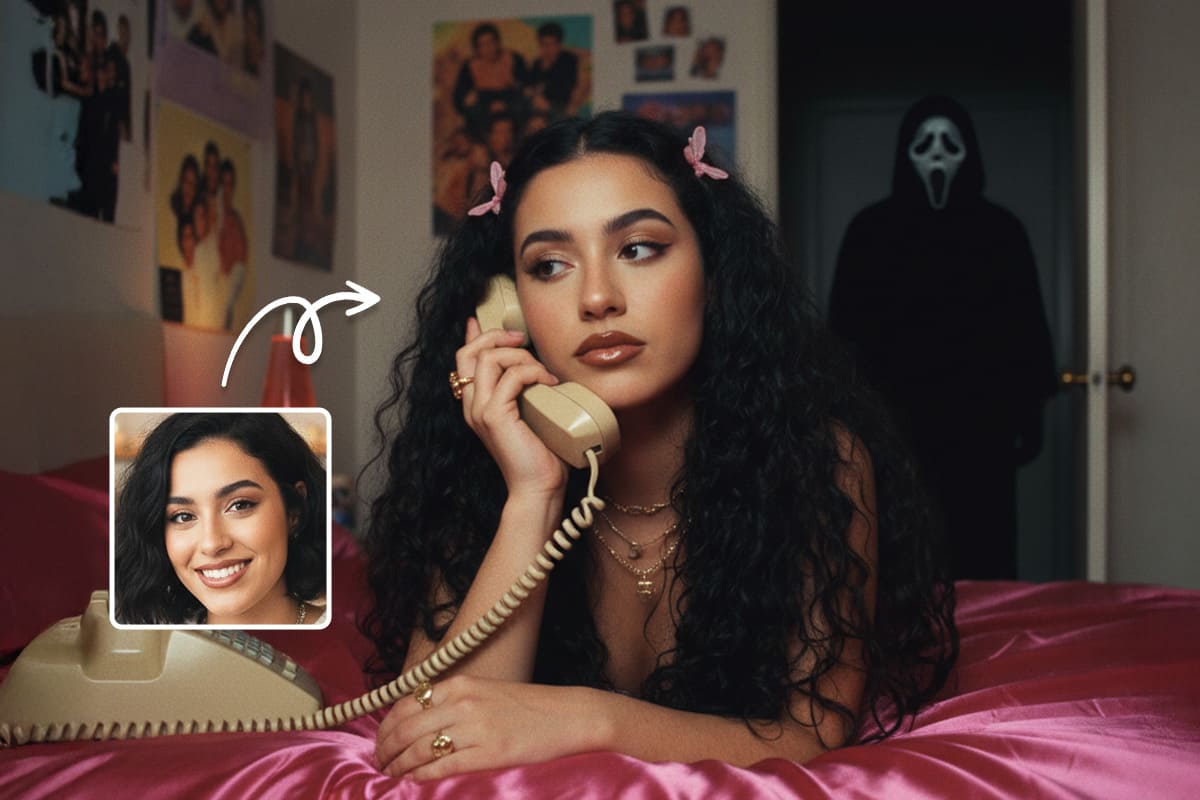
![10 Best Free AI Image Generator Online that You Should Try [2025]](https://dl-file.cyberlink.com/web/content/b2226/Thumbnail.jpg)