How To Try on Hair Color with AI Avatars

People have used hair color to express themselves for thousands of years. Hair color can express a person’s culture, cover graying hair, or create an exciting new look for fun. As new dyeing techniques arise, so do more ways to get creative with your hair color. And while some people like to dive in and take big risks with their looks, others want to play it safe and know how they’ll look before they decide to change hair color.
PhotoDirector lets you try on hair colors without dyeing your hair in real life. With the AI Avatar feature, you can explore many hair colors in minutes to find out which one you like best. It’s a low-risk way of seeing your vision for your new hair; if you like it, you can take it all the way to the salon for the real thing!
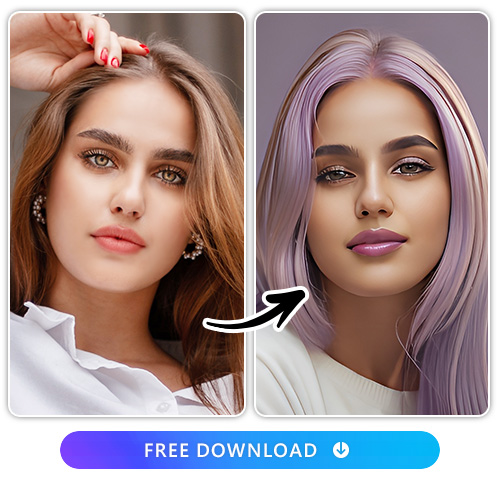
- Best App To Try on Hair Color with AI in 2026
- How To Change Hair Color with PhotoDirector
- Top 3 Best Apps To Change Hair Color
- FAQs about Virtual Ways To Change Hair Color
Best App To Try on Hair Color with AI in 2026
PhotoDirector’s all-in-one AI photo generator gives you impressive features to help you perfect your snaps. Its AI tools make editing faster and easier, and you can use them without any photo editing knowledge. The AI Avatar feature in PhotoDirector allows you to virtually try on hair color, giving you endless options for unique hues to inspire your next look.
With the AI Avatar feature, you can try on different hair colors as many times as you want. The app even has hairstyle options where you can add accessories, like a headband or hair clips.
PhotoDirector’s AI tools give you more ways to explore tons of looks than you’ve ever had before, and the app is free to download.
Beyond the AI Avatar feature, other tools you can apply include AI Enhance, Background Remover, Photo Retouch, and Body Reshaping to get the look you want in your selfies with PhotoDirector. Use these features to match your online aesthetic, remove blemishes, enhance your favorite parts of yourself, and show your photos to more people when you share them.
How To Change Hair Color with PhotoDirector
When you want to change your hair color, an AI app like PhotoDirector can give you a look at your next style before you head to the salon. To start, download PhotoDirector and use the AI Avatar feature. Once you choose your style and upload your photos, the app works like magic to generate as many images as you want with the hair color of your choice!
- Download PhotoDirector
- Tap AI Avatar and Select Gender
- Choose Hair Color Style
- Upload 10 to 20 Photos
- Save Photos with Different Hair Colors
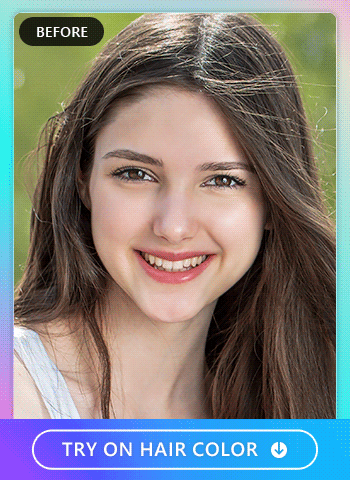
1. Download PhotoDirector — The Best AI App To Try on Hair Color
PhotoDirector is free to download from the App Store or Google Play Store. Get it by searching for it in the store and tapping to download.
Once you have the app, you can start exploring its many features, whether you want to experiment with its AI features or make subtle changes with filters and effects. With PhotoDirector, you can do everything from generating a whole new image to making collages and invitations with templates. Its user-friendly platform is perfect for beginners, so you can make all your edits yourself!
2. Tap AI Avatar and Select Gender
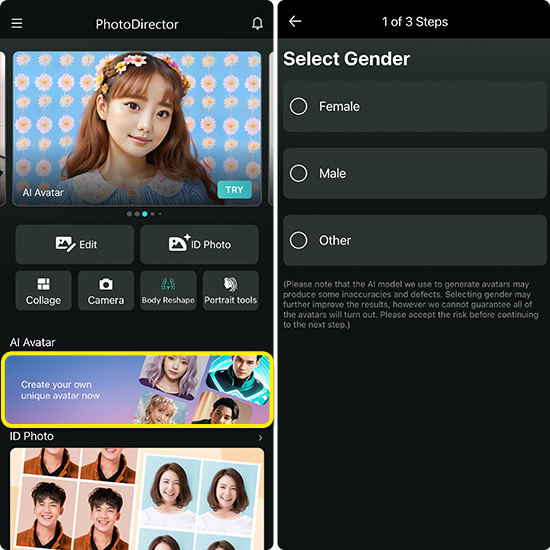
Upon opening the app, you’ll find the launch screen and its many options for editing and enhancing your images. Tap the AI Avatar button, and it will bring you to the prompts that will let you try on hair color looks.
First, you’ll need to choose your gender. PhotoDirector gives you three options — Female, Male, and Other — to help you get the most accurate AI avatar. The gender you choose will affect the looks the app generates for you. While it may not impact the actual color of your hair as much, it can affect the styles.
Choosing Female, for example, will give you longer hair when you choose the Hair Style option. PhotoDirector can be a great way to see what you’d look like with softer or more angular facial features, as well as clothing styles you might not normally wear. It gives you the opportunity to explore different looks based on the gender you want to portray and removes the limits on your personal expression.
3. Choose Hair Color Style
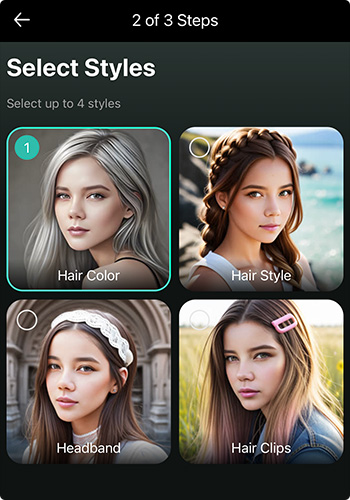
Next, PhotoDirector will bring you to the Style screen. The process of choosing your hair color style differs based on the gender you chose. If you picked Male, choose the Realistic style and select Hair Color. If you picked Female or Other, you can choose Hair Design and select Hair Color after that.
The Female option lets you change your hairstyle, too, so you can add headbands and hair clips. For all genders, PhotoDirector’s Hat collection gives you different styles of hats, caps, beanies, and hoodies to apply to your avatar, so your images will show these looks along with your new hair color.
The accessories for any gender can show you how your chosen hair color will look with your aesthetic. For example, if you want to dye your hair red but aren’t sure how it will look with your blue wardrobe, PhotoDirector can let you know before you make the color change official in real life. In other words, the app takes the uncertainty out of dyeing your hair, so you don’t have to worry about changing your entire aesthetic to coordinate with it.
4. Upload 10 to 20 Photos To Try on Hair Color
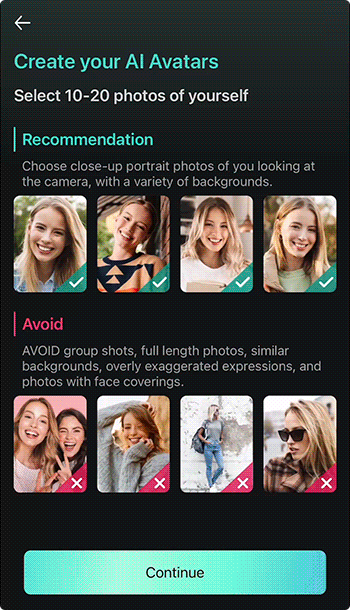
PhotoDirector will ask you to upload 10 to 20 photos of yourself to get the best result to virtually try on hair color. Make sure you choose your photos carefully, as the AI will use them to construct an accurate picture of your face.
Select a close-up portrait of yourself from the shoulders up to get the most detailed look at your hair color. You should be looking at the camera. You can make different expressions, but try not to upload anything too dramatic. It also helps if your photos show a variety of backgrounds to help the AI determine consistent elements to recreate your face.
Stay away from photos with more than one person, as it can confuse the AI and make your final avatars less accurate to you. Full-length photos typically don’t show enough detail, and with your close-up photos, make sure to remove any accessories covering your face, like sunglasses.
5. Save and Share with Others
Once you’ve uploaded your high-quality photos, tap Continue and wait for PhotoDirector to complete your avatars! You can leave the app while you wait — it will notify you when it’s done.
Then, you can save your new hair color to your album or share it directly on Instagram, Facebook, and Twitter to see what your friends and followers think!
Top 3 Best Apps To Change Hair Color
With the right photo editing app, you can virtually try on different hair colors in minutes. Not all apps work the same way, and the one you like best will depend on the hair color options, image quality, and user experience. Here are a few you can try to start with!

PhotoDirector — Best To Virtually Try On Hair Color Using Generative AI
PhotoDirector’s powerful AI image generator changes your hair color by creating a whole new image of you. Its photorealistic AI and many styles generate a unique look every time, and you can see yourself in different hairstyles with AI Avatar as well. You can even try on wedding dresses with AI Avatars.
Read More about AI Avatars
- 10 Best AI Avatar Generator Apps
- How To Create Your Own Custom AI Avatar with PhotoDirector: A Step-by-Step Guide
- Try On Perfect Wedding Dress Styles Anywhere with Avatars!
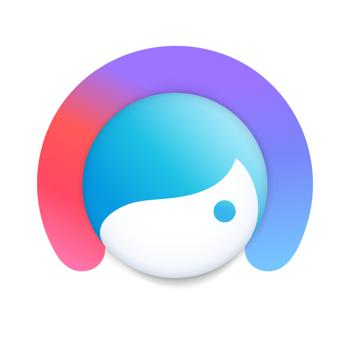
Facetune — Best for Seeing Hair Colors on Your Own Photos
Facetune’s hair color change feature lets you take an existing photo of yourself and change your hair color within that photo. It doesn’t generate a whole new image, but it does make your new hair look natural with tools that let you adjust your color intensity, blend, and vibrancy.

YouCam Makeup — Best for Customized Hair Colors
How YouCam Makeup works to virtually change your hair color is similar to Facetune. It adds your hair color to your existing selfie and lets you make adjustments. It has 150 color filters, including multicolor, two-color, and ombre, that you can apply and customize to your preference.
FAQs about Virtual Ways To Change Hair Color
PhotoDirector’s AI Avatar feature generates images of you with your new hair color. No dye is involved, so you can change your hair color as often as you want without altering your real hair. Here is all you need to do:
- Download PhotoDirector
- Tap AI Avatar and Select Gender
- Choose “Hair Color” Style
- Upload 10 to 20 Photos
- Save Photos with Different Hair Colors
PhotoDirector is the easiest way to change your hair color. First, download the app and choose your gender. Choose a Hair Color style to create your new color, and upload clear, close-up photos of yourself for the AI to use to generate your avatars. Then, save your favorite images and take them to the salon for the real thing!
Try these apps to check out how different hair colors look on you:
- PhotoDirector: PhotoDirector uses AI to generate images of you with your new hair color based on the selfies you upload.
- Facetune: Facetune applies your new hair color directly to your photo, and you can customize and adjust the look in the app.
- YouCam Makeup: YouCam Makeup has 150 hair color filters with many color options and adjustment tools to make it your own.
PhotoDirector is the best app to virtually change hair color because of its incredible variety of styles. It generates accurate, high-quality images that you can use as a color reference, and it gives you natural-looking results to help you choose your next look. The app is free to download for iOS andAndroid, too!




![7 Best Alternatives to Video Pad Video Editor in 2024 [Windows, Mac]](https://dl-file.cyberlink.com/web/content/b1514/Thumbnail.jpg)