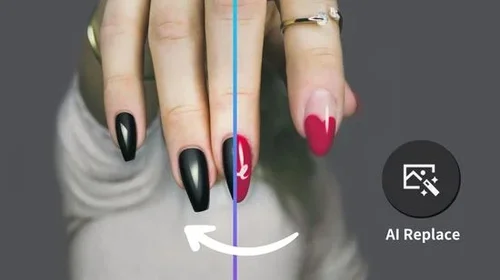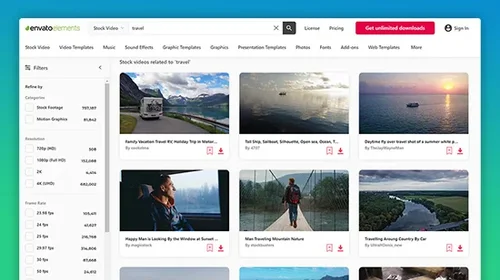Grok 3 Free AI Image Generator Guide: Intro, Prompts & Alternative Tools
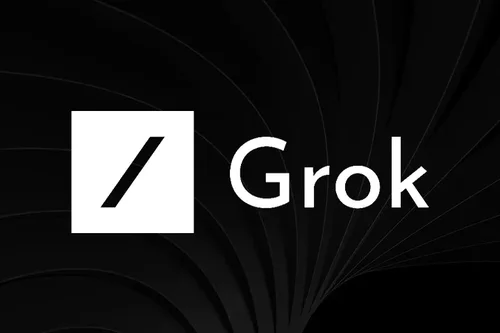
With the rise of advanced AI tools like ChatGPT, DeepSeek, and Le Chat, the latest entry—Grok 3—has sparked interest with its AI-powered image generator. Developed by xAI, Grok 3 enhances text-based interactions and introduces a cutting-edge image generation model.
In this guide, we’ll explore Grok 3 text-to-image features and introduce another powerful image generator online tool—MyEdit. Let’s dive in!
- What’s New in Grok 3?
- How to Use Grok 3’s AI Image Generator
- Best Alternative: MyEdit AI Image Generator
- How to Generate Images with MyEdit
- Tweak for Image: MyEdit AI Replace
- Tips for Great Image Prompts
- Grok 3 Image Generator FAQ
What’s New in Grok 3?
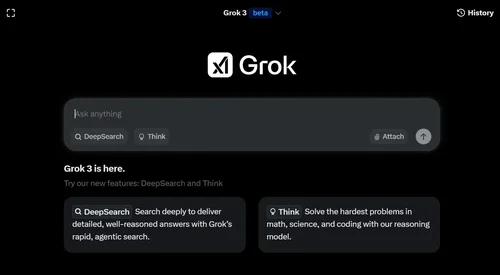
Grok 3’s AI capabilities have evolved significantly, offering advanced image generation, visual analysis, and editing from text prompts. Here are its standout features:
- Step-by-Step Reasoning – Grok 3 now thinks more like a human, breaking down complex problems into logical steps to improve accuracy.
- Understanding Both Text and Images – Grok 3 can analyze and generate images, recognizing objects, scenes, and text in real time via Grok Vision (iOS-exclusive). It supports spatial reasoning, which makes it ideal for design and education.
- Text-Driven Image Editing – Users can upload images and modify them with text instructions, such as changing backgrounds or adding elements, while maintaining visual consistency.
- Error Detection & Self-Correction – Reduces inaccuracies in generated content.
- Free Beta Access – Currently available for public testing.
How to Use Grok 3’s AI Image Generator

Image source: xAI
Generating images with Grok 3 is simple. You can access it either through the web version or directly on X. Since it’s seamlessly integrated into the X ecosystem:
- Enter a text prompt – Describe your desired image.
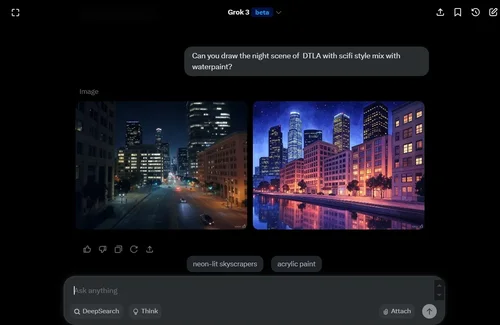
- Refine details – Select 'Edit Image' to fine-tune details in the image.
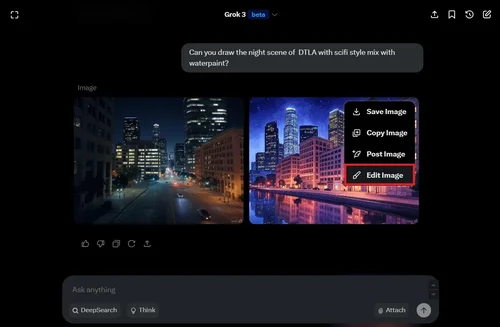
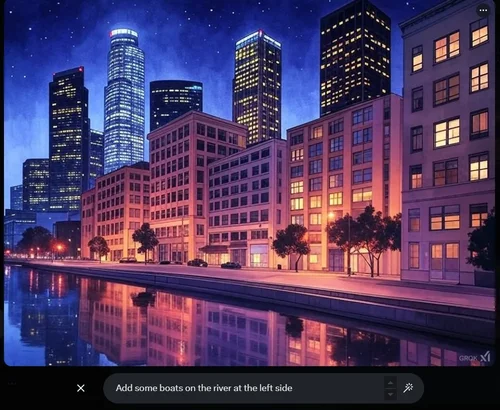
- Generate and download – View results and save your favorite.
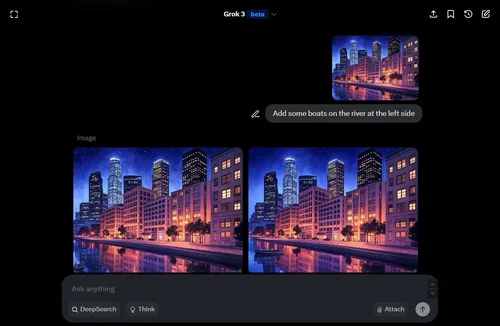
While Grok 3’s AI image generation tool is innovative, it has limitations, particularly its restricted customization options. If you need greater control without relying on complex text prompts,MyEdit offers a user-friendly alternative.
Best Alternative: MyEdit AI Image Generator
Unlike Grok 3, MyEdit offers more customization control:
- Support Reference Image – Without solely relying on text prompts, MyEdit’s reference image upload feature allows you to ensure facial accuracy, refine outlines, and control poses. Simply upload an image, and the AI will use it as a reference to create results that align more closely with your expectations—giving you greater creative control than ever before.
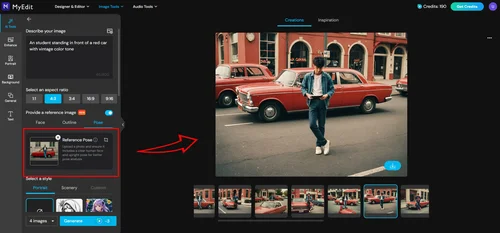
- Over 20+ Built-in Styles – Not sure which style suits your vision? Or just looking for inspiration? MyEdit
’s AI image generator offers over 20 built-in artistic styles, making it easy to explore different looks and find the perfect.
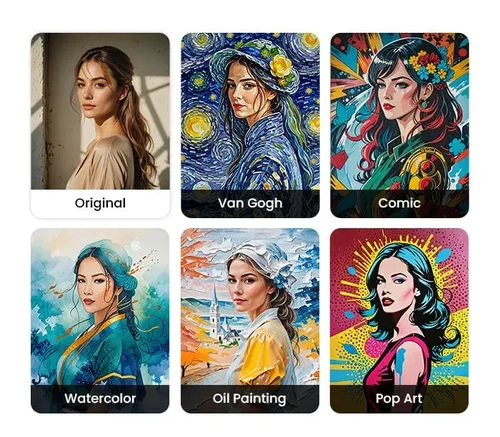
- Turn Images into Text Prompts – Struggling to come up with the right prompt? With MyEdit’s image-to-text prompt extraction, simply upload an image, and the tool will analyze it to generate a precise text prompt—saving you time while improving accuracy.
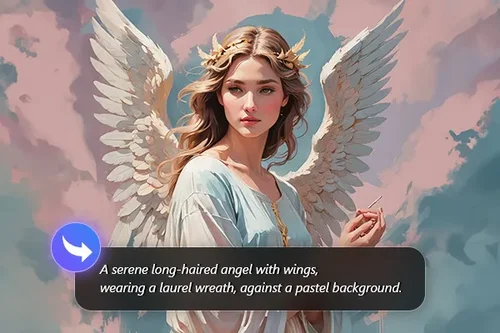
- Aspect Ratio Selection – Offers precise aspect ratio control. You can choose from 1:1 to 16:9 and many more options!
How to Generate Images with MyEdit
- Go to MyEdit
and select "AI Image Generator."
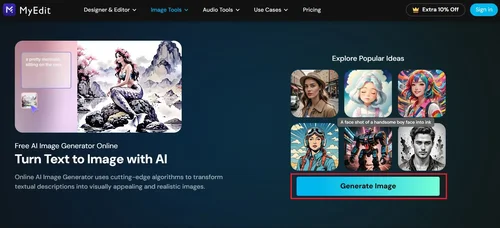
- Write AI drawing prompts.
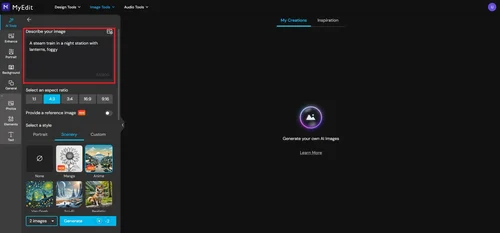
- Choose the image's aspect ratio, style reference, and other settings.
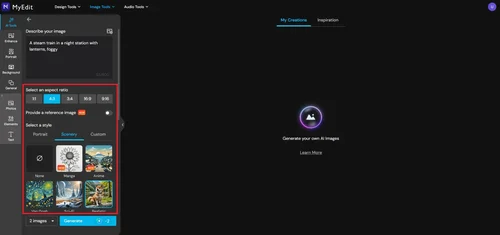
- If needed, upload an image for reference. Make the details more accurate.
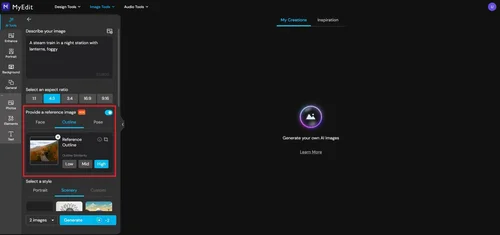
- Once everything is set, simply click "Generate" to create the image.
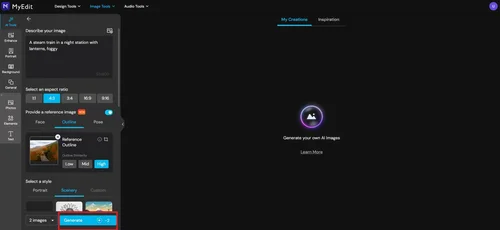
- If you like the generated image, click the "Download" icon at the bottom right corner of the image to save it.
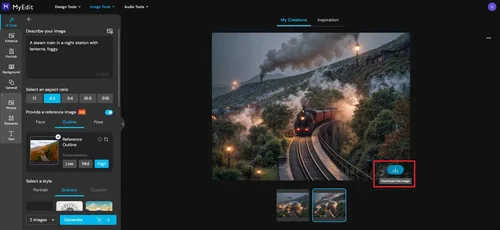
Read More:
Tweak for Image: MyEdit AI Replace
Need to adjust specific elements in your image? With MyEdit ’s AI Replace feature, you can intuitively select and tweak details using a seamless brush tool.

- Use the brush tool to select any object from the image
- Refine and modify using precise brush strokes
- Use text prompts to describe changes and watch AI generate updated visuals
Whether it’s minor touch-ups or major scene adjustments, MyEdit makes it easy to achieve the perfect look with just a few clicks.
Read More:

MyEdit - Easy and Flexible Text-to-Image AI Generator Online
Tips for Great Image Prompts
A well-crafted prompt is key to generating high-quality AI images that match your vision. The rule of thumb? The more detail, the better.
We’ve compiled the following best practices to help you write effective prompts for AI-generated images.
- Start with a Clear Object
Define who or what the focus is. Be specific about people, objects, or scenes.
Example: "A vintage bicycle". - Describe the Action or Mood
Add a verb or emotion to bring the object to life. This specifies what the object is doing or how it should feel, making the response more dynamic.
Example: "A vintage bicycle speeding down a hill" or "A vintage bicycle radiating nostalgia". - Set the Scene
Describe the environment with details—colors, textures, lighting, or weather.
Example: "A vintage bicycle speeding down a hill in a sunny countryside". - Highlight Key Details
Emphasize important elements like clothing, props, or unique features to enhance the subject or product.
Example: "A vintage bicycle speeding down a hill in a sunny countryside, with a shiny red frame and an old-school leather seat.". - Pick a Style
Choose a tone or vibe for the response—like how you’d want it written or imagined. This helps shape the final output.
Example: "A vintage bicycle speeding down a hill in a sunny countryside, with a shiny red frame and old-school leather seat, described in a photorealistic style". - Add Visual Effects
Mention lighting, depth, or special touches to enhance the composition.
Example: "A vintage bicycle speeding down a hill in a sunny countryside, with a shiny red frame and old-school leather seat, described in a photorealistic style, glowing under golden sunlight with dust trailing behind".
Grok 3 Image Generator FAQ
Yes, Elon Musk announced on February 20, 2025, that Grok 3 would be free for all users during its beta phase.
- Limited to Text Prompts with Few Customization Options – Currently, Grok 3 relies solely on text prompts for image generation, offering limited flexibility.
- Fixed Aspect Ratios – Grok 3 does not support custom aspect ratio adjustments, meaning users cannot modify images to fit specific dimensions like 1:1 or 16:9.
You can try MyEdit, a powerful AI image generator that offers built-in artistic styles, customizable aspect ratios, image upload features, and advanced details adjustment tools. With these features, you can effortlessly generate and fine-tune AI images to match your creative vision.
Although you can upload images to Grok 3 for editing or analysis, for reference-based generation, try tools like MyEdit
Images generated with MyEdit can be used for both commercial and personal projects—so you don’t have to worry about copyright restrictions.

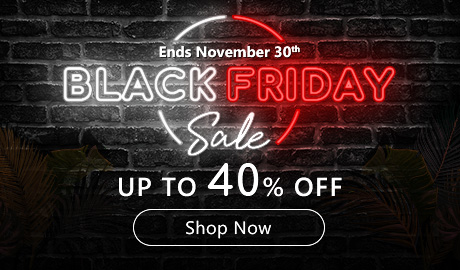

![7 Best Graphic Makers for Social Media in 2025 [Windows, Mac]](https://dl-file.cyberlink.com/web/content/b1567/s_Thumbnail.webp)