How to Add Photo Animation Stickers With a Wraparound Effect

Animated wraparound effects make it look as if the subject in the picture is three-dimensional by creating a moving ring or object around the person. You may think achieving this effect takes extensive photo editing skills or more time than you have available. That's not the case. With the right app it can be done in less than a minute.
To learn how to add animation to a photo—specifically a wraparound animation effect—follow the simple steps laid out in this article.
- How to Add Wraparound
- Upload Your Photo
- Navigate to Live
- Choose "Wraparound"
- Preview the Animated Wraparound Effects
- Adjust the Effect
- Save Your Image
- Create an Impressive Animation Effect with PhotoDirector
How to Add Wraparound Animation to a Photo

First you'll need a photo editing software that contains animation tools. In this article we'll use PhotoDirector. The app uses artificial intelligence to detect the objects and edges within your photo, then automatically applies effects that suit the image's content.
Download PhotoDirector for free then follow the steps below to apply an animated GIF effect to your photos.
1. Upload Your Photo
First, upload the photo you would like to edit to PhotoDirector. Once you have PhotoDirector open, click the Library tab on the upper left, then Import. It's best to choose a photo with a clear central object. Full body portraits really make the wraparound effect pop.
2. Navigate to Live
Next, scroll through the icons at the bottom of the screen until you see the Live icon. Select this icon to see all the animated stickers and effects available on PhotoDirector.

3. Choose "Wraparound"
Find and select the Wraparound icon. A new toolbar will open with all the fun, colorful wraparound animations that you can apply to your photos.

4. Preview the Animated Wraparound Effects
Clicking each effect in the wraparound toolbar will show you a preview of it on your image. Take some time to play around with these previews and explore your options.
Some of these effects look like monsters hugging you. Others resemble a spiral that you can wrap around the central object to create a 3D effect, and some include elements, like hearts, that go in front of and behind you to give dimension.
5. Adjust the Effect
Once you settle on a wraparound animation sticker, you can customize it to suit your image better. For example, you can drag the effect's edges to resize it or change the speed using the slider.

6. Save Your Image
When you're happy with your image, save it as a GIF to preserve the animation effects.
Create an Impressive Animation Effect with PhotoDirector
Whether you are looking to spice up your social media feed or create fun photo creations to send to friends, adding a photo animation effect is a quick and easy way to make ordinary pictures more exciting.
With PhotoDirector you can do more than just add effects. You can edit everything from Instagram photos to professional portraits like a pro—no experience is needed.
Now that you know how to add animated effects to pictures, download PhotoDirector today and put your new knowledge to good use.




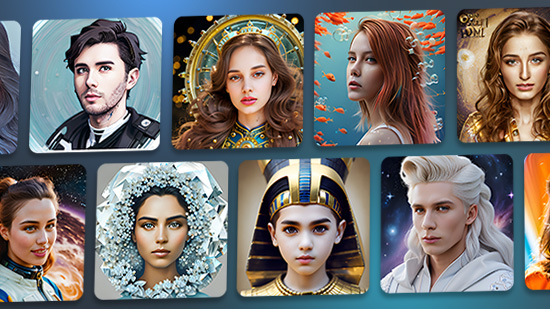
![AI Snow Trend: Create Winter Photos Online For Free [Prompts Included]](https://dl-file.cyberlink.com/web/content/b4397/ai-snow-banner.jpg)