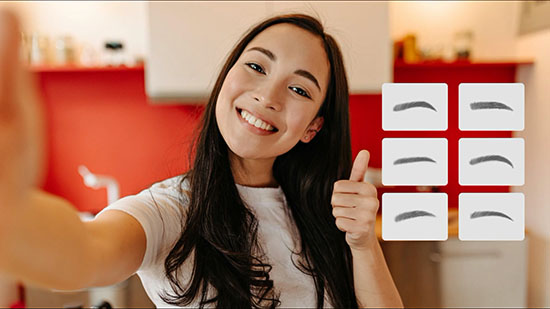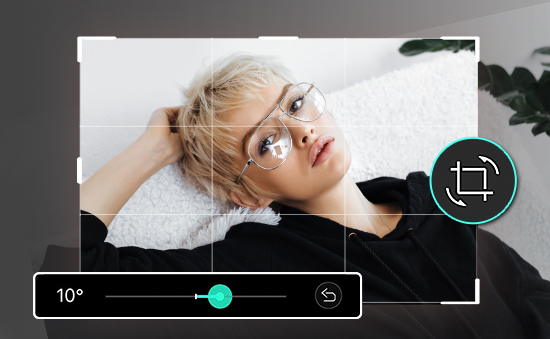5 Best Video Makers With Video Templates in 2026 [Windows, Mac]

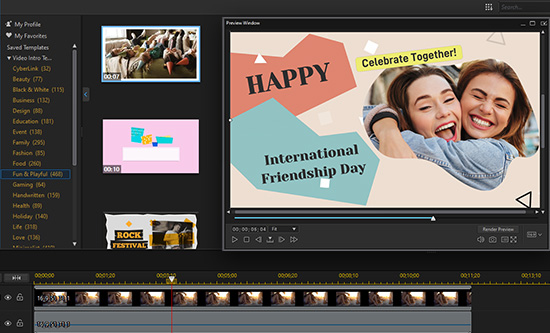
There’s no denying the value of a brand video. Nearly 80% of consumers make purchases based on video marketing. It’s obvious that the time is now to create one of your own.
But, figuring out how to create a quality video can be challenging. After all, not just “any” video will do. It’s important your video relay a message that directly correlates with your brand.
One of the best ways to get started is with the use of video templates. A video template helps you to bypass excessive costs associated with hiring a professional agency, allowing for a more personalized touch without needing technical knowledge or training. Below we review five of the best video makers with video templates available today for Windows and Mac.
We'll give an overview of all five solutions, including key features, pros and cons, and overall ratings. After that, we'll teach you how to use video templates step-by-step using PowerDirector 365 Business, our top pick.
- Top 3 Video Makers With Video Templates Snapshot
- What is a Video Template?
- 5 Best Video Makers With Video Templates
- PowerDirector 365 Business - Best Overall
- MotionArray - Best Professional Plug-ins
- Animoto - Best Online Video Maker
- Adobe Express - Best for Creative Cloud Subscribers
- Canva - Best for Teams
- Best Video Makers With Video Templates Comparison Chart
- How to Make a Photo Ad With Video Templates
- How to Make a Video Ad With Video Templates
- How to Make a Video Intro With Video Templates
- Download the Best Video Maker With Video Templates for Free
- Video Makers With Video Templates FAQ
Top 3 Video Makers with Video Templates Snapshot

1. PowerDirector 365 Business - Best Overall
PowerDirector 365 Business is the best overall video maker with video templates available, especially when it comes to creating engaging ads and social posts. The software has an impressive range of professional-level tools and effects, including an Ad Designer, which includes over 10,000 Photo-Based and Video-Based Templates. Detailed Review >

2. MotionArray - Best Professional Plug-ins
MotionArray integrates seamlessly with your favorite Adobe application, offering Photoshop, After Effects, and Premiere Pro plugins. Detailed Review >

3. Animoto - Best Online Video Maker
Animoto is one of the best online video markers on the market, offering a simple, user-friendly interface, including drag-and-drop video editing. Detailed Review >
What is a Video Template?
Coming up with creative content is challenging. Even if you’ve got the best core concepts to start, it can be difficult to create a video from scratch.
Thankfully, video templates exist to help minimize the stress involved with developing your own video marketing from bare bones. A video template is essentially a video that has already been premade for you. These templates help to eliminate the stresses involved in developing an idea as well as determining what sound effects, music, voiceovers, animations, and other dramatic features to include.
Rather than having to come up with all the finite details on your own, you can rely on the help of a video template to get the ball rolling. Pick through your options of video templates until you’re able to find something that aligns with your message. When you opt to utilize a video template you’ll reap various benefits, including
- Gaining access to professional stock footage
- Eye-catching premade templates available at your fingertips
- Affordability
- Adding the element of fun
- Making things easier
- Expediting the video production process
5 Best Video Makers With Video Templates
1. PowerDirector 365 Business - Best Overall
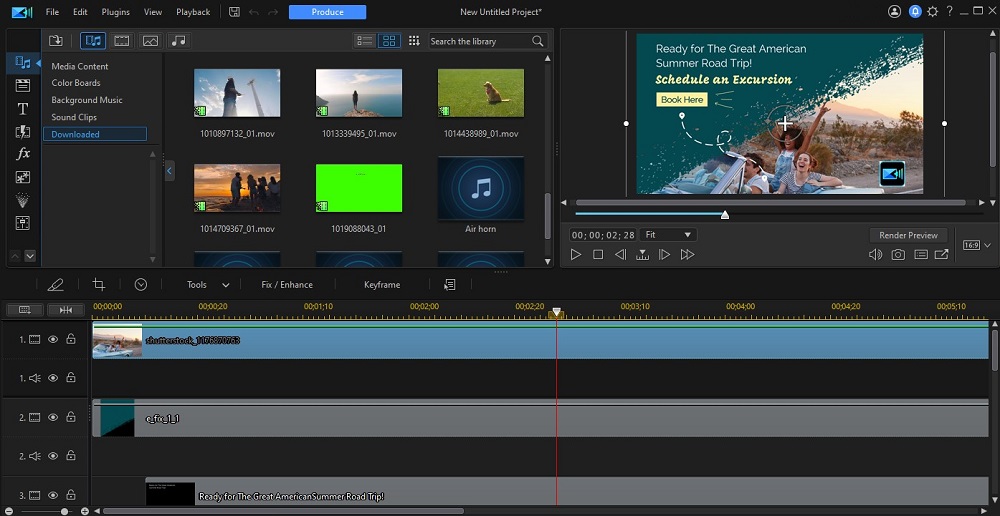
Compatibility: Windows, Mac
Overall Rating: 10 / 10
Template Quality Rating: 10 / 10
Key Features
- Over 10,000 templates
- 8,000,000+ royalty free videos, images and music tracks
- Brand kit for consistent video style
PowerDirector 365 Business reigns supreme as the best all-in-one video marketing tool. You can quickly create awesome, engaging videos and content, regardless of your video editing experience. It has all the features you need to create your next video ad.
Start by selecting a template from categories spanning across various niches, including everything from business to love and everything in between. Personalize your text, logo, sounds, and visuals, to ensure the message portrays your brand image. Lastly, save and upload or share your template with other creators.
PowerDirector 365 Business offers so much more than your average video maker software. With the stock library provided by iStock, you can create hours of content without ever filming a thing. In addition to the ever-expanding template portfolio, it also provides access to PowerDirector’s award-winning video editing tools and effects.
Reasons to Recommend
- 360-degree and Ultra HD 4K video editing
- Intuitive and easy-to-learn interface
- Professional video editing and effects
Try PowerDirector 365 Business or PowerDirector 365 (if you only need video intro templates) for free.
Note: The mobile version of PowerDirector Business 365 is Promeo.
2. MotionArray - Best Professional Plug-ins
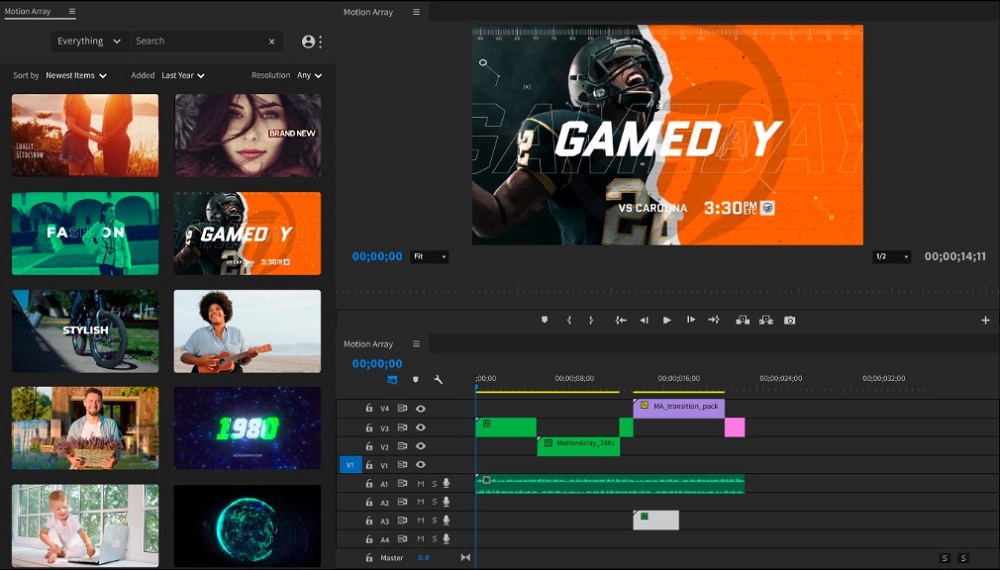
Compatibility: Windows, Mac
Overall Rating: 9 / 10
Template Quality Rating: 9 / 10
Key Features
- Extensions for Adobe and Premiere Pro plugins
- Unlimited downloads
- User-friendly interface
MotionArray is the best choice on our list for professional plugins because it offers a subscription for video editor plugins. The software allows you quick and easy enhancing capabilities for your videos. Create unique effects and transitions that are sure to capture the attention of your audience. Best of all, included in the paid MotionArray membership is access to amazing Premiere Pro plugins.
If you're looking for software with standard universal licensing capabilities, MotionArray is an excellent choice. Take advantage of this access, which means any downloaded assets are 100% yours, regardless of the size of the project.
Although MotionArray has gained a name for itself, it still has its pitfalls. The biggest drawback of MotionArray is that it requires an expert-level video editor, such as Adobe After Effects or Premiere Pro, which is typically incredibly costly and difficult to learn.
Pros
- Free subscription plan to try out the platform
- New assets added daily
Cons
- Ony Adobe Premiere Pro plugins available
- Smaller template library than competitors
3. Animoto - Best Online Video Maker

Compatibility: Windows, Mac
Overall Rating: 8 / 10
Template Quality Rating: 9 / 10
Key Features
- Easy drag-and-drop interface
- Add intuitive backgrounds and animations
- Getty library integration
Animoto is another excellent solution with a fantastic collection of templates for fast video creation. Aside from offering video templates, Animoto is great for new users thanks to its easy-to-use drag-and-drop interface.
Even users new to video creation find the expansive stock library, music library, brand customization, and voice-over options helpful in the design process.
While Animoto is easy to use, it might not be the best for those looking for total video creation freedom as the templates can be somewhat restricting compared to others.
Pros
- Great for beginners
- Some templates are available in the free version
Cons
- Limitations with templates
- Limited music library
4. Adobe Express - Best for Creative Cloud Subscribers
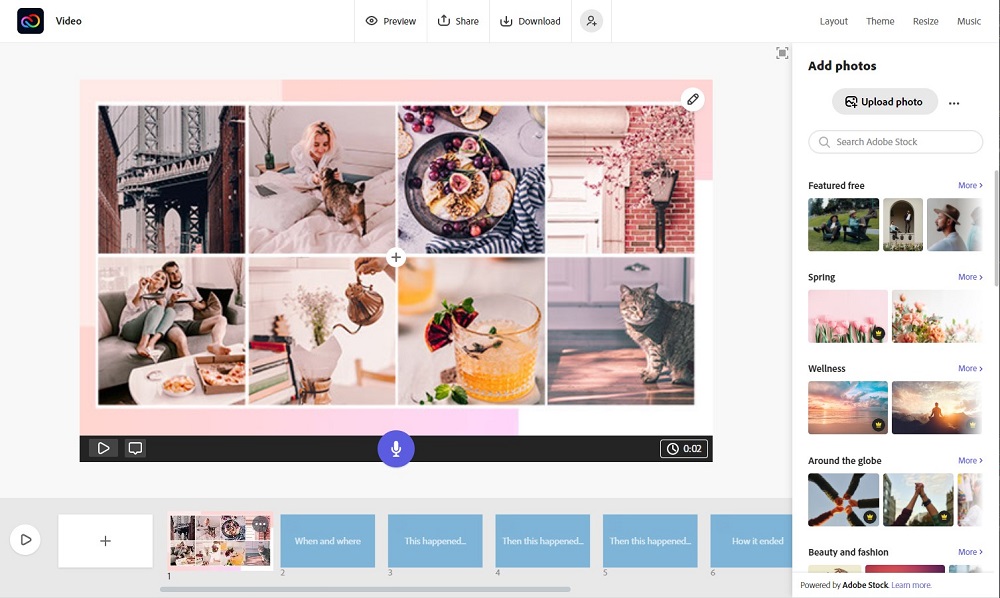
Compatibility: Windows
Overall Rating: 8 / 10
Template Quality Rating: 8 / 10
Key Features
- Beginner-friendly
- Free version available
- Bundles with other Adobe products
Adobe Express is the best video creator for creative cloud subscribers. This software is particularly beginner-friendly and inexpensive, despite Adobe’s reputation on the contrary.
Choose from thousands of photo and video clip templates for every aspect of your business, including logos, business cards, flyers, posters, and social media content.
Adobe never disappoints in its features, but unfortunately, to take advantage of all the great perks that Adobe Express has to offer, users will be required to pay a hefty fee for the Premium version.
Pros
- Video templates available on free version
- 30-day free trial of Premium version
Cons
- Limited templates available
- Watermarked templates in free version
5. Canva - Best for Teams

Compatibility: Windows, Mac
Overall Rating: 7 / 10
Template Quality Rating: 8 / 10
Key Features
- Easy to navigate and use
- Expansive royalty-free template library
- Free option available
Canva is the best video maker with video templates for teams. Thanks to the multi-user capabilities under the Canva Pro subscription, you and up to five team members can access 100GB of cloud storage as you collaborate on video marketing materials.
Choose a template and personalize your video by adding supported media from multiple sources, including your computer as well as DropBox, Instagram, Google Drive, and Facebook accounts.
Although Canva is an excellent free video maker, if sound is a significant portion of your video marketing, you might want to look somewhere else as voice-over track capabilities are not yet offered.
Pros
- Canva Pro subscription allows five users under the same account
- Mobile compatibility via app
Cons
- No audio tools available
- Premiere free options are difficult to find
Best Video Makers With Video Templates Comparison Chart
| Software | PowerDirector 365 Business | MotionArray | Animoto | Adobe Express | Canva |
|---|---|---|---|---|---|
| OS | Windows, Mac | Windows, Mac | Windows, Mac | Windows | Windows, Mac |
| Beginner-friendly | Yes | No | Yes | Yes | Yes |
| High-Quality Templates | 10,000+ | Yes | Yes | Yes | Yes |
| Creator Shared Templates | Yes | No | No | No | Yes |
| Photo & Video Templates | Yes | Yes | Yes | Yes | Yes |
| Free Download | Download | https://motionarray.com/ | https://animoto.com/ | https://www.adobe.com/express/ | https://www.canva.com/ |
How to Make a Photo Ad With Video Templates
Now it’s time to put your skills to work. Follow these simple steps to make a photo ad using video templates on PowerDirector 365 Business:
- Download and Install PowerDirector 365 Business on your device [Windows or Mac].
- Begin by selecting the Start with a Template option on the home screen.
- While on the Ad Designer screen, select Photo-Based Templates from the menu on the top of the screen.

- Choose from various Photo-Based Templates, separated by category (i.e. Fashion, Health & Wellness, or Love).
- Once you’ve selected a template you will be prompted to Set Project Aspect Ratio. You will choose from 16:9, 9:16, or 1:1.
- Edit the template by selecting the customization icons at the bottom of the screen as follows:

Import a Media File, Use a Color Board, Download Media from Getty Images, or Continue from Last Clip
Crop
Add Text or Add Motion Graphics Title
Add Image
Add Video Overlay
Add Background Music
Edit Color Board
Change Aspect Ratio
Settings - Once you’re finished, select Save Template.
How to Make a Video Ad With Video Templates
Follow these simple steps to make a video ad using video templates on PowerDirector 365 Business:
- Download and Install PowerDirector 365 Business on your device [Windows or Mac].
- Begin by selecting the Start with a Template option on the home screen.
- While on the Ad Designer screen, select Video-Based Templates from the menu on the top of the screen.

- Choose from various Video-Based Templates, separated by category (i.e. Design, Event, or Family).
- Once you’ve selected a template you will be prompted to Set Project Aspect Ratio. You will choose from 16:9, 9:16, or 1:1.
- Edit the template by selecting the customization icons at the bottom of the screen as follows:

Import a Media File, Use a Color Board, Download Media from Getty Images, or Continue from Last Clip
Crop
Add Text or Add Motion Graphics Title
Add New Middle Scene
Add Image
Add Video Overlay
Add Background Music
Edit Color Board
Change Aspect Ratio
Settings - Once you’re finished, select Add to Timeline.
How to Make a Video Intro With Video Templates
Follow these simple steps to make a video intro using video templates on PowerDirector 365 Business:
- Download and Install PowerDirector 365 Business on your device [Windows or Mac].
- Begin by selecting the Timeline Video Editor on the home screen.
- Select the Video Intro Room from the menu on the left-hand side of the screen.
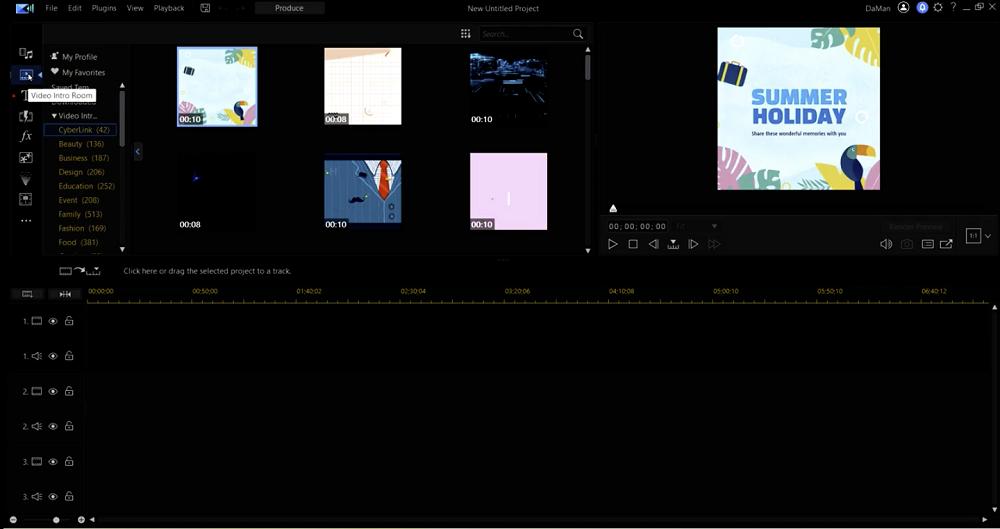
- Choose from Video Intro Templates, separated by category (i.e. Beauty, Business, or Education).
- Once you’ve selected a template select Save Template. You will be prompted to enter a name for the template as well as choose a thumbnail for the template by using the slider at the bottom of the window.
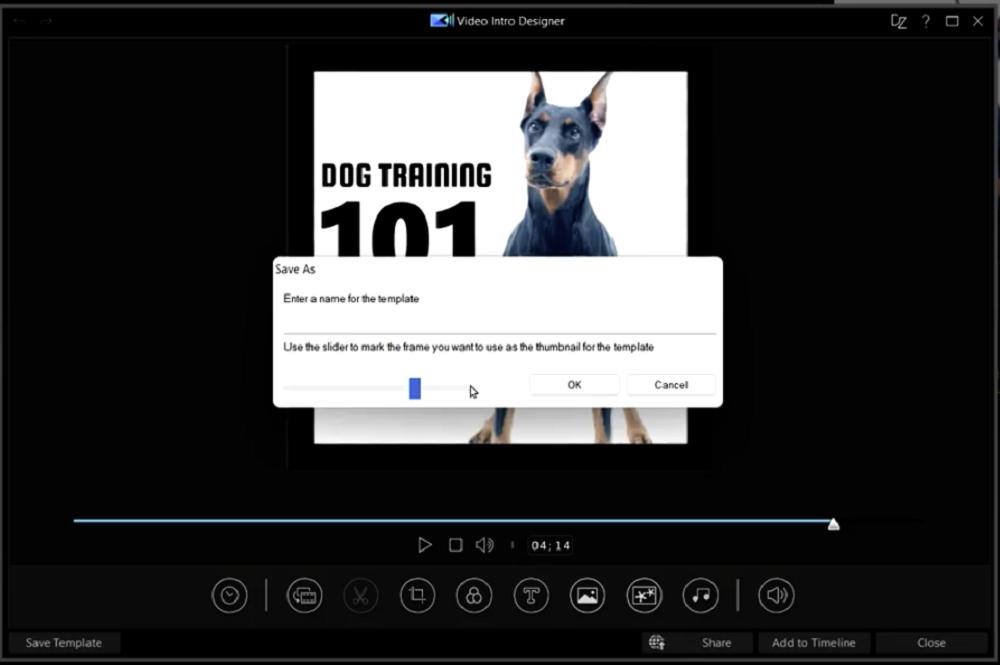
- Edit the template by selecting the customization icons at the bottom of the screen as follows:

Set Template Duration
Import a Media File or Download Media from Getty Images
Trim
Crop
Apply Color LUT
Add Text or Add Motion Graphics Title
Import from Hard Drive or Download Media from Getty Images
Add Video Overlay
Edit/Replace Background Music
Volume - Once you’re finished, you can Share the template while adding a Description (including hashtags) and Category markers, such as Modern, Family, or Pets.
Download the Best Video Maker With Video Templates for Free
With such a large selection of video maker software available, finding the best choice to suit your needs is challenging, especially if you’re looking for professional quality templates. Fortunately, we did all the work for you by researching and reviewing the five top video makers with video templates, including PowerDirector 365 Business, MotionArray, Animoto, Adobe Express, and Canva.
With an unmatched collection of professionally designed video templates, high-quality stock content, and award-winning video editing tools PowerDirector 365 Business is the best overall choice. You won’t waste time having to learn a complicated tool or shifting through boring, unengaging templates. In minutes you can pick out a template, customize it, and have it posted on all your social channels.
If you’re interested in more advanced features it includes an impressive selection of cutting-edge video editing features, including advanced masking and blending, keyframing, chroma key, and AI motion tracking.
Try PowerDirector 365 Business or PowerDirector 365 (if you only need video intro templates) for free.
Note: The mobile version of PowerDirector Business 365 is Promeo.
Video Makers With Video Templates FAQ
You can easily create a custom video template with PowerDirector 365 by following these 3 steps
- Choose a template from Ad Designer in PowerDirector 365 Business.
- Customize your template by replacing the background video, editing the text, adding additional imagery, and changing the background music.
- Save Template, giving it a name and choosing a frame for its thumbnail.
When you launch Ad Designer, you can find your customized video templates under the My Project tab.
The top five features you should look for are
- Extensive library of stock content
- Intuitive interface
- Basic and professional level video editing and effects
- Ability to create your own custom video template for future videos
- AI-powered editing
If you’re looking for a video maker with video templates that checks all of these boxes, we recommend PowerDirector 365 Business.