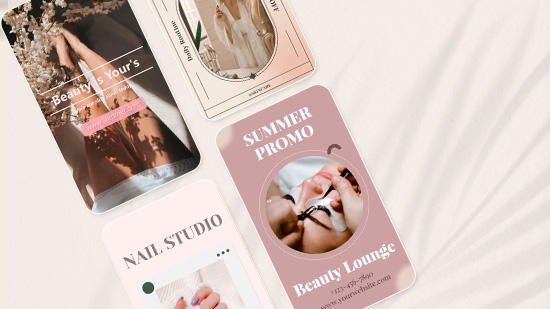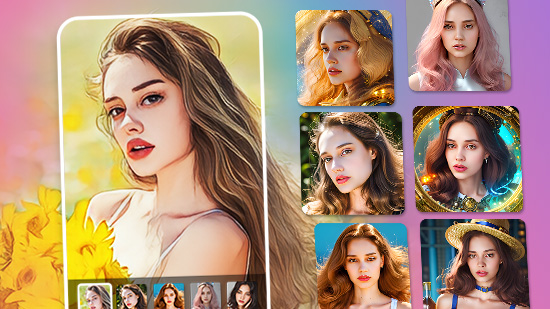6 Best AI Video Upscalers to Enhance Video Quality in 2025
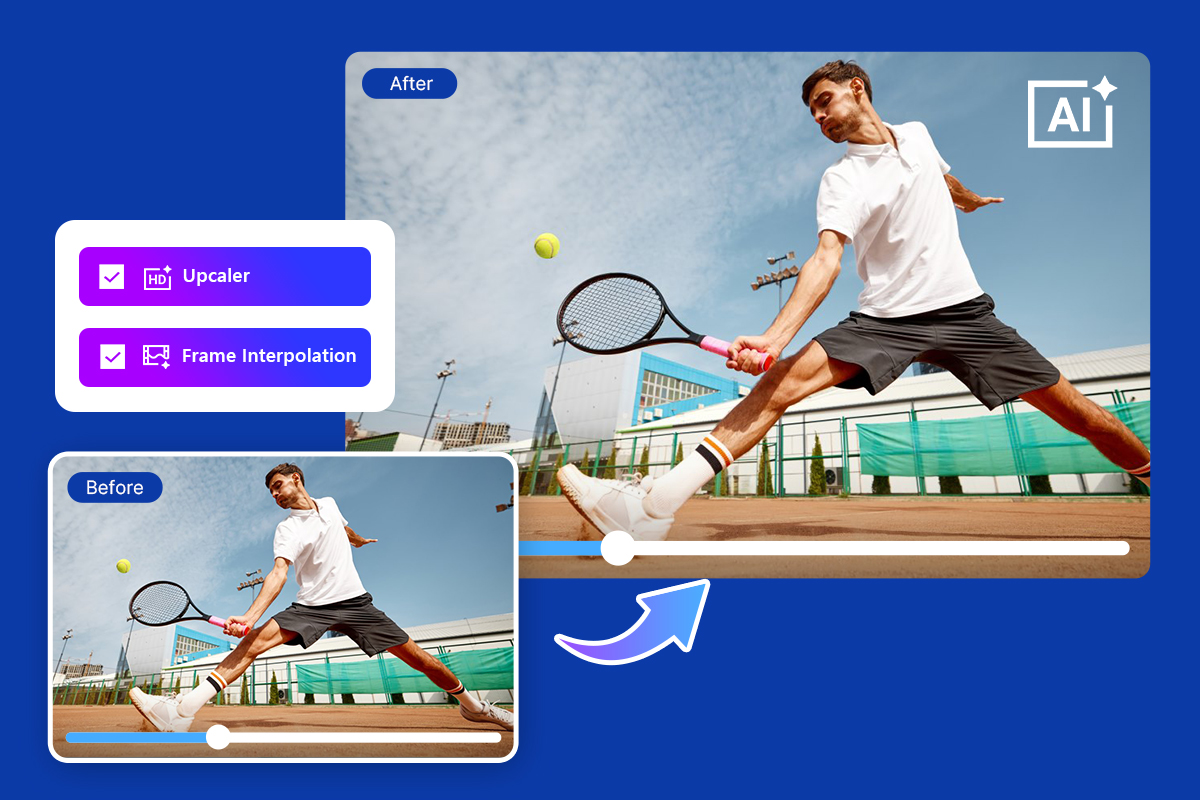
Even with today's powerful cameras, most raw footage still needs work before it shines. That's where an AI video enhancer comes in—tools that upscale videos, sharpen details, fix imperfections, and improve color so your clips look professional and ready to share.
With so many video upscalers on the market, choosing the right one can be overwhelming.
This guide reviews the top AI video enhancers for Windows, Mac, and Linux, covering pros and cons, standout features, pricing, and practical tips to help you pick the best upscaler for your projects.
- 6 Best AI Video Enhancers & Upscalers in 2025
- Best Software to Upscale Video Quality Comparison Chart
- How to Choose the Best AI Video Enhancer
- How We Test the Best AI Video Enhancers
- What is the Best AI Video Enhancer?
- Best AI Video Enhancer FAQ
6 Best AI Video Enhancers & Upscalers in 2025
- PowerDirector
- HitPaw VikPea (Android/iOS)
- Vivid Glam (iOS)
- Topaz Video AI (Windows/Mac)
- AVCLabs Video Enhancer AI (Windows/Mac)
- Adobe Premiere Pro (Windows/Mac)
1. PowerDirector
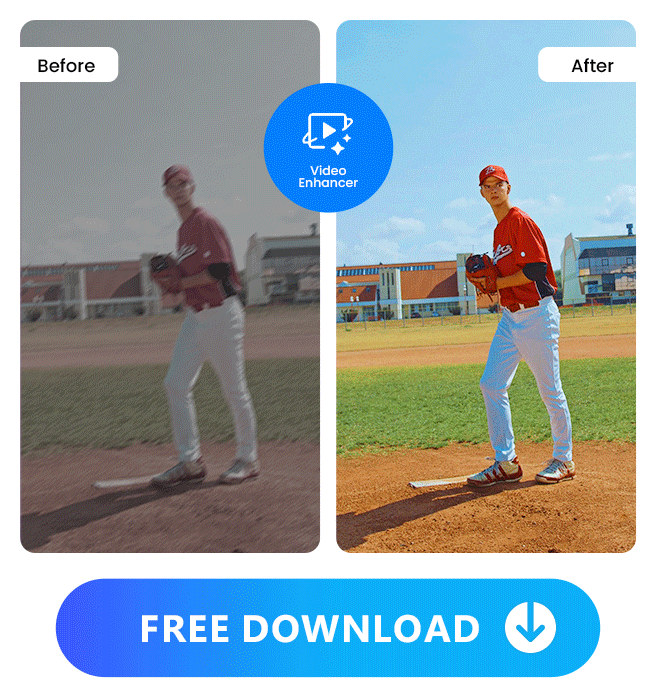
Pros
- Filled with advanced features for professionals
- Intuitive interface that is easy to learn for beginners
- Wide format support including 360-degree and 3D video
- Various one-click AI functions
Cons
- Some tools are premium
Key Features:
- Fix action cam footage with video stabilization and lens corrections
- Produce crystal-clear speech with AI Audio Enhancements
- Remove unwanted grain and background noise with video/audio denoise
- Enhance colors with the Split Toning tool for a dramatic look
- Automatically correct the color of your video to enhance its quality
- Use frame interpolation to make your video smoother
Compatibility: Windows / Mac / iOS / Android
PCMag Rating: 5/5
Video Enhancement Tools: 5/5
Price:
Free
*Premium version available for a 30-day free trial, then $59.99/month
Best For: Video editing and enhancements for any skill level
When it comes to enhancing video quality, PowerDirector stands out as the best AI video enhancer you can use today. Whether you're a beginner or an experienced editor, you can easily upgrade your video's look and sound with its full range of enhancement and restoration tools.
Enhance Video Quality with AI-Powered Tools
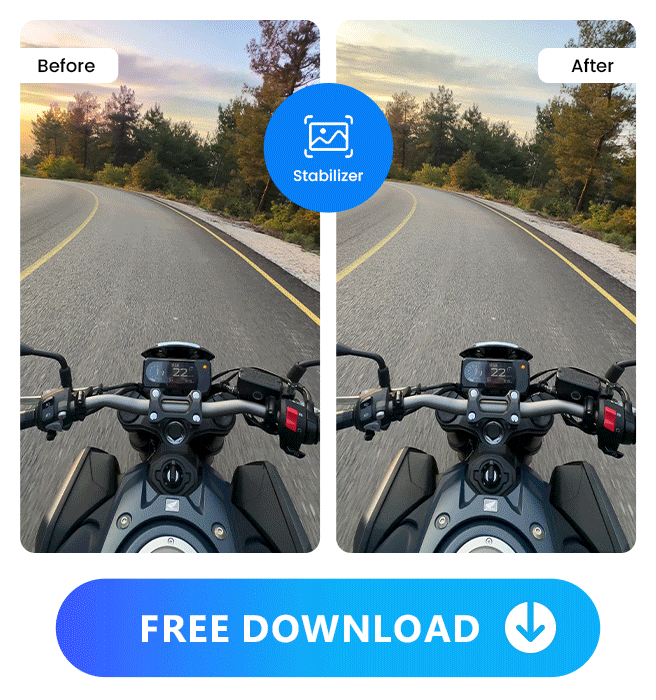
PowerDirector offers everything you need to fix and polish your videos. You can improve lighting, reduce noise, and adjust white balance with just a few clicks. The Color Match feature automatically harmonizes colors between shots, while HDR Effect helps you highlight fine details for a more dynamic look.
If your footage was shot handheld or during action scenes, PowerDirector's video stabilization and lens correction will instantly smooth out shaky clips and remove common distortions.
Perfect Your Audio for a Crisp, Clear Sound
Good visuals need great sound. PowerDirector includes audio denoise, wind removal, and dereverb tools to remove background noise and polish your sound quality. The new AI Restoration Assistant further enhances your audio for a professional-grade finish—so your final video not only looks but also sounds amazing.
Add Style and Creativity to Every Scene
Once your footage is clean and balanced, it's time to make it shine. PowerDirector gives you full creative control with color grading, titles, transitions, and visual effects.
Want to elevate your visuals even more? Try the AI Sky Replacement tool to swap dull skies for vibrant sunsets or starry nightscapes. You can also apply cinematic pan and zoom effects to add movement and emotion to your story.
Comprehensive Editing & Export Options
PowerDirector isn't just a video enhancer—it's a complete video editing suite. It supports all major formats and even allows direct uploads to social media, saving you time and effort. With NVIDIA Broadcast support and a range of AI-driven tools, you can enhance footage from action cams, drones, or old home videos with ease.
Before exporting, adjust resolution, bitrate, and frame rate using simple sliders to achieve a crisp and optimized final result. PowerDirector also supports 4K Ultra HD export for the highest quality output.
Enhance Videos Anytime, Anywhere
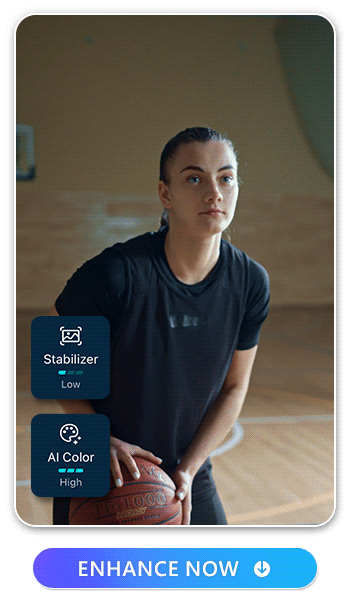
The PowerDirector app brings these same powerful tools to mobile. Instantly optimize colors, remove blur and noise, and stabilize footage with AI. You can even add motion tracking, AI Anime effects, and music or captions—all from your phone. It's perfect for restoring old clips or improving videos shot in low light.
Recommended Articles
- Best AI Video Editor
- 15 Best Free Video Editing Software for Mac
- 9 Hottest YouTube Trends You Can't Ignore
2. HitPaw VikPea

Pros
- All-in-one solution: quality enhancement, grading and color correction
- AI-powered automation saves time
- Supports 4K HDR and batch processing
- Repairs low-quality or damaged footage
Cons
- Full features require paid version
- Limited manual fine-tuning for advanced professionals
Key Features:
- Advanced Stabilization: Smooth shaky handheld and underwater footage
- AI Enhancement: Improve clarity, sharpness, and colors automatically
- 8K Upscaling: Enlarge videos to stunning 8K resolution
- Batch Processing: Handle multiple videos simultaneously
- Custom Export: Control resolution, bitrate, and format
- Real-time Preview: See results instantly before exporting
Compatibility: Windows / Mac / Web-based
Video Enhancement Tools: 5/5
Price: Free Trial; Full features: $8.33/month (1 Year License)
Best For: Beginners, content creators, casual users seeking simplicity and affordability
Say goodbye to shaky clips and hello to cinematic-quality content. HitPaw VikPea leverages advanced AI to effortlessly stabilize and enhance your videos, delivering professional results for every creator.
3. Vivid Glam
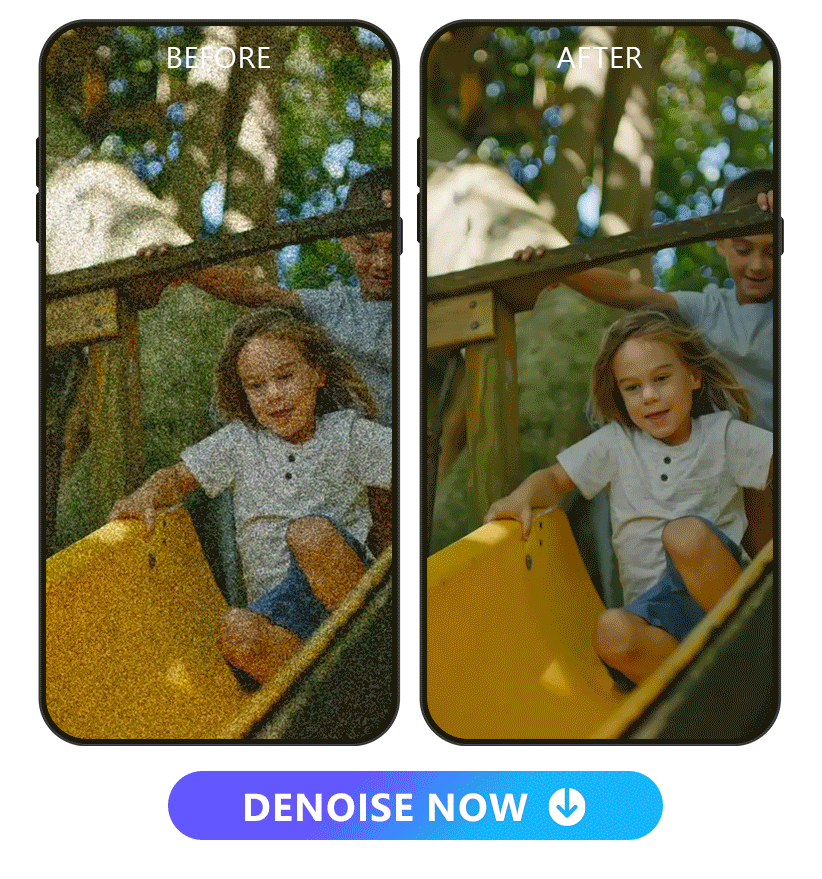
Pros
- Modern, intuitive and innovative
- Unique portrait and video selfie tools
- Impressive AI effects for social media
Cons
- Not available on Android devices
Key Features:
- AI video enhancement tools
- Automatic color correction
- A range of stylish filters to change the mood
Compatibility: iOS
Video Enhancement Tools: 5/5
Price: Free
*Premium features available from $29.99/year
Best For: Correcting video coloring and edit face and body shape
Vivid Glam is a AI video editing app that dramatically improves the quality of your videos using powerful AI video enhancement, AI color correction, and stylish filters. allowing you to boost the quality of a video in just a few clicks.
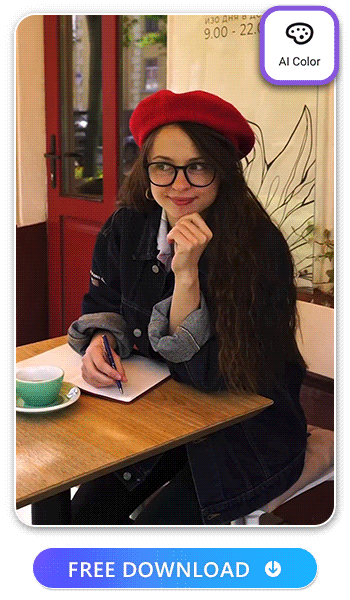
Once you improve the quality of the video, you can play with several helpful retouching and editing tools, including Face Reshape and Body Reshape. These tools allow you to adjust your proportions, helping you look your best.
Enjoy a range of facial attributes, including facial slimming, eye enlargement, nose refinement, mouth adjustments, and many more.
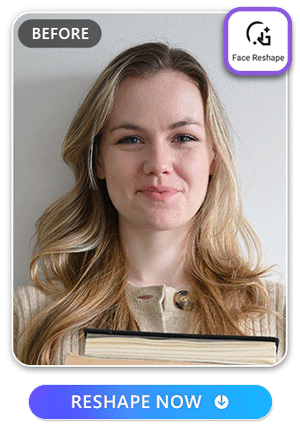
Along with being able to edit your body, you can also add cool effects. Body effects highlight your body as it moves, giving an exciting visual pop to your videos. Different color and lighting effects can enhance your look as you move, pose, and dance.
Download now to enhance and retouch any face in your videos!

4. Topaz Video AI
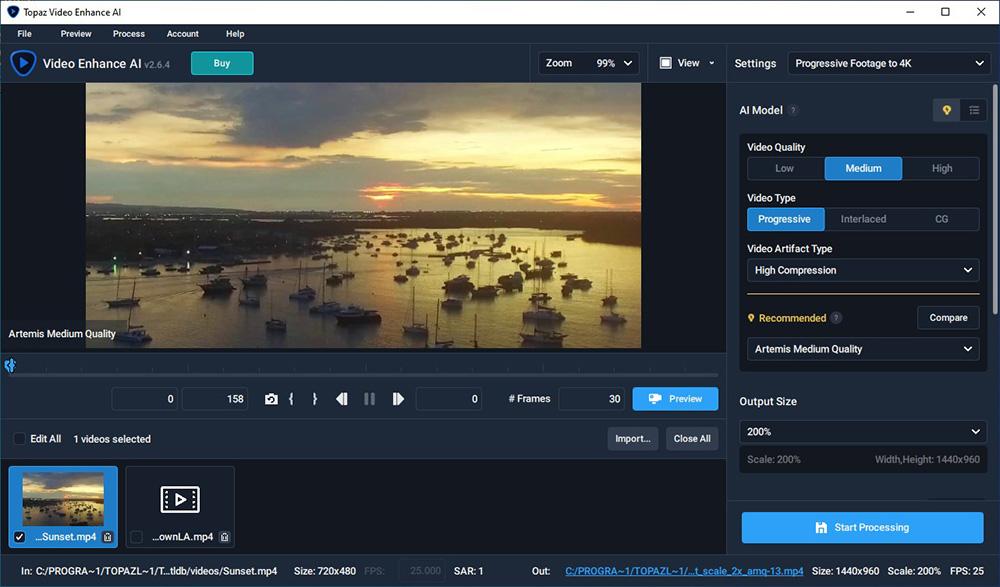
Pros
- Powerful video restoration with no artifacts up to 16K
- Seamlessly slow down video by 2,000%
Cons
- High system requirements
- No video editing tools
Key Features:
- Use Gaia CG or Theia to enhance graphics and upscale cartoons/CGI
- Deinterlace footage with powerful AI tools
- Fill in details from multiple frames for smoother panning
Compatibility: Windows / Mac
Shotkit Rating: 4.7/5
Video Enhancement Tools: 5/5
Price: $299
Best For:Slow-motion
Video AI from Topaz Labs is one of the best AI video enhancers for slow-motion effects. While traditional time interpolation causes stuttering, the technicians at Topaz Labs seamlessly generate new frames that are indistinguishable from frames captured in-camera. The result is a natural and stutter-free slow-motion effect.
Upscale video from SD to HD, and HD to 4K, 8K, or even 16K without sacrificing quality. This video upscaler can remove noise and grain and convert different frame rates while bringing out crisp detail in your shots with minimal flickering.
Topaz Video AI is very similar to AVCLabs Video Enhancer AI, and in our last version of this article, we felt AVCLabs came out on top. However, since our last round of testing, AVClabs has stayed pretty much the same while Topaz Video AI has made many improvements. First and foremost is the ability to upscale video to 16K - making it the first AI video enhancer we've seen to achieve this goal. Second, it has added powerful facial recognition technology, on par with that of AVCLabs and PowerDirector. Finally, it has made UI and performance improvements, including faster processing time (extremely slow processing was an issue in previous versions), and side-by-side video comparison. However, it still takes much longer to process videos than most of the AI video enhancers on our list, and we think the price and time commitment make it a better option for Hollywood films and professionals than for personal projects or social media posts.
5. AVCLabs Video Enhancer AI
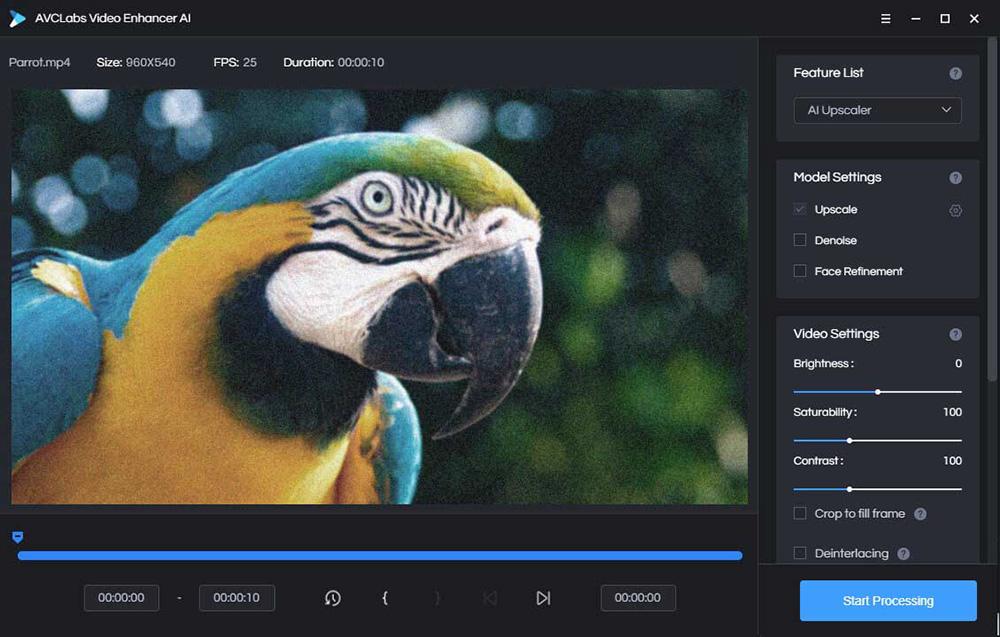
Image from avclabs.
Pros
- Easy to navigate, and all tools are 100% automatic
- Fast processing thanks to ONNX Runtime
Cons
- High system requirements
- No video editing tools
Key Features:
- Automatically reduce grain with AI Video Denoise
- Use facial recognition to blur faces for privacy
- Colorize black and white videos naturally
Compatibility: Windows / Mac
Trustpilot Rating: 4.6/5
Video Enhancement Tools: 5/5
Price: $39.95/month, $119.95/year, or $299.90 for a perpetual license
Best For: Facial recognition
AVCLabs Video Enhancer AI is one of the best AI video enhancers for its facial recognition features. AVCLabs uses a combination of facial recognition and motion tracking to deblur and enhance facial details on one face in a shot or multiple faces, whether moving or standing still.
The automated multi-frame super-resolution will upscale video from SD to HD, and from HD to UHD 4K or 8K. Processed videos remain uncompressed, while unwanted video parts are eliminated for a smoother, crisper, more natural look.
AVCLabs Video Enhancer AI has automatic tools for beginners to upscale video resolution without any quality loss. It's #2 on our list of AI video enhancers because it does not have video editing tools, and its price is too high for most people to afford both this software and a video editor.
6. Adobe Premiere Pro
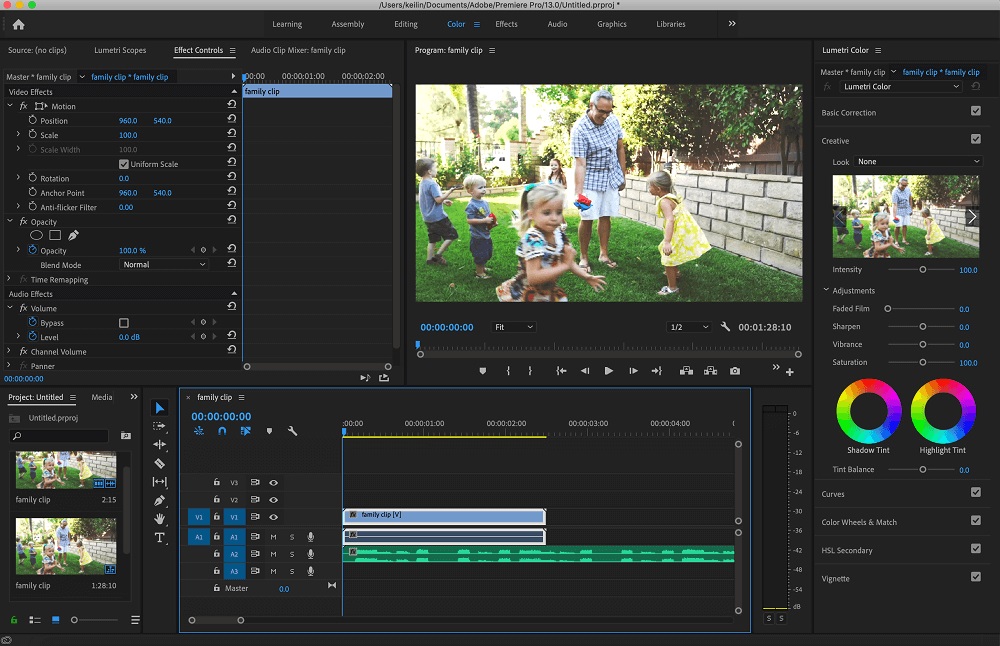
Pros
- Pro-level color correction with automatic and manual color adjustments
- GPU acceleration, fast rendering, and improved performance on M1/M2 Macs
Cons
- A complex interface could be overwhelming for new users
- A high monthly fee that gets higher if you need After Effects for more upscaling tools
Key Features:
- Use AI audio tools such as Sound Match to equalize your mix
- Quickly create custom animated titles with motion graphics templates
- Smooth shaky footage with the Warp Stabilize feature
Compatibility: Windows / Mac
PCMag Rating: 4.5/5
Video Enhancement Tools: 4.5/5
Price: $22.99/month or $59.99/month as part of Creative Cloud
Best For: Professional video editors
Adobe Premiere Pro is an AI video enhancer for professionals that supports almost all video formats, and it is suitable for editing any video content. Filmmakers and editors have used this software to make various popular movies and TV shows, including Mindhunter, Gone Girl, and Everything Everywhere All At Once.
Premiere Pro features a nonlinear editing platform with Lumetri Color Tool, providing unlimited color manipulation. Using this tool, you can adjust your clip's exposure, contrast, shadows, and white balance, and you can trigger them at any point in the clip using keyframes.It also comes with audio editing tools to enhance dialogue and remove background noise.
Premiere Pro has a steep learning curve and isn't the best AI video enhancer for beginners. Although Premiere Pro and PowerDirector are both powerful video quality enhancers and video editors rolled into one, beginner-friendliness and affordability put PowerDirector on top.
Best AI Video Enhancer Comparison Chart
| App Name | Best For | Notable Feature | Price | Download Link |
|---|---|---|---|---|
| PowerDirector | Video editing and enhancements for any skill level | Reduce movement of shaky video, intuitive auto color correction, denoise tool | Free; Premium: $59.99/month | Download from the App Store for iOS and Android.
|
| HitPaw VikPea | Casual users | Advanced stabilization, batch processing, AI-powered video enhancement | Free trial; Full features: $8.33/month | Download |
| Vivid Glam | Correcting video coloring and editing face and body shape | AI video enhancement, AI color correction, and stylish filters | Free; Premium: $29.99/year | Download from the App Store for iOS.
|
| Topaz Video AI | Slow motion | Slow down videos by 2,000% without stutter and upscale to 16K losslessly | $299 | Download |
| AVCLabs Video Enhancer AI | Facial recognition | Deblurs and precisely enhances moving faces with motion-tracking | $299.90 or $39.95/month, $119.95/year | Download |
| Adobe Premiere Pro | Professional video editors | The Lumetri Color Tool provides advanced color manipulation | $22.99/month | Download |
How to Choose the Best AI Video Enhancer
- Determine Your Needs – Decide whether you want to enhance videos for casual social media posts, professional projects, or restoration of old footage.
- Check AI Features – Look for features like AI upscaling, noise removal, color correction, stabilization, and audio enhancement.
- Platform Compatibility – Make sure the software supports your operating system: Windows, Mac, or mobile devices.
- Video Format Support – Ensure the enhancer handles the video formats you usually work with (MP4, MOV, AVI, etc.).
- Performance & Speed – Check system requirements and how quickly the AI processes large or high-resolution videos.
- Export Options – Look for flexibility in resolution, bitrate, frame rate, and support for 4K or ultra HD exports.
- User-Friendliness – Evaluate the interface and ease of use, especially if you are a beginner.
- Price & Licensing – Compare free vs. premium plans and whether commercial use is allowed.
- Customer Support & Updates – Consider the availability of tutorials, updates, and support for troubleshooting.
How We Test the Best AI Video Enhancers
We've tested a large selection of AI video enhancers so you don't have to. These are the steps we followed to help us review and rank video upscalers effectively and without bias.
Choose Test Videos
To properly test AI video enhancers, we needed low-quality videos that could use upscaling. We found videos of different quality levels, including low-resolution footage, blurry videos with noise, compressed videos, clips with unintelligible audio, and shaky footage. This helped us assess the AI video enhancer's ability to handle diverse issues.
Upscale Videos
We uploaded the same group of test videos into each AI video enhancer. Then we used all the available tools to get the highest resolution possible. We compared the results against the original, unedited videos, and compared the upscaled videos against one another. Next, we reverted to the original videos and tried each tool independently. That way, we were able to deduce if a video upscaler was better in one area over another (for example, one program offered excellent stabilization, but the color enhancements were poor).
Evaluate Videos
After our hands-on tests were conducted, we recorded the comparisons and ranked the software. Here are some things we look for to make our decisions:
- Check that the noise reduction features result in sharper, clearer visuals without introducing artificial artifacts.
- Assess if the stabilization smooths out shaky footage without creating unnatural jitters or warping the image.
- Evaluate if the color correction enhances the visuals without creating unrealistic saturation or color shifts
- Ensure the software preserves fine details or textures.
- For programs with audio enhancements, make sure the audio is crisp and easier to hear than in the original video
Rate Overall Experience
Many of the AI video enhancers on our list produced similar results. Therefore, we also made notes on the overall experience when using a product. We asked these questions: Was the user interface intuitive? Were the tools easy enough for a beginner? Were there automatic tools and manual adjustments available? How long did it take to process the videos? Did the software run smoothly without lags or glitches? We also read online reviews to see if there were common issues amongst other users that we didn't come across.
What is the Best AI Video Enhancer?
Poor-quality videos do not perform well on social media. Every content creator should understand how to make videos look and sound their very best. Even if you only post videos for fun on Facebook and YouTube, a video upscaler will help make your footage more enjoyable for friends and family to watch.
If you're looking for the best AI video enhancer, look no further than PowerDirector. This video quality enhancer includes color and audio correction, restoration tools, and sky replacement. PowerDirector also offers video editing features like motion tracking, 3D editing, and chroma key. It has all the functionality you might need as a video content creator.
Download the best AI video enhancer for free by clicking the link below and see how great your videos can look and sound.
Best Software to Upscale Video Quality FAQ
Video editing software, such as PowerDirector, offers multiple methods to improve video quality. Adjust brightness, color balance, or use color correction tools for dark or imbalanced clips. Reduce grain or pixelation with a video denoiser. Stabilize shaky action cam footage and correct lens distortions for a polished look.
PowerDirector is the top video quality enhancer. It includes color correction, video stabilization, denoise, lens correction, lighting adjustment, and more. Beginner-friendly and affordable, it provides both automatic and manual enhancement tools for any skill level.
With PowerDirector Essential, you can enhance videos for free. Premium features in PowerDirector 365 are free for 30 days, and you can continue using the free version afterward.
Use PowerDirector and the Video Stabilizer tool to reduce blurriness, with an adjustable slider for precise clarity.
PowerDirector allows you to convert low-quality videos to HD. You can also use a video converter for additional formats.
Yes, using a video upscaler such as PowerDirector. It enhances colors, removes grain, pixelation, blur, and improves audio by reducing background noise.
You can upscale video using PowerDirector's tools. Click Export, select 4K under Profile name/Quality, or customize frame rate and resolution in video profile settings.
Yes, PowerDirector Essential is a free AI video enhancer option.
Enhance videos using PowerDirector. Import your video, then use the Fix/Enhance tab for stabilization, color correction, denoise, wind removal, lens correction, and white balance adjustments.
PowerDirector is the best free AI 4K upscaler. Try PowerDirector's free version to access all premium tools free for 30 days and continue using the free version indefinitely.