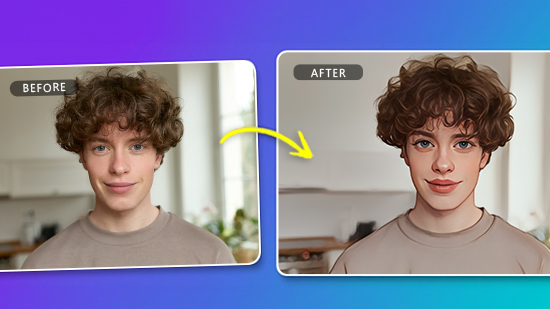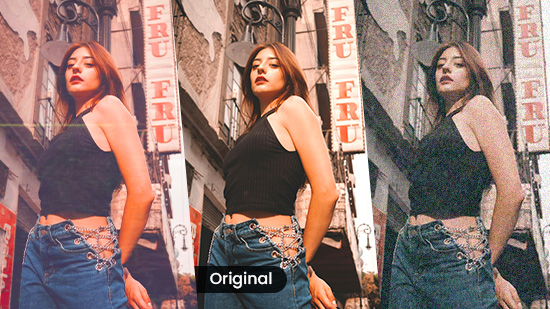10 Best Open Source Video Editors You Must Try in 2025

Video editing is an essential part of content creation, but not everyone has the budget for expensive software. Luckily, there are several open-source video editing software options available that are completely free and provide professional-level tools.
In this article, we’ll look at the 10 best open source video editor options.
- Snapshot of Our Top 3 Best Open Source Video Editors
- How to Choose an Open Source Video Editor?
- Best Open Source Video Editors
- Best Open Source Video Editors Comparison Chart
- How to Edit Videos for Beginners
- Download the Best Open Source Video Editors for Free
- Open Source Video Editors FAQ
Snapshot of Our Top 3 Best Open Source Video Editors

1. PowerDirector - Best Free Video Editor
Despite not being an open source video editor, PowerDirector undoubtedly stands out as the finest software to edit a video on the market. As PCMag's top-ranked video editor, PowerDirector empowers users to effortlessly produce videos with studio-grade AI tools, customizable templates, engaging animated titles, and eye-catching visual effects. Detailed Review >

2. Kdenlive - Best for Advanced Editing
Kdenlive is a free and open source video editing software that is part of the KDE project and works on multiple platforms, including Linux, Windows, and MacOS. It offers a wide range of video editing features, such as multi-track editing, a variety of effects and transitions, and a customizable interface, catering to both beginners and advanced users. Detailed Review >

3. LiVES - Best for Live Video Performance
LiVES is an open source video editor software that is designed to be simple to use yet powerful, making it suitable for a broad range of users, from beginners to professional VJs. It offers features like real-time effects, multi-track editing, and a wide range of supported formats, and it allows for flexibility with its frame-accurate editing and easy clip import/export functions. Detailed Review >
PowerDirector - Best Overall Free Video Editor
When choosing an open source video editor, there are several factors to consider to ensure you select the software that best meets your needs.
- User Experience: Opt for software with an intuitive interface and ample tutorials, especially if you're a beginner.
- Features: Consider your project needs and ensure the software supports both basic and advanced editing features.
- Format Support: Choose a video editor that supports the file formats you typically work with, both for input and output.
- Community Support: A large, active community can provide valuable help and resources. Check the available community forums and support.
- System Compatibility: Ensure the software is compatible with your computer's operating system and hardware specifications.
- Regular Updates: Opt for software that receives regular updates for new features, bug fixes, and performance improvements.
By considering these factors, you can find an open source video editor that meets your needs and helps you create quality content efficiently.
PowerDirector - Best Overall Free Video Editor
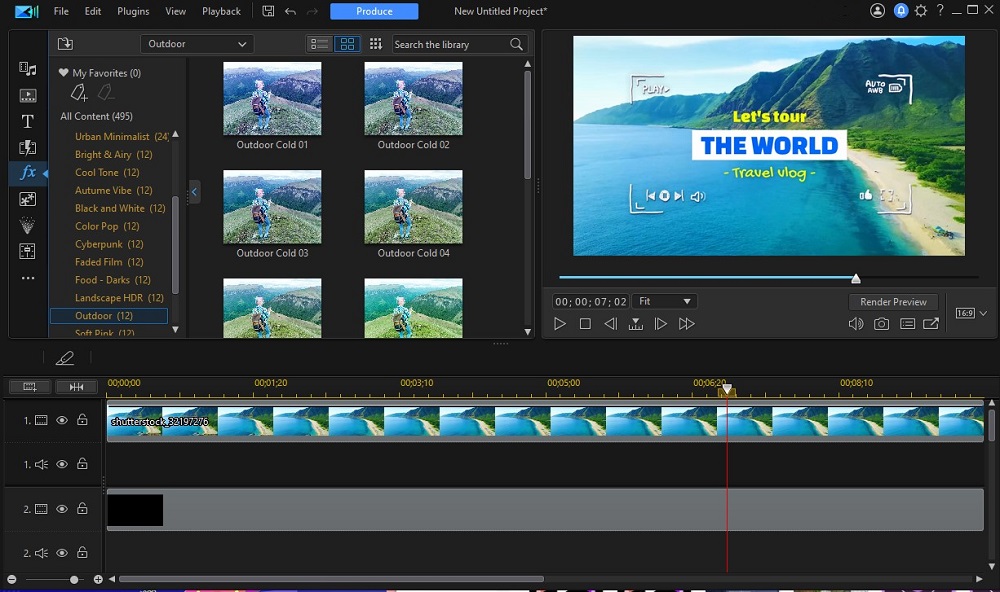
Pros
- Easy-to-use interface for beginners
- Robust, professional-grade editing tools
- Regular updates and improvements
Cons
- Subscription required for stock content use
Key Features:
- Thousands of ready-made transitions, titles, and effects
- Easy-to-Use AI tools
- Slideshow/Video collage designer
- Easy green screen/chroma key editing
Compatibility: Windows, Mac
PCMag Rating: 5/5 Excellent
Pricing: Free
*Premium subscription available for $4.33/month
Who It’s For
PowerDirector is a feature-rich free video editor designed to cater to users of all levels, providing everything needed to produce professional-grade videos right from your desktop or laptop. The software stands out among other free video editing options, offering high-end editing capabilities and rapid rendering in an intuitive interface.
Why We Picked It
With its user-friendly design, PowerDirector enables even novice editors to create stunning, cinematic productions with ease. This free video editor comes packed with a variety of AI-enhanced effects, such as object detection, motion tracking, sky replacement, and more, streamlining the editing process and saving you time.
Bottom Line
Once you've mastered your video editing skills using PowerDirector, you can opt for the premium version to export your creations without watermarks. Combining an impressive array of features with simple navigation, PowerDirector stands out as the top free video editor available.
Give PowerDirector a try today by downloading and installing the free version below, and experience the versatility of this outstanding editing software for yourself.
Check out these related topics for video editing:
- Best Free Video Editing Software for Windows PC in 2025
- How to Download Video Editing Software for Beginners
- Hottest YouTube Trends You Can't Ignore in 2025
Best Open Source Video Editors
1. Kdenlive - Best for Advanced Editing

Pros
- Adaptable interface for customized workflows
- Extensive editing tools for professional projects
- Regular updates and enhancements
Cons
- Steep learning curve
Key Features:
- Multi-track editing for complex projects
- Customizable layouts for personalized workflows
- Advanced color correction capabilities
- Broad support for file formats and codecs
Compatibility: Windows, Mac, Linux
Source Forge Rating: 5/5
Video Editing Tools: 4.5/5
Pricing: Free
Who It’s For
Kdenlive is a free, open source video editor designed for users with professional-grade ideas on how to edit video on Windows, Mac, and Linux platforms. The software offers many advanced tools, making it an excellent choice for complex projects.
Why We Picked It
Kdenlive stands out with its customizable layouts, enabling users to tailor their workspace to their preferences. The editor features a comprehensive suite of tools, including multi-track editing and color correction, and extensive support for various file formats and codecs.
Bottom Line
Kdenlive is a versatile, professional-level tool to edit a video that provides a wide array of advanced features without cost. Its adaptability and powerful capabilities make it an outstanding choice for any serious about learning how to edit videos. Kdenlive has bumped up to the #1 spot of our best open source video editors thanks to its customizable interface and active community.
2. LiVES - Best for Live Video Performance
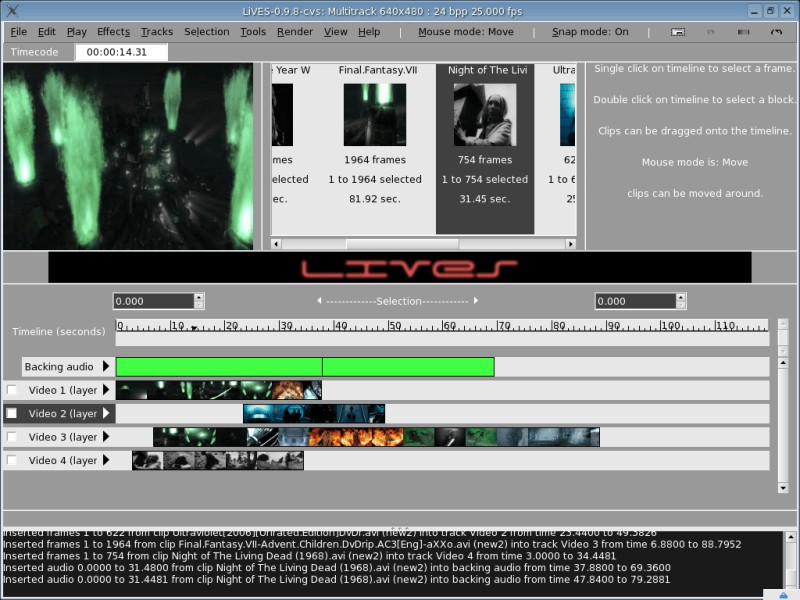
Pros
- Robust set of video editing features
- Extensive range of effects and transitions
- Real-time video performance capabilities
- Multi-track editing for complex projects
Cons
- Steeper learning curve for beginners
- User interface could be more intuitive
- Limited audio editing options
Key Features:
- Comprehensive set of video editing tools, including timeline-based editing, keyframing, and advanced color correction
- Wide array of effects and transitions for creative touches and enhancing visual appeal
- Real-time video performance capabilities
Compatibility: macOS, Linux
Source Forge Rating: 4.6/5
Video Editing Tools: 4.5/5
Pricing: Free
Who It’s For
LiVES is an open source video editor best suited for users who require advanced video editing features and real-time video performance capabilities. It caters to professionals in the fields of video production, visual arts, and live events. If you need to create intricate video compositions, apply complex effects, and perform live video mixing, LiVES provides the necessary tools.
Why We Picked It
Based on our review, LiVES excels in addressing the needs of advanced video editors and live video performers. Its extensive feature set, including keyframing, color correction, and multi-track editing, provides users with a powerful toolkit for creating intricate video projects. LiVES also distinguishes itself with its real-time video performance capabilities, allowing users to manipulate videos on the fly during live events or performances. This unique functionality makes LiVES a standout choice for VJs and visual artists seeking to create immersive and dynamic experiences.
Bottom Line
While LiVES offers impressive capabilities, it does come with a steeper learning curve compared to more basic video editing tools. Its user interface could benefit from further streamlining and intuitiveness to enhance the overall user experience. Additionally, the software's audio editing options are somewhat limited, which may require users to rely on external audio editing software for more advanced audio processing.
3. Olive - Best for Simple Editing
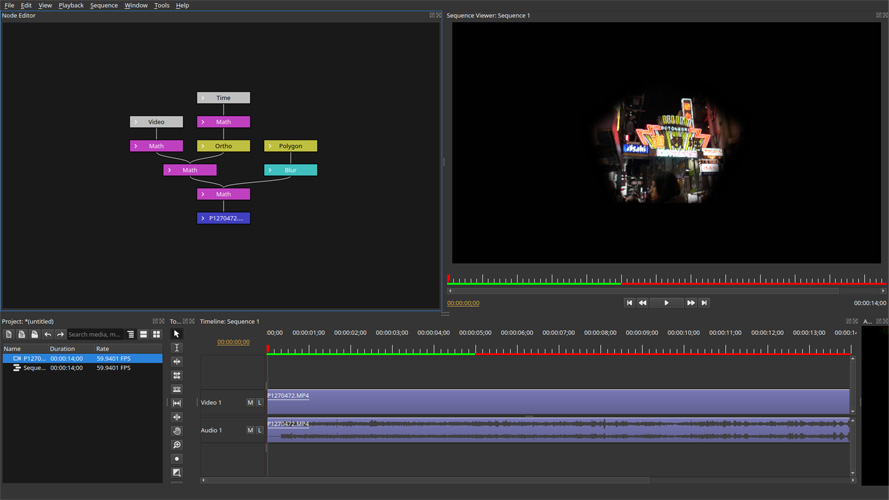
Image from Github
Pros
- Easy-to-navigate interface for beginners
- Essential editing tools for simple projects
- Regular updates and enhancements
Cons
- Limited advanced features for professional projects
Key Features:
- User-friendly interface for effortless editing
- Basic tools for color correction and text overlays
- Efficient importing, trimming, and arranging of clips
Compatibility: Windows, Mac, Linux
G2 Rating: 4.5/5
Video Editing Tools: 4.5/5
Pricing: Free
Who It’s For
Olive is a free, open-source video editor designed for users seeking a quick and straightforward editing solution on Windows, Mac, and Linux platforms. Its intuitive interface and basic tools make it perfect for simple video editing tasks.
Why We Picked It
Olive's simple and intuitive design enables users to edit videos with ease, providing essential features such as color correction and text overlays. The software allows for efficient importing, trimming, and arranging of clips, making it ideal for fast-paced projects.
Bottom Line
Olive is an excellent choice for users who require a fast and easy-to-use video editor without any cost. Its streamlined interface and essential tools make it a reliable option for quick video editing tasks. Olive has bumped up a couple of positions on our best open source video editors list, as we recognize the beauty in simplicity with this effective open source video editing tool.
4. Avidemux - Best for UX
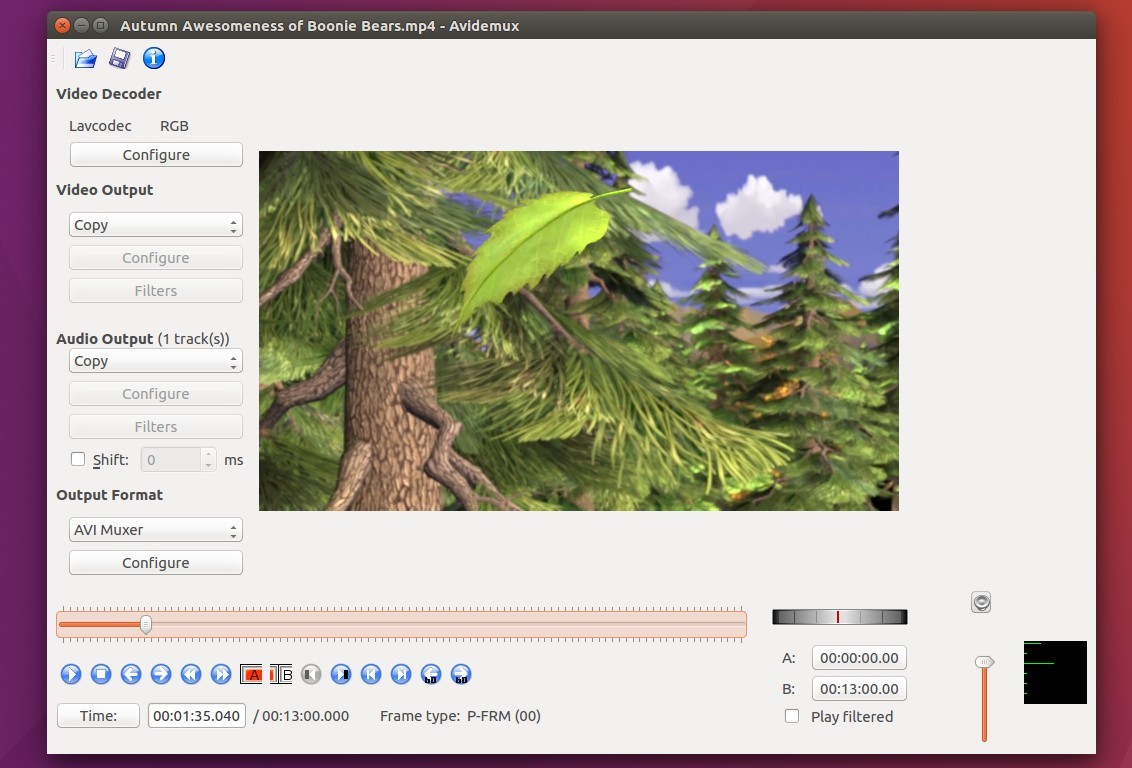
Pros
- Free and open-source
- Supports AVI, DVD compatible MPEG files, MP4, and ASF
- Suitable for both beginners and those needing advanced options
Cons
- Outdated system
- Not supported on newer OS
Key Features:
- Variety of filters and image enhancement tools
- Video trimming and addition of clips
- Exporting to common file types with advanced filtering and processing options
Compatibility: Windows, Mac, Linux
G2 Rating: 4.4/5
Video Editing Tools: 4/5
Pricing: Free
Who It’s For
Based on our review, Avidemux is an ideal open source video editor choice for beginners venturing into video editing and advanced users who seek a straightforward tool for quick edits. It's simplicity and no-cost policy makes it a go-to option for users operating on Windows, Mac, and Linux.
Why We Picked It
Once we tested the product, the first thing that stood out was its capability to handle simple to complex video editing tasks without unnecessary complexities. This, coupled with the advanced options and large file type support it offers, were the significant selling points that made us pick Avidemux. However, be aware that some users found it to be outdated, and compatibility with newer operating systems might be an issue.
Bottom Line
Avidemux is an open source video editing software that balances simplicity with advanced features. While it may not be the best choice for the most modern operating systems, it is a powerful and versatile tool for those seeking an uncomplicated approach to video editing. Although not a full non-linear editor, it offers an impressive range of file type support and detailed exporting options, making it a worthwhile consideration for any video editing task.
5. Blender - Best for 3D Video Editing

Pros
- All-in-one 3D animation and video editing software
- Extensive toolset for professional-quality results
- Regular updates and improvements
Cons
- Extremely complex
Key Features:
- Comprehensive 3D animation tools
- Video editing capabilities for versatile projects
- High-quality modeling, rendering, and sculpting
Compatibility: Windows, Mac, Linux
PCMag Rating: 4/5
Video Editing Tools: 4/5
Pricing: Free
Who It’s For
Blender is a free, open-source software designed for users interested in creating 3D animations and incorporating video editing features. Compatible with Windows, Mac, and Linux, it offers a wide range of tools for crafting stunning visual projects.
Why We Picked It
Blender's unique combination of 3D animation and video editing tools sets it apart from other options. The software provides top-quality modeling, rendering, and sculpting features, making it an exceptional choice for 3D video editing and animation projects.
Bottom Line
Blender offers a powerful, comprehensive solution for both 3D animation and video editing, delivering professional results without any cost. Its extensive toolset makes it a remarkable choice for users focused on 3D animation and video projects. Blender has only been bumped down one spot, from #4 to #5, despite the addition of five new open source video editors on our list, proving its superiority to competitors.
6. Shotcut - Best for Green Screen Effects
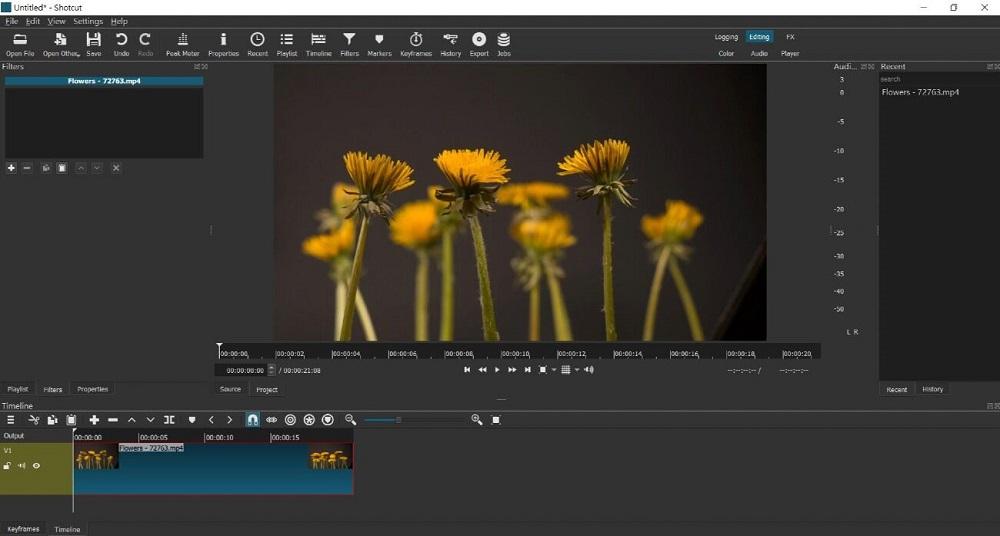
Pros
- Beginner-friendly interface
- Advanced, professional editing tools
- Consistent updates and enhancements
Cons
- No stock content library included
Key Features:
- Blending modes for creative effects
- Efficient batch encoding
- Exceptional green screen capabilities
Compatibility: Windows, Mac, Linux
PCMag Rating: 3.5/5
Video Editing Tools: 3.5/5
Pricing: Free
Who It’s For
Shotcut is amongst the best open source video editors as it caters to users seeking a versatile solution for crafting professional-grade videos on their desktop or laptop. The software distinguishes itself from other free open source video editor alternatives by offering advanced editing features and an easy-to-use interface.
Why We Picked It
Shotcut's intuitive design allows even beginners to produce captivating, cinematic content with ease. The open source video editor includes various powerful tools not commonly found in free programs, such as blending modes, audio filters, and batch encoding. Its outstanding green screen options make it perfect for those with chroma key effects.
Bottom Line
Master video editing with Shotcut, and enjoy its extensive features without worrying about watermarks. The software's impressive toolset and user-friendly navigation make it a top choice for anyone needing a free video editor. While Shotcut did hold the #1 seat amongst the best open source video editors, with the addition of five new players, it got bumped down because it offers fewer transitions and lacks built-in sharing.
7. Natron - Best for Professional Node-Based Compositing
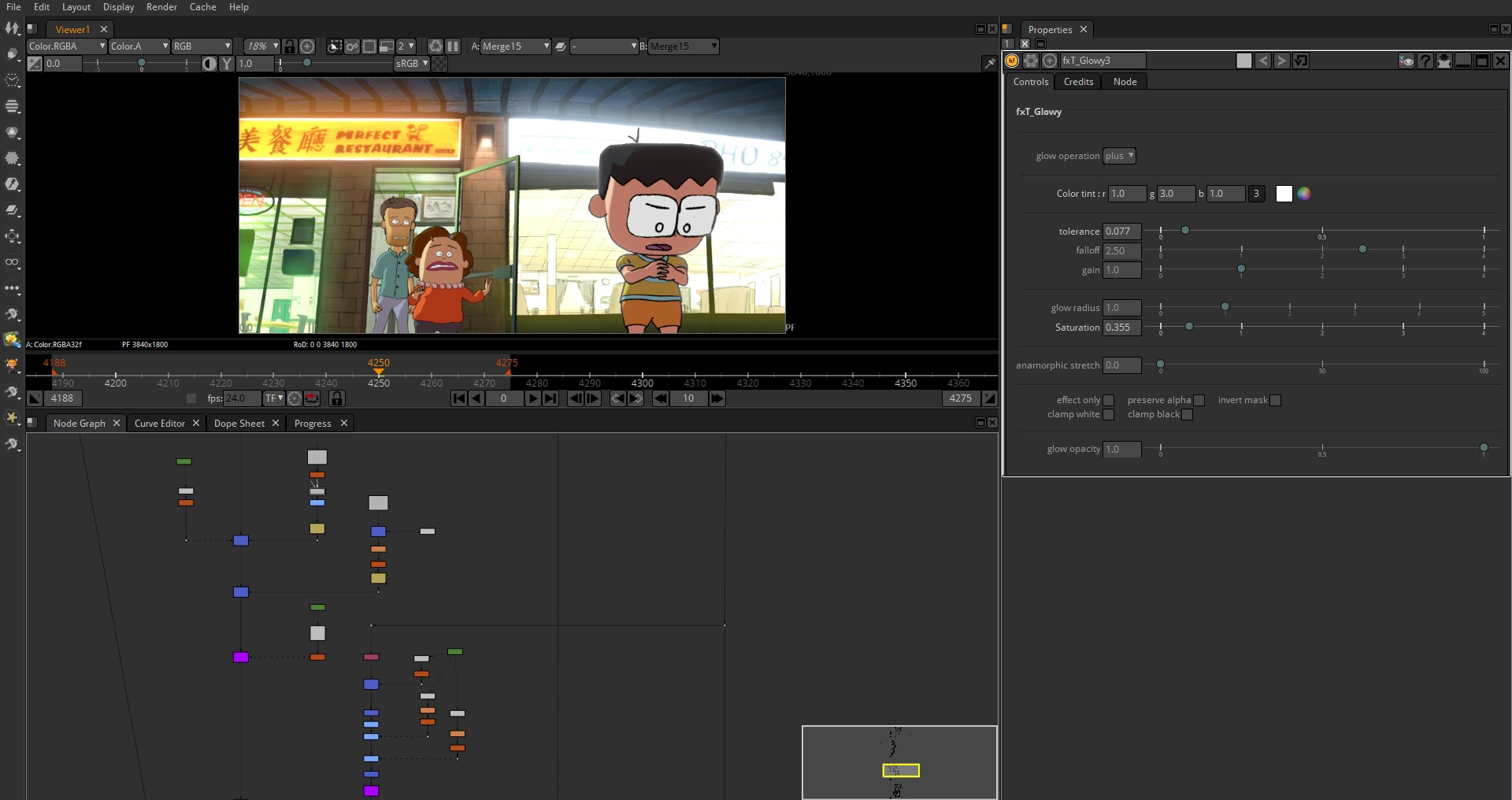
Pros
- Robust node-based compositing workflow
- Extensive collection of compositing tools and effects
- Open-source and highly customizable
- Support for multiple platforms
Cons
- Steep learning curve, not ideal for beginners
- Limited audio editing features
- User interface can be overwhelming for new users
Key Features:
- Node-based workflow allows users to create complex visual effects and composites with ease
- Comprehensive range of compositing tools, including keying, tracking, color grading, and more, to achieve professional-level results
- Open source nature allows users to customize and extend its functionality to suit their specific needs
Compatibility: Windows, Mac, Linux
Source Forge Rating: 3.5/5
Video Editing Tools: 3.5/5
Pricing: Free
Who It’s For
Natron is best suited for professionals in the field of visual effects and compositing who require a powerful node-based compositing software. It caters to artists, animators, and filmmakers who need advanced compositing capabilities and the flexibility to create complex visual effects. Natron empowers users to achieve professional-level results and offers ample room for customization.
Why We Picked It
We chose Natron for our list of best open source video editors due to its exceptional node-based compositing capabilities, providing professionals in visual effects and compositing with a powerful and flexible workflow. With an extensive range of compositing tools and effects, Natron empowers users to achieve professional-level results. Its open-source nature further enhances its appeal, allowing for customization and extension of the software's functionality. While it may have a steep learning curve and a potentially overwhelming interface for beginners, Natron remains a valuable tool for experienced compositors seeking advanced features and workflow customization.
Bottom Line
Natron is a robust and customizable node-based compositing software catering to professionals in the visual effects and compositing industry. Its powerful workflow, extensive compositing tools, and open-source nature make it an appealing choice for achieving professional-level results. However, the steep learning curve and potentially overwhelming user interface may pose challenges for beginners. If you're seeking advanced node-based compositing capabilities and the ability to customize your workflow, Natron is worth exploring further.
8. Flowblade - Best for Linux Users
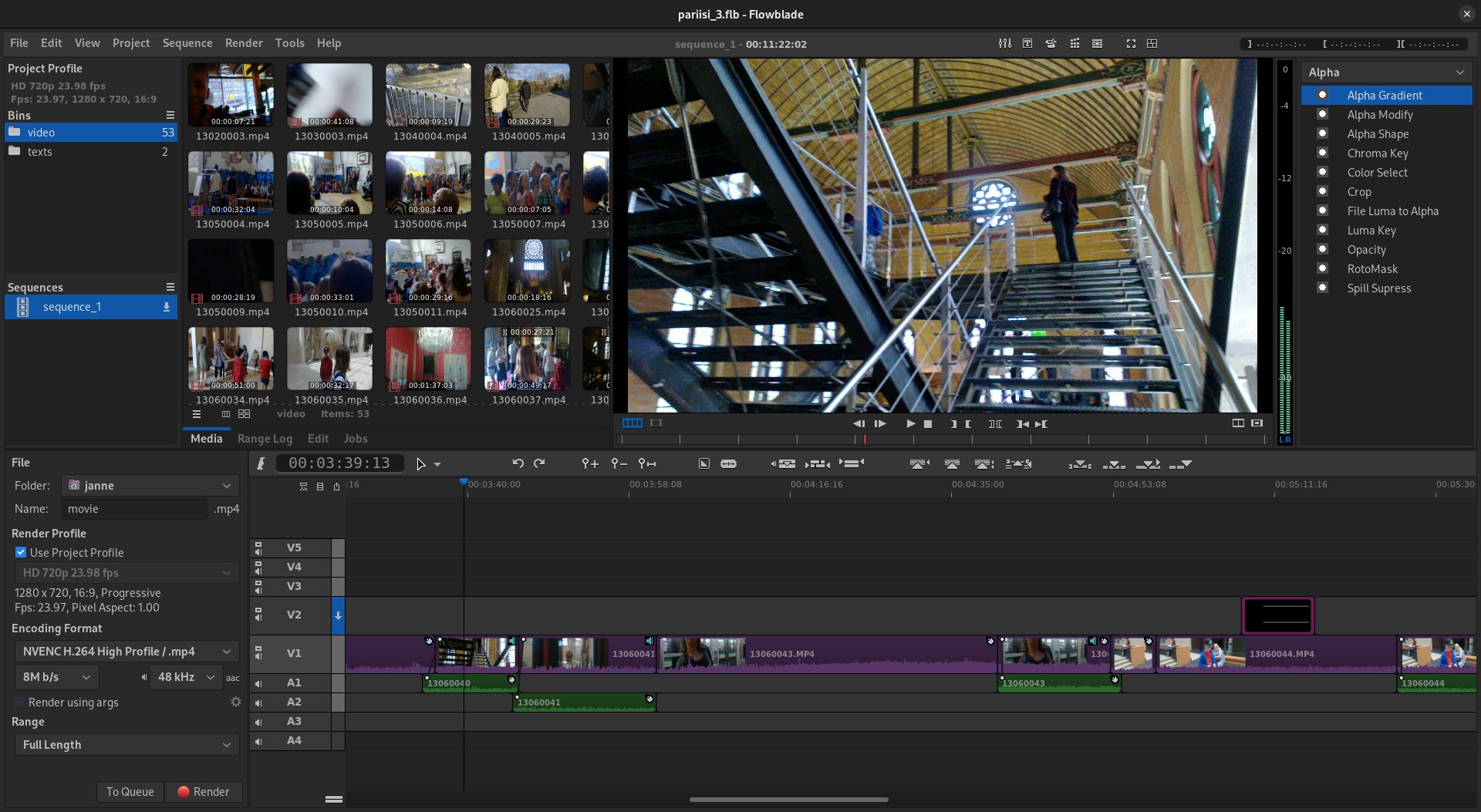
Pros
- Comprehensive suite of editing tools
- Supports a wide array of formats
- Advanced timeline workflow
Cons
- Linux-based systems only
- User interface may not be as intuitive
Key Features:
- Advanced timeline workflow with industry-standard editing tools
- Powerful compositing, mixing, filtering, and animation tools
- Dedicated G'MIC tool for open-source image filtering
Compatibility: Linux
Outside Reviewer Rating: 3/5
Video Editing Tools: 2.5/5
Pricing: Free
Who It’s For
Flowblade, an open source video editor, is an ideal match for users searching for a powerful editing platform teeming with a wide range of tools. Its appeal extends to novices and seasoned users alike, offering an intricate timeline workflow and adjustable editing tools for meticulous editing.
Why We Picked It
As we tested Flowblade, it distinguished itself with an impressive arsenal of editing tools, including the remarkable G'MIC tool for open-source image filtering. It supports an extensive array of formats, video codecs, and audio codecs, making it a versatile editor adaptable to varying project demands. Its commitment to offering a holistic open source video editing experience sets it apart from a multitude of other free options.
Bottom Line
Flowblade emerges as a potent and comprehensive video editing software, offering an extensive array of tools for video creation. Though its user interface may not be as intuitive as some competitors, its capabilities and adaptability make it an exceptional choice for those in search of a robust, Linux-friendly video editor. However, those operating on different systems or seeking alternative options might find other software better aligned with their needs.
9. VidCutter - Best for Basic Trim and Merge Edits
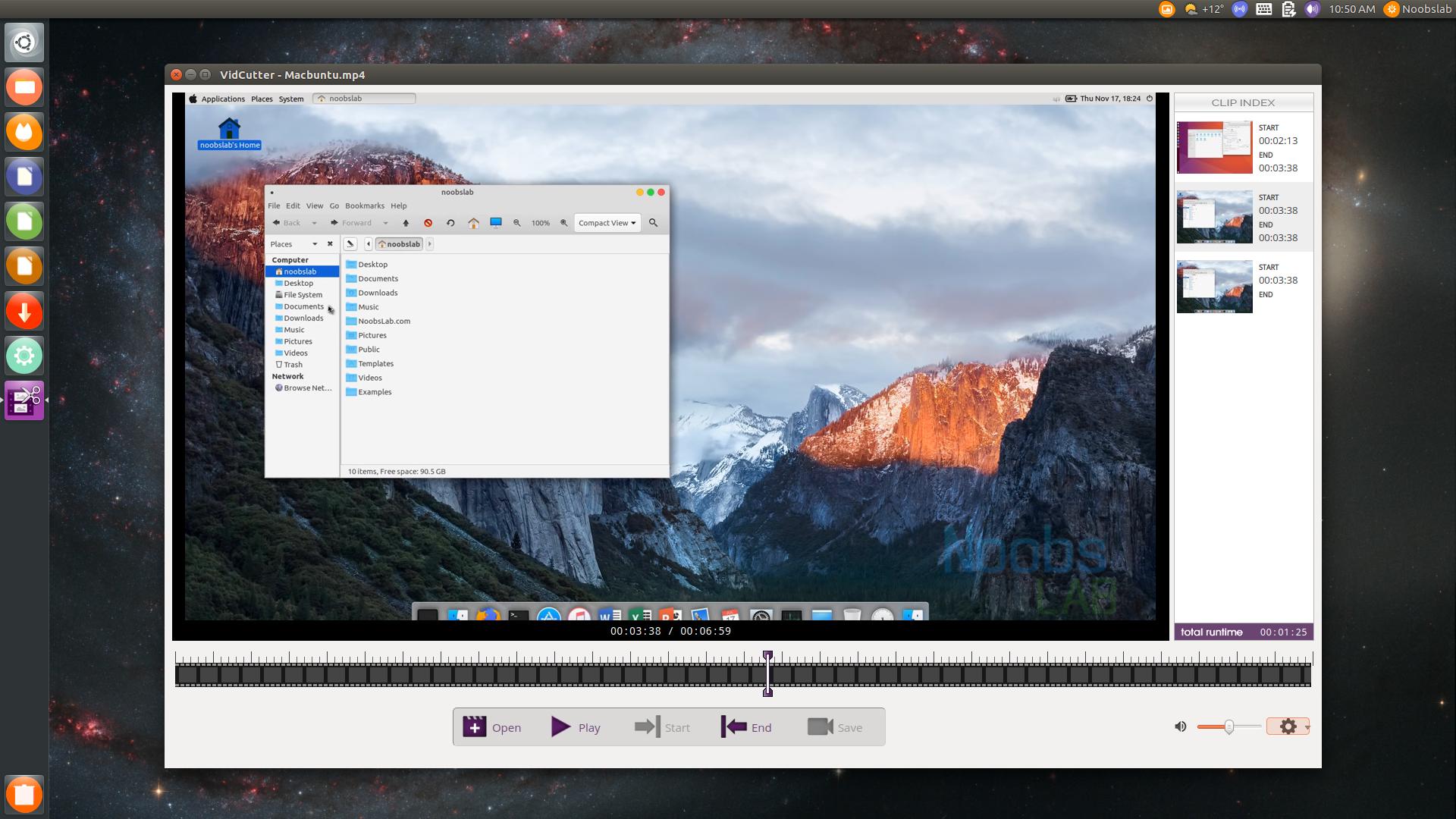
Pros
- Intuitive and user-friendly interface
- Supports a wide range of video formats
- Allows quick and easy video trimming and merging
- Lightweight and fast performance
Cons
- Limited editing features compared to professional video editing software
- Lack of advanced effects and transitions
- No support for audio editing
Key Features:
- Trimming videos with precision, allowing users to easily remove unwanted parts or extract specific segments
- Seamless merging of multiple video files into a single cohesive video
- Supports a wide variety of video formats
Compatibility: Windows, Mac, Linux
Source Forge Rating: 2.7/5
Video Editing Tools: 2.5/5
Pricing: Free
Who It’s For
VidCutter is an open source video editor best suited for users who require basic video editing capabilities without the need for advanced features. It caters to individuals who want a straightforward tool to trim or merge videos effortlessly. Whether you need to remove unnecessary content from your recorded gameplay footage or combine multiple video clips into one, VidCutter provides a simple solution.
Why We Picked It
Based on our review, VidCutter addresses the primary pain point of basic video editing by providing an easy-to-use interface and essential open source video editing features. It streamlines the process of trimming videos and merging them together, making it ideal for quick edits and simple video projects. Additionally, its compatibility with various video formats ensures broad accessibility for users.
While VidCutter may not offer the extensive capabilities of professional video editing software, its focus on simplicity and efficiency makes it a valuable tool for users who prioritize ease of use and time-saving functionality. Furthermore, its open-source nature contributes to its affordability and flexibility.
Bottom Line
VidCutter is a reliable and efficient option for basic video editing needs. Its user-friendly interface, support for various video formats, and seamless trimming and merging capabilities make it stand out among similar tools. However, users requiring advanced open source video editing features, such as effects, transitions, or audio editing, may find VidCutter's functionality limited. Nevertheless, for a straightforward and quick edit a video project, VidCutter is a commendable choice.
10. OpenShot - Best for Intermediate Editors
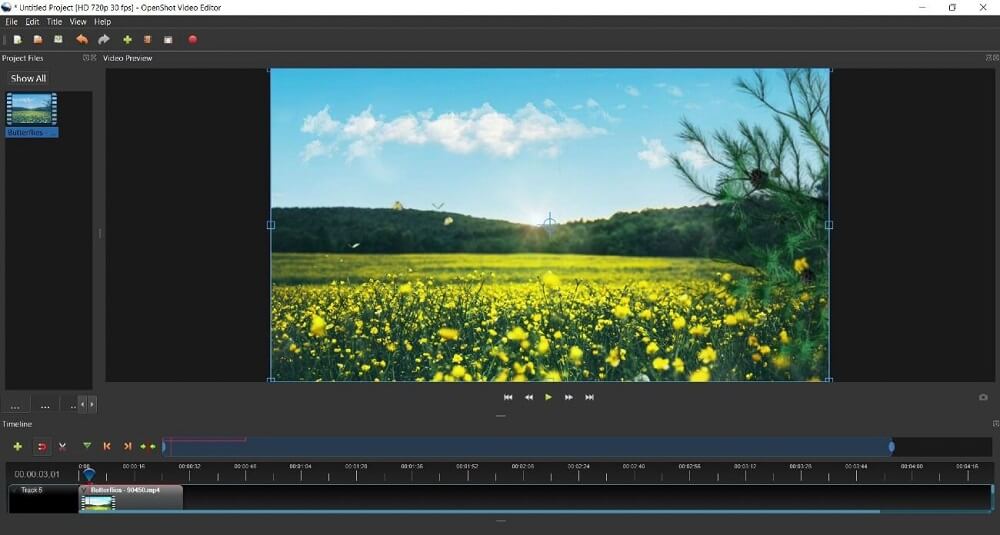
Pros
- Intuitive interface for various skill levels
- Comprehensive editing tools
- Frequent updates and improvements
Cons
- Learning curve for beginners
Key Features:
- Keyframes for precise animation control
- Chroma-key effects for seamless compositing
- Customizable transitions and text tools
Compatibility: Windows, Mac, Linux
TechRadar Rating: 2/5
Video Editing Tools: 3/5
Pricing: Free
Who It’s For
OpenShot is a free, open source video editor designed for intermediate users aiming to create and edit videos to professional-quality. Compatible with Windows, Mac, and Linux, it offers a variety of open source video editing tools to accommodate users with diverse skill levels.
Why We Picked It
OpenShot's adaptive interface enables users to navigate effortlessly between simple and advanced views, catering to their experience level. The editor boasts an extensive range of features, including keyframes, chroma-key effects, transitions, and text tools, making it a versatile choice for creators looking to edit videos.
Bottom Line
OpenShot delivers a comprehensive open source video editing experience without watermarks, empowering users to craft and edit videos. Its flexible interface and wide array of features make it an excellent choice for editors with different skill levels. Although OpenShot was originally ranked highly amongst our best open source video editors, it’s been bumped down to last place due to compatibility issues, interface complexity, and limited effects.
Best Open Source Video Editors Comparison Chart
| Software | OS | Beginner-Friendly | Advanced Open Source Video Editing | AI-Enhanced Effects | Free Download |
|---|---|---|---|---|---|
| PowerDirector | Windows, macOS | Yes | Yes | Yes | Download |
| Kdenlive | Windows, macOS, Linux | No | Yes | No | Download |
| LiVES | macOS, Linux | No | Yes | No | Download |
| Olive | Windows, macOS, Linux | Yes | No | No | Download |
| Avidemux | Windows, macOS, Linux | Yes | Yes | No | Download |
| Blender | Windows, macOS, Linux | No | Yes | No | Download |
| Shotcut | Windows, macOS, Linux | Yes | Yes | No | Download |
| Natron | Windows, macOS, Linux | No | Yes | No | Download |
| Flowblade | Linux | Yes | Yes | No | Download |
| VidCutter | Windows, macOS, Linux | Yes | No | No | Download |
| OpenShot | Windows, macOS, Linux | No | Yes | No | Download |
How to Edit Videos for Beginners
Here's a step-by-step guide to editing videos with PowerDirector, the top-rated free video editor:
- Download PowerDirector for Windows or Mac using the link provided and launch the program on your computer.
Download from the App Store for iOS and Android.
- Click on Import Media Folder in the top left corner and upload the video files if you wish to edit videos.
- Arrange and edit video clips, audio files, and images on the timeline in the desired sequence.
- Trim or split your video clips as necessary:
To trim clips, position the timeline playhead where you want to make the cut and click the Split icon above the timeline.
Splitting clips lets you add transitions, remove unwanted sections, and insert media files between them. - To add transitions between clips, click the lightning bolt icon on the left to access the Transition Room. Drag transitions to the timeline between your chosen clips and preview them by clicking Play in the Preview window.
- Edit a video to include a title at the beginning of your video by clicking the T icon on the left to enter the Title Room. Drag a title template to the title track on the timeline, positioning it above the desired location in the footage. Click the Designer button to customize the text.
- Enhance and edit a video with sound effects or background music by clicking the music note icon to open the Media Library Window. Preview various background music and sound clip options, and drag your preferred choice to the audio track section of the timeline. Align the starting point with the desired position for the audio to edit a video.
Learn more about PowerDirector here.
Download the Best Video Editing Software for Free
Discovering free software to edit videos that delivers exceptional results can be a daunting task. Fortunately, each option on our list provides a viable solution to this challenge.
These open-source video editors offer an extensive range of editing tools and features, enabling you to produce top-quality final videos. Once your editing is complete, you can export your work to showcase it exactly as you envisioned.
Though all these programs are open source video editors, PowerDirector stands out as the premier free option. Boasting a user-friendly interface and professional-grade editing tools, this software empowers both novice and experienced individuals to create and edit videos. PowerDirector could become your one-stop editing solution, eliminating the need to explore other free software to edit videos.
Begin crafting professional-grade video content today by clicking the button below.
Open-Source Video Editors FAQ
An open-source video editor is a software to edit videos whose source code is made available to the public, allowing anyone to view, modify, and distribute the software freely. This allows for continuous improvement and collaboration within the developer community.
Yes, OpenShot Video Editor is open-source. Its source code is available to the public under the GNU General Public License, which means that anyone can view, modify, and distribute the software as long as they adhere to the terms of the license.
Open-source does not necessarily mean copyright-free. While the source code of open-source software is publicly accessible, it is still protected by copyright and usually governed by a specific license. This license determines how the software can be used, modified, and distributed.
Yes, open-source means anyone can use the software, as long as they follow the terms of the license under which it is distributed. Different open-source licenses have varying conditions, but they generally allow for free use, modification, and distribution of the software.
Open-source does not mean there is no license. In fact, open-source software is released under a specific open-source license that sets the rules for its use, modification, and distribution. Examples of open-source licenses include the GNU General Public License (GPL), the Apache License, and the MIT License, among others.
Yes, there are several open source video editors available. Some notable examples include Shotcut, known for its green-screen effects, OpenShot, which is great for intermediate editors; and Kdenlive, which is best for advanced open source video editing.