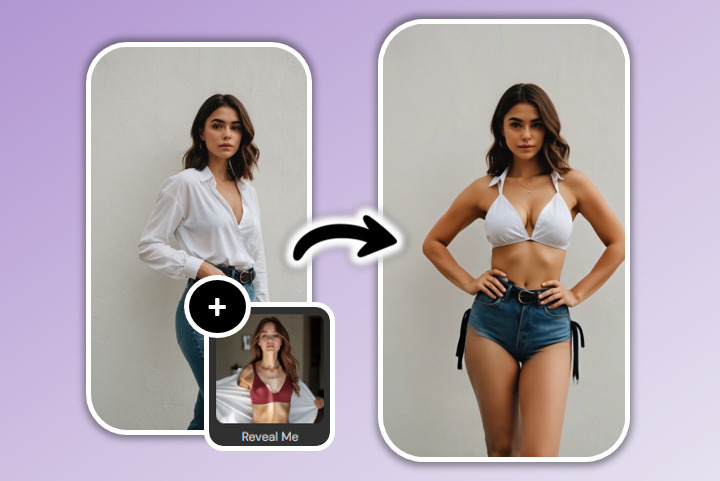How to Watermark a Photo to Protect Your Photos


On the internet, it is easy for someone else to grab your photo and use it for their own purposes, all without providing you with any credit. To prevent this, many photographers add watermarks to their images. A watermark protects your rights to your photo and ensures that no one can download your photo for their own use. Not only that, but it is also a great way to boost your brand image.
If you want to learn how to add a watermark to photos, this guide is for you. We’ll talk about how you can use PhotoDirector — the best app to add watermarks — to quickly secure your photography.
- How to Watermark a Photo on iPhone and Android
- Why Use PhotoDirector To Add Watermarks To Photos?
- 3 Best Apps To Watermark a Photo
- Download PhotoDirector: The Best Photo Editing App To Watermark a Photo
- FAQs About Watermarking a Photo
How to Watermark a Photo on iPhone and Android
To learn how to watermark a photo on an iPhone or Android device, simply follow these five steps:
- Download PhotoDirector - The Best App For Adding Watermarks To Photos
- Import the Image
- Tap "Text" to Add Watermarks
- Edit the Watermarks on the Photo
- Duplicate Watermarks and Save
1. Download PhotoDirector - The Best App For Adding Watermarks To Photos
First, you’ll need to download PhotoDirector. PhotoDirector is the best app for adding a watermark to your photo. It makes it easy to add watermarks within seconds, and it offers an array of other photo editing tools as well.
2. Import the Image
Once you have downloaded PhotoDirector, import the image from your library that you want to overlay with a watermark. The first time you use it, you will need to allow PhotoDirector to have access to your photo album. It will make it more convenient for you to choose photos in the future.
3. Tap "Text" to Add Watermarks

To create your watermark, tap Text. You can turn any text into your watermark using the text tool. By adjusting the transparency, size and the color of the text, you can create your customized watermark.
4. Edit the Watermarks on the Photo
Once you have your text tool open, you can edit the font, format, color, and transparency of your watermark.
Since you still want people to be able to understand the image, one of the most important settings to adjust is the transparency of your watermark so that the picture will not be covered by watermark text. Tap Color and adjust the transparency by dragging the opacity bar. You can also pick between two styles of color: Solid or Gradient.
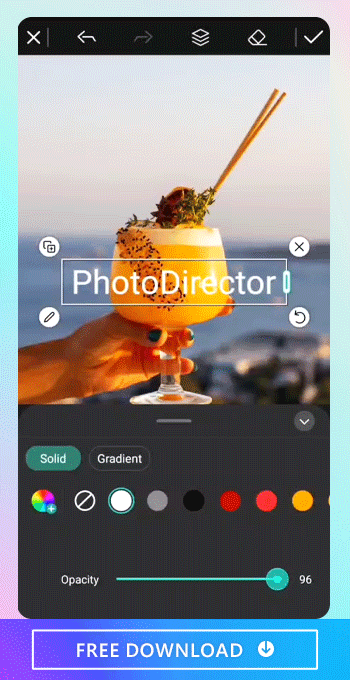
Other than transparency, it’s also important to choose the color of the watermark. You can choose from the default colors such as white or gray like everybody does or choose from the palette to set the color of your watermark for customization.
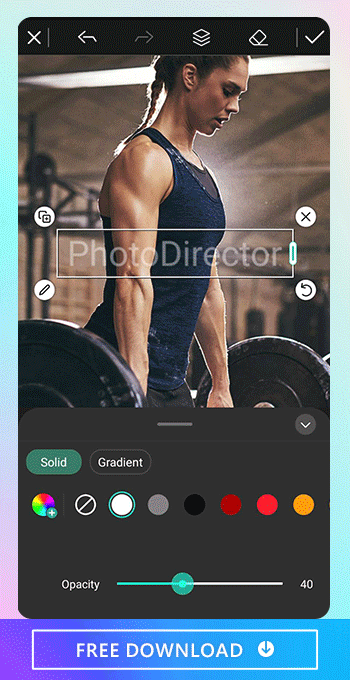
5. Duplicate Watermarks and Save
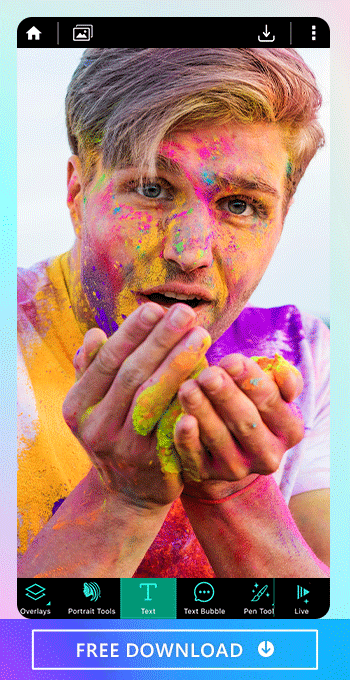
After you finish making edits to your watermark, tap the duplicate icon on the top left corner to add multiple watermarks to the photo.
After saving these edits, you can save the photo to your album or directly share it on Facebook or Instagram.
Why Use PhotoDirector to Add Watermarks to Photos?
PhotoDirector is the premier choice for learning how to add watermarks to photos. There are numerous reasons why this app is an ideal pick:
Easy and Fast to Add Watermarks to Photos
PhotoDirector makes it easy to adjust the transparency of your text by simply dragging the bar. With the user-friendly UI of PhotoDirector, adding watermarks to photos is effortless.
Read More Articles About Adding Text to Photos
- How To Add a Speech Bubble to Photos
- 5 Best Lock Screen Ideas – Motivational Wallpaper and More!
- Celebrate World Emoji Day With These 5 Emoji Ideas
- Ideas for Making Happy Father’s Day Gifs and Images by Yourself!
- 10 Best Birthday Card Ideas to Celebrate Birthdays
- Best Ideas for Happy 4th of July Images & GIFs to Show Your American Pride (2022)
Customize Your Own Watermarks
Instead of being stuck with boring watermark designs, you can pick from a variety of fonts and choose any color you wish to make your own customized watermark with PhotoDirector.
100% Free to Add Watermarks
Even though the text feature is powerful beyond your imagination, it costs you nothing to add watermarks to photos with PhotoDirector. For sure you can subscribe for other advanced features, but not for adding watermarks to photos. After downloading PhotoDirector, you can immediately enjoy the easy-to-use and customizable text tool.
3 Best Apps to Watermark a Photo
If you are looking for the best apps to watermark a photo, check out these top picks:
1. PhotoDirector: The Best Free App to Add Watermarks to Photos
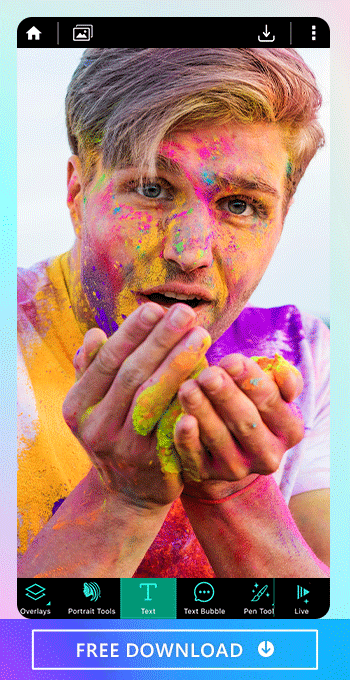
Available on both iOS and Android, PhotoDirector is our top pick for adding watermarks to photos. This app has it all. Not only is it easy to add watermarks to any image, but you can also add animation, edit backgrounds, and more. With this one-stop photo editing app, overlaying watermarks is a cinch.

2. YouCam Perfect: Free Watermark Tool to Protect Your Images
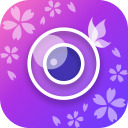
YouCam Perfect is another free tool that allows you to quickly watermark your photos to protect your images. This app is also available on iOS and Android and features other helpful editing tools with a focus on beautification for profile pics and selfies.
3. Photo Watermark: A Solid and Reliable App For Watermarks

For a simple but effective tool that allows you to watermark your photos, check out Photo Watermark. This app is specifically designed to overlay watermarks on images. It is important to note that this app is available on Android only.
Download PhotoDirector: The Best Photo Editing App to Watermark a Photo
If you are looking for the best photo editing app to watermark a photo, look no further than PhotoDirector. Download PhotoDirector today and enjoy the robust set of editing tools, including the easy addition of watermarks to any image.
Read More Watermark Related Articles
- How to Add Text to Photos on iPhone & Android (2022)
- How to Remove a Watermark From Photos Easily With A FREE App
FAQs For Adding Watermarks to a Photo
Adding a watermark to your photo is important for two reasons. First, it will protect your original images from being used without your approval. Secondly, it will help you boost your brand name.
If you want to watermark a photo without paying, download PhotoDirector. With this tool, you can watermark a photo by using the built-in text tool for free with only 5 steps:
Yes, you can add watermarks to a photo simply with an app. Download PhotoDirector to get started.
With PhotoDirector, you can edit the transparency, color, size, font, and format of the watermark. It’s easy to do all the edits to watermarks with a few taps and drag.
PhotoDirector is the best app to watermark a photo as it is easy to use and makes it simple to change the watermark’s transparency, color, and font. It’s also free to watermark a photo to protect your images with PhotoDirector.



![5 Best Video Merger Software to Join 2 or More Videos in 2022 [Windows, Mac]](https://dl-file.cyberlink.com/web/content/b1148/Thumbnail.jpg)