Unblur an Image for Free: Guide with The Best AI Image Sharpener

A blurry image can ruin an otherwise great photo, and sometimes you notice too late to snap another pic. Fortunately, a photo editing app can unblur photos instantly and give you the clarity you want. Keep reading to learn how to unblur an image with the best AI powered PhotoDirector app!
- How to Unblur an Image on Phone?
- How to Make a Picture Less Blurry Online?
- How to Make a Blurry Photo Clear on PC?
- Why are Your Photos Blurry?
- Tips to Avoid Blurry Images
- Download the Best Free App to Unblur Images
- FAQs about How to Fix Blurry Pictures
How to Unblur an Image on Phone?
AI Enhance

PhotoDirector is powered by AI that makes use of the latest technology to fix your blurry photos. With its AI Enhance feature, the blur and noise in the image are automatically removed to create a clear photo. Read on to learn how to utilize this powerful tool!
- Download PhotoDirector
- Select "AI Enhance" and Import Your Photo
- Download & share the clear photo
Deblur

With PhotoDirector's AI-powered Deblur tool, you can restore clarity in just one tap. The app automatically detects and sharpens out-of-focus areas, helping you recover your best moments without needing complex photo editing skills.
- Download PhotoDirector
- Tap "Edit" and Import Your Photo
- Select "Deblur" and Adjust the Blur Level
Learn More about Enhancing Photos:
- How to Enhance Your Photos with the Best Free AI Photo Enhancer
- Discover the Best Photo Enhancer Apps To Enhance Photo Quality Instantly
- How To Easily Restore Old Photos on iPhone & Android
How to Make a Picture Less Blurry Online?
AI Image Enhancer
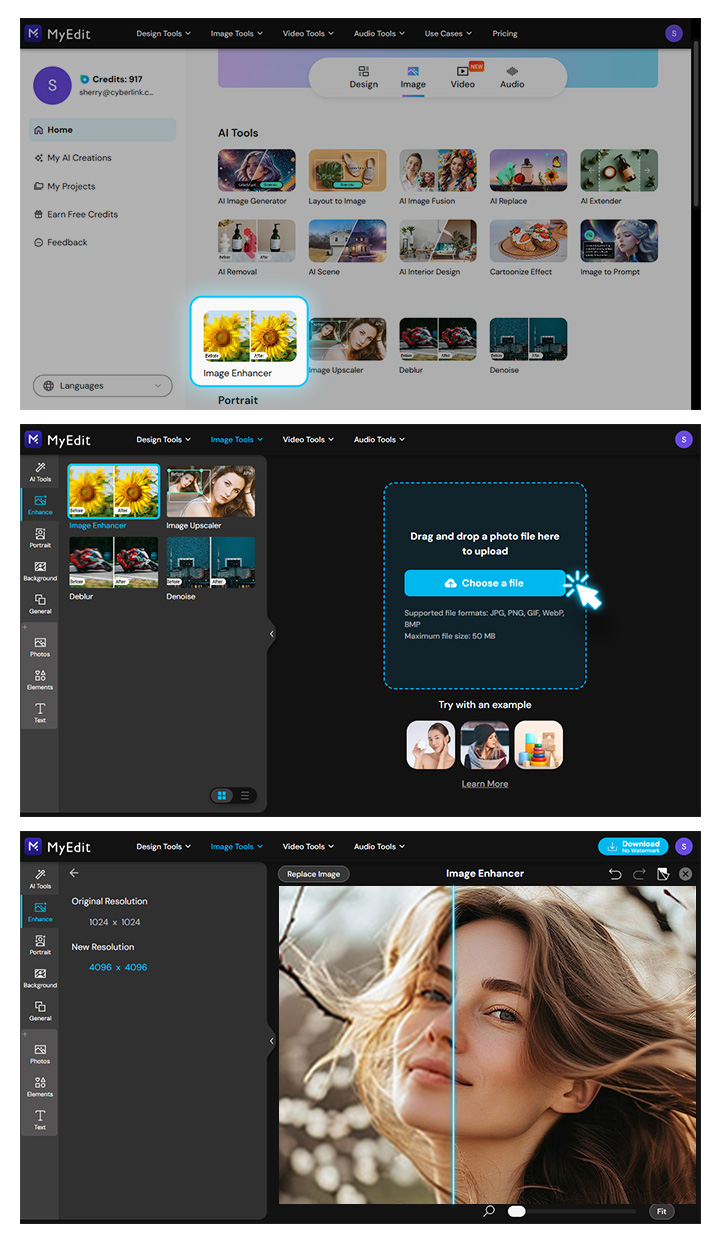
With MyEdit's AI Enhance feature, you can instantly restore clarity to out-of-focus photos. Whether it's a motion blur or a soft lens effect, the tool intelligently detects and sharpens key details—helping you salvage those once-in-a-lifetime moments with just a click.
- Go to MyEdit
- Choose AI Enhance from the Menu
- Select and Import an Image You Want to Unblur
- AI Automatically Removes Blur from Your Image
- Adjust the Resolution and Download the Image
Deblur
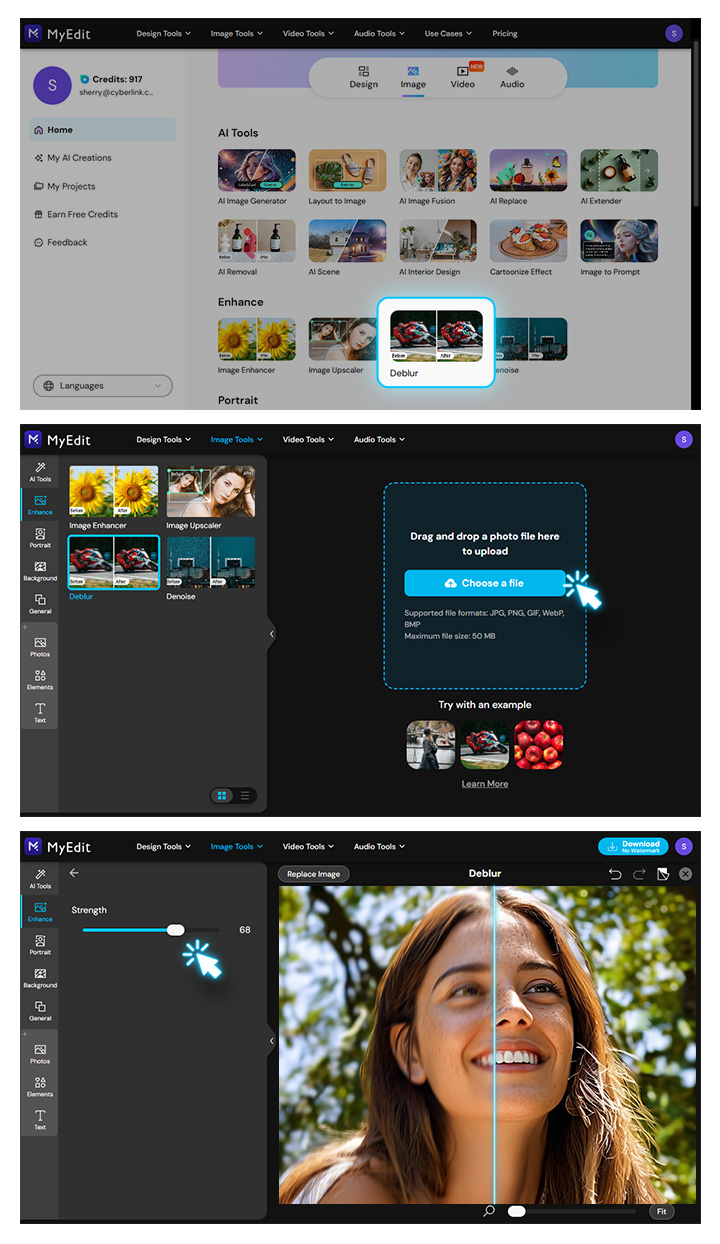
For those who want to unblur an image with not only a photo editing app but an online tool, MyEdit is your must-have tool. The Deblur feature of MyEdit is a cutting-edge tool meticulously crafted to breathe life into your images with unparalleled clarity and precision. This automatic and cost-free solution transcends conventional limits, enabling you to elevate the resolution of your pictures with just a few clicks.
- Go to MyEdit
- Choose Deblur from the Menu
- Select and Import an Image You Want to Unblur
- AI Automatically Removes Blur from Your Image
- Adjust the Deblur Strength and Download the Image
How to Make a Blurry Photo Clear on PC?
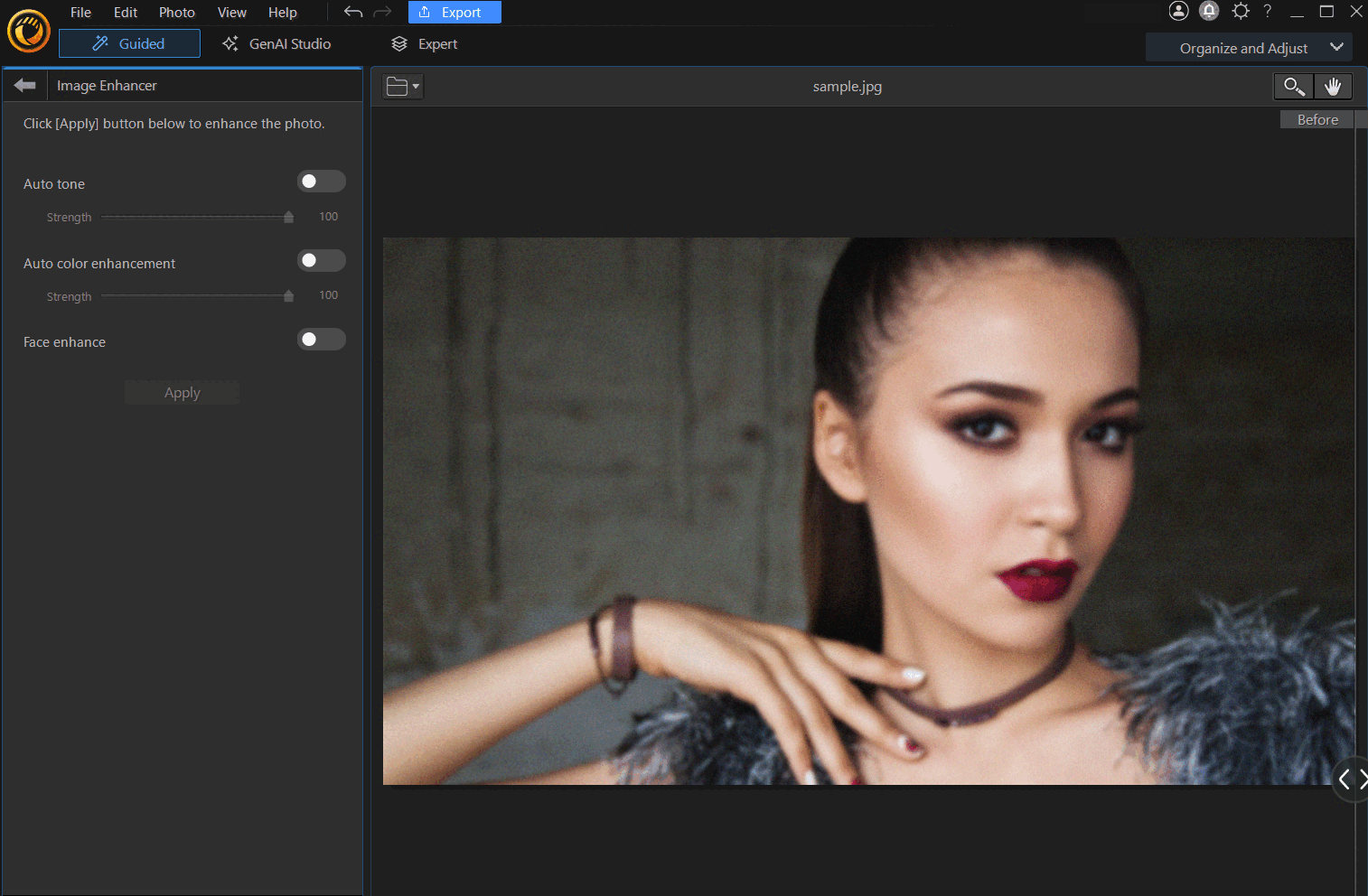
If you want to enhance your photos on a computer, and need other editing tools to process the images, we recommend using PhotoDirector software. The AI Enhance tool makes it easy to lighten and unpixelate photos quickly and easily.
- Open PhotoDirector
- Choose AI Image Enhancer from the Menu
- Upload the Image You Want to Unblur
- AI Automatically Removes Blur from the Image
- Save and Export the Photo, or Keep Editing with the Abundant AI Tools in the Software.
Why are Your Photos Blurry?
Even if it looks like you're about to get a clear shot, different issues can make your image blurry after you take the photo. Your photos may come out blurred due to:
- A shaky camera
- Your subject moving when you take the shot
- Using the wrong focus or lens
- Poor air quality or high heat
- Low-quality lighting
Most of these problems are easily fixed with small adjustments. However, if you still have trouble getting the perfect picture, PhotoDirector has the tools to unblur your photo during the editing process. Read the tutorial now!✨
Tips to Avoid Blurry Images
While PhotoDirector is here to clear up blurry photos, it helps to know how to avoid them from the start so that you can focus on the more fun parts of photo editing. Fortunately, most of the problems we mentioned earlier aren't hard to fix. Here are a few tips to try to get better-quality photos before and after you edit:
- Focus correctly to unblur images
- Use a wide-angle lens to avoid blurry images
- Use a larger aperture setting to unblur photos
- Use a tripod to deblur photos
- Use the “Deblur” tool from PhotoDirector
Experimenting with these changes can help you figure out what's causing your blur so that you can use the right camera settings and lighting, as well as keep your phone steady when you shoot. If that doesn't fully get rid of the blur, PhotoDirector's Deblur tool can take care of the rest!
Download the Best Free App to Unblur Images

PhotoDirector is the best app for unblurring images and makes editing your snaps easier than ever. Its user-friendly platform makes finding the right tools simple. At the same time, its AI technology automatically detects the areas you want to edit and gives your photos a naturally sharp finish. The app always gives you a crisp, clean, unblurred image that you're proud to show off. Download PhotoDirector for free on iOS or Android to try them all!
FAQs about How to Fix Blurry Pictures
There are different issues that can make your image blurry after you take the photo. Your photos may come out blurred due to:
- A shaky camera
- Your subject moving when you take the shot
- Using the wrong focus or lens
- Poor air quality or high heat
- Low-quality lighting
- Restore old photos
- Upscale Images
- Recover details
- Improve Readability
Blur in images can be removed with PhotoDirector's Deblur feature. All you have to do is slide the bar at the bottom of the screen to adjust the strength of deblur function. To create an even sharper image, you can utilize the crop and straighten, filter, and color adjustment features. Learn How To Unblur An Image ->
With PhotoDirector, the Deblur tool is the easiest way to unblur your photos instantly on your mobile device. Its AI technology identifies blurry areas and sharpens them with minimal effort on your part. You can also try some other ways to reduce photo blur while you're taking your picture!
We recommend using PhotoDirector to unblur images for its simplicity. Its AI Enhance tool automatically sharpens your whole photo with just 1 click. Plus, once you've unblurred your snaps, you can take advantage of all its other photo editing tools to transform your shots!
You can blur pictures on your phone with PhotoDirector. Choose the Blur tool to adjust where and how much blur to add to your photos. You can choose from different blur styles or use the brush to draw in where you want to blur, as well as make the blur area larger or smaller. PhotoDirector also has five different background blur options, and you can adjust the strength of the blur.



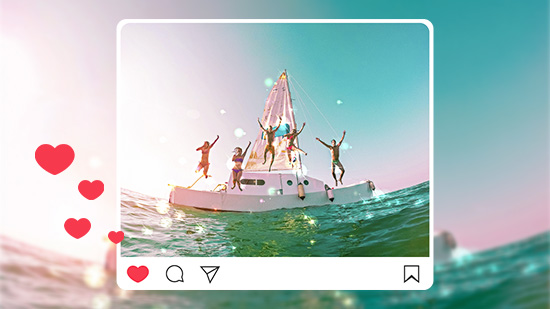
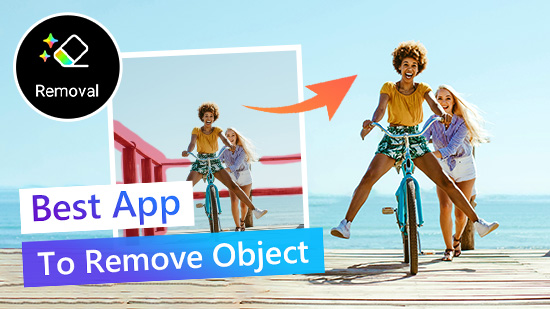
![How to Create Aesthetic Pictures [Windows, Mac]](https://dl-file.cyberlink.com/web/content/b1643/Thumbnail.jpg)