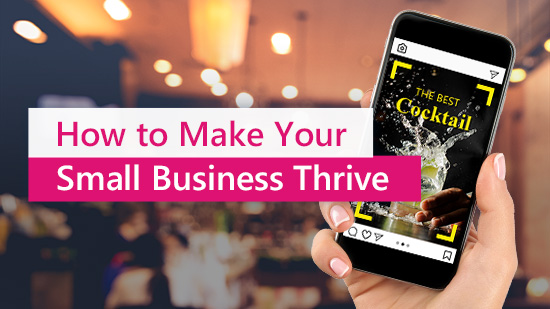How To Easily Restore Old Photos with An App [iPhone & Android]
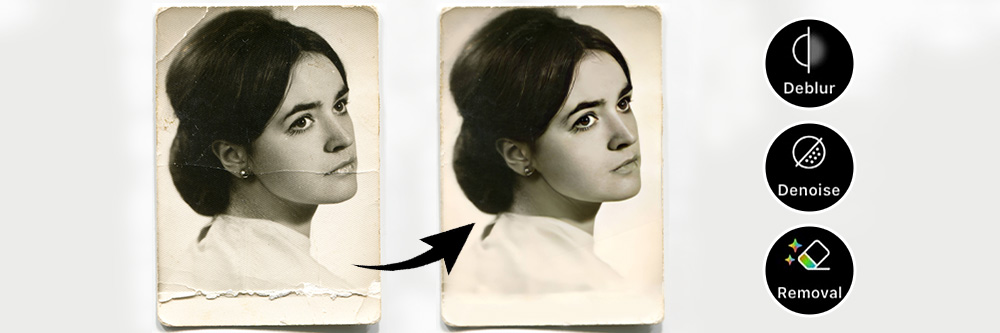
In moments of nostalgia, when we stumble upon old family albums or cherished vintage photographs, the importance of photo restoration becomes evident. Photo restoration not only breathes new life into these precious visuals but also allows future generations to connect with their past, cherishing the moments captured by their ancestors. Keep reading and discover how to work the magic with PhotoDirector — the best app to restore old photos with simple tools.
![How To Easily Restore Old Photos with An App [iPhone & Android]](https://dl-file.cyberlink.com/web/content/b1757/restore-photo-a-link.gif)
- 3 Ways to Preserve Old Photos
- PhotoDirector — The Best Free App To Restore Old Photos
- How to Restore Old Photos for Free with an App
- Restore Old Photos with One Click — AI Enhance
- FAQs About Restoring Old Photos
- Download The Best Free App to Restore Old Photos
3 Ways to Preserve Old Photos
Old photos hold sentimental and historical value, allowing us to connect with our past and preserve important moments. By safeguarding these snapshots, we ensure that the lessons and stories they hold are not forgotten. Here are 3 ways to preserve these priceless pieces:
- Store in a Stable Environment
- Consider Professional Services
- Digitize the Memories
To preserve your old photos, store them in a clean, stable environment with moderate temperature and humidity. Avoid exposing them to light, fumes, and pests, and check regularly for signs of damage. Display framed items away from sunlight and use UV-filtered glazing for frames. Alternatively, make copies of your photographs for display and keep the originals stored away.
Professional photo restoration services are available to restore old and damaged photos using advanced techniques and equipment. If you have valuable photos that require extensive restoration, it may be worth considering professional services to ensure that your treasured memories are preserved for generations to come.
Another way to preserve old photos is to digitize them. Scanning your old photos is a great way to create a digital archive that can be easily stored and shared. Once you have digitized your old photos, you can use apps and online tools to restore and enhance them, making them look new again.
PhotoDirector — The Best Free App To Restore Old Photos
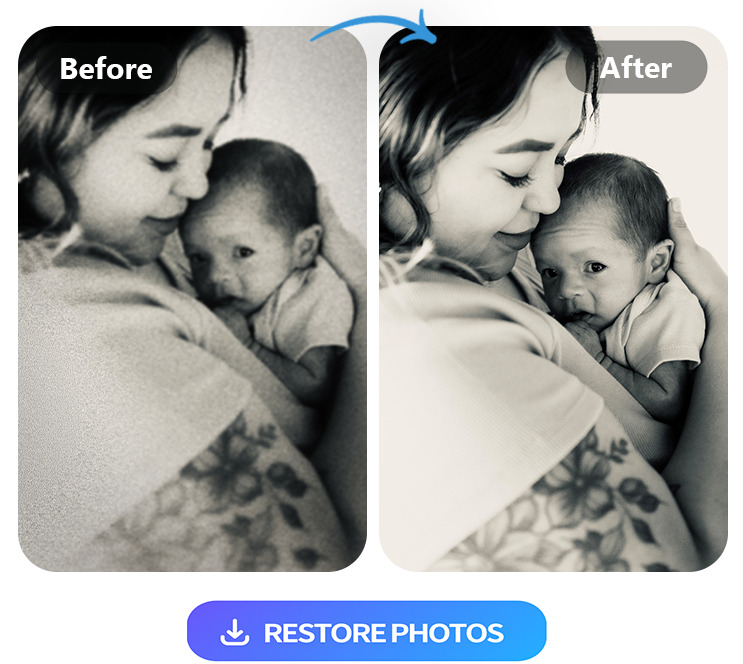
Usually, when you think of photo restoration, you think of advanced tools, time-consuming processes, and special photo editing knowledge. With PhotoDirector, you don’t need any of that to create a high-quality image that preserves your old photos. Its AI technology gives you precise edits and a clean finish so that you can get a professional look without paying for a pro.
PhotoDirector’s photo restoration features include its denoise, deblur, and removal tools. If you still want a faster process, try “AI Enhance” — the AI photo restoration feature that allows you to restore old photos in one click. The app works for iOS and Android devices, so you can use it anywhere to enhance photos instantly!
How to Restore Old Photos for Free with an App
PhotoDirector gives you all the tools you need for a beautifully restored photo. Follow these simple steps to get started with your old photo restoration!
1. Download PhotoDirector — The Best Free Old Photo Restoration App

PhotoDirector comes with lots of photo editing tools, including many that work for photo restoration. Along with the denoise and deblur tools, you can have fun with aesthetic filters, animated stickers, and other adjustment features that transform your photos.
The app is available on the App Store and the Google Play Store. You can use it on any iOS or Android device, making it perfect for editing old photos on the go.
2. Import the Photo
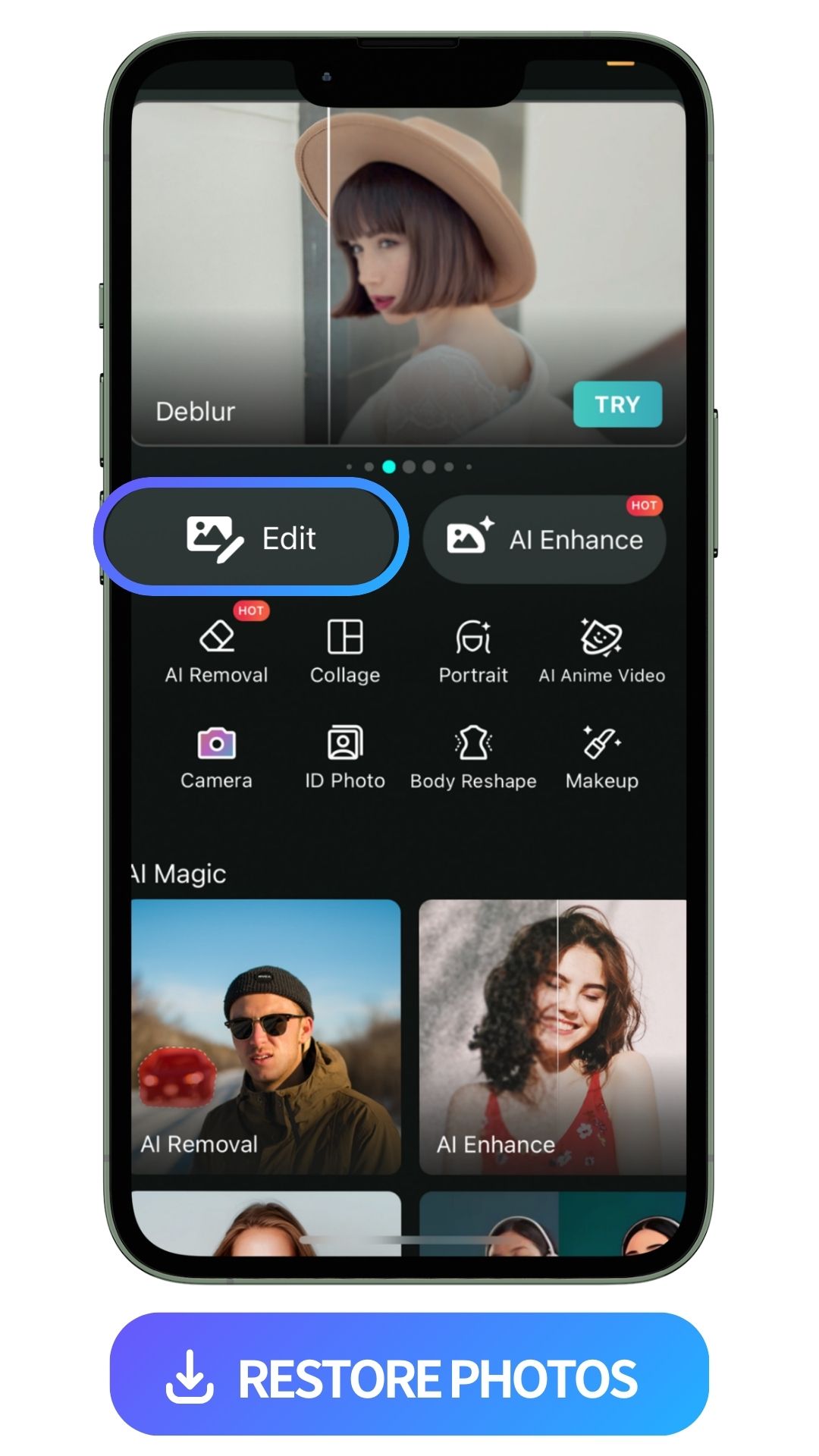
On the main app screen, choose Edit. Then, search through your phone’s gallery and choose the old photo you want to restore to open in PhotoDirector.
3. Tap “Tools” and Choose “Denoise” To Remove Noise
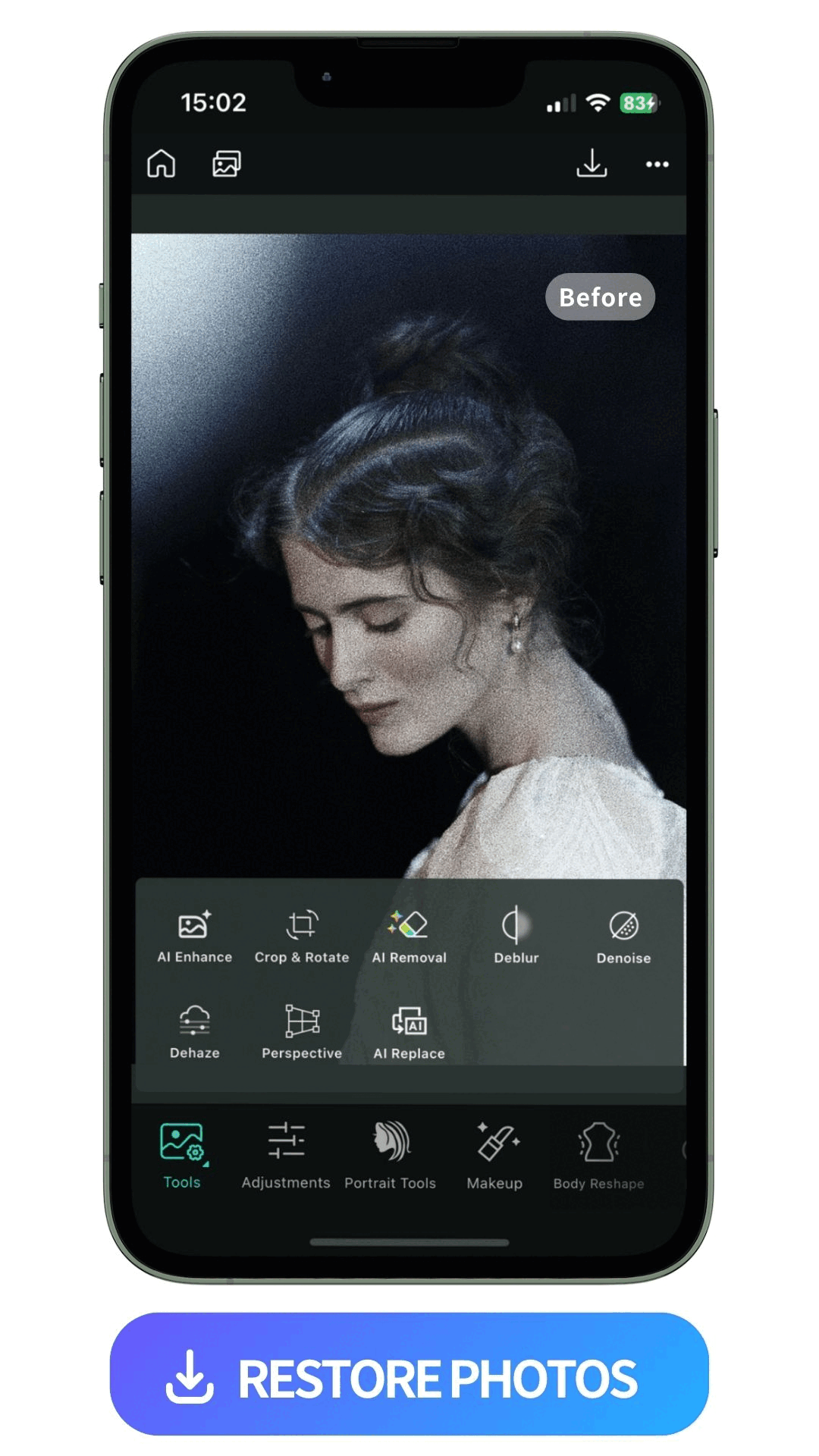
Tap the “Tools” option at the bottom of the screen. From there, select “Denoise” and drag the slider to adjust the noise in the photo. This tool helps get rid of smudges, stains, and other minor photo damage to create a clearer image that showcases your subject.
Learn More about Noise Reduction:
- How To Apply Noise Reduction in Images without Topaz
4. Choose “Deblur” To Make the Photo Clearer
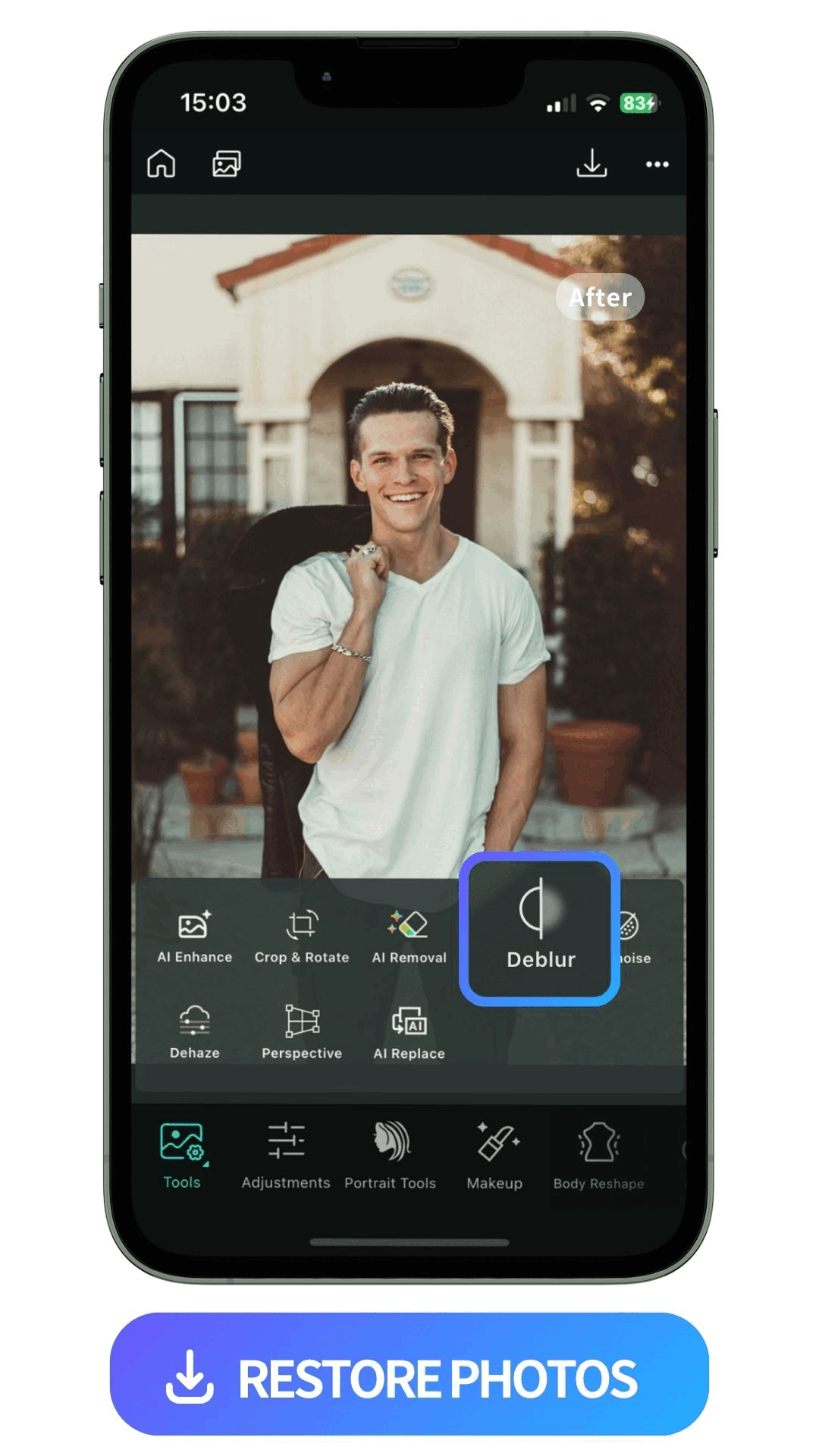
Old photos don’t have the same quality as smartphones today, but PhotoDirector can bring them into better focus. Under “Tools,” choose the “Deblur” tool to create a cleaner, sharper image. Simply drag the slider across the bar to adjust the clarity of your image.
Learn More about Unblur Photos:
- How To Unblur an Image with the Best Free Image Sharpener
5. Tap “AI Removal” To Erase Creases
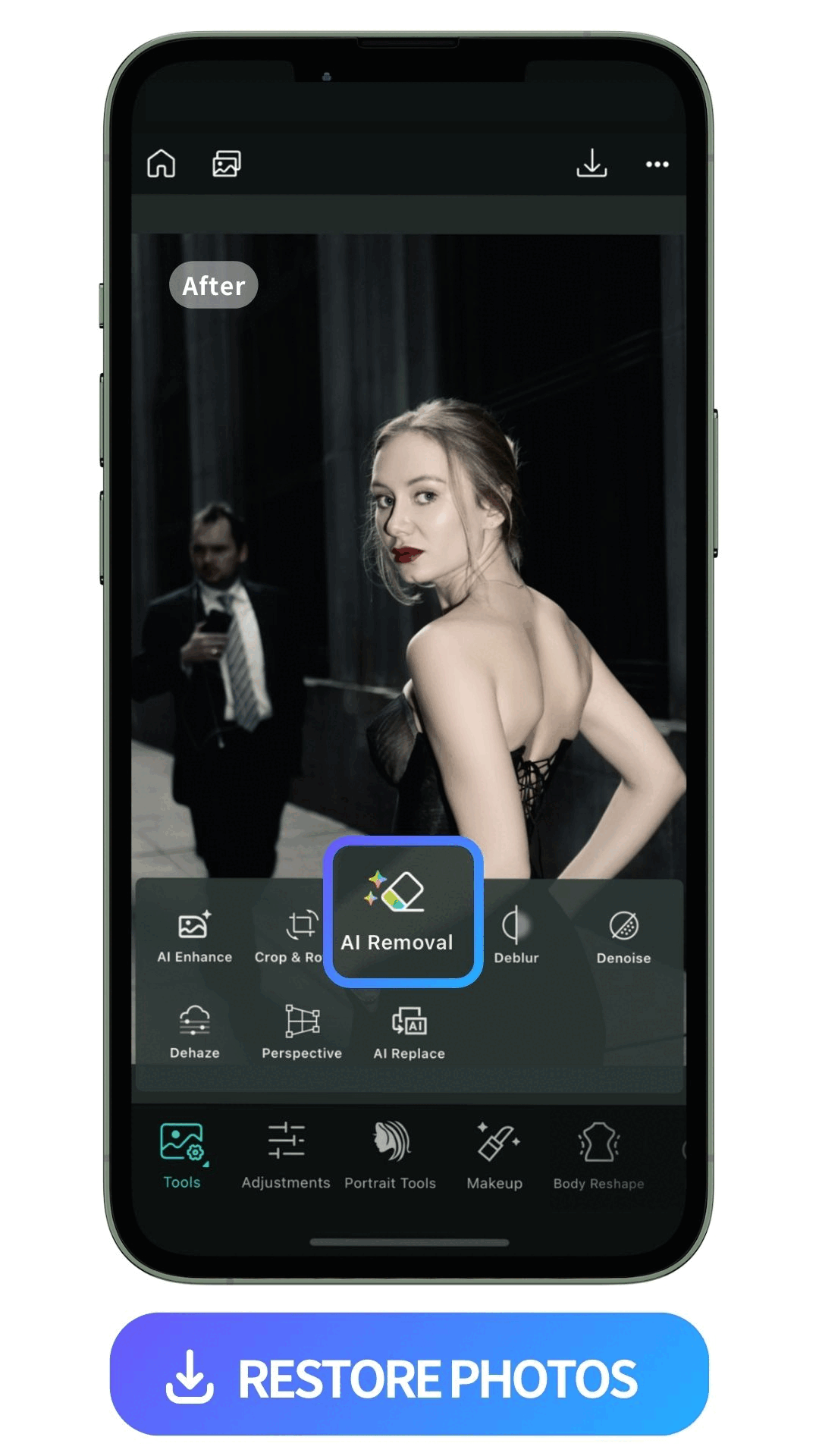
Most old photos have been bent or improperly stored at some point, which leads to creases in the image. Go to “Removal” in PhotoDirector to start removing them and reduce distracting clutter in your photo.
With this tool, drag the slider to make your brush size larger or smaller. Then, paint over the creases you want to remove. PhotoDirector’s AI technology will fill in these areas naturally to blend with the rest of the photo.
Learn More about Removing Objects From Photos:
- How To Remove Objects from Photos on iPhone & Android
- 3 Best Apps To Remove Objects from Photos on iPhone & Android
6. Save the Restored Photo and Shares
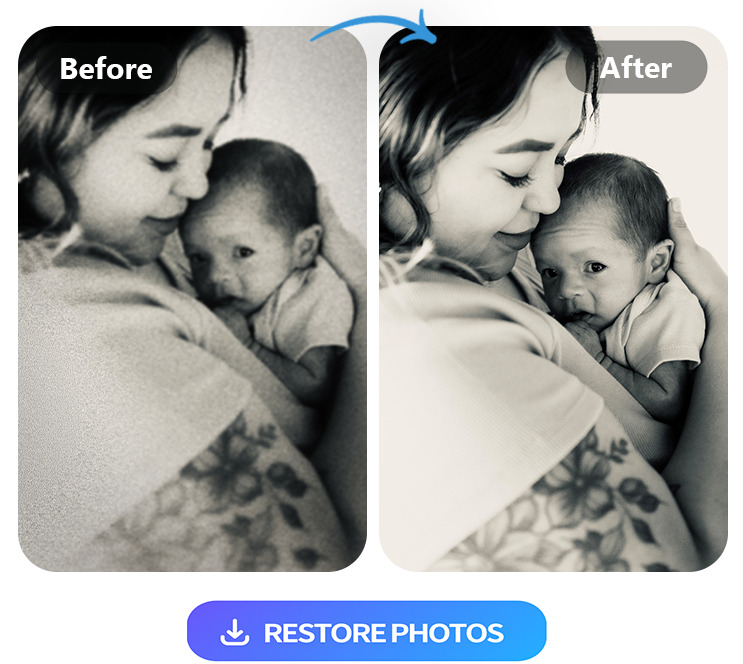
Tap the save button to download your newly restored photo to your device. If you want to share it on social media, PhotoDirector lets you make a post on Facebook or Instagram directly from the app, so you can show off your piece of history!
Restore Old Photos with One Click — AI Enhance
If you prefer not to go through the hassle of individual adjustments, give PhotoDirector's AI Enhance feature a try. With just one click, the AI photo restoration tool intelligently restore your photos, optimizing various aspects like brightness, contrast, saturation, and sharpness, resulting in impressive and professional-looking results. The following are three simple steps to accomplish it.
-
Open PhotoDirector and Tap “AI Enhance”
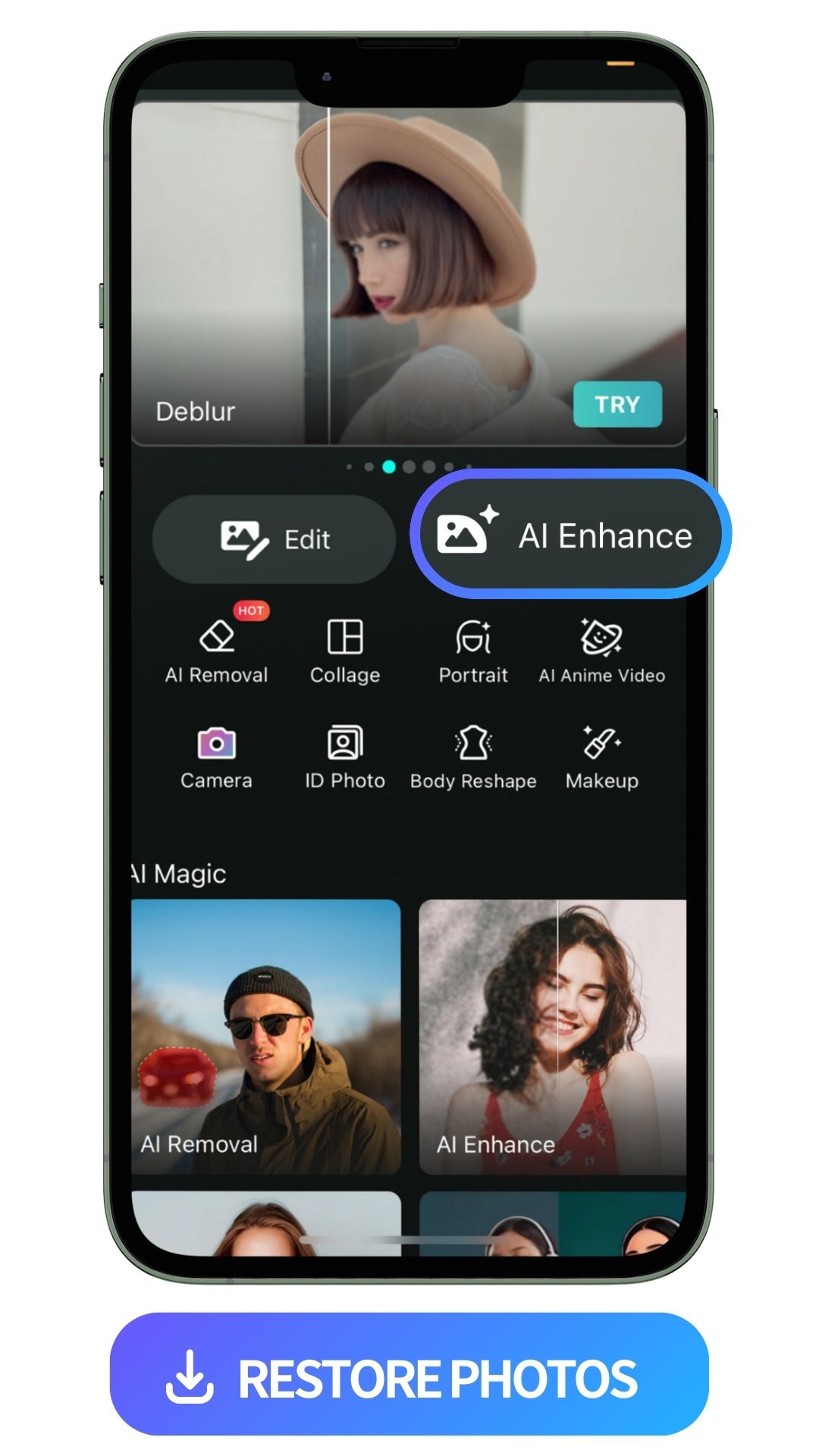
-
Import Your Photo and Wait For One Second
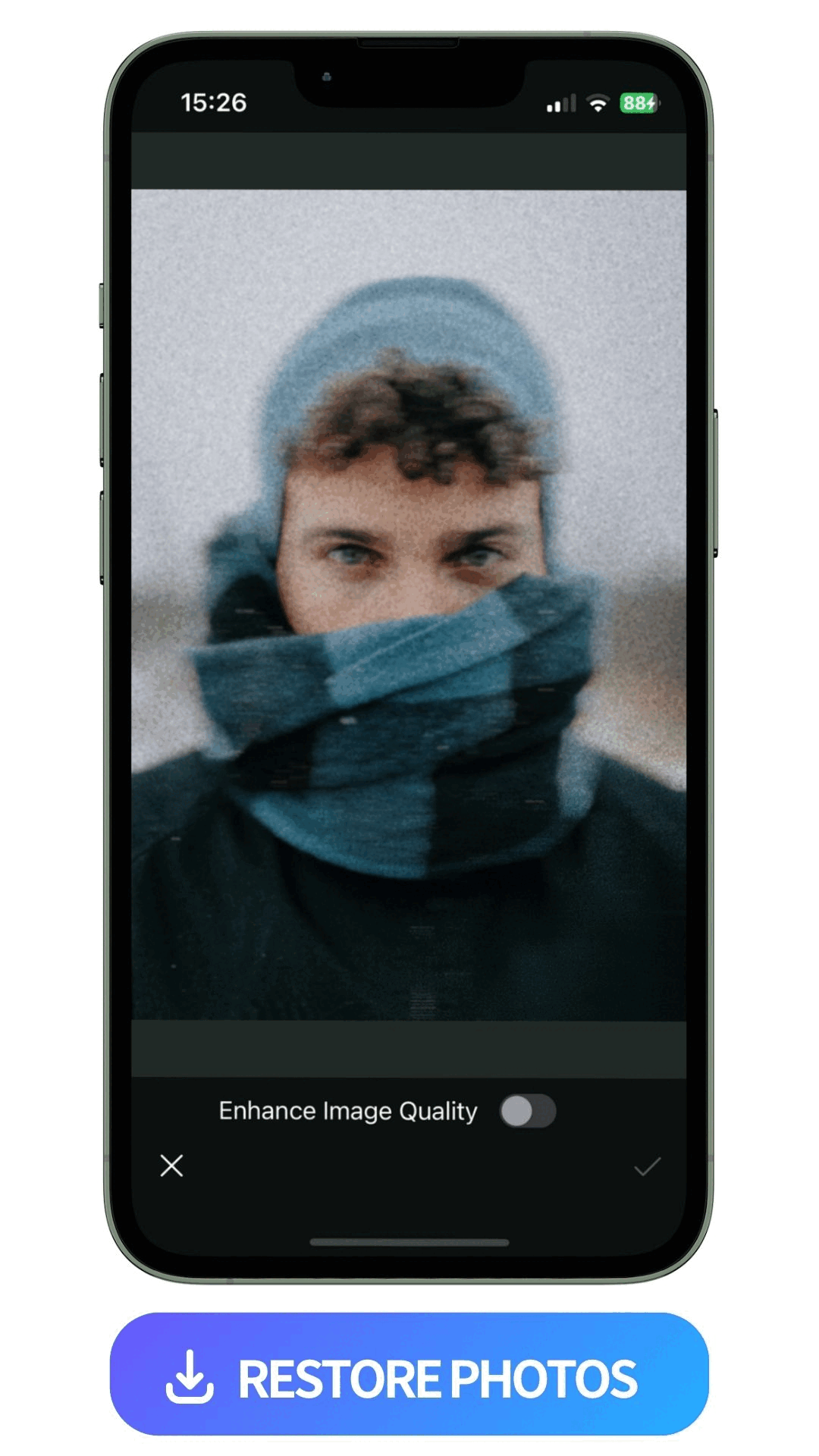
- Save and Share!
Learn More About AI Photo Restoration:
- A Comprehensive Guide To Enhance Your Photos with the Best Free AI Photo Enhancer
- 10 Best Photo Enhancer Apps To Enhance Photo Quality Instantly
FAQs about Restoring Old Photos
Yes, a photo restoration service can restore your old photos. However, these services can be costly. PhotoDirector is a free photo editing app that you can use to try restoring old photos yourself.
You can find many apps to restore old photos, including:
- PhotoDirector
- AI Colorize & Restore Old Photo
- Photoshop
We recommend PhotoDirector because it’s easy to use, seamlessly fixes photo damage, and makes it easy to share your edits.
Yes! PhotoDirector is free to download and use, and its photo restoration tools are included. You can use the denoise, deblur, and removal tools at no cost to restore your photos. Moreover, you can try “AI Enhance” to restore old photos in one click, speeding up the photo restoration process.
PhotoDirector is the best app for restoring old photos because it’s quick and simple. Its advanced technology does most of the work for you while giving you a natural result that improves the look of your old photos.
AI photo restoration is a technology that employs artificial intelligence algorithms to analyze and repair old, damaged, or deteriorated photographs. Through intelligent image processing, AI identifies missing details, reduces noise, corrects colors, and reconstructs the image, restoring old photos to their original quality or even enhancing them beyond their original state.
Download The Best Free App to Restore Old Photos
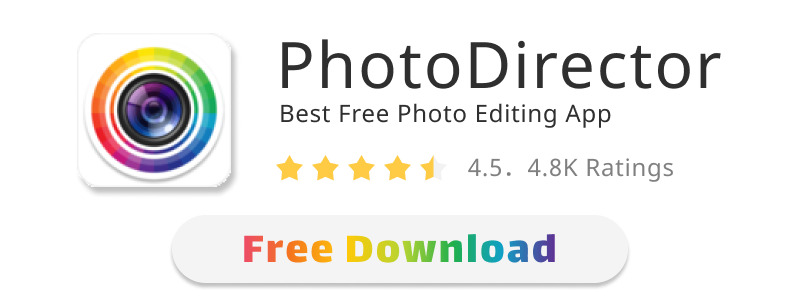
PhotoDirector is an easy-to-use photo editing app to restore your old photos. The “AI Enhance” feature lets you restore your old photos in one click. If you want to handle minor flaws by yourself, its denoise, deblur, and removal tools have everything you need to quickly remove clutter and photo damage.