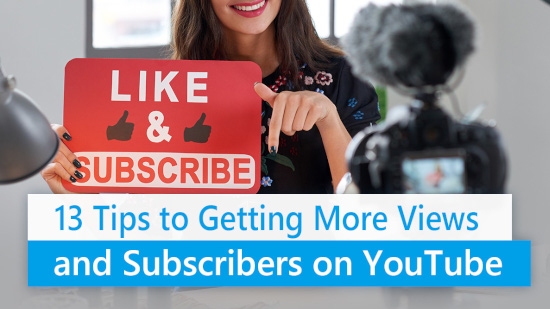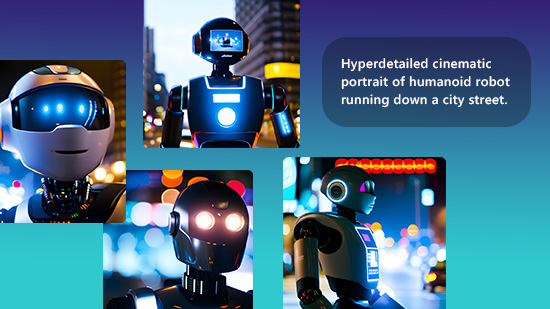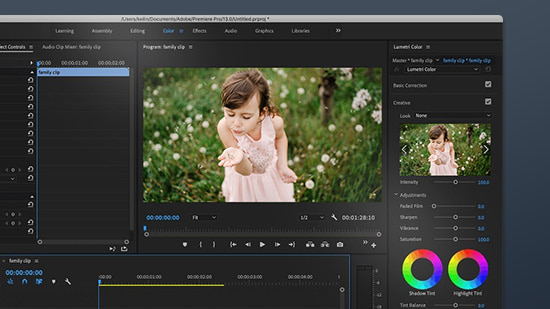10 Magic Eraser Alternative Apps
Picture this: You've captured a stunning shot, the lighting is perfect, and the composition is on point. But alas, there it is—a rogue object, invading your masterpiece like an uninvited guest at a party. But don’t worry, the Magic Eraser comes to save you.
The Magic Eraser, which was an exclusive feature on Google Pixel phones, lets users remove objects from photos and has received praise on Pixel phones. What if you want to remove unwanted objects from photos but you are not eligible for the Magic Eraser? In this article, we will introduce 10 best Magic Eraser alternative apps and how to perfectly remove objects from photos.
- What Is “Magic Eraser”?
- 10 Magic Eraser Alternative Apps
- Examples of Removing Objects
- 4 Steps To Remove Objects from Photos
- FAQs about Removing Objects from Photos
- Download PhotoDirector: The Best Free App To Remove Objects from Photos
What Is “Magic Eraser”?
The Magic Eraser is a feature available in the Google Pixel series that allows for easy removal of bystanders from photos. The benefit of it is that when taking a picture, even in crowded places or with children around, as long as the main subjects are not obstructed, you can capture successful group and travel photos!
The exclusive feature is now available for iOS and Android system users, but there is still a threshold of use — it is only accessible to Google One subscribers. In fact, the Magic Eraser is essentially a common photo eraser tool that utilizes AI to remove bystanders and unwanted objects. By downloading a free photo editing app like PhotoDirector or using online tools that support this feature, you can enjoy the Magic Eraser functionality without needing to switch phones.
10 Magic Eraser Alternative Apps
Below, we will introduce 10 recommended and practical Magic Eraser alternative apps that have no access barrier. With these apps, you can easily remove background bystanders and objects using your mobile phone!
- PhotoDirector
- YouCam Perfect
- Meitu
- Snapseed
- Adobe Lightroom
- PhotoRetouch-Object Removal
- Remove Objects
- Lightleap
- Fotor
- Object Remover by Touch Up
1. PhotoDirector - The Best Choice To Remove Objects from Photos
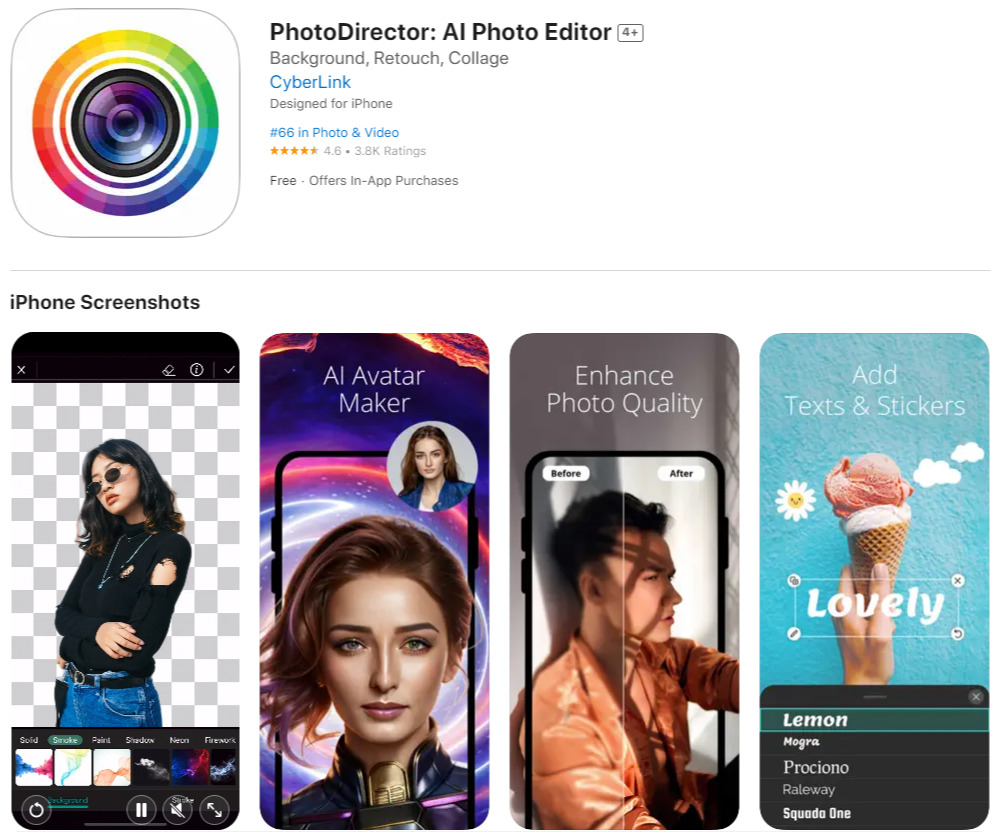
Key Features:
- Excellent at removing objects with AI
- Support for photo adjustments
- AI drawing techniques to turn photos into cartoons
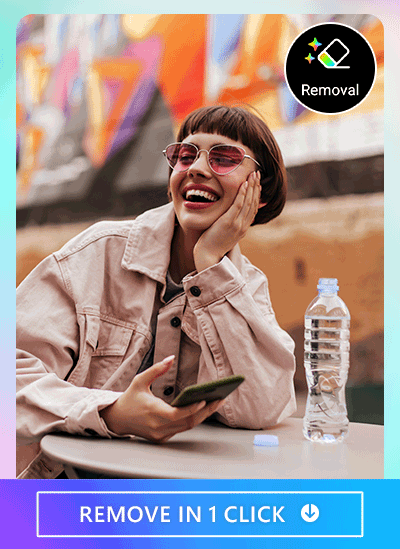
Photo Director is a powerful Magic Eraser alternative app that offers practical and user-friendly AI removal tools. With its advanced "Removal" feature, PhotoDirector offers an unparalleled editing experience.
The process to remove objects from photos with PhotoDirector is simple yet highly effective. By utilizing the user-friendly interface, you can easily draw over the objects you want to remove. It allows PhotoDirector to intelligently identify the areas that should be eliminated from the image. You can remove any objects you want, including photobombers, watermarks, blemishes, clothing stains, and text from photos.
It also provides a comprehensive range of photo editing features, allowing everyone to easily create high-quality photography. It supports various image formats, including JPG, PNG, RAW, and HDR.
Learn More about How To Remove Objects from Photos:
- How To Remove Objects from Photos for Free on iPhone & Android
- How To Remove People from Pictures for Free in 2026
- 4 Best Free Blemish Remover Apps for Perfect Photo Retouching
- How To Remove Watermarks from Photos for Free
- How To Remove Text from Images for Free
2. YouCam Perfect - Best for Beauty Touch-Ups
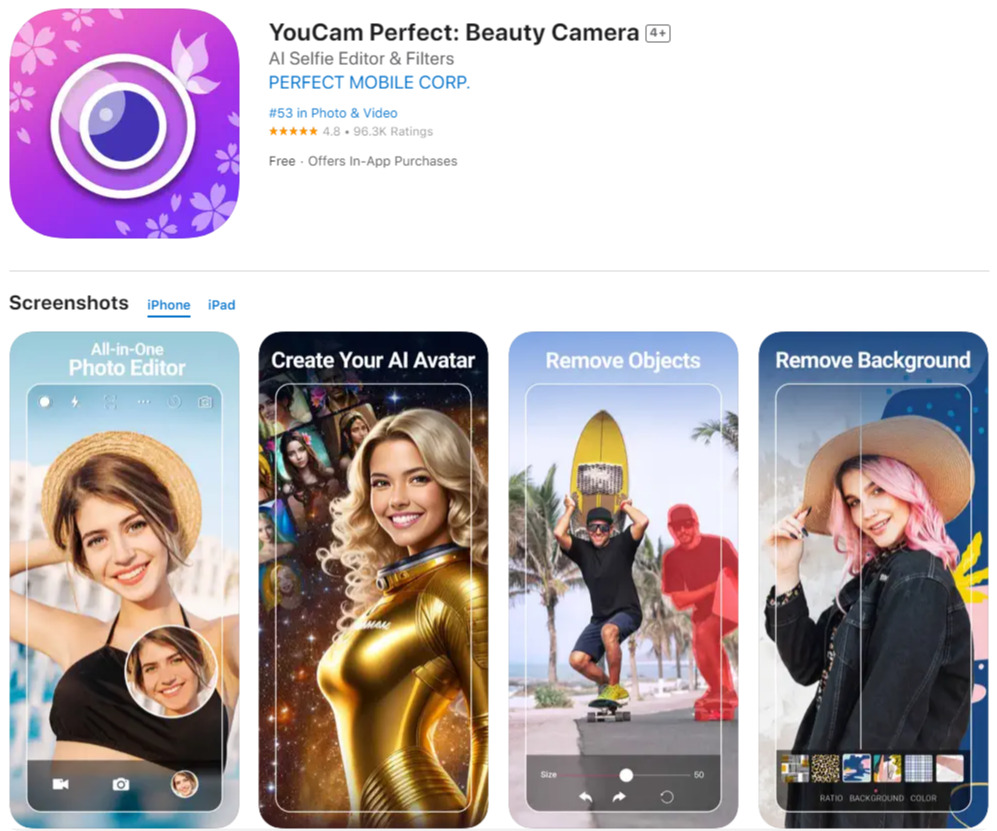
Key Features:
- Beautification tools to retouch faces
- Layer multiple images, stickers, and text
YouCam Perfect is a versatile camera and photo editing app that offers an extensive range of features, including photo effects, filters, collages, stickers, frames, and animations. With its intelligent object removal tool, you can easily erase unwanted background elements or remove people from photos, resulting in clear and polished pictures within seconds. Besides its key makeup tools feature, the app is especially recommended for users that also have portrait retouching needs.
3. Meitu - Best for Selfies
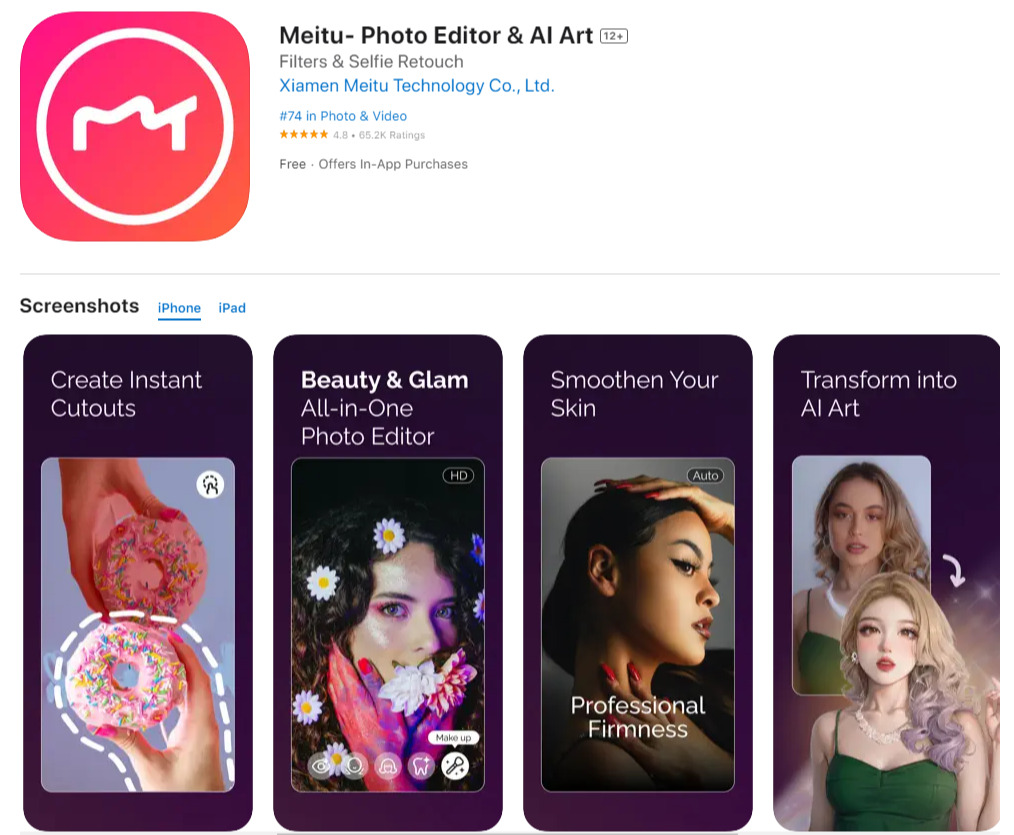
Key Features:
- AI removal function
- Facial features and enhancement
- Supports sharing photos to various social media platforms
Meitu offers users a wide range of photo editing and beautification features. Whether it's selfies or other photos, Meitu Xiuxiu helps users effortlessly make various adjustments and enhancements to achieve more beautiful and appealing photo effects. One of the powerful features of Meitu is its AI removal function. It allows for easy removal of unwanted objects or people from photos, resulting in cleaner and more exquisite images.
4. Snapseed - Best for Advanced Customizations
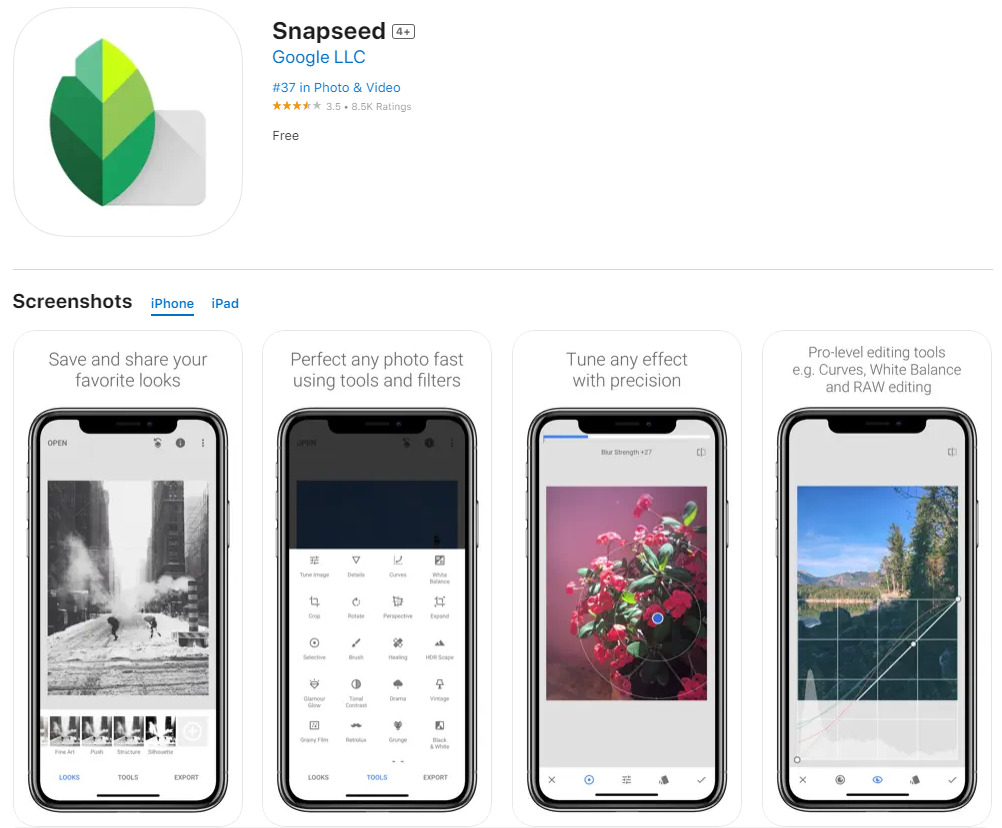
Key Features:
- Healing tool to remove unwanted objects
- Auto-adjustment feature
- Professional-grade editing tools
Snapseed by Google is a free alternative app to Magic Eraser that allows users to edit and enhance their photos. Its "Healing" tool serves as a Magic Eraser feature, using adjacent areas to fill in the selected range. However, it lacks the ability to adjust brush size, requiring more time to become familiar with its usage.
5. Adobe Lightroom - Best for Professional Photographers
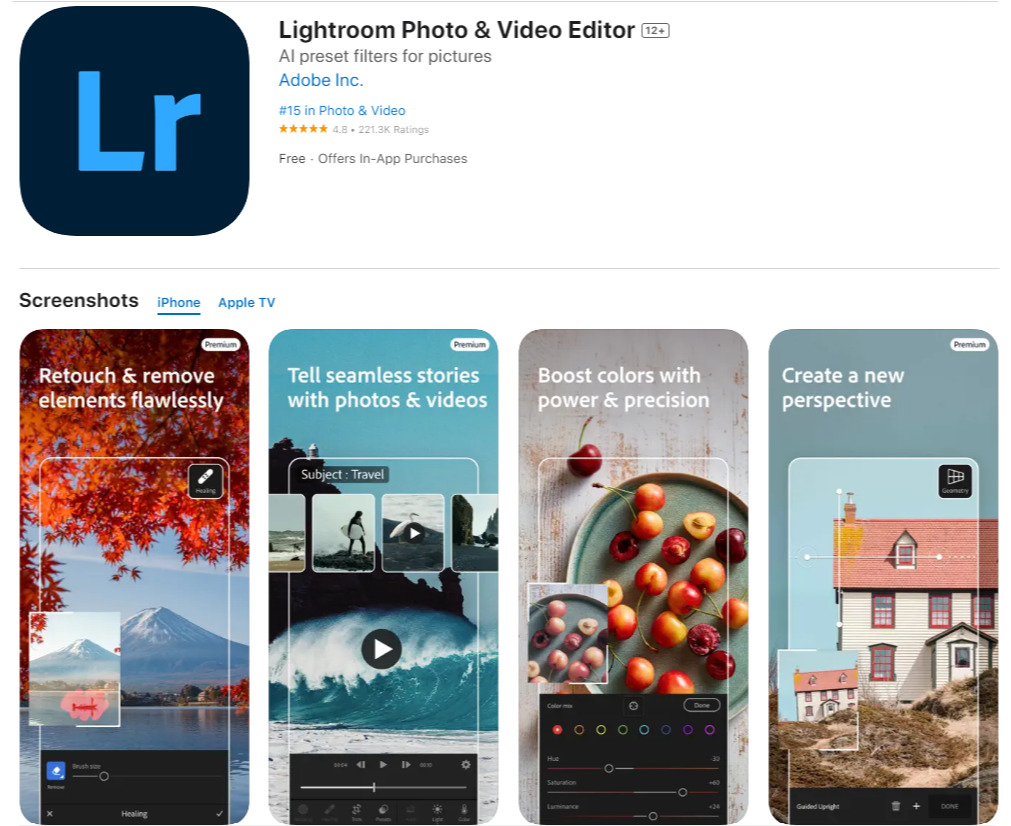
Key Features:
- Preset packs with unique styles and effects
- Access and sync of photo editing across devices
- Revert back to original images to modify or undo the edits
Adobe Lightroom is a professional photo editing and management app that provides powerful tools and features for photographers and photography enthusiasts. It also offers a professional object removal function. With precise control and seamless blending, Lightroom ensures that the edited images maintain a natural and polished look. However, this feature is part of the premium version and requires payment to access.
6. PhotoRetouch - Object Removal - Best for Quick Edits
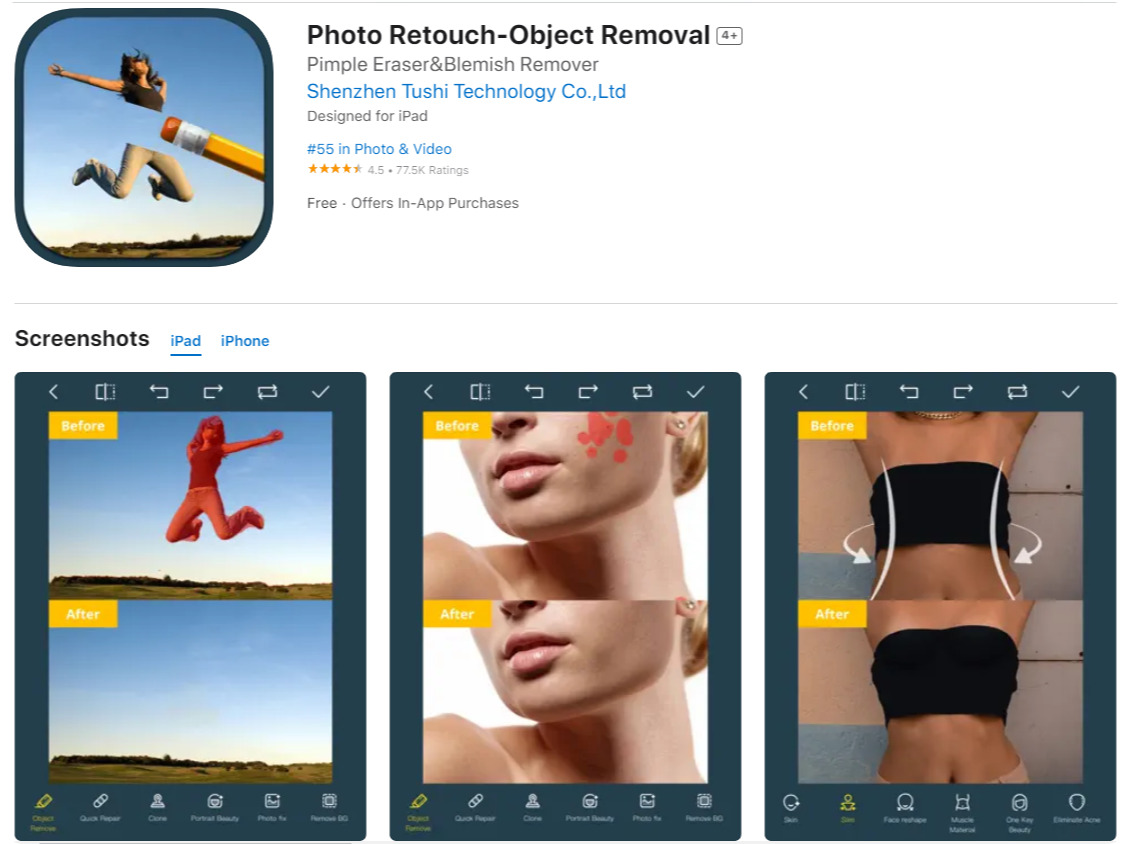
Key Features:
- “Mosaic Removal” to remove mosaic effects from photos
- Facial retouch and body reshape
Photo Retouch is a user-friendly Magic Eraser alternative app that allows users to quickly remove watermarks, retouch imperfections, beautify and slim down subjects, and change backgrounds in photos. Additionally, Photo Retouch offers a variety of filters and effects to create different styles of photos.
7. Remove Objects - Best for Simple Photos
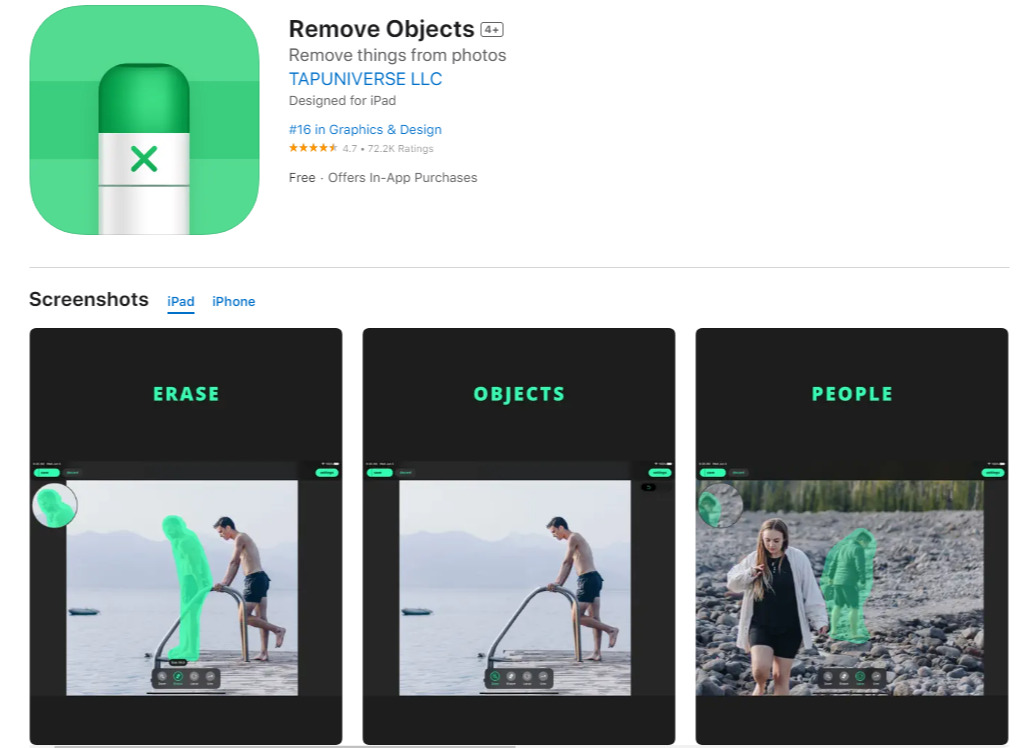
Key Features:
- Smart Eraser to remove objects from photos
Remove Objects is a specialized app for object removal. This app gets the job done if you have a very simple photo and want to remove an object or person. But for more precise edits, other apps in this list with more robust A.I. might be a better choice.
8. Lightleap - Best for Changing Skies Simultaneously
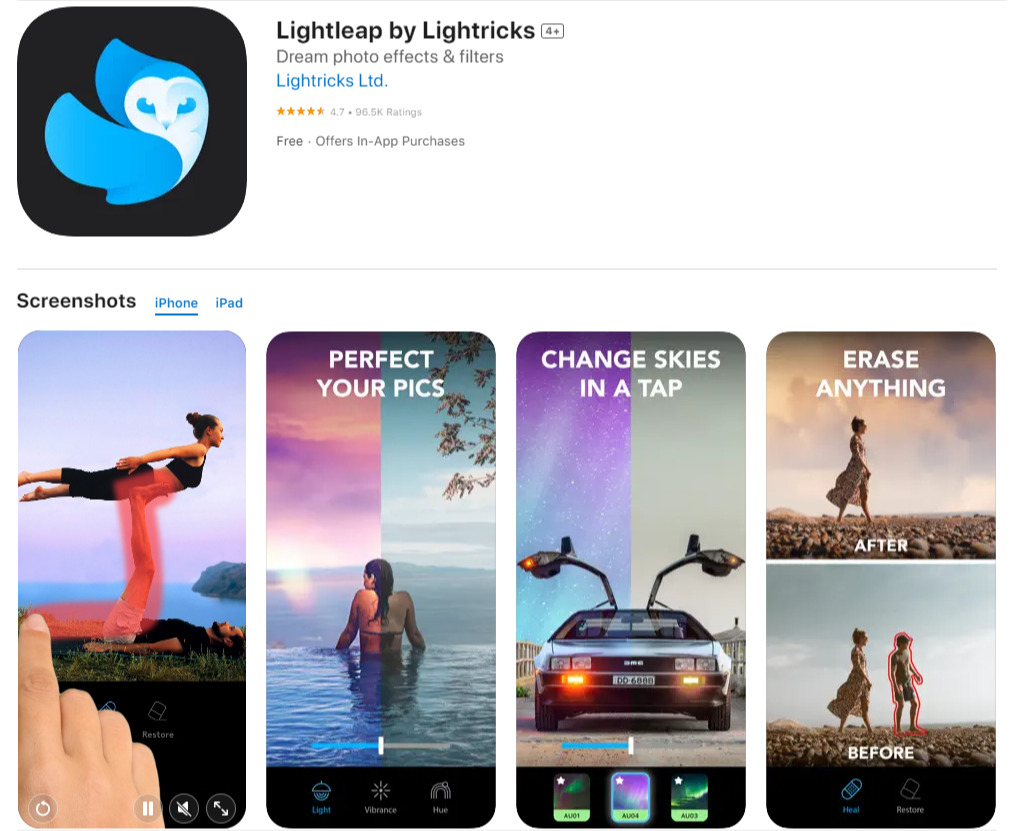
Key Features:
- Remove unwanted objects with “Heal”
- Change appearance of the sky
- Batch editing function
Named “Quickshot” before, Lightleap is designed to help users capture stunning photos and enhance them with ease. Its functions include advanced features like sky replacement, object removal, and AI-powered automatic adjustments.
9. Fotor - Best for Creative Editing
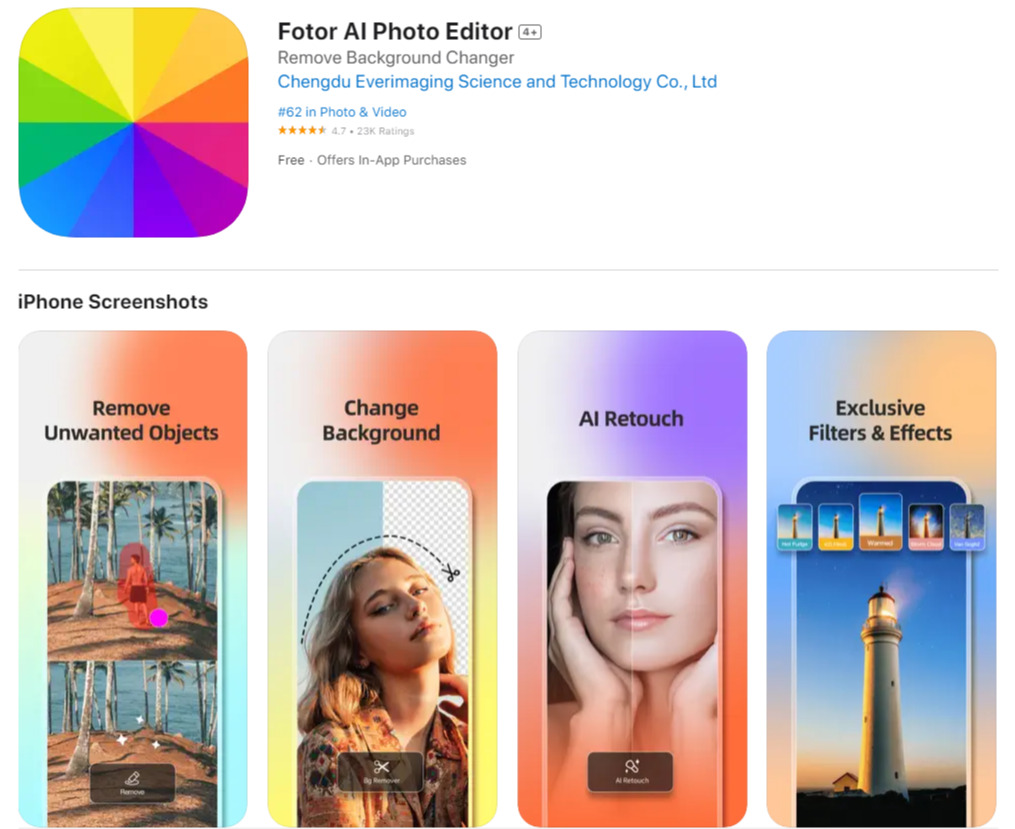
Key Features:
- AI enhancing tools
- Resource materials such as stickers, frames, fonts, backgrounds
- Curve adjustments, HSL, color balance, and more
Fotor is a feature-rich photo editing app that offers a wide range of editing tools, filters, and effects. In addition, it also includes a powerful collage maker and beauty enhancement features. With a user-friendly interface, Fotor is suitable for both beginners and advanced users looking to enhance their photos with creative effects and professional adjustments.
10. Object Remover by Touch Up - Best for Adding Overlays
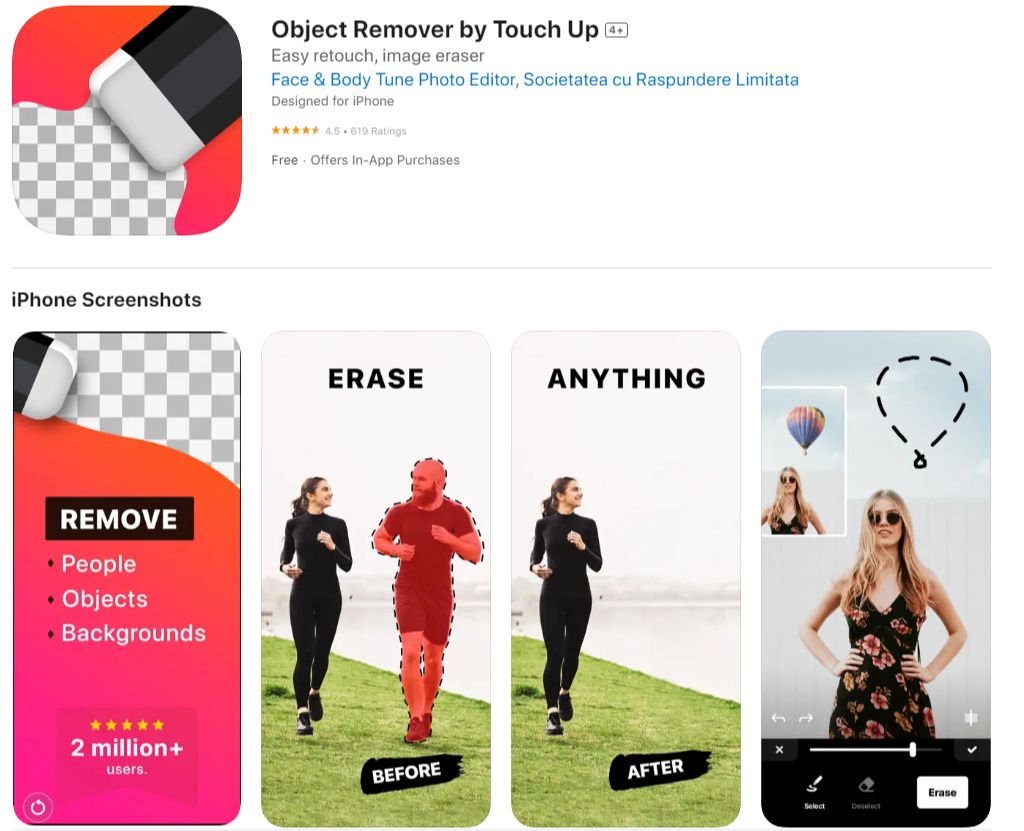
Key Features:
- Remove anything from photos
- Expand the background of the picture
- Add layers of bokeh or sparkles on photos
"Object Remover by Touch Up" is an all-in-one Magic Eraser alternative app. It uses advanced algorithms to intelligently fill in the removed area, resulting in seamless edits. With an intuitive interface and various additional photo editing tools, users can enhance their images effortlessly.
3 Examples of Removing Objects
1. Get Rid of Photobombers
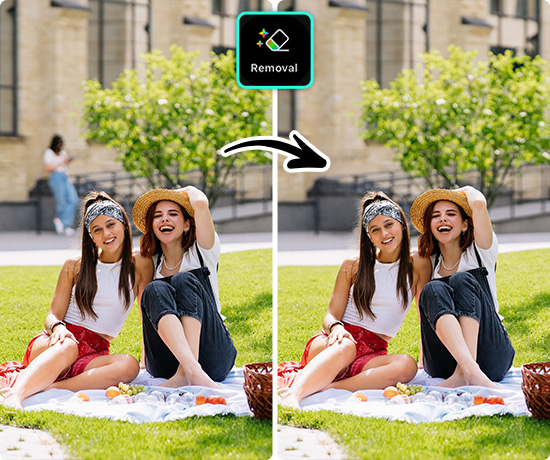
When taking pictures, it is inevitable that a photobomber unexpectedly ruins a photo by appearing in the frame and disrupting the composition. Object removal tools can fix this issue by intelligently erasing the photobomber, restoring the photo's intended focus and visual appeal.
Learn More about Removing People from Photos:
- How To Remove People from Photos on iPhone & Android [2026]
- 10 Best Apps To Remove People from Photos on iPhone & Android
- PhotoDirector - The Ultimate App To Remove People from Photos Quickly
2. Clear Out Imperfections

Object removal tools can effectively level up the photo by eliminating dust, scratches, or other unwanted artifacts which degrade the image quality, restoring the photo's clarity and ensuring a clean, professional-looking result.
Learn More about Removing Objects from Photos:
- 10 Best Apps To Remove Objects from Photos on iPhone & Android [2026]
- Object Removal Made Easy: Using The Best App To Remove Objects from Photos Seamlessly
- How To Remove Glare from Photos for Free
3. Get an Artistic Photoshoot without Distractions
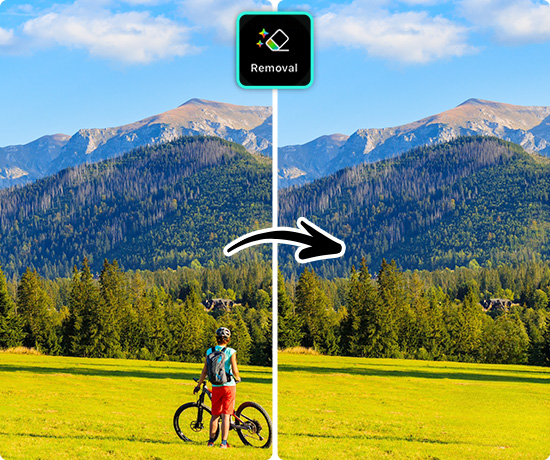
If you want to give your photo professional and artistic sensibility, Magic Erasers help by creating a cleaner and more focused composition. This enhances the visual impact, allowing the subject or desired elements to stand out and creating a more visually captivating and aesthetically pleasing image.
5 Steps To Remove Objects from Photos
-
Download PhotoDirector: The Best Free App To Remove Objects from Photos
Download from the App Store for iOS and Android.PhotoDirector is a powerful photo editing app with user-friendly AI removal tools. It offers comprehensive photo editing features, supports multiple image formats, and excels at removing objects like power lines, watermarks, and text.
It also enables artistic transformations using AI drawing techniques to turn a photo into a cartoon style. The multiple features allow you to level up your photo rather than just remove unwanted objects.
-
Tap “Edit” and Import Your Photo

After downloading PhotoDirector, tap edit and choose the photo from your album. You can find “Removal” in “Tools”.
-
Apply Brush and Eraser To Remove Objects from Photos

Brush on the area you want to remove. You can drag the Size slider to adjust the brush width. If you want to modify the removal area, just use the eraser tool to make adjustments. You can tap the upper icon to check the before and after effect.

-
Click “Remove” and Save the Photo

When you are satisfied with the work, click “Remove” at the bottom-right corner and save the photo. Now you can share your masterpiece with your friends!
FAQs about Removing Objects from Photos
Removing unwanted objects from photos offers several benefits. It enhances the visual appeal by eliminating distractions, allowing the main subject to stand out. It improves the composition and balance of the image, creating a cleaner and more professional look. It also helps to tell a more focused and compelling visual story, ensuring that the viewer's attention is directed to the intended subject or elements of the photo.
The Magic Eraser works by analyzing the pixels surrounding the selected area and intelligently filling it with content that matches the surrounding background. The tool uses algorithms to estimate the colors, textures, and patterns of the surrounding pixels to create a seamless blend, resulting in the removal of the unwanted object or area.
No, it’s an exclusive feature, which is only available for Google Pixel users or Google One subscribers.
If you are a Google One subscriber, just follow the following steps and you can use the Magic Eraser to remove objects from your photos:
- Open Google Photos on your iPhone and select the photo you want to edit.
- Tap the “Edit” button.
- Tap “Tools” to find the “Magic Eraser”.
- Erase the object by yourself or directly remove the part Google Photo suggests to remove.
- Tap “Done” to save your edits.
Here are 10 popular Magic Eraser alternative apps, each with different features and strengths. Find out which one’s your favorite:
- PhotoDirector - The Best Choice To Remove Objects from Photos
- YouCam Perfect - Best for Beauty Touch Ups
- Meitu - Best for Selfies
- Snapseed - Best for Advanced Customizations
- Adobe Lightroom - Best for Professional Photographers
- PhotoRetouch-Object Removal - Best for Quick Edits
- Remove Objects - Best for Simple Photos
- Lightleap - Best for Changing Skies Simultaneously
- Fotor - Best for Creative Editing
- Object Remover by Touch Up - Best for Adding Overlays
Download PhotoDirector: The Best Free App To Remove Objects from Photos
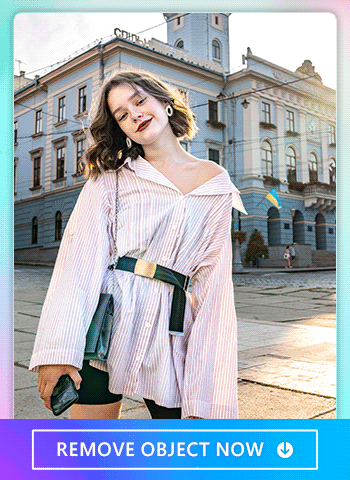
If you are not feeling completely confident using Google’s Magic Eraser, you can always turn to the best user-friendly alternative, PhotoDirector. It excels at removing objects like power lines, watermarks, and text. PhotoDirector also lets you get rid of photobombers, clear out imperfections, and get artistic photoshoots without distractions.
It also allows AI artwork like creating avatars from photos or turning text to images and making stickers. The multiple features allow you to level up your photo rather than just remove unwanted objects.