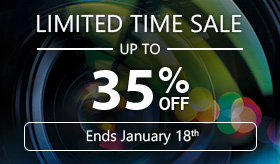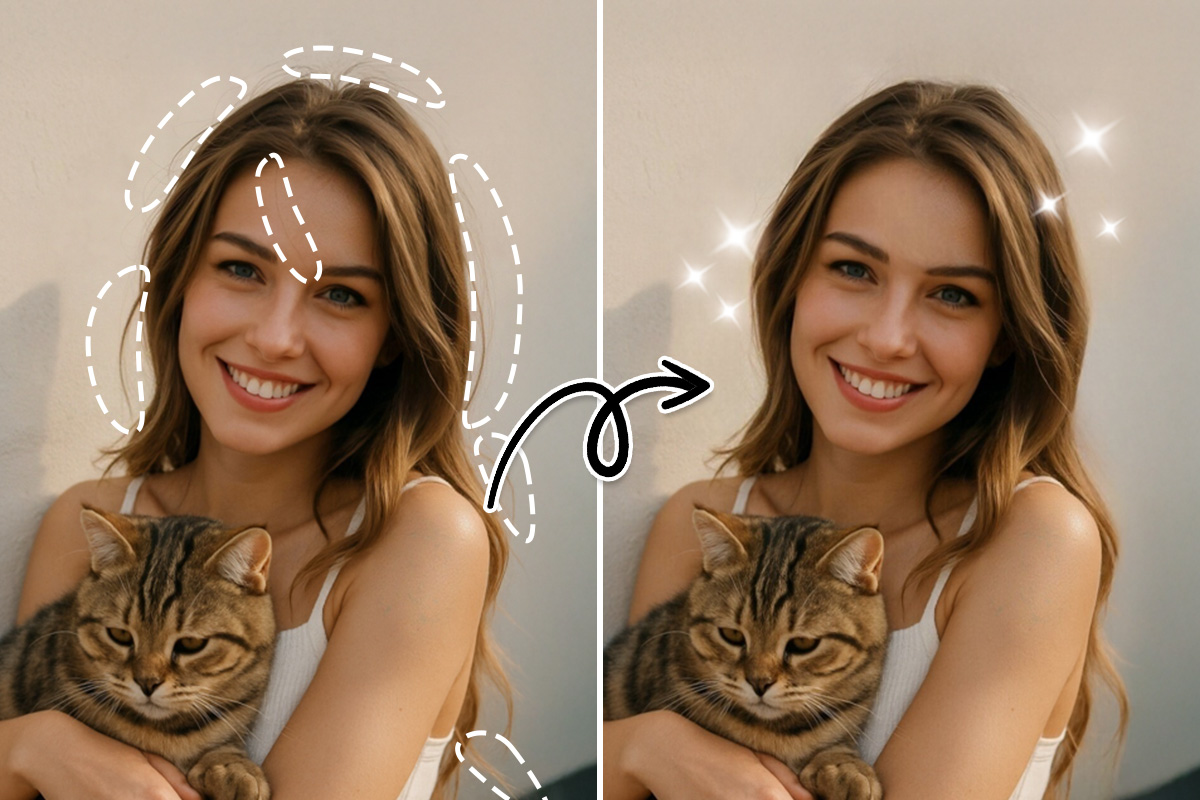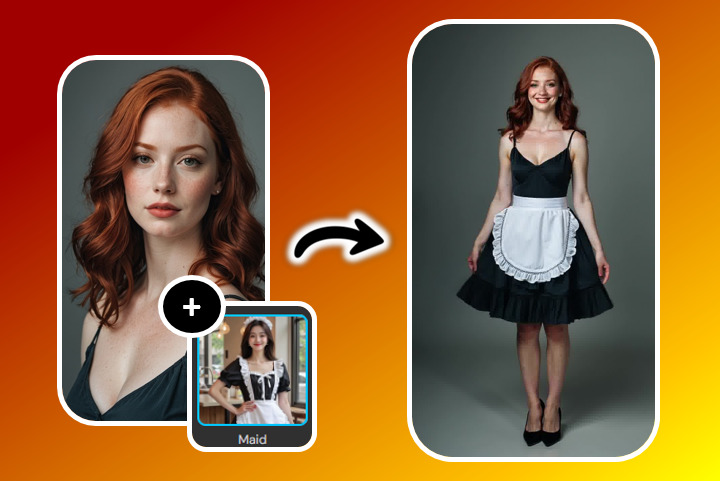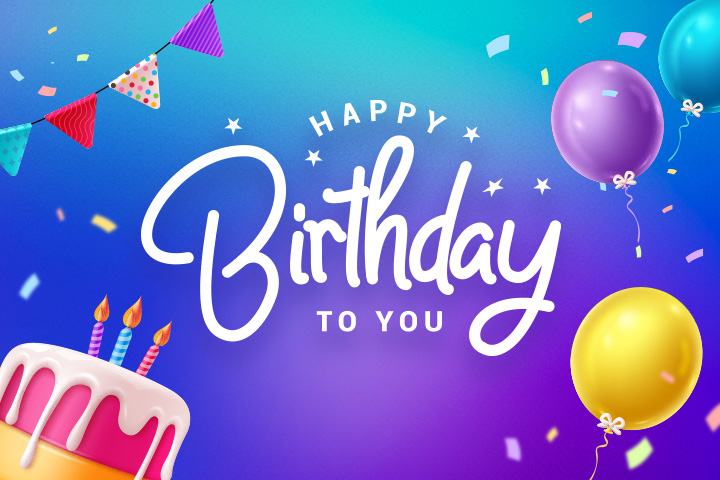How to Remove People or a Person from Photos with AI for Free

Advances in photo editing technology have made a big impact on what you can do on mobile devices. This is the case with features that enable you to remove people from photos. And even though the technology that drives this capability is intricate, the steps required to snatch people clear out of your photos are relatively simple. The results are especially clean and precise using PhotoDirector app thanks to its powerful AI which can even work against complicated backgrounds for a seamless removal of any unwanted element in your photo. Read on to learn how to remove people from the background of your picture effortlessly!
- How to Remove People from Pictures on iPhone & Android
- How to Remove a Person from Photos on PC
- How to Remove a Person from Photos Online
- 4 Ideas to Remove People from Photos
- What Else Can I Remove in a Photo with AI
- Download The Best Free App to Remove Someone from a Photo
- FAQs About How to Remove People from Photos
How to Remove People from Pictures on iPhone & Android
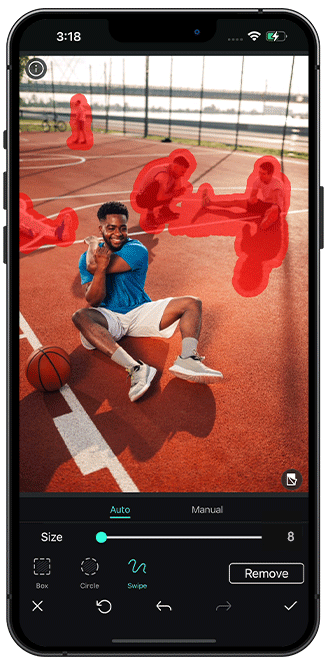
Don’t let unwanted individuals or distractions detract from the overall composition or narrative of a photograph. PhotoDirector allows you to remove people from photos incredibly effortlessly. Discover how simple it is to achieve this by reading on!
- Download PhotoDirector on your iOS or Android device
- Tap on "Edit" and import a photo that you want to remove people from the background
- Tap on "Tool" and select "Removal"
- Brush on the people you want to remove
- Click "Remove" and save the result
How to Remove a Person from Photos on PC
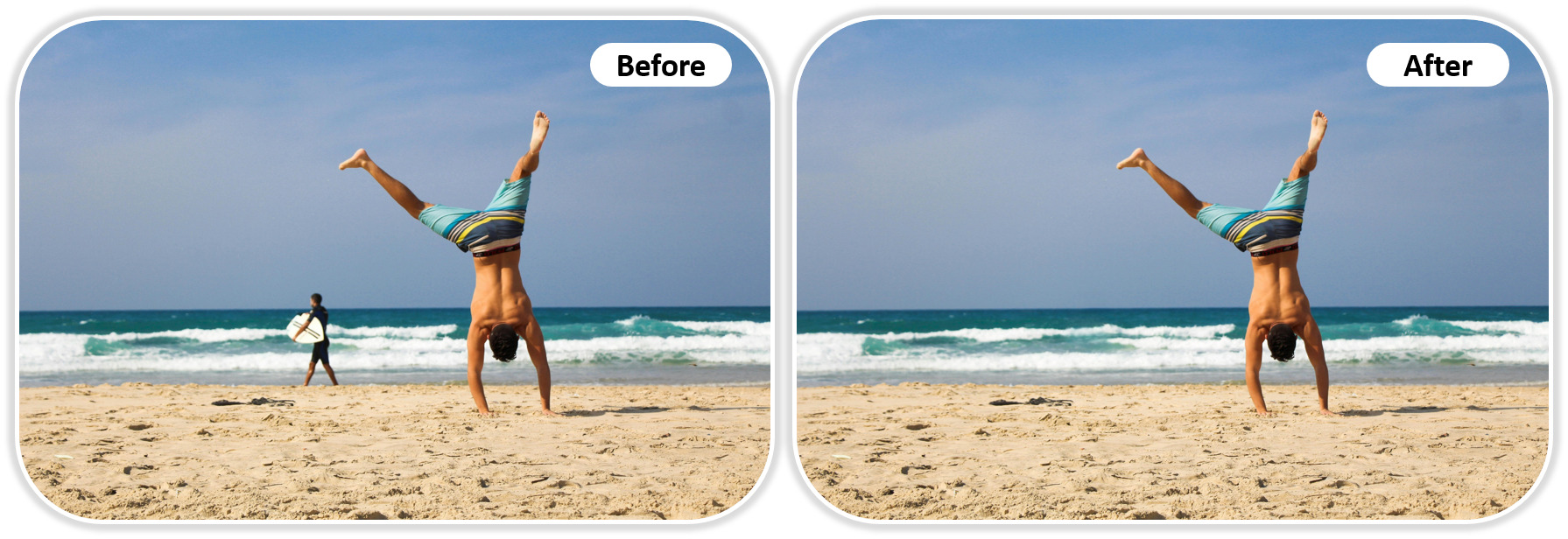
To learn how to remove people from a photo using the AI-powered photo editing software PhotoDirector, follow these simple steps. With its intuitive tools, you'll achieve flawless results in no time!
- Step 1 : Open PhotoDirector and click on "Edit"
- Step 2 : Select the AI Object Removal feature
- Step 3 : Select the person to remove from your photo
- Step 4 : Save your edited picture
- Open the launcher and click on "Edit"
- Use the AI Object Removal feature
- Select the person to remove from your photo
- Save your edited picture

Open PhotoDirector on your device to get started. When the main screen appears, select the "Edit" option. This will bring you to the editing workspace, where you can explore a wide range of advanced tools for enhancing your photos.
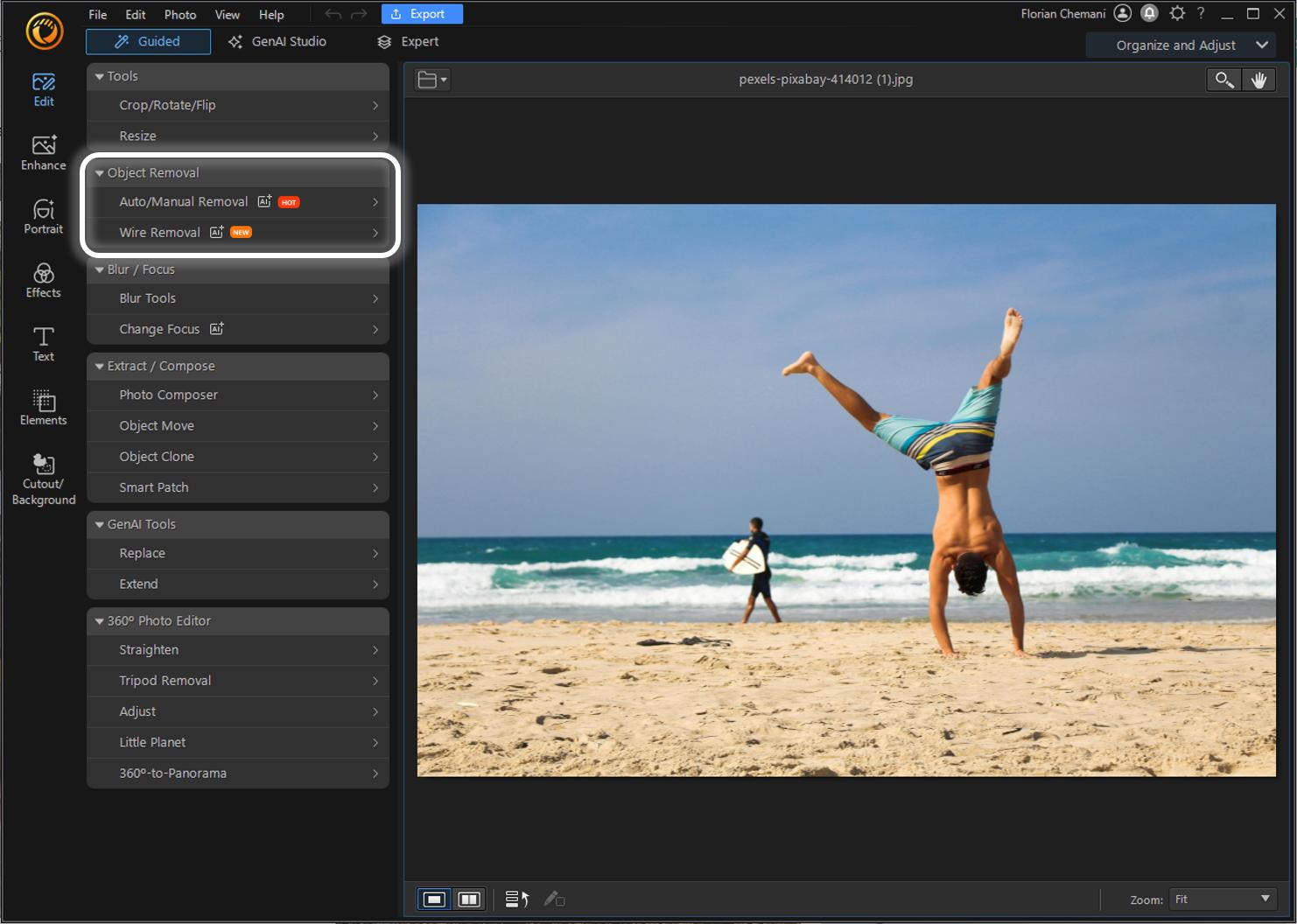
In the editing area, locate the AI Object Removal feature. This tool leverages cutting-edge AI technology to detect and eliminate undesired elements from your images, making it ideal for removing unwanted people from your photos.
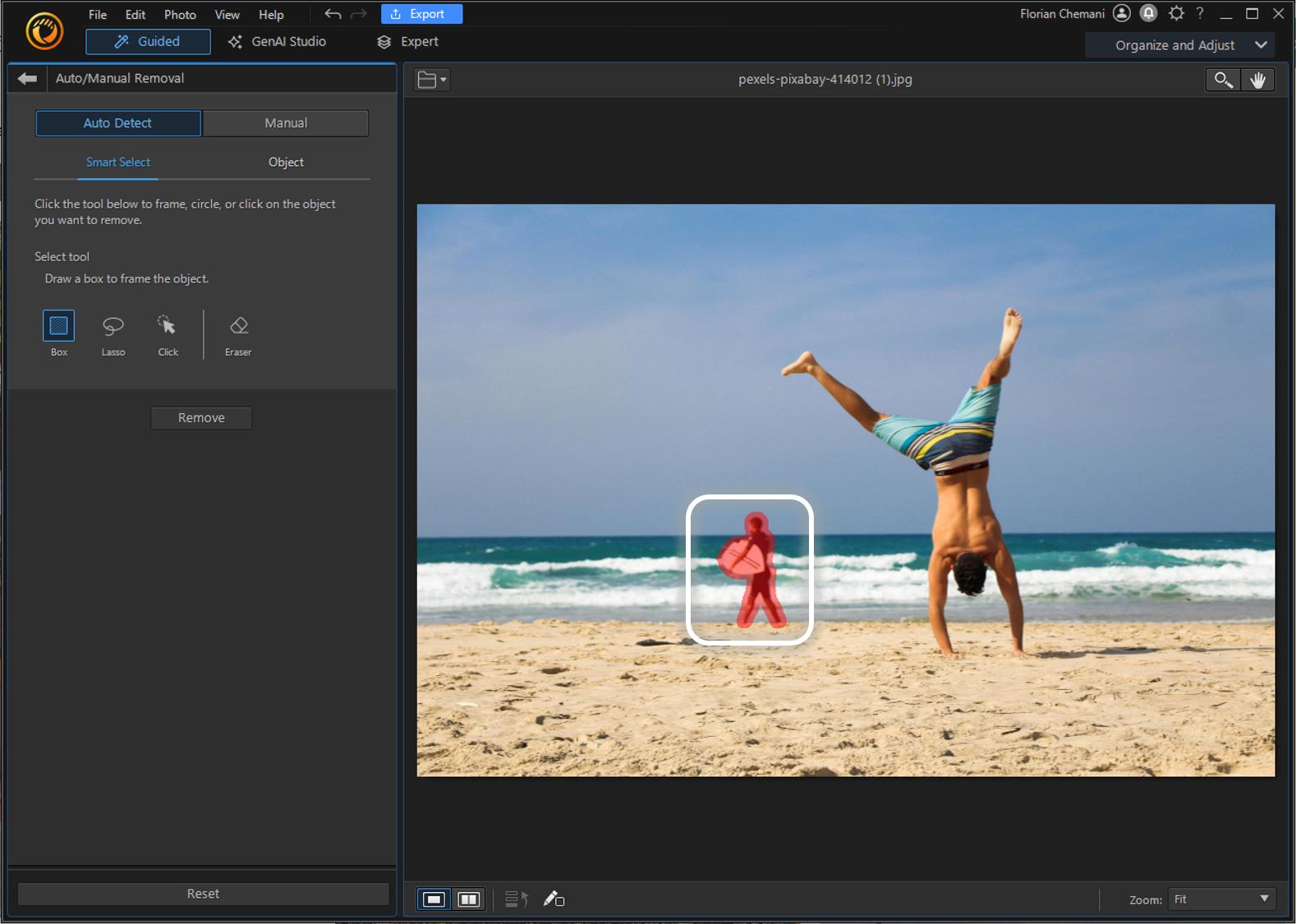
Use your mouse to outline the person you want to erase from the photo. This tool allows you to pinpoint the exact area for editing. The AI will automatically identify and remove the selected figure, ensuring the background merges naturally with the rest of the image.
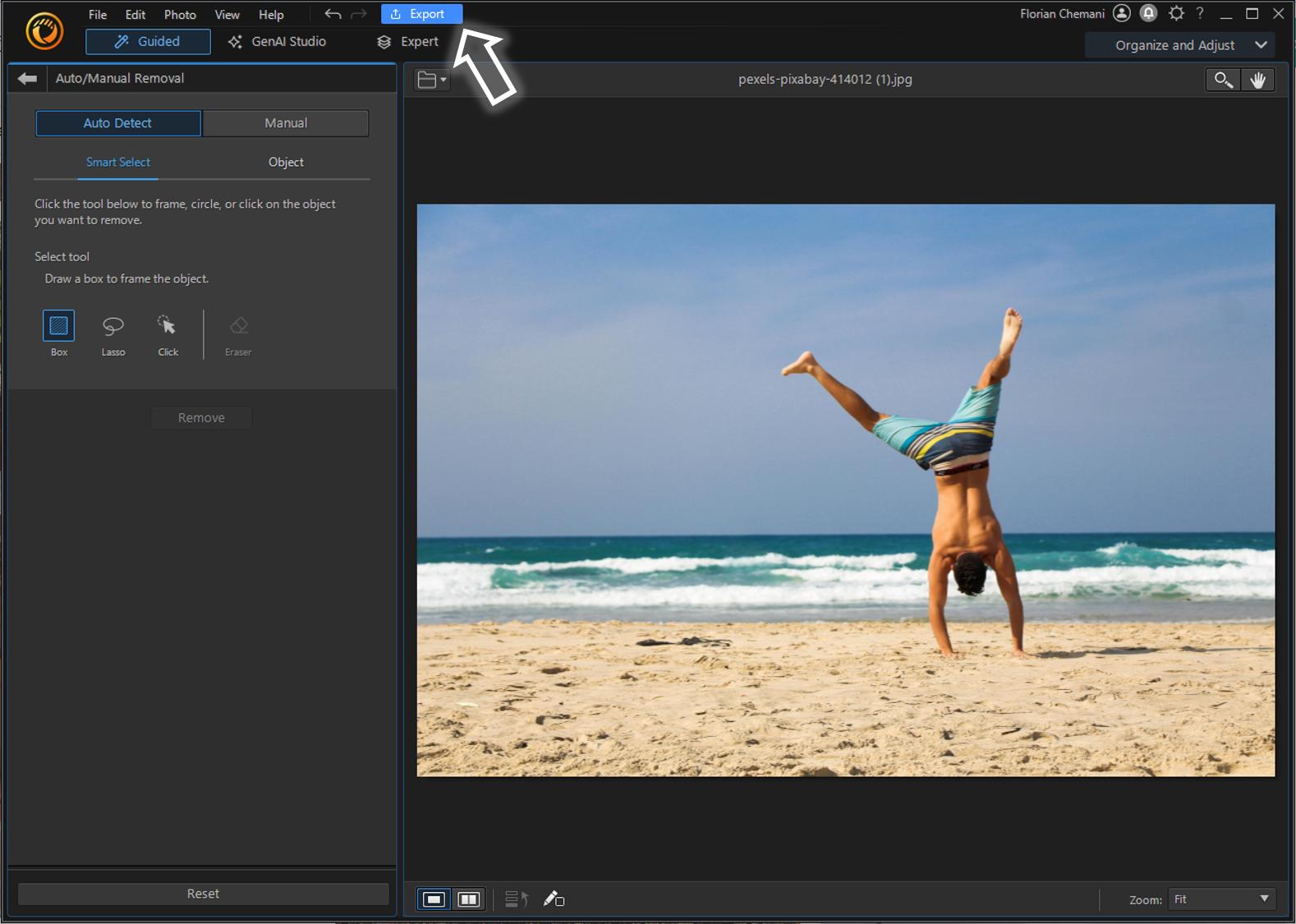
When you're satisfied with the changes, select the "Export" option to save your edited photo. Pick a file type and destination, then finalize the process.
How to Remove a Person from Photos Online
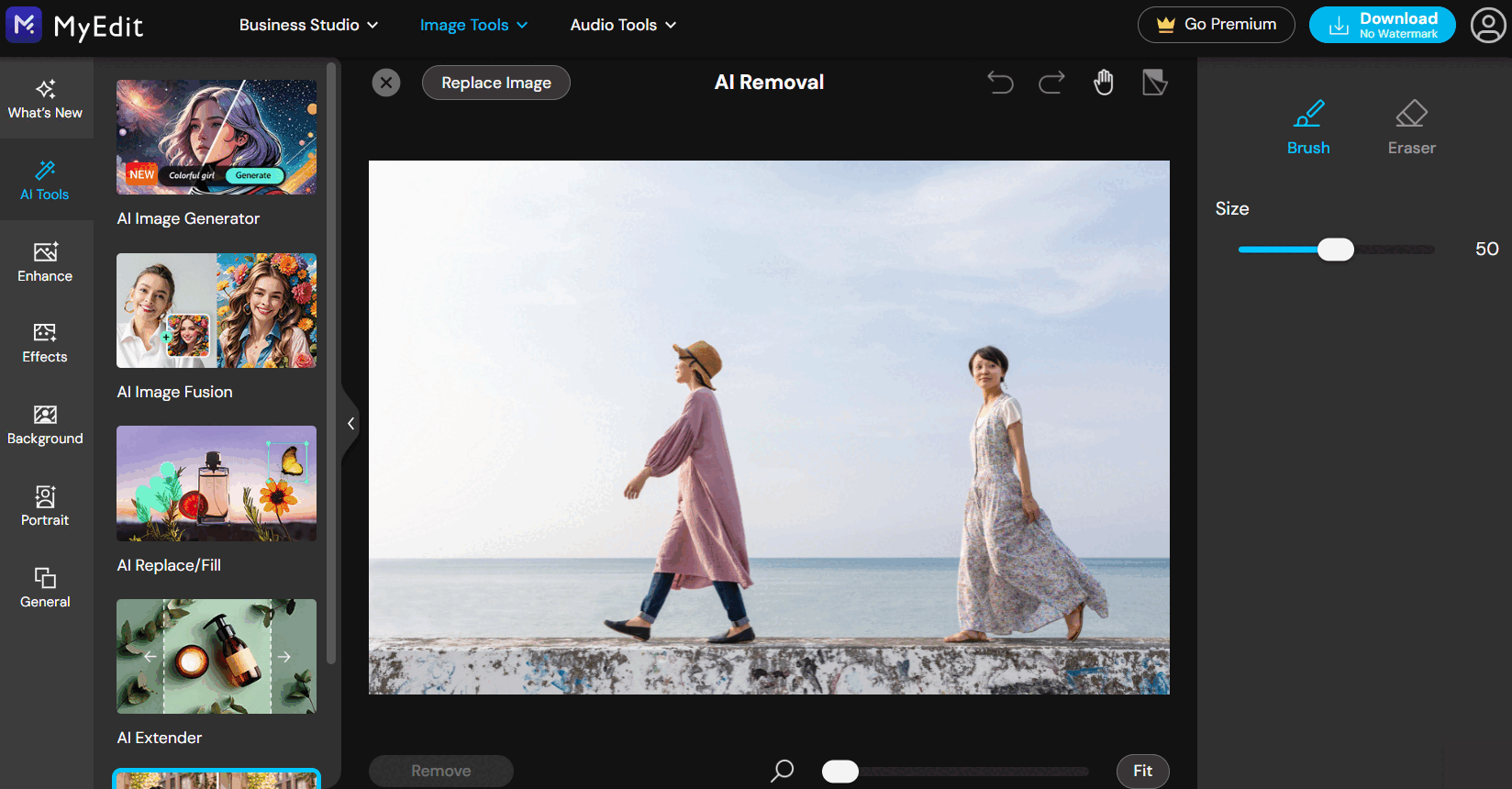
Are you looking for a hassle-free and efficient way to remove unwanted people from your photos without downloading anything? Look no further than MyEdit , the best online tool for removing a person from a photo with ease, precision, and speed. MyEdit offers a user-friendly interface, precise removal capabilities, fast processing times, real-time preview of removal results, and the added benefit of allowing you to remove a person from one photo for free every day.
The way to remove a person from a photo is extremely intuitive with MyEdit. Here’s the step-to-step guide:
- Access MyEdit and go to Object Removal tool
- Upload the photo you'd like to edit
- Brush the person you want to remove
- Tap Remove and preview the result
- Save and share the editied photo

4 Ideas to Remove People from Photos
There are several different kinds of situations that would require you to remove people from photos, for both editing and creative reasons.
1. Edit Your Ex Out of Photos
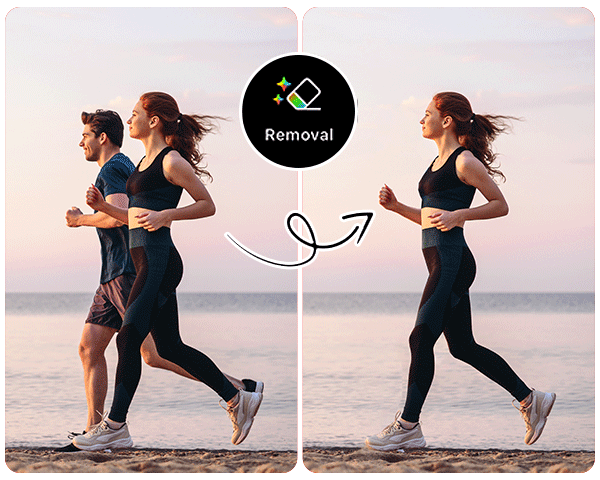

Imagine you’ve got some great pictures of yourself that you want to keep. The only problem is that your ex is in them, and maybe you don’t want to see them in your picture anymore. You don’t need to discard these pictures because PhotoDirector can easily remove your ex using AI technology.
2. Remove Random Tourists from a Travel Photo
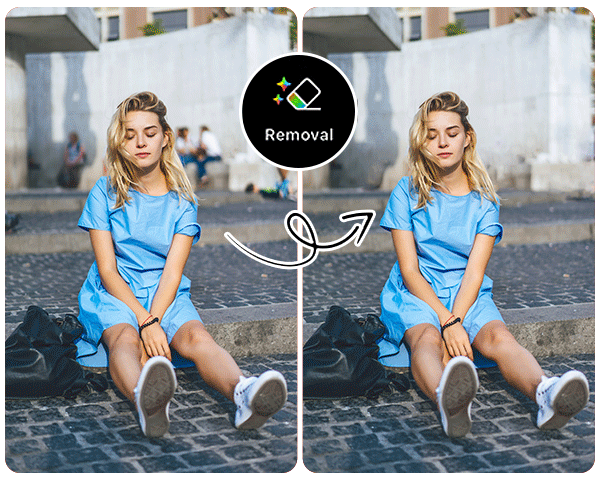

On your next trip, how cool would it be if you could pose next to a famous tourist attraction and remove anyone you wanted from the background? It used to be impossible to be the only person in a photo of the Eiffel Tower or the Taj Mahal on a busy Saturday afternoon. Now, that’s easy to make happen with an app like PhotoDirector. Whether you’re posing in front of the Statue of Liberty in New York City or strolling outside the Collosseum in Rome, just tap your finger a couple times on your pictures afterwards and you’ve got these legendary sites all to yourself.
Read More: 5 Best Travel Photo Editing Ideas to Impress Your Social Media Followers
3. Remove People from a Landscape
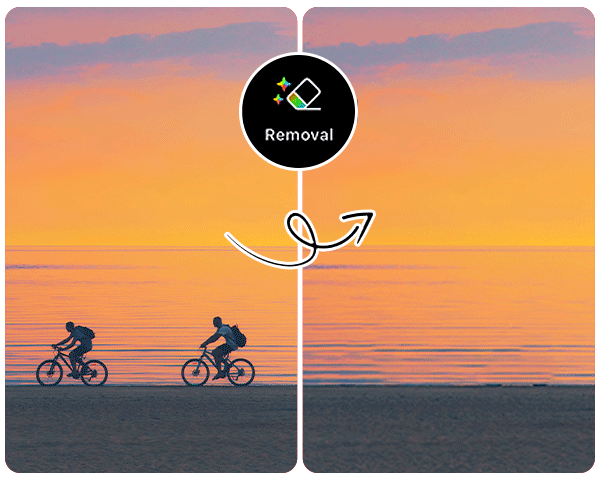

Sometimes, it’s not personal at all—you just want to maintain the pure beauty of mother nature. You take a shot of a perfect sunset, but a little kid jumped in the frame at the last second. Before you post to Instagram, you may want to use the feature to remove people from photos to get the little guy away from the glowing oranges, reds, and blues of a perfectly-captured evening.
Read More: 3 Best Apps to Make Aesthetic Pictures
4. Remove a Reflection of Yourself from the Background
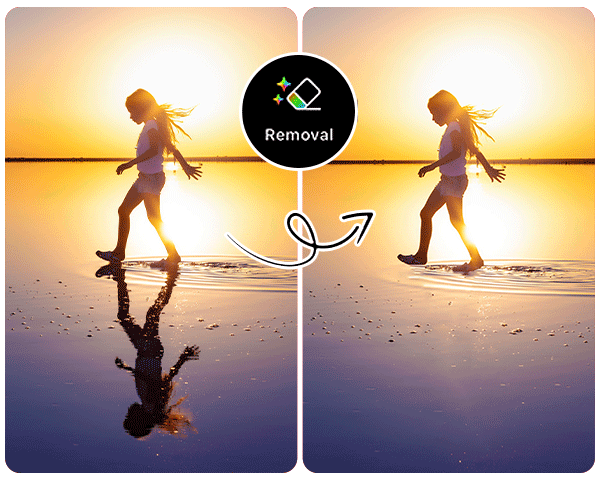

Have you ever been in a well-lit building, restroom, or room with mirrors in it and snapped an awesome selfie, only to see a reflection of yourself taking the shot in the background? With a remove people from photos app, you can take your reflection out in under a minute.
Another useful feature of this function is the person doesn’t have to be crystal clear in order for you to remove them. Any image inside the picture can be taken out, including semi-blurry reflections of you accidentally photobombing yourself.
What Else Can I Remove in a Photo with AI
Remove Watermarks
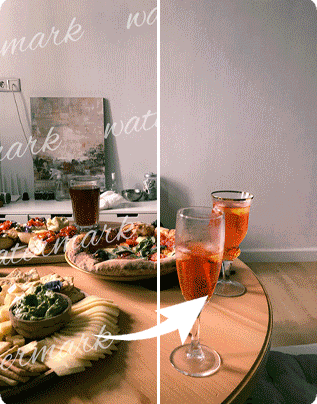

The removal tool in PhotoDirector is perfect for eliminating the annoying watermarks on photos. With the same steps as removing people from photos, you can say goodbye to those watermarks in seconds!
Learn More about Watermark Removal:
- Remove watermarks from photos for free effortlessly
- 10 Apps to Remove Watermarks with AI
Remove Blemishes
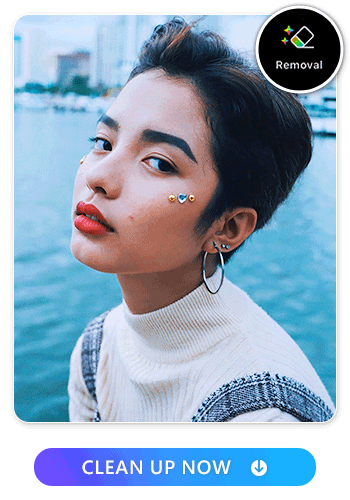
Do you often find a distracting blemish ruining the photo's appeal? Such imperfections can diminish the image's overall impact and your confidence in sharing it. But with PhotoDirector, you can eliminate blemishes just like you remove people from photos. PhotoDirector ensures every image tells a flawless story, saving your cherished moments from imperfections.
Remove Background
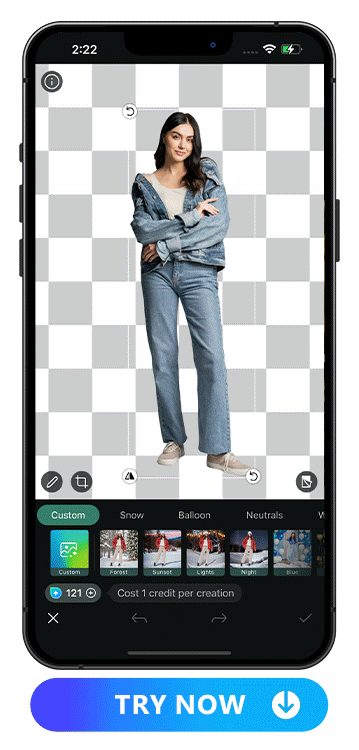
When you need to remove a photo's background for professional design, e-commerce, or creative projects, PhotoDirector streamlines the process. Its advanced AI-driven tool simplifies background removal with a single click.
All you need to do is upload a photo on PhotoDirector and tap “Cutout” in the toolbar, and the background gets removed in 1 second. Then, choose a new background to apply or directly save it.
Learn More about Background Removal:
- Best Photo App To Make Backgrounds Transparent
- How to Change Photo Background for Free
- Best App To Blur Photo Background For Free
Download The Best Free App to Remove Someone from a Photo
Taking pictures becomes a whole lot more fun if you know you don’t have to worry so much about strangers cluttering up your background. With the AI Removal tool to remove people from photos easily, PhotoDirector gives you this ultimate control over choosing focal points in your pictures.
Packed with tons of filters, AI art transformation options, beauty makeup tools and more, PhotoDirector will always give you new ways to touch up your photos. You and your loved ones can relive shared moments later by truly bringing them to life in any way you’d like.
Read More AI Removal Articles:
- 10 Best Apps to Remove a Person from Photos
- Remove Unwanted People from Photos Online for Free with AI
FAQs About How to Remove People from Photos
To successfully remove a person from a photo, you should:
- Keep the background clean
- Use the Add/Erase tool to thoroughly remove all edges around the person
- Zoom in and pan out with two fingers to pinpoint the area you need to mark for removal
To remove people from photos for free, follow these simple steps:
- Download a photo editor app like PhotoDirector
- Upload your picture and select the AI Removal feature
- Use your finger to indicate the people to remove from your picture
- Tap Remove and download the edited result
On your PC or laptop? Click the button below to download PhotoDirector for Windows/Mac.
Whenever there are unwanted people in your photo background, whether it’s a funny photobomber or maybe even your ex, you can remove them with just a couple taps using an app like PhotoDirector. If you’re taking travel pictures outside famous monuments or just trying to save old pictures with an ex in them, AI technology makes it easy to remove any unwanted people quickly.
PhotoDirector is a strong photo editing app equipped with an AI powered Removal tool to remove photobombers from your pictures. The app is free and available on both iOS and Android devices. Give it a try now!

We have put together a list of our top 5 favorite apps to remove unwanted elements from photos. Here are some great photo editor apps to remove people and objects with AI:
- PhotoDirector
- YouCam Perfect
- TouchRetouch
- Snapseed
- Adobe Photoshop Fix
Read our complete review on the best apps to remove people from pictures here.
Removing the background from an image is super easy and straightforward with the PhotoDirector app. Just select your image inside the app, choose the Cutout tool, and the AI algorithm will do the rest to remove the background from images instantly.
You can easily cut out an unwanted person from photos with the Crop tool. With AI technology, besides cropping and changing the photo size, you have the option to remove unwanted elements in a photo seamlessly without having to leave out any part of the image. We recommend using PhotoDirector app to macke such edits to your shots since it is fully packed with all editing tools to cut a person out of a picture.