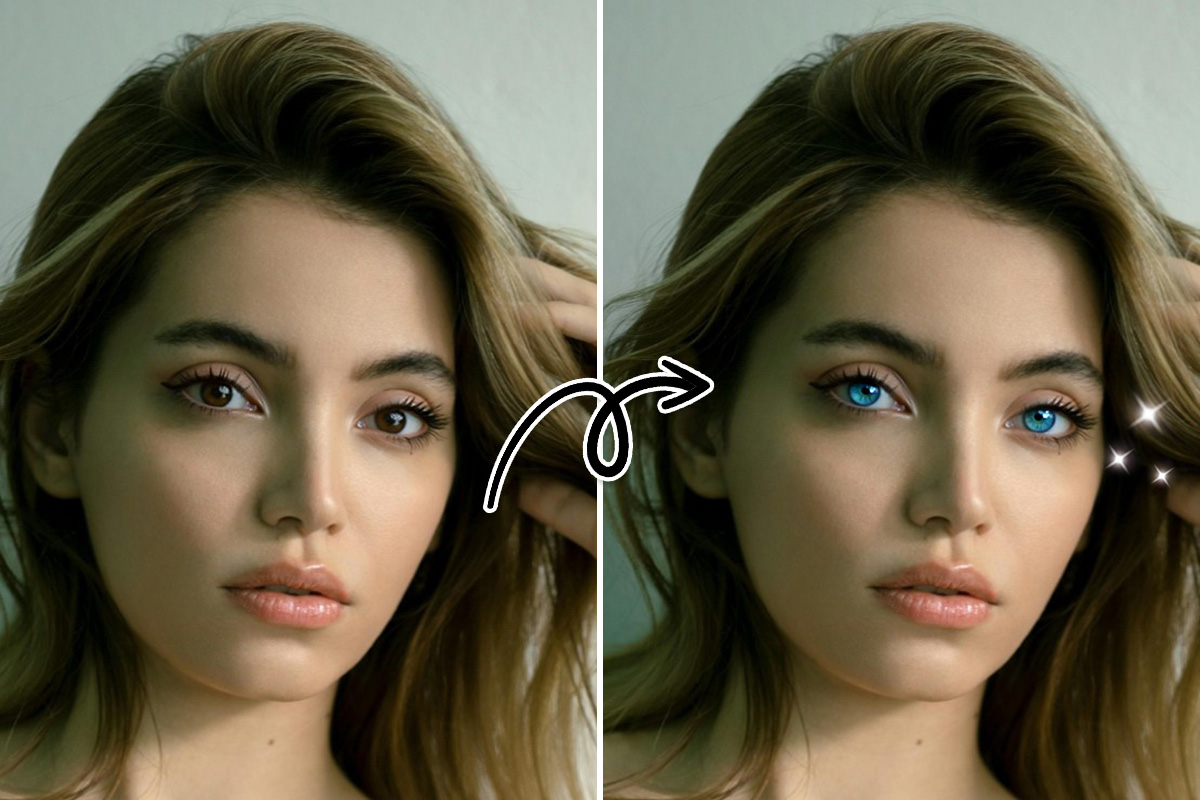10 Best Free ID Photo Apps To Achieve Perfect ID Photos Easily
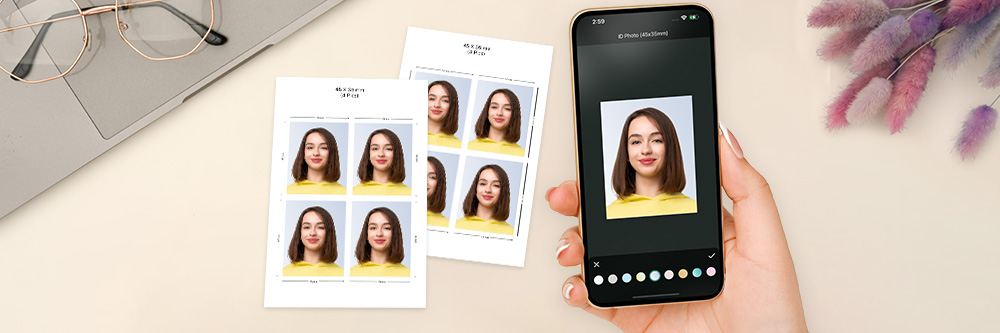
With the awkward smiles and forward-facing headshots, does anyone really look good in their ID photo? These images can take a little extra effort to spruce up, but you can do it with an ID photo app.
When you take your ID photo, using one of these apps to improve it before you send it off to use in your official ID can ensure you have the clearest image. Plus, it can make you look better than the typical grainy ID picture and keep you from feeling embarrassed when you have to show your ID card. Keep reading to discover the 10 best ID photo apps to improve your pictures!
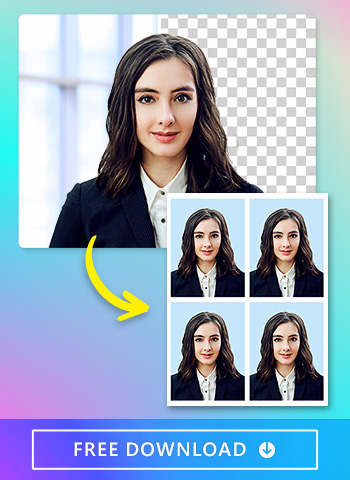
- What is an ID Photo
- Understanding the Importance of ID Photo Editors
- How to Choose the Best ID Photo Editor
- Snapshot of 3 Best ID Photo Apps
- Top 10 Best ID Photo Apps Reviewed By PhotoDirector
- How to Get ID Photos with PhotoDirector
- Tips for Creating Perfect ID Photos
- Conclusion of ID Photos
- FAQ About ID Photo Apps
What Is an ID Photo?
An ID photo is a document that shows your face and confirms your identity. The photo is usually displayed beside other information, like your name, address, date of birth, and other details specific to the purpose of your ID. You need an ID photo for many identity documents, including:
- Driver’s license
- Passport
- School or work ID
- Non-driver photo ID
- Military ID
Understanding the Importance of ID Photo Editors
ID photo editors play a crucial role in ensuring that your ID photos meet the necessary standards and requirements set by regulatory authorities. Whether you are applying for a passport or renewing your driver's license, having a well-captured and properly edited ID photo can significantly expedite the process and eliminate potential delays caused by rejected photos.
How to Choosing the Best ID Photo Editor
When it comes to selecting an ID photo editor, it is essential to consider various factors to ensure that you achieve the best possible results. Here are some key points to keep in mind:
1. User-Friendly Interface
Look for an ID photo editor with a user-friendly interface that allows you to navigate through the editing process effortlessly. A well-designed interface ensures a smooth experience, even for those who may not have extensive technical knowledge.
2. Automatic Facial Recognition
An advanced ID photo editor should include automatic facial recognition technology. This feature helps in accurately detecting facial features, ensuring proper alignment, and meeting the required photo composition guidelines.
3. Editing Tools and Features
Make sure the ID photo editor offers a wide range of editing tools and features to enhance and adjust your photo according to your specific needs. These tools may include options to adjust brightness, contrast, and color balance, as well as the ability to remove red-eye and blemishes.
4. Customizable Templates
Check if the ID photo editor provides customizable templates that comply with the specific size and format requirements of different ID photo regulations worldwide. Having pre-set templates saves time and effort, ensuring your photo fits perfectly within the specified dimensions.
Snapshot of 3 Best ID Photo Apps

1. PhotoDirector
PhotoDirector’s ID photo tool gives you a clean finish and natural-looking results. The app’s AI editing features such as AI cutout and portrait tools, make it the easiest and best ID photo maker for fast edits.Detailed Review >
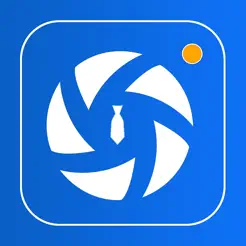
2. ID Photo-Passport Photo Maker
ID Photo-Passport Photo Maker has tools made specifically for ID photo editing so that you can change your background, outfit, and photo shape for an upgraded ID picture.Detailed Review >
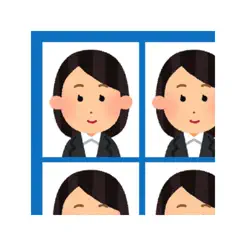
3. ID Photo Application
ID Photo Application has various ID photo sizes to help you get the perfect fit for your image. You can take your photo with the app and save your image to use for multiple IDs.Detailed Review >
Top 10 Best ID Photo Apps Reviewed By PhotoDirector
Every ID photo app has different features to help you create the best possible image for your ID document. We selected the 10 best apps for the job to make it easier for you to choose which one works best for you. Try these apps to refine your photos for your next ID:
- PhotoDirector
- ID Photo-Passport Photo maker
- ID Photo application
- Passport Photo - ID Photo
- YouCam Perfect
- Passport Photo Both US AiD
- Fotor
- Biometric Passport Photo
- Passport Booth
- ID Photo for passports and IDs
1. PhotoDirector
PhotoDirector is an all-purpose photo editing app, and it’s perfect for cleaning up your ID photos and getting them ready to use. Its AI Cut Out feature uses smart technology to detect your photo’s subject — in this case, your headshot photo.
It lets you cut out your photo in one tap without needing to select the area you want to isolate manually, and it instantly puts your cutout against a transparent background. From there, you can keep making changes to make your ID photo meet the requirements for your document.
Remove ID Photo Background In 1 Second
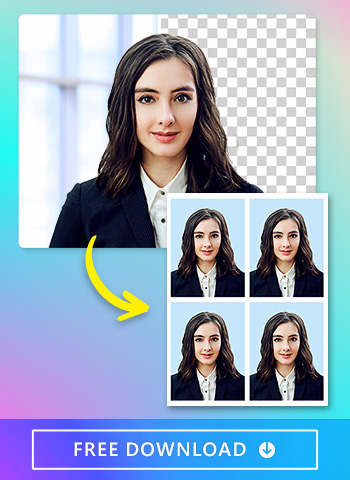
Embedded with the AI Cut Out feature, PhotoDirector’s “ID Photo” tool can give you a transparent background in seconds. The AI technology detects you, and when you tap the option to remove your background, PhotoDirector gives you a new, transparent background. Since many photo IDs require a white or gray background, you can add that color with the background replacement feature.
Get ID Photos in Various Sizes in No Time
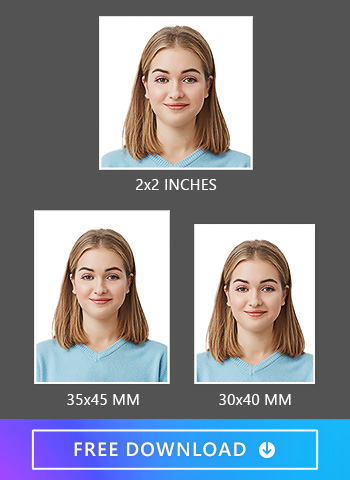
PhotoDirector supports many different image sizes, which come in convenient options that you can select for your photo. ID photos often have specific size requirements, or a size range, so that they fit within the provided area on your document. With PhotoDirector, you can choose from:
- 45x35 mm
- 2x2 inches
- 40x30 mm
- 30x24 mm
The size will depend on the purpose of your ID and what the organization asks for, but with PhotoDirector, you’ve got enough options for any of them!
Retouch Faces For the Perfect ID Photos
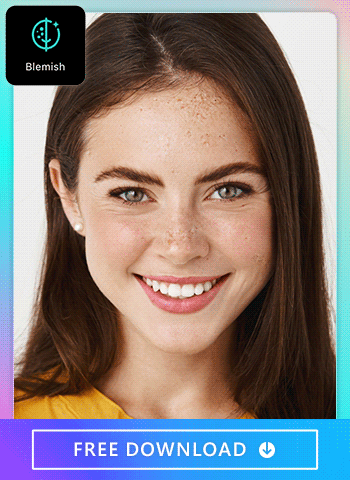
PhotoDirector smooths your skin and gets rid of wrinkles and blemishes with its “Portrait Tool”. You can brush over the area you want to retouch and decide how much you edit it if you don’t want to smooth your skin completely. The tool has a natural effect, so you still look like yourself in your ID picture.
It can refine small details, too, so you can remove eye bags, whiten your teeth, and adjust your skin tone to get a soft, healthy glow. The app can reduce the look of oily skin, and you can adjust your facial features, including the way your nose looks, before you submit the photo.
We don’t recommend making too many big changes with the retouch feature. The photo should still look like your everyday self, but these edits can make you feel more confident in your ID photo.
Change Background Color For Your ID Photos
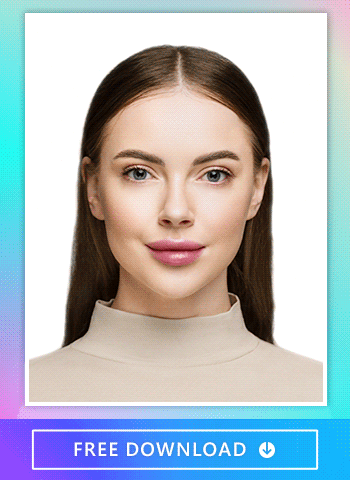
PhotoDirector has 10 different backgrounds you can choose from for your ID photos. Before you select one, ensure it matches the regulations for your ID purpose so that the organization will accept it.
With PhotoDirector’s background colors, you can select the color you want and apply it with one tap. Its solid color selection makes replacing your background fast and simple, and its AI technology knows exactly where to place it.
2. ID Photo-Passport Photo maker
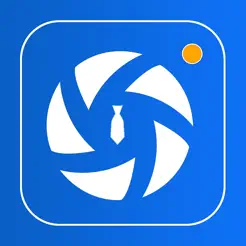
ID Photo-Passport Photo Maker gives you most of the tools you need for multi-faceted ID photo editing. You can have a clear, professional-looking image in three taps thanks to the app’s beautifying tools, AI background identification, and outfit changer. It also offers square and rectangular image shapes, allowing you to fit your picture into any format.
3. ID Photo application
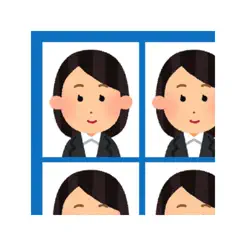
ID Photo Application is one of the best apps for resizing your ID pictures. It offers a wide range of sizing options, and you can customize your image height and width if you can’t find the right size. You’re not limited to editing a single photo, either. The app lets you choose several at a time and create black-and-white images from color photos.
4. Passport Photo - ID Photo

Passport Photo—ID Photo works well for getting your ID picture ready to print. It has a selection of photo paper sizes, and you can replicate your image to print multiple photos. It comes with passport photo templates, too, so you can be sure you have the right size and photo quality before getting your passport printed.
5. YouCam Perfect

YouCam Perfect’s complete photo editor has templates to help you resize your ID photo, as well as AI retouch, background removal and replacement, and cutout tools. Its Magic Brush helps detect the area you want to cut out, and you can manually refine your cutouts and retouch to get every last detail before your photo ID gets printed.
6. Passport Photo Both US AiD
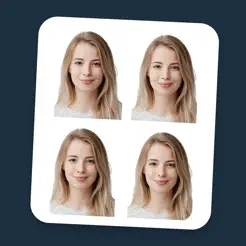
Passport Photo Booth US AiD offers passport templates for some specific countries, making it much easier to prepare your ID photo. The app lacks many of the more advanced photo editing options that apps like PhotoDirector and YouCam Perfect have, like retouch. However, its resize and crop tools have a setting for child photos so you can edit images for the whole family!
7. Fotor
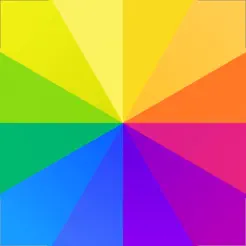
Fotor is made for retouching first, which makes it a better fit for enhancing your images and editing out blemishes and backgrounds. It does have resizing options, but it’s up to you to know which ones are right for your ID picture. With tons of AI tools, Fotor’s background remover has ready-made solid color options, and it’s built to make your photos look professional, even if you don’t know much about photo editing.
8. Biometric Passport Photo
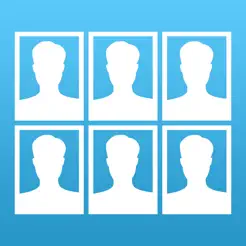
Biometric Passport Photo’s paper sizing options make it easy to get high-quality ID photos. It makes size adjustments easy, too, with simple touch gestures, and you can adjust the saturation, contrast, and brightness for a clearer image. The app is only for resizing, though, so you may be disappointed if you expect more advanced features.
9. Passport Booth
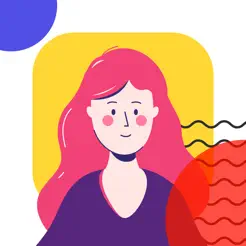
Passport Booth has more ID document templates than most apps, with over 500 available. It’s especially helpful for taking and editing passport photos that get accepted, and you can use it to change your background, customize your photo size, and see the ID photo requirements to ensure your image passes them all.
10. ID Photo for passports and IDs
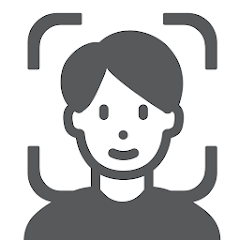
ID Photo for Passports and IDs lets you take your photo with the app and resize it in the same place. You can store your photos and know that your ID picture is well protected with the app’s antivirus software. It’s a fairly simple and straightforward app for taking your ID photo without any frills, but it works well if all you need is a quick photo.
How To Use PhotoDirector To Get the Perfect ID Photo
1. Download PhotoDirector-The Best ID Photo App
PhotoDirector is free to download in the App Store and on Google Play. Tap to download and access a host of free features, including several that will help you create an accepted ID photo.
2. Tap ID Photo Entry
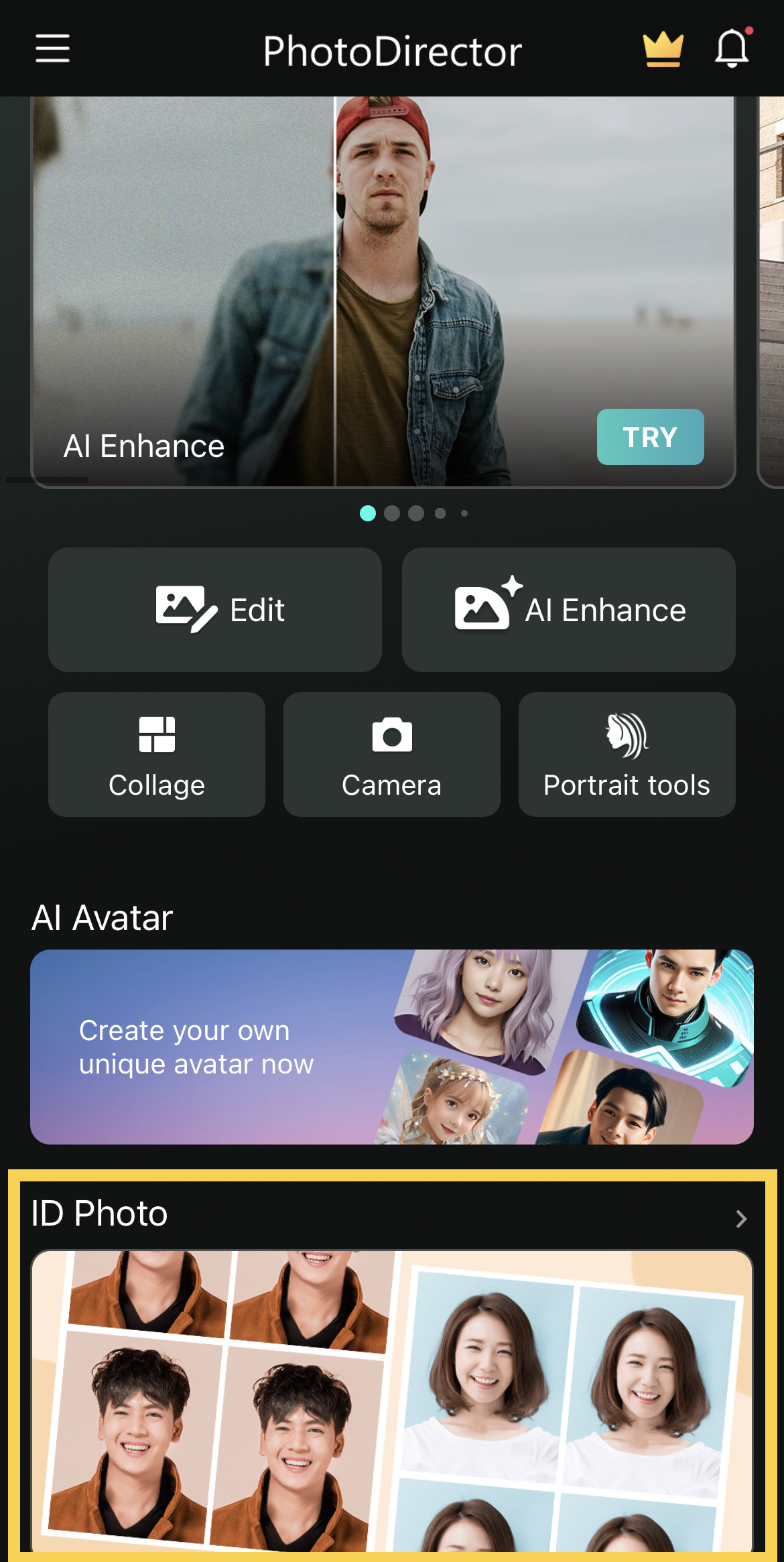
On the launch screen, you’ll see several options for how to start editing your image. Choose “ID photo” to take the photo. Keep any hair and your chin inside the face area for the best effect. You can also open your phone’s photo gallery to choose the photo you prefer as an ID photo.
Make sure the photo complies with any requirements set by the organization you’re submitting it to. For example, if the requirements say to use a front-facing photo showing you from the shoulders up, choose a high-quality image that meets the criteria.
3. Edit the ID Photo

The tool will instantly detect you in the photo and delete the photo background. Tap “Color” to edit the background with different colors.
You can resize the ID photo size according to your ID photo specifications.
Finally, the “Portrait Tools” can retouch your ID photo by smoothening skin, removing wrinkles, blemishes, eye bags, and even more! Make sure you don’t edit yourself too much, as that can get your ID photo denied depending on the photo regulations.
4. Download By Formats
You can download the ID photos depending on the format you want by upgrading to PhotoDirector's Premium plan and unlock a world of possibilities for your photo editing journey. With the Premium subscription, you gain access to a range of powerful features that will take your photos to the next level.
Say goodbye to unwanted objects or blemishes with the Removal tool, and watch your images transform with AI Enhance, which intelligently enhances details and colors. Take your portrait photography to new heights with advanced Portrait Tools, allowing you to retouch photos, reshape faces, and beautify your subjects effortlessly.
But that's not all! With the Premium plan, you also gain exclusive access to a variety of Anime Photo Styles, enabling you to cartoon yourself with captivating and unique artistic effects.
Tips for Creating Perfect ID Photos
To further assist you in capturing flawless ID photos, we've compiled some essential tips and tricks:
1. Lighting and Background
Ensure that the lighting conditions are optimal when taking your ID photo. Natural light or a well-lit room is ideal to avoid shadows or uneven illumination. Additionally, select a plain and neutral background that does not distract from the main subject (you) in the photo.
2. Follow Composition Guidelines
Follow the composition guidelines specified by the ID photo regulations of your respective country. These guidelines usually include head size, position, and specific facial expressions. By adhering to these guidelines, you increase the chances of your ID photo being accepted without any issues.
3. Clothing and Appearance
Dress appropriately and avoid clothing with busy patterns or prominent logos that may divert attention from your face. Ensure that your appearance adheres to the requirements outlined by the ID photo regulations, such as restrictions on accessories or head coverings.
4. Photo Printing Quality
After editing your ID photo, it's essential to print it using high-quality photo paper and a reliable printer. Poor printing quality can impact the appearance of the photo and may result in rejection.
Conclusion of ID Photos
In conclusion, capturing and editing perfect ID photos is made easy with the assistance of advanced ID photo editors. By choosing the right editor, following the provided tips, and adhering to the specific regulations, you can ensure that your ID photos meet the required standards. Remember, investing time and effort into obtaining a high-quality ID photo will save you from potential delays or rejections during important processes such as passport applications or license renewals.
FAQ About ID Photo Apps
An ID photo app is a mobile application or software that allows users to capture, edit, and print ID photos directly from their smartphones or computers. These apps often include features such as automatic facial recognition, customization options, and pre-set templates to ensure compliance with ID photo regulations.
ID photo apps utilize the camera functionality of smartphones or webcams on computers to capture the user's photo. The app then employs facial recognition technology to analyze and align the facial features according to the required composition guidelines. Users can further edit the photo by adjusting aspects such as brightness, contrast, and background. Once the editing process is complete, the app enables users to print the ID photo or save it for digital use.
ID photo apps have significantly evolved over the years, and many are now highly reliable for producing ID photos that meet the standards set by regulatory authorities. However, it is crucial to choose a reputable ID photo app with positive user reviews and a track record of compliance with ID photo regulations. Additionally, always cross-check the specific requirements of the document you are applying for to ensure the app's capabilities align with those guidelines.
Yes, many ID photo apps offer a wide range of templates and customization options to cater to different document types. Whether you need an ID photo for a passport, visa, driver's license, or other identification purposes, a good ID photo app should provide the necessary options to adjust the size, format, and specific requirements of each document type.
Most ID photo apps are designed to be user-friendly, with intuitive interfaces and step-by-step instructions to guide users through the photo capturing and editing process. The goal is to make it accessible for individuals with varying levels of technical knowledge and expertise. However, the ease of use may vary between different apps, so it's advisable to explore user reviews or try out a free version of the app before committing to a purchase.
Many ID photo apps offer both free and paid versions, allowing users to choose the level of functionality that suits their needs and budget. While free versions may have limitations, such as watermarked photos or fewer customization options, they can still be useful for basic ID photo requirements. Paid versions often provide additional features and remove restrictions, making them more suitable for professional or frequent use. Consider your specific needs and budget when deciding which version of an ID photo app to use.


![10 Best AI Face Generators You Should Try in 2025 [Free & Paid]](https://dl-file.cyberlink.com/web/content/b2982/Thumbnail.jpg)