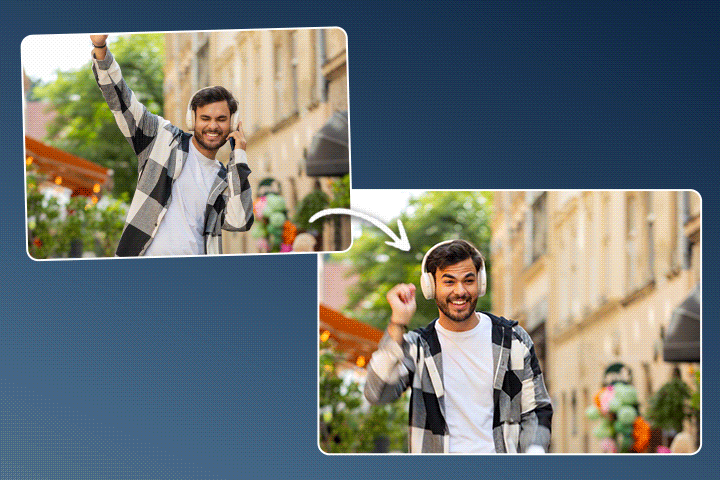How to Make Myself Look Taller in Photos
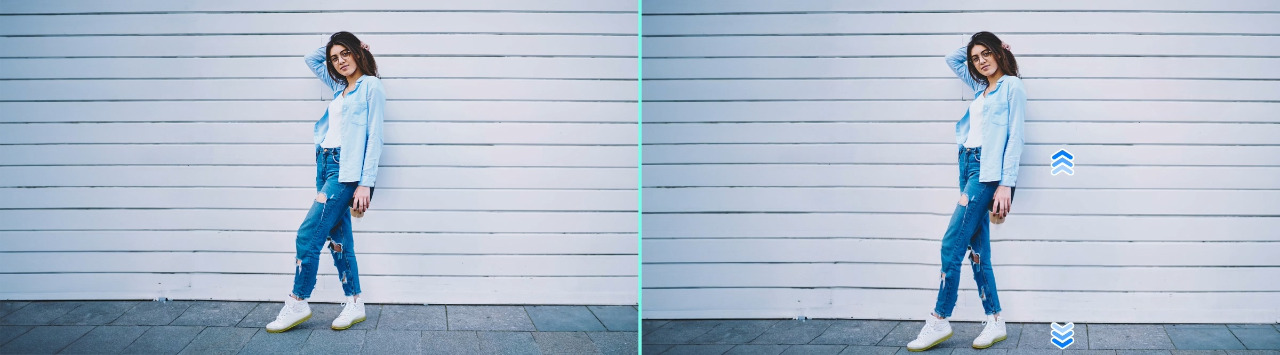
No beauty standard should make you feel like you have to change your height in photos. But when you take a group shot, and you’re the only short one, or if that little black dress doesn’t lengthen your legs the way you thought it would, a body editor can give you extra height.
An app like Vivid Glam allows you to lengthen your legs using its reshaping tools before you post your picture or video on Instagram or any social media platform. With this AI powered feature, you can achieve the body you want with natural adjustments. Keep reading to learn how to look taller in your photos or videos and gain confidence in sharing them!

- How to Look Taller in Photos & Videos
- Tips to Look Tall When Taking Photos
- Other Tips to Perfect Your Look
- The Best Apps to Make You Look Taller
- FAQs about How to Look Taller
- Download The Best App to Make Yourself Look Taller for Free
How to Look Taller in Photos & Videos
Candid photos don’t always make you look good, and even when you pose, the camera can warp your proportions. Lengthening your legs and body should bring out your natural body shape and enhance it when you show off your pictures. With Vivid Glam you'll be able to add height to your pictures or videos to get longer legs. Let's try it together!
- Download Vivid Glam and tap “Body Reshape”
- Select the “Leg” option and adjust the lengthen intensity
- Adjust the Lengthen Intensity
- Save Edit


The Leg feature of Vivid Glam gives you the freedom to customize how much you want to edit and ensures a natural look.


Tips to Look Tall When Taking Photos
Even without a photo editing app, you can still make yourself look taller in your next picture. Try these tips to cut down on editing time by using your own photography tricks:
- Shoot from Below: Taking a photo with an upward angle while still looking at the camera can add a few inches. This angle lengthens your legs, and the lowered camera condenses your upper body slightly.
- Improve Your Posture: Slouching automatically shortens you, so when you want to add height, sit or stand straighter!
- Use Your Environment: Sometimes, standing on steps or a raised platform can add height and make you look taller compared to your surroundings. If you have a busy background, stand closer to the camera to make it look like the buildings, trees, and other objects around you are smaller.
- Make Your Outfit Do the Work: Some types of clothing make you look taller, like a maxi dress or high-waisted jeans. Heels also make for a quick and easy trick to boost your height.
Other Tips to Perfect Your Look
Vivid Glam lets you narrow down the area you edit with precise, adjustable tools. With them, you have almost no limit to how your body looks and the changes you can make. Each feature gives you a professional-level reshape so that no one will be able to tell it's edited. Try these tools to see how to get stunning curves and an elegant face.
An Hourglass Body Shape
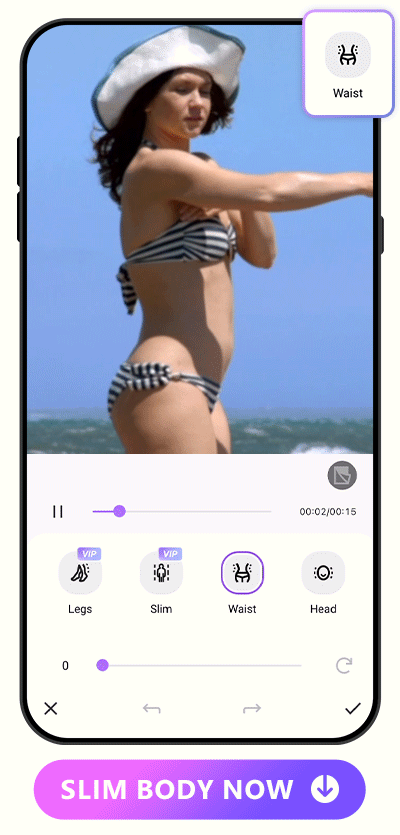
Beauty magazines and social media often tout the hourglass as the ideal body shape. These standards aren’t realistic for most people, and there are plenty of other shapes and sizes worth celebrating. With Vivid Glam , you can see how you’d look with any of them!
For each tool in the Body Reshape category , simply move the slider to the right or left, depending on what you want to enhance or slim. If you’re set on giving yourself an hourglass figure, go to the Waist tool and move the slider to the left to slim your waist.
Remember that you don’t have to use these tools to make your body look like someone else’s. It’s not only easier but more attractive to let them bring out your existing beauty and accentuate your favorite features.
Learn More About How to Reshape Your Appearance
- 10 Best Free Body Editing Apps for a Perfect Body
- Best App To Make You Have the Perfect Hourglass Body Shape
- How To Tone Your Body with the Best Body Shaper App To Achieve Your Desired Look
A Delicate Face
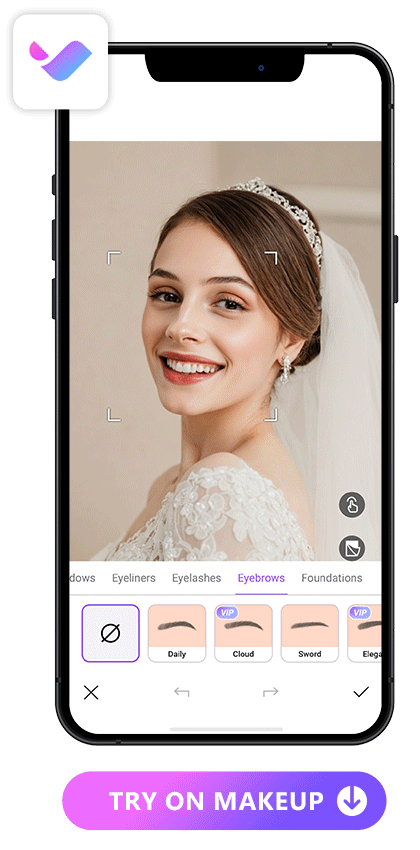
The Makeup feature of Vivid Glam allows users to try on different full makeup templates of your face, as well as decide detail areas such as eyebrows, eyeliners and foundation.

The Best Apps to Make You Look Taller
1. Vivid Glam
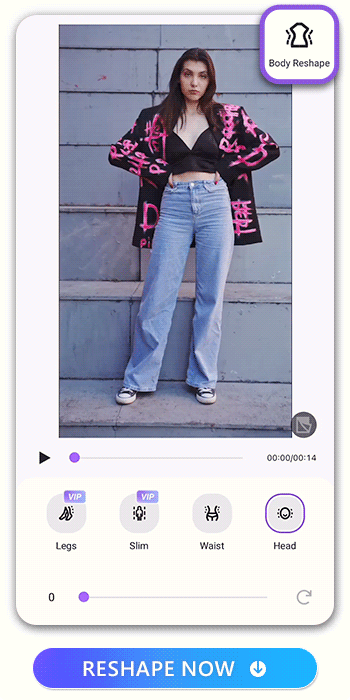
Available on: iOS
Vivid Glam is a video and photo editing app that includes a beauty camera with hundreds of dazzling effects and filters. Among its retouching tools for editing the body are:
- Face retouch: Redefine facial features and create a perfect face
- Adjustment of body proportions: Helps achieve an ideal body instantly
- Skin smoothen: Achieve a flawless look effortlessly
With the tools in the Body Reshape feature, you're able to get a pair of slim long legs, small waist, and head size adjustments for your preferred body proportion.
Download Vivid Glam for free on iOS and explore its full capability now!

2. PhotoDirector
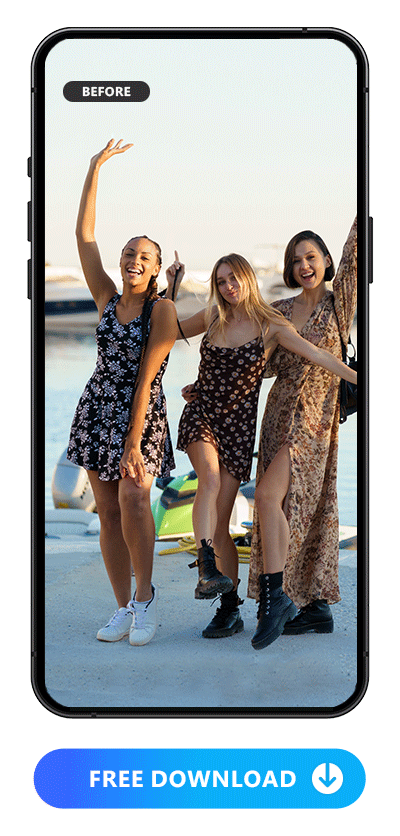
Available on: Android / iOS / Windows / Mac
The body reshaping tools in PhotoDirector make your legs look longer without warping your background or throwing you out of proportion. With the leg width and length tools, you can adjust how your lower body looks and refine your shape. And, if you want to make more dramatic changes, the height feature lets you customize the area you lengthen, so you can alter a specific area for your whole body at once.
Group photos aren’t off limits to PhotoDirector’s smart tools. Its multi-person mode detects how many people are in the photo and allows you to switch between them. Choose the person you want to edit, and when you’re done, jump to the next for seamless, personalized adjustments!
Besides making yourself taller, PhotoDirector has plenty of other body editing features to explore. Cinch your waist, enhance your hips, or go straight to the face reshape tools under Portrait mode. There, you can slim your jaw or change specific facial features, including your eyes, nose, mouth, and eyebrows to balance your face or correct any camera mistakes.
3. PrettyUp

Available on: iOS & Android
With PrettyUp, you're able to make edits to your body in photos manually or utilize automatic editing for videos. To make yourself look taller, select the Taller option to lengthen your legs. There is a wide range of tools available in the app. Facial slimming, beauty and body reshape can be achieved with this app using a slider or manual editing. It's worth to note that this app doesn't always deliver natural results, so need to be mindful about the extent of the modifications.
FAQs about How to Look Taller
Dressing in high-waisted clothing with a longer bottom than the top makes your legs seem longer, and you can use your surroundings to add even more height. Take your photo with the camera at a lower angle, and make sure you straighten your spine and stand up tall! Last but not the least, get an editing app to perfect your figure!
Try our favorite Vivid Glam app on your iOS device now!
Plenty of body editing apps can make you look taller and slim your legs, but Vivid Glam is the most realistic one that you can edit both your photos and videos. Its smart tools let you choose what features and how much you would like to change, and its AI automatically detects different parts of your body for a more accurate edit.
With Vivid Glam's Body Reshape tool, you can easily make your legs longer by dragging the slider. The Leg tool focuses on lengthening your leg, achieving a better body proportion.
With the face reshape tools in the powerful AI photo editor PhotoDirector, you can enlarge your eyes by changing their overall size, height, and width. You can edit both eyes at once or edit each one individually.
Download The Best App to Make Yourself Look Taller for Free
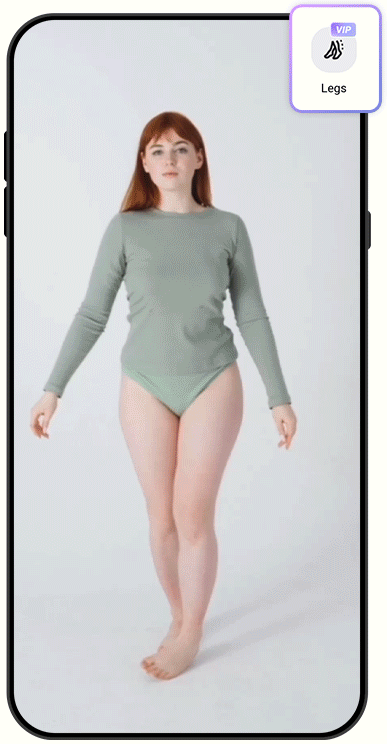
With Vivid Glam, you don’t have to be the shortest person in the group picture, or appear with a non-ideal body proportion in videos anymore. Its height and leg lengthening tools are the easiest ways to make yourself look taller in photos and videos. Not only can you get a natural, seamless edited appearance you prefer, but also enjoy the freedom to change any part of your face or body.
Vivid Glam also comes with other tools to improve your photos and create new images using AI. Replace your photo background in seconds with artistic scenery, instantly beautify your photos with the AI Makeup tool, or make trendy TikTok videos with abundant fancy effects.
Download Vivid Glam to see all of these different versions of you!




![How to Slow Down a Video on iPhone & Android [2024]](https://dl-file.cyberlink.com/web/content/b1280/Thumbnail.jpg)