How To Contour Face and Nose on Photos with the Best Contour Makeup App
In the realm of beauty and photography, mastering the art of contouring has become a transformative skill. The subtle strokes of contour makeup have the power to enhance facial features, creating a stunningly defined and attractive appearance. Harnessing this potential, PhotoDirector, the premier contour makeup app, emerges as a game-changer. In this article, we delve into the realm of digital beauty enhancement, guiding you on how to contour and apply other makeup effortlessly to illuminate your best self in every photo capture.
- What is Contour Makeup?
- What Contour Makeup Suit Your Face Shape?
- PhotoDirector — The Best Contour Makeup App
- How to Contour Face and Nose on Photos
- Try Other Portrait Tools to Perfect Your Selfie
- FAQs about Contour Makeup
- Download PhotoDirector — The Best Contour Makeup App
What is Contour Makeup?
Contour makeup is a cosmetic technique that involves shading and highlighting to accentuate and define facial features. By strategically applying darker shades to areas like the hollows of the cheeks and lighter shades to high points like the cheekbones, nose, and forehead, contouring creates a sculpted effect, enhancing the natural structure of the face for a more polished and dimensional appearance.
What Contour Makeup Suit Your Face Shape?
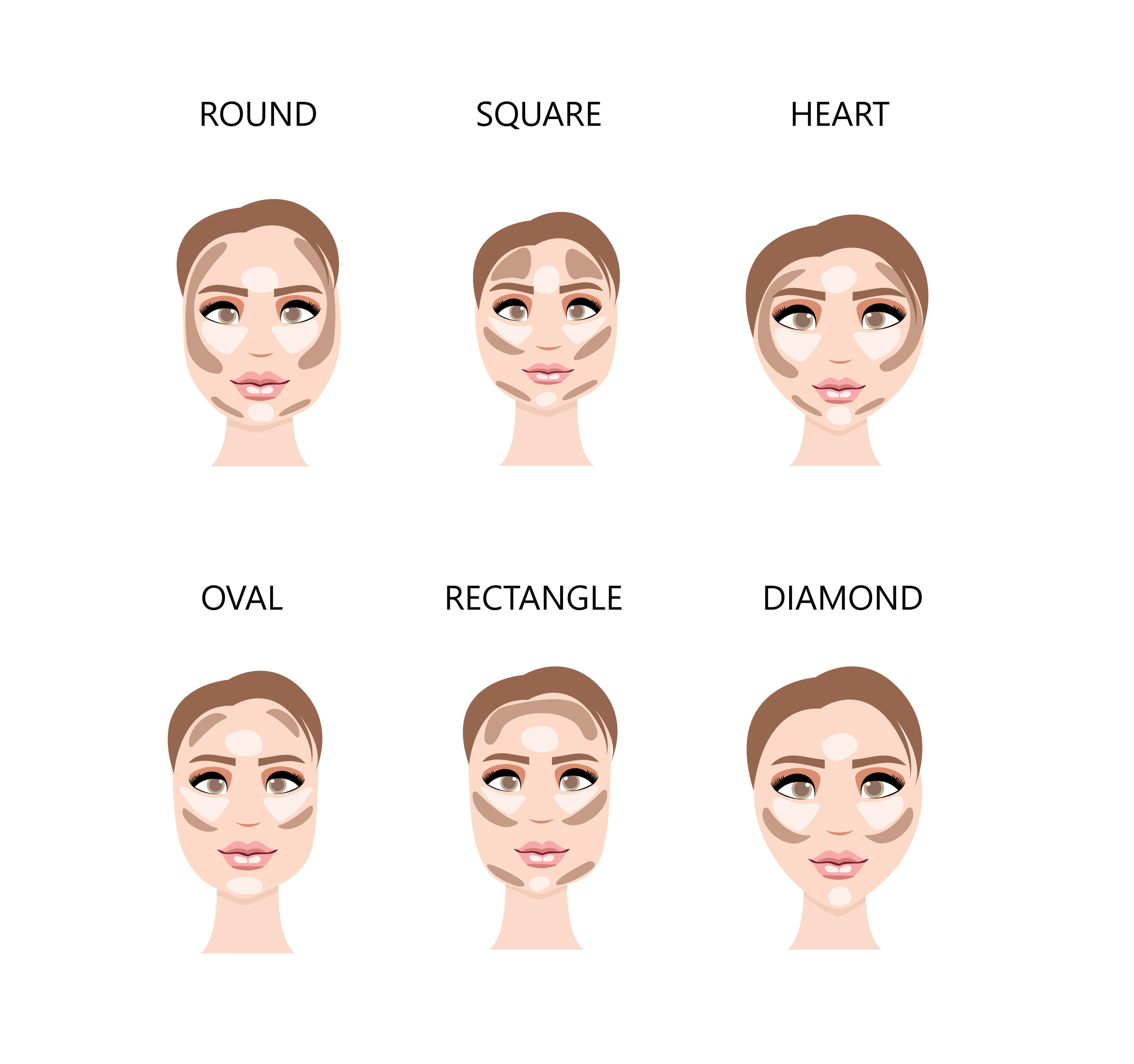
Contour makeup stands out as a sophisticated technique, tailored to individual face shapes and expressions. While it may seem intricate, fear not—we offer a straightforward guide on contouring based on your unique face shape:
- Round Face:
- Contour along the sides of the forehead and jawline to add definition.
- Apply contour along the hollows of the cheeks, blending towards the ears to create a more sculpted appearance.
- Highlight the center of the forehead, tops of the cheekbones, and the chin to bring these areas forward.
- Square Face:
- Soften the angles by contouring the outer edges of the forehead and jawline.
- Apply contour along the sides of the jaw to minimize squareness.
- Highlight the center of the forehead, tops of the cheekbones, and the chin.
- Heart-Shaped Face:
- Contour the sides of the forehead and jawline to balance the wider forehead and narrower chin.
- Apply contour along the hollows of the cheeks.
- Highlight the center of the forehead, tops of the cheekbones, and the chin.
- Oval Face:
- An oval face shape is considered well-balanced, so contouring is often about enhancing features rather than correcting proportions.
- Contour along the jawline, under the cheekbones, and along the sides of the forehead if desired.
- Highlight the center of the forehead, tops of the cheekbones, and the chin.
- Long Face:
- Contour the hairline and jawline to minimize length.
- Apply contour along the hollows of the cheeks.
- Highlight the tops of the cheekbones, and the chin to add fullness.
- Diamond Face:
- Contour along the sides of the forehead to minimize width.
- Apply contour along the hollows of the cheekbones, starting from the temples and blending towards the center of the cheeks.
- Highlight the center of the forehead and the center of the chin to bring these areas forward.
- Highlight the under-eye area in a triangular shape to draw attention to the center of the face.
PhotoDirector — The Best Contour Makeup App
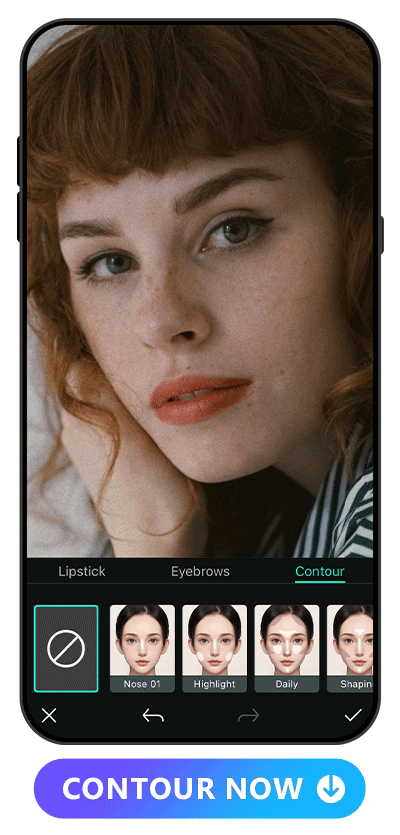
PhotoDirector is a free photo editing app, featuring a range of tools, from basic edits to cutting-edge AI functions like removing people from photos, cartooning yourself, using AI Avatar to try on hairstyles, and Text to Image as the best free ai photo generator.
Renowned for exceptional portrait tools, PhotoDirector addresses all your facial retouching requirements. The contour tool, offering 16 distinct types, allows for precise makeup adjustments. Whether it's contouring or applying highlights only, or combining both as per our earlier guide, it adapts to your unique face shape and desired makeup aesthetics.
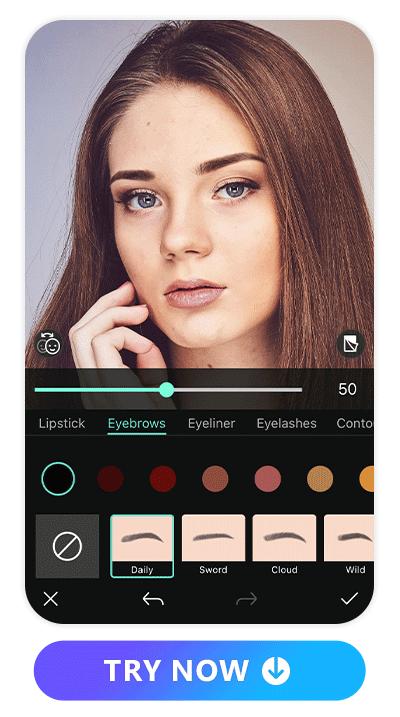
Additionally, PhotoDirector offers a plethora of makeup tools, including lipstick, eyebrow, and blush options, with upcoming releases featuring eyelashes and eyeliner. The extensive color palette for eyebrows encompasses bold choices like blue, purple, and orange. Meanwhile, the lipstick range not only boasts an array of trendy colors but also diverse textures, spanning from matte, satin, to shimmer finishes. This comprehensive array of makeup tools ensures users have the creative freedom to experiment and achieve their desired look effortlessly.
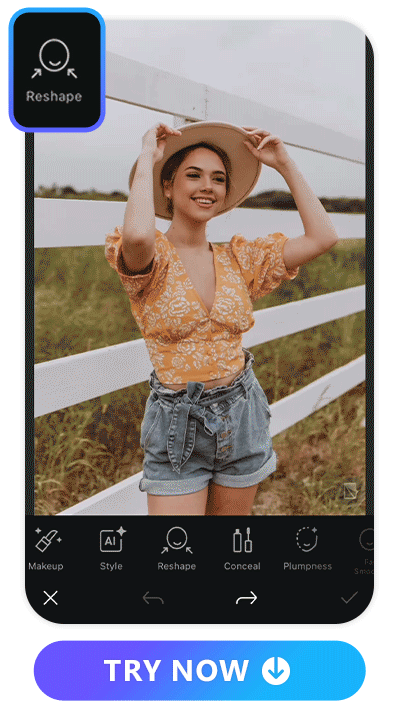
The portrait tools in PhotoDirector go beyond the ordinary. It also provides an array of features like face reshape, allowing you to freely adjust facial proportions, enlarge eyes, or enhance lips. With tools such as teeth whitening, concealer application, blemish removal, and more, the app empowers you to perfect every detail in your selfies, ensuring a flawless and polished appearance with just a few taps.
Learn More about the Portrait Tools of PhotoDirector:
- How To Remove Blemishes with the Best Photo Editing App
- Slim Down Your Face Without Losing Weight With These Apps
- The Ultimate Guide for How to Achieve Double Chin Removal in Seconds
- How to Apply Concealer in Photo with the Best Face Editing App in 2026
- 7 Best Instant Wrinkle Remover Apps to Remove Wrinkles on Phone
How to Contour Face and Nose on Photos
1. Download PhotoDirector — The Best Contour Makeup App
PhotoDirector is your best friend of contour makeup for photo and selfie. It is available on both iOS, not only excels in contour makeup but also offers a range of versatile portrait tools. With PhotoDirector, you have the freedom to retouch and perfect your face effortlessly. Simply download the app, and let us guide you how to contour for stunning results in every photo.
2. Tap “Portrait Tool” and Upload a Photo
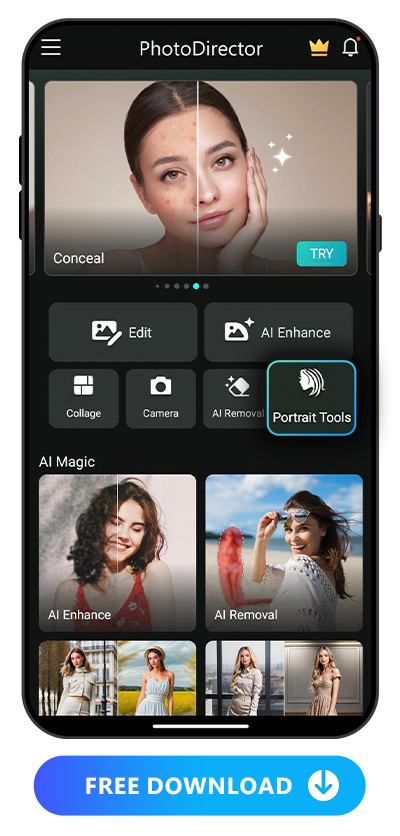
Upon opening the app, just tap "Portrait Tools" on the main page and upload the photo you wish to retouch. To ensure optimal results, it's advisable to select a photo with higher quality. However, if your image quality is less than ideal, worry not. PhotoDirector's photo enhancement feature comes to the rescue, allowing you to elevate the image quality before delving into the intricacies of portrait tools and retouching.
Learn More How to Enhance Photos in One Click:
- PhotoDirector: Best App to Enhance Image Quality Effortlessly
- How To Easily Restore Old Photos on iPhone & Android
- How To Unblur an Image with the Best Free Image Sharpener
3. Tap “Makeup” to Find “Contour”
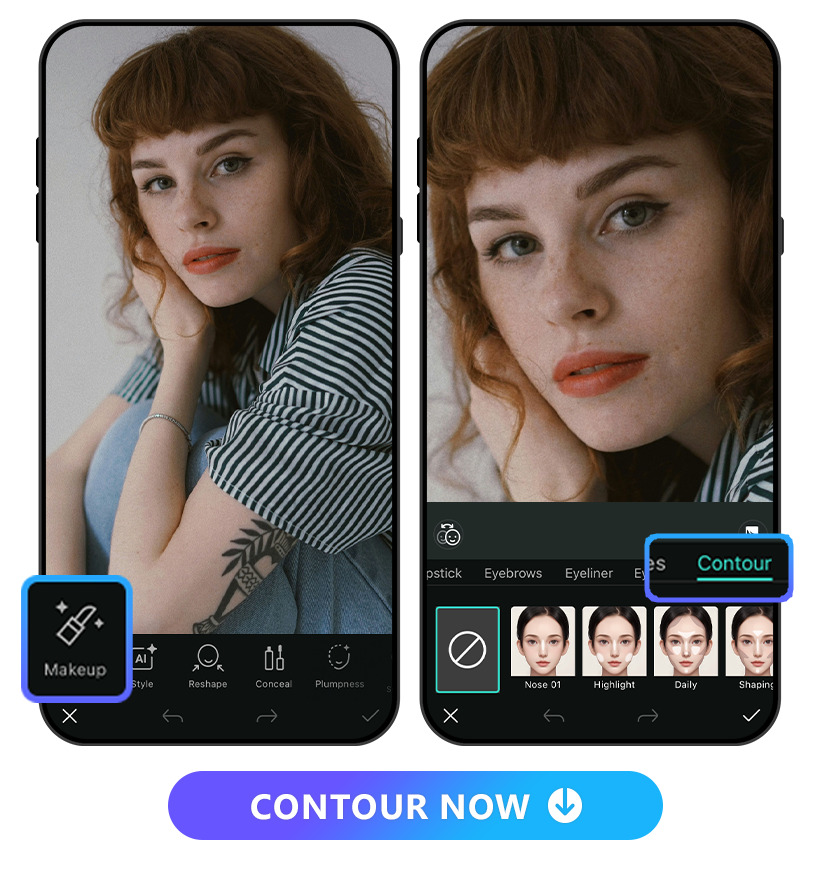
Once you've uploaded your photo, a variety of portrait tools awaits you, with "Makeup" taking the lead. Simply tap on it and you can find the Contour makeup tool.
4. Select a Contour
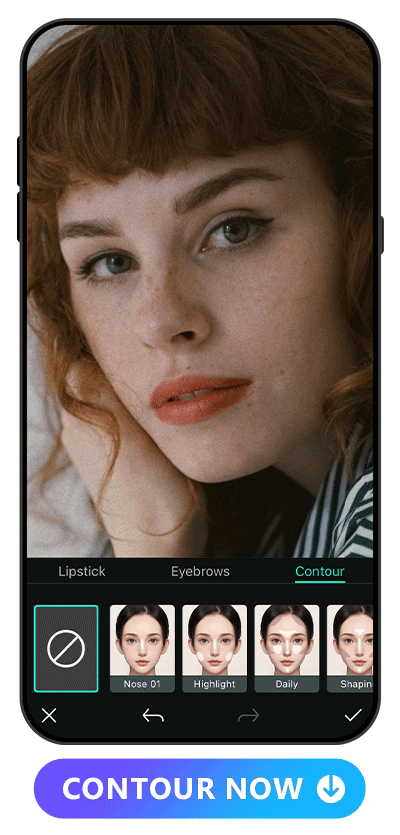
You now have the option to choose a contour makeup set that aligns with your preferences. For instance, if you desire a straighter nose, simply apply "Nose 01" or "Nose 02." Alternatively, if you're looking to elevate facial definition, refine your face shape, and introduce highlights for a multidimensional effect, select styles that incorporate both contour and highlight. Our diverse combinations, strategically applied to different areas or proportions, allow you to achieve effects ranging from elegant and vibrant to charming.
5. Adjust the Intensity
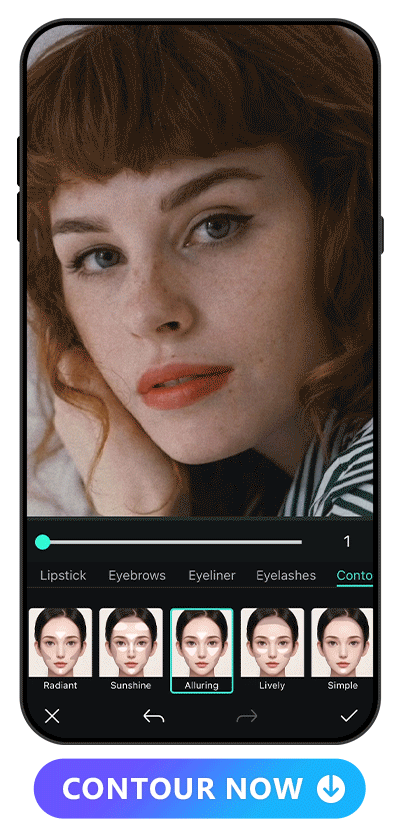
Once you've selected a contour style, effortlessly tailor the outcome by dragging the slider to adjust the intensity, ensuring the perfect balance and achieving the desired level of contouring for your photo.
6. Save Edit
Once everything is done, just tap the check icon to save edit. Now you can go for other amazing portrait tools, which we will introduce in the next section.
Try Other Portrait Tools to Perfect Your Selfie
1. Eye Makeup
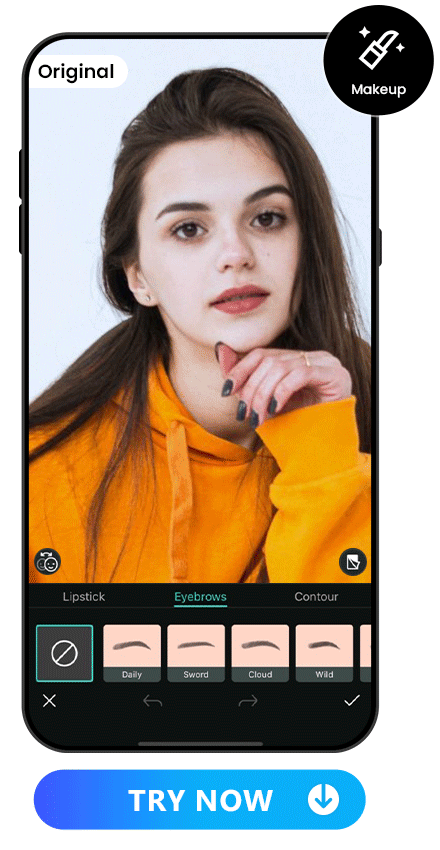
PhotoDirector's eye makeup feature encompasses eyebrows shape and soon-to-be-released eyelashes and eyeliner. What distinguishes these tools is their unparalleled strength—the extensive array of colors. Beyond standard choices like black, brown, gray, and gold, the palette boasts bold hues such as blue, purple, green, and more, facilitating the creation of diverse makeup effects. The styles offered are equally diverse, accommodating all makeup preferences and styles with versatility. Just follow the step below to apply eye makeup on your photo:
- Open PhotoDirector and Tap “Portrait Tools”
- Upload Your Photo
- Tap “Makeup” and Select a Eye Makeup
- Select a Style
- Select a Color
- Adjust the Intensity with the Slider
- Save Edit
2. Lipsticks
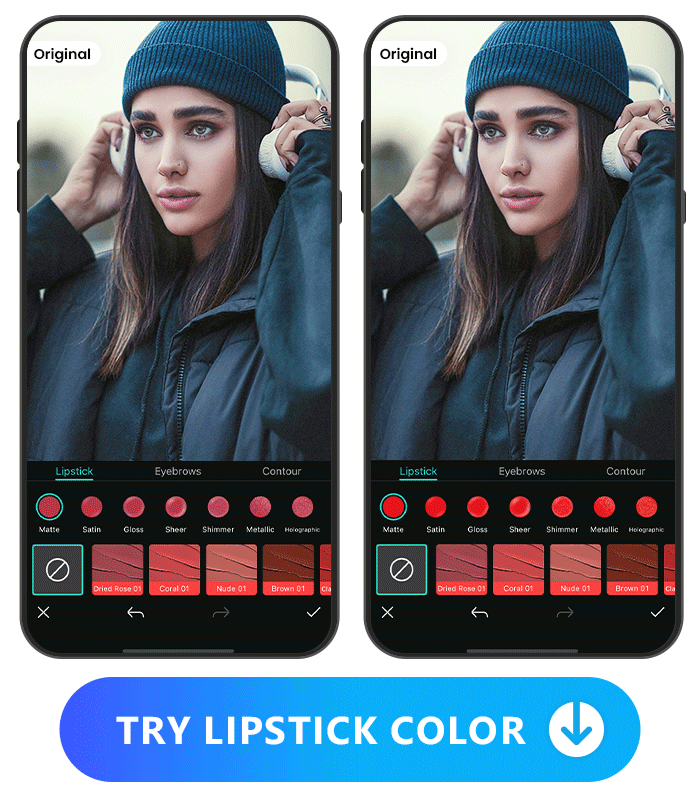
PhotoDirector's lipstick feature redefines virtual beauty. With a palette of over 40 lipstick colors, from Dried Rose, Nude, Coral, Pink, to Pumpkin; and seven textures for each, such as Satin, Matte, Metallic, and more. It allows you to discover your ideal lip shade and shine in the photo. Follow the steps below to try these adorable lipsticks:
- Open PhotoDirector and Tap “Portrait Tools”
- Upload Your Photo
- Tap “Makeup” to Find Lipsticks
- Select a Color
- Select a Finish
- Adjust the Intensity with the Slider
- Save Edit
3. Conceal

Concealer is a makeup essential, camouflaging imperfections. With PhotoDirector, you no longer need to painstakingly apply it to each flaw; the app automatically detects and removes imperfections. Follow the simple steps below to experience seamless concealer application and unveil a flawless look effortlessly:
- Open PhotoDirector and Tap “Portrait Tools”
- Upload Your Photo
- Tap “Conceal” in the Tool Bar
- Drag the Slider to Adjust Intensity
- Save Edit
Learn More about How to Remove Imperfections on Face:
- How To Remove Blemishes with the Best Photo Editing App
- How to Apply Concealer in Photo with the Best Face Editing App in 2026
- How To Get Rid of Smile Lines From a Photo with AI Magic
4. Face Reshape
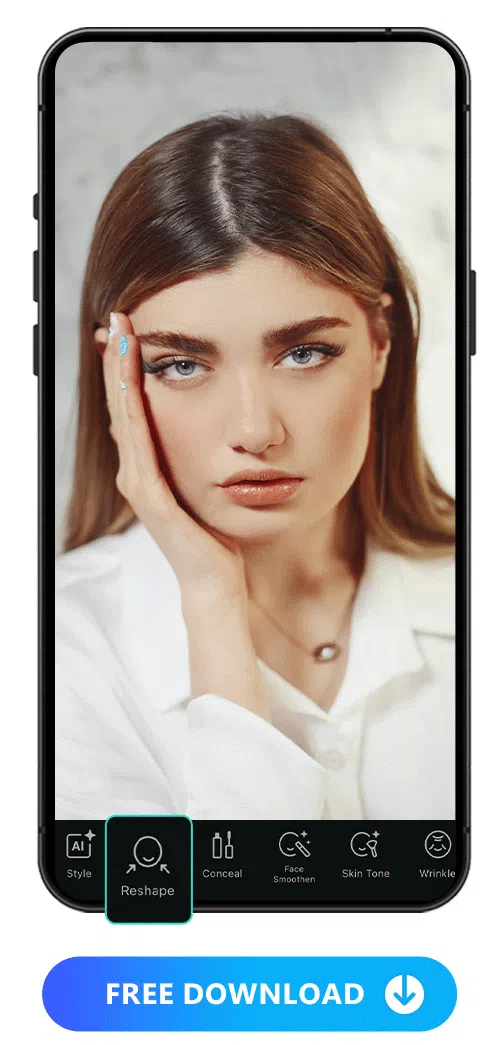
In PhotoDirector, you have the flexibility to modify numerous facial features according to your preferences. Whether you want to slim down your face, enhance your eyes, reduce the size of your nose, redefine your eyebrows, or give your lips a fuller look, you can easily make precise adjustments using the intuitive user interface. Furthermore, when it comes to the eyes and eyebrows, you can choose to reshape each side independently. Learn How to Reshape Face with PhotoDirector:
- Open PhotoDirector and Tap “Portrait Tools”
- Upload Your Photo
- Tap “Reshape” and Select the Face Part You Want to Reshape
- Drag the Slider to Adjust Intensity
- Save Edit
Learn More about How to Reshape Face:
- Slim Down Your Face Without Losing Weight With These Apps
- The Ultimate Guide for How to Achieve Double Chin Removal in Seconds
- PhotoDirector: Best App to Make Eyes Bigger
FAQs about Contour Makeup
Contour makeup serves to enhance facial features through strategic shading and highlighting. By applying darker tones to create shadows and lighter tones to accentuate high points, contouring defines the face, accentuates bone structure, and adds dimension, resulting in a more sculpted and polished appearance.
Contouring your face is a personal choice and not a necessity. It can enhance facial features, add dimension, and contribute to a polished look, especially in the photos. However, the decision to contour depends on individual preferences and the desired level of makeup application for a particular occasion or personal style.
Contour makeup rules involve identifying your face shape, choosing appropriate shades, and blending seamlessly. Darker tones enhance, while lighter tones highlight. Apply contour to areas like the hollows of cheeks and jawline, and highlight the forehead and cheekbones. Blend thoroughly for a natural finish. Personalizing the technique based on individual features is key for optimal results. Learn More about How to Contour according Face Shapes ->
Yes, with beauty apps like PhotoDirector available for both iOS and Android, you can contour for free. PhotoDirector offers a user-friendly interface, allowing you to access contouring tools effortlessly. Simply upload your photo, select the contour style that suits your preference, adjust the intensity, and achieve professional-looking contour makeup right from your iPhone, at no cost.
Below are steps about how to contour face for pictures:
- Download PhotoDirector — The Best Contour Makeup App
- Tap “Portrait Tools” and Upload a Photo
- Tap “Makeup” to Find “Contour”
- Select a Style and Make Adjustment
- Save Edit
Download PhotoDirector — The Best Contour Makeup App
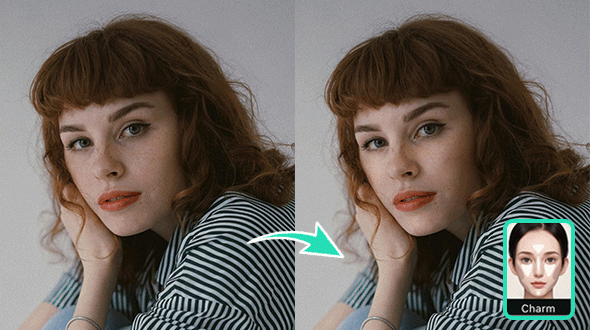
Applying contour to photos becomes remarkably easy with PhotoDirector. The app offers a seamless experience, allowing users to effortlessly enhance facial features through contouring. With an intuitive interface, diverse contour styles, and adjustable intensity sliders, PhotoDirector stands out as the go-to makeup app for achieving professional-looking contour makeup. With other versatile makeup tools, coupled with user-friendly features, makes it the top choice for those seeking a quick and effective way to perfect their photos. Just Download the app and give it a try!





