Top 10 Visual Effects to Make Cool Videos
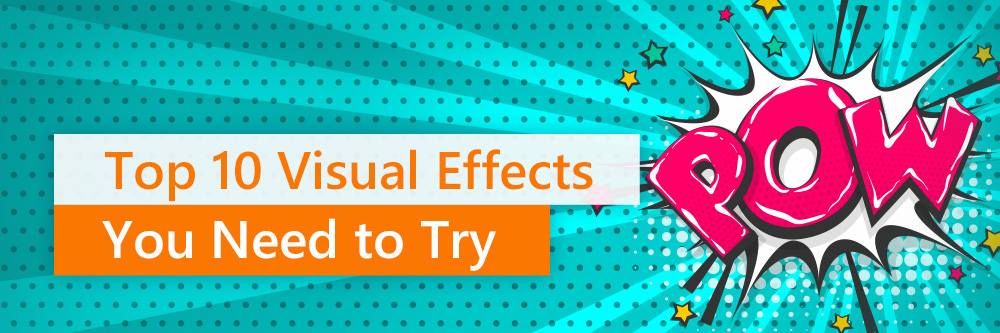
- Slow Motion + Fast Motion
- Green Screen Chroma Key Visual Effect
- Chromatic aberration "Glitch Effect"
- Motion Tracking Visual Effect
- Overlays + Masking
- Lens Flare Effect
- Double Exposure Effect
- Particle Effects
- Split Screen
- LUTs Color
Want to take your videos to the next level? You’re going to need more than your traditional editing tools and techniques. With so much content online, and a zillion streaming options available, you’re going to have to up your game if you want your videos to stand out. Adding unique and dynamic visual effects to your video content is a great way to grab attention and keep it.
Here are 10 super cool video effects you can use with PowerDirector that will skyrocket the visual “wow” factor of your videos. Best part? Each feature is simple to learn. We’ve included a how-to video for each visual effect so you can quickly learn these new skills. These tricks and techniques are a great way to build your skills, thrill your fan base, and transform any regular video into an eye-catching spectacle.
To get the most out of this article, we recommend downloading the free PowerDirector video editor. You can make all the visual effects in this article as you read through it. Let’s dive in!
1. Slow Motion + Fast Motion

Change up the speed of your videos to produce dramatic effects. A slow-motion effect slows the speed of your video, which is great for tension-filled moments, or just scenes where you really want to show off certain action.
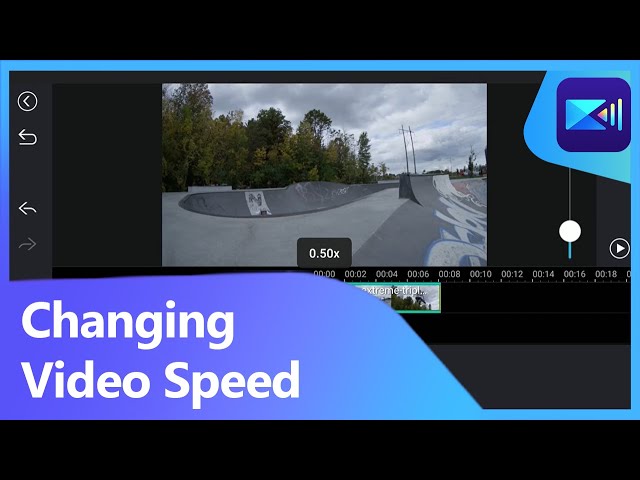
Fast motion on the other hand speeds up your video. Fast motion is a great tool for emphasizing a large volume of action or time in a scene. It’s also useful when you want to show an entire scene (like a group of people walking through a labyrinth), but the real-time footage would ruin your pacing.
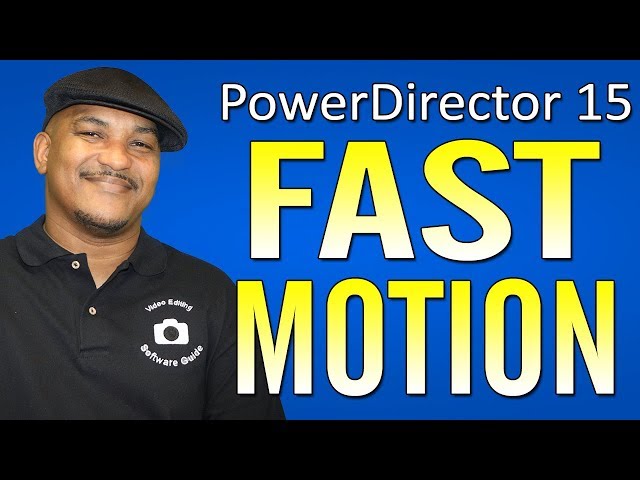
For more on video speed, check out our article here.
2. Green Screen Chroma Key Visual Effect
A green screen lets you change the background of your video. It’s perfect for when you want to create a video of a person talking, but don’t want to use the background on which you shot him. Use the chroma key feature to match your green screen to the rest of your background. A few quick adjustments let your subject float in space or swim under the sea with equal ease.
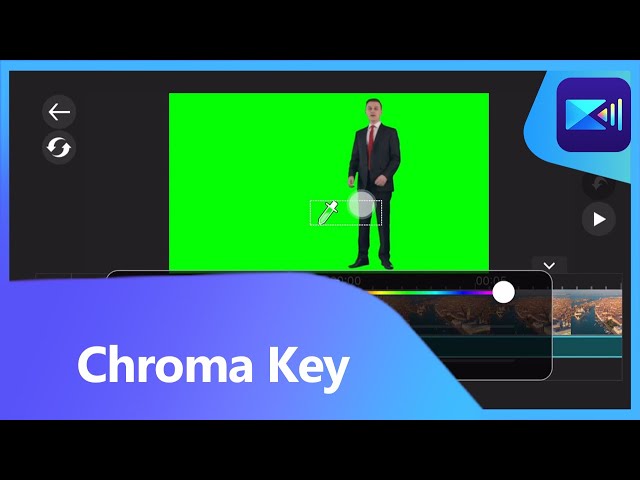
For more on green screen and chroma key, check out our article here.
3.Glitch Effect "Chromatic aberration"
Want your video to look like there’s been a glitch in the matrix? This is the visual effect for you. PowerDirector comes with multiple glitch-type effects to make your entire frame or just a certain subject within the frame appear distorted.

4. Motion Tracking Visual Effect
The motion tracking feature allows you to track a specific object on the screen. You can anchor a piece of text or an image to this object, and it will track with it, even as your object moves within the frame. A still object can also be used as a tracking object. As the frame moves, the tracked object will maintain its distance from the anchored text or image.

5. Overlays + Masking
Masking lets you overlay templates, text, or custom shapes on your videos. When you do this, you can replace or cover items in the footage. You can also reveal footage within the mask you create.
The overlays don’t stop there, however. You can use a mix of multiple video overlay techniques such as superimposing, blending, and more to create dynamic, layered videos that keep your audience engaged.
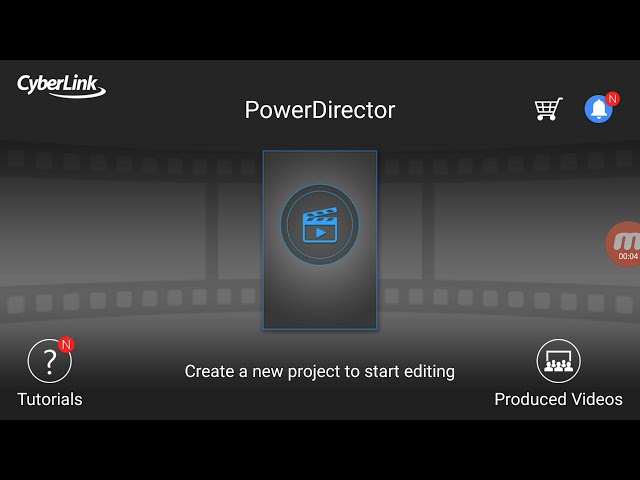
6. Lens Flare Effect

Get a little J.J. Abrams with your videos by adding a lens flare. This feature can make your video look like it was shot on a bright, sunny day. It can also simply add a pretty little glint of light to give a more natural look to your videos. Some may even want to use it to add a spooky glowing orb to their sci-fi or horror footage. The options are limitless.
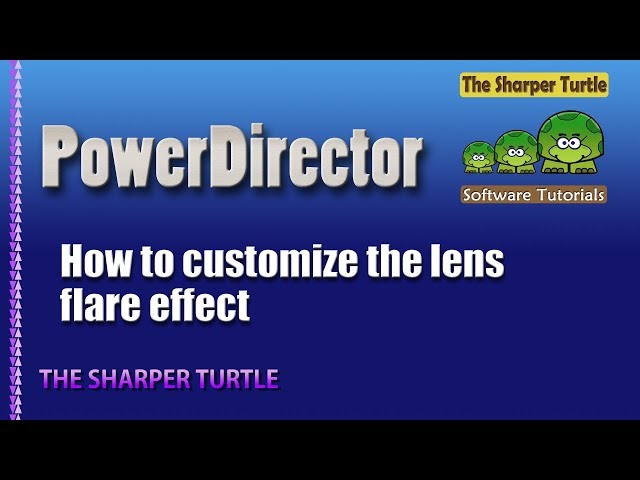
7. Double Exposure Effect
Add a little surrealism to your next image or video with double exposure. Using the blending mode effect, your clips can be overlaid to create a stylized composite that is sure to catch your viewers’ attention.
See here to use blending modes in other ways to enhance your video even more.
PowerDirector comes with various video blending modes that allow you to create double exposure video effects. With the dynamic controls, you can easily adjust your effect to match the desired mood and tone of your video style.

8.Particle Effects

The Particle Designer in PowerDirector gives you the freedom to add advanced computer-generated motion graphics, easily. It also allows you to have ultimate control over the shape, direction, speed, rate, color, and size of the particle visual effect you choose. This is a great way to add more movement, depth, and texture to a static frame.

9. Split Screen
Split-screen lets you play two different pieces of footage side by side in your video. Tutorials are a fantastic application for this technique. Show your instructor speaking on one side and display an example of the subject being taught on the opposite side of the screen.
Don’t let the lure of a basic vertical split-screen trap your creativity. You can get fancy with the split-screen effect and add masks to create interesting shapes in your frame. Go for an angled split-screen, a horizontal split-screen, or a multi-split screen. Play with it till you find the best option for your video.

10. LUTs Color

LUT stands for “lookup table.” A LUT is a combination of specific color settings that can be applied all at once to create a preset look. In layman's terms, it’s a shortcut to apply an array of color corrections all at once. If you don’t know much about color grading, think of it as adding a filter. It is used best on footage that has already been color corrected and without balanced color, the LUT won’t work as it’s designed. However, this doesn’t mean they don’t work on non-color corrected footage. You can still get robust, sharply-colored images full of style when adding them to videos you just shot.






