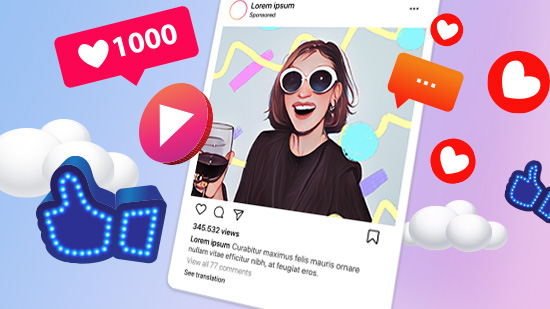18 Best Mac Photo Editors for Designers | Adobe Alternatives


As an avid photographer, you go through a lot of trouble to set up the perfect photo. You may spend a lot of time preparing your subject, testing out various camera angles, and finding frames within your environment.
However, these measures may not be sufficient to establish a narrative or convey a certain mood. You may need to edit photos using a powerful and feature-rich Mac photo editor.
Below, we take an in-depth look at the best photo editing software for Mac available in 2023. If you want to personalize and enhance your images, continue reading to learn more.
- Snapshot of Our Top 3 Mac Photo Editors
- How to Pick a Mac Photo Editor?
- How We Test the Mac Photo Editors on This List
- 18 Best Mac Photo Editors for Designers | Adobe Alternatives
- Best Mac Photo Editor Comparison Chart
- How to Edit Photos on Mac
- Download the Best Mac Photo Editor for Free
- Mac Photo Editor FAQ
Snapshot of Our Top 3 Mac Photo Editors

1. PhotoDirector 365 - Best Overall Mac Photo Editor
PhotoDirector 365 is the perfect combination of Photoshop and Lightroom at an affordable price. This photo editor for Mac offers a vast selection of AI-powered tools and templates that are easy enough for any level of photographer. And even though its tools are easy to use, this Mac photo editor has guided edits to hold your hand through multi-step edits. Add to that a host of photo management tools and an affordable price tag, and it’s obvious why PhotoDirector is the overall best photo editing software for Mac on our list. Detailed Review >
Click the link below to edit photos with the top Mac photo editor, PhotoDirector.
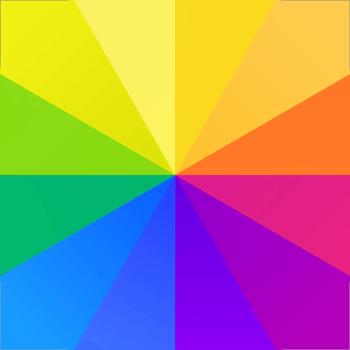
2. Fotor - Best Design Templates
Fotor is on our list of the best photo editing software for Mac because it offers beautifully-designed templates for any type of graphic design need on any platform. It is also a complete photo editor for Mac and Windows and an AI content generator. Detailed Review >
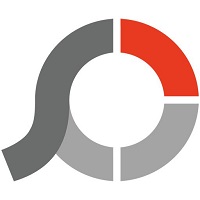
3. Photoscape X - Best for Batch Editing Images
Photoscape X is a photo editor for Mac and Windows that allows you to edit photos in batches with its most popular editing tools. This Mac photo editor also comes with tons of creative assets like stickers and frames. Detailed Review >
How to Pick a Mac Photo Editor?
There are many photo editors for Mac out there, and they all have different strengths and weaknesses. What works for one person to edit photos, may not work for you. Use our list below as a guide to help choose the best photo editing software for Mac for your specific needs.
- Toolset
- Photo Organization
- Ease of Use
- Price
Why do you use a Mac photo editor? If you need to edit photos into YouTube Thumbnails, you’ll want a photo editor for Mac with thumbnail templates, good text options, and a background remover. If you edit photos for headshots, you’ll need portrait retouching features. Even the best photo editing software for Mac could be missing features essential to your needs, so be sure to check the features list before purchasing a photo editor for Mac.
Even in our list of best photo editing software for Mac, not all the software are equipped with proper organizational tools. This is a must for professional photographers and a big plus for hobbyists.
Beginners should steer clear of any of our photo editors for Mac that aren’t labeled “beginner-friendly.” Even professionals should make sure any new photo editors for Mac they are considering have a pleasing user interface and tools that are easy to find.
The options in our list of best photo editing software for Mac range from free to hundreds of dollars. Try to find a photo editor for Mac in your price range that also checks off all the other boxes. Many photo editors for Mac offer free trials or completely free versions so you can edit photos with them before committing.
How We Test the Mac Photo Editors on This List
Why trust us to find the best photo editing software for Mac? Below we explain how we test and rank each option to help you find the perfect photo editor for Mac.
Test and Compare Features
When we edit photos with each of our photo editors for Mac, we try to keep certain controls in place so the results are fair. Meaning we use the same computers (in this case, both a Mac desktop and MacBook to see if the features work well on both) so that we can’t blame any issues on a lack of RAM or technical issues on our end. We edit photos with the same basic features across all the photo editors for Mac, as well as the more advanced features some of the Mac photo editors have to offer.
Determine Ease of Use
We put a big emphasis on how intuitive and beginner-friendly it was to edit photos with each Mac photo editor. And we don’t rely on one person’s opinion, since it can be hard for advanced editors to edit photos like a first-time user. We scour user reviews of each Mac photo editor on sites like Capterra, G2, and Trustpilot to see what others have to say and take it into consideration. For the “Beginner-Friendly Tools” rating, we weigh the number of overall tools with the beginner-friendliness of the photo editor for Mac.
Look at Outside Ratings
Besides checking user review sites, we also study the reviews written by professional reviewers, and see what programs they think are the best photo editing software for Mac. We check that our results aren’t wildly different from what others have concluded. If they are, we test again to eliminate the possibility of user error. To remain impartial, we also use an outside ranking as part of our overall score and combine it with the number of features and beginner-friendliness of the photo editor for Mac.
18 Best Mac Photo Editors for Designers | Adobe Alternatives
1. PhotoDirector 365 - Best Overall Mac Photo Editor
Pros
- Full of Advanced Features: Has more advanced tools than you’d think for an enthusiast-level photo editor for Mac
- Beginner-Friendly: Guided edits and AI tools mean even first-time users can edit photos with pro-level tools
- Intuitive User Interface: Tools are easy to find and use with this Mac photo editor
Cons
- Can Use Up Hard Drive Space: More lightweight than Photoshop, but the amount of features means it can take up more room than some other photo editors for Mac on our list
Key Features:
- Templates: Professionally designed multi-layer templates for quicker editing
- Guided Edits: This Mac photo editor walks you through multi-step edits
- AI Tools: Cutting-Edge AI technology allows users to make pro-level edits automatically
- Object/People Removal: Remove photo bombers and distracting objects with 1 click using this Mac photo editor
Compatibility: Mac, Windows
Shotkit Rating: 5/5
Beginner-Friendly Tools: 5/5
Price: Free
*Premium subscription available for $3.33/month
Who It’s For
PhotoDirector 365 is the best photo editing software for Mac on our list. It offers a combination of professional-level Photoshop and Lightroom features in one application. The intuitive user interface of this photo editor for Mac makes it possible to jump in and edit photos right away, even if you are new to the product. Using this Mac photo editor’s guided editing tools, you can enhance photos with touch-up tools, add watermarks and apply AI-style effects. There are also some unique extras exclusive to PhotoDirector, such as 360-degree photo editing and innovative video-to-photo creation tools.
Why We Picked It
The organization and workflow tools you get with this photo editor for Mac mimic those found in Adobe Lightroom and include DSLR and RAW format support, background music libraries for slideshow creations, and OpenCL technology optimization. You also get a face tag feature, GIF importing as a multi-image sequence, and GPS photo logs. This photo editor for Mac has advanced layering tools that let you separate the various elements of an image before applying adjustments. It includes the latest layering features, such as AI object segmentation, snap alignment, layer filtering, and enhanced customizable bevel.
Bottom Line
PhotoDirectoris a high-end Mac photo editor with all the features a professional photographer may need, and it is an affordable alternative to Adobe products. If you are a beginner photographer or photo editor, this is one of the easiest photo editors for Mac, with guided edits that make the platform easy to learn. A mix of pro-level tools and user-friendliness is why PhotoDirector is our pick for the best photo editing software for Mac.
To start creating high-quality images using the best photo editing software for Mac, download PhotoDirector 365 today by clicking the below link.
Check out these related topics for photo editing:
- How to Make a Video Collage for Free
- 13 Best Graphic Design Software for Beginners
- Social Media Profile Picture Maker (Plus 10 Comparable Alternatives)
2. Fotor - Best Design Templates
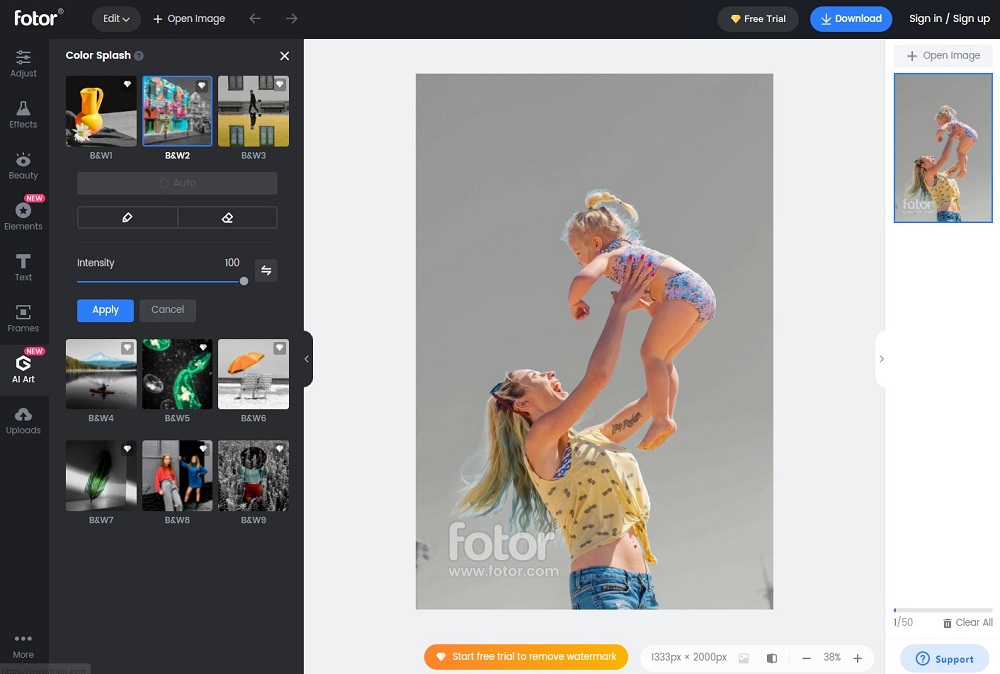
Pros
- Beginner-Friendly:This Mac photo editor boasts a user-friendly interface and one-click tools
- Batch Processing: Process multiple photos simultaneously, saving time and effort
Cons
- Poor Business Practices: Many users of this Mac photo editor report being charged unfairly and not receiving a refund
- Ads in Free Version: Users of the free version will have to put up with annoying ads
Key Features:
- Collage Maker: This photo editor for Mac has a huge library of photo collage templates
- 1-Tap Photo Enhancer: Increase photo resolution and sharpen details
- AI-Generators: Automatically generate Images, faces, art, and avatars from text
Compatibility: Mac, Windows, Web Browser
G2 Rating: 4.3/5
Beginner-Friendly Tools: 4.5/5
Price: Free
*Premium subscriptions available for $8.99/month for Pro and $19.99/month for Pro+
Who It’s For
We found Fotor to be one of the best photo editing software for Macs for beginners to create professional-looking designs. This Mac photo editor has easily customizable design templates in well-organized categories like Birthday, Sale, Music, Wedding, and more. You can also search templates by keywords. Use stock images, textures, or solid colors to swap out the background of your preferred template.
Why We Picked It
This photo editor for Mac also has some excellent color adjustment tools, including shadow, temperature, tint, and brightness adjustments. Color effects include a range of filters, a color splash tool, and an invert colors tool.
Bottom Line
Fotoris cheaper and much easier to use than Photoshop, with tons of one-click solutions for beginners. However, professionals shouldn’t give up on Adobe products just yet, as it doesn’t give you the same level of control, and some of the automatic options have patchy results. Most of the complaints about this Mac photo editor we found in our research concerned users being charged incorrectly (which includes being charged double, before the free trial was up, or after a cancellation) and being unable to receive a refund.
3. Photoscape X - Best for Batch Editing Images
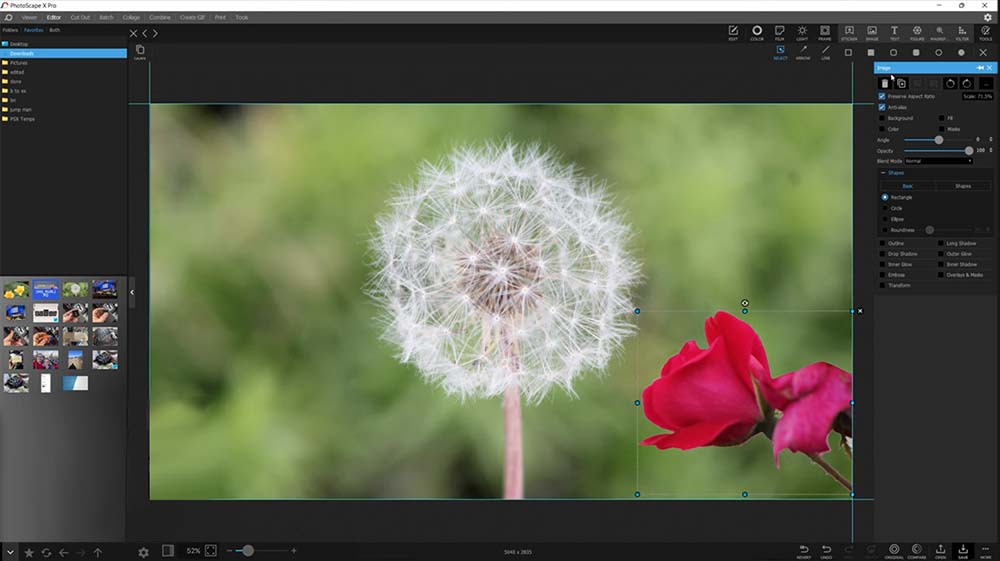
Pros
- Robust Free Version: You get a wide range of tools and features in the free version of the Mac photo editor
- Beginner-Friendly: Easy-to-use features and an intuitive UI make it ideal for first-time editors
Cons
- Stability Issues: Not the best photo editing software for Mac if you handle multiple RAW files, as freezing/lag can occur
- Few Manual Options: Experienced editors will find it lacking in manual options and customizations
Key Features:
- Automatic Color Effects: A color splash tool, selective color adjustments, and a color replacement effect are some of the color tools found in this photo editor for Mac
- Panorama Tool: A built-in panorama tool allows you to stitch together stunning panoramic photos from multiple images
- Light Leaks: Use light leak effects to emulate the look of old film cameras
Compatibility: Mac, Windows
AlternativeTo Rating: 4.2/5
Beginner-Friendly Tools: 4.5/5
Price: Free
Who It’s For
We think Photoscape X is one of the best photo editing software for Mac if you are on a budget, or need to apply edits to multiple images simultaneously. All of the tools found in this Mac photo editor can be applied in batches, saving time and energy. Photoscape X is also a free photo viewer, GIF creator, screen capture device, and RAW image converter.
Why We Picked It
This photo editor for Mac is surprisingly feature-rich. There’s a powerful spot healing brush to remove blemishes, spots, and other imperfections, and over 1,000 filters and effects. You also get graphic design tools including 300 frames, 240 shapes, 1,000+ stickers, and more. This Mac photo editor even has some photo management tools that let you star and flag images for easy searches.
Bottom Line
We found Photoscape X was quick and easy to use, making it a great alternative to Photoshop or Lightroom for beginners or anyone who needs a quick editing solution. It’s also completely free, while Adobe products only offer a free trial followed by an expensive monthly fee. That being said, this is not the best photo editing software for Mac if you are an advanced user. Photoscape X offers a Pro version with more Photoshop-like tools, but it is only available to Windows users.
4. Luminar Neo - Best for Portrait Retouching
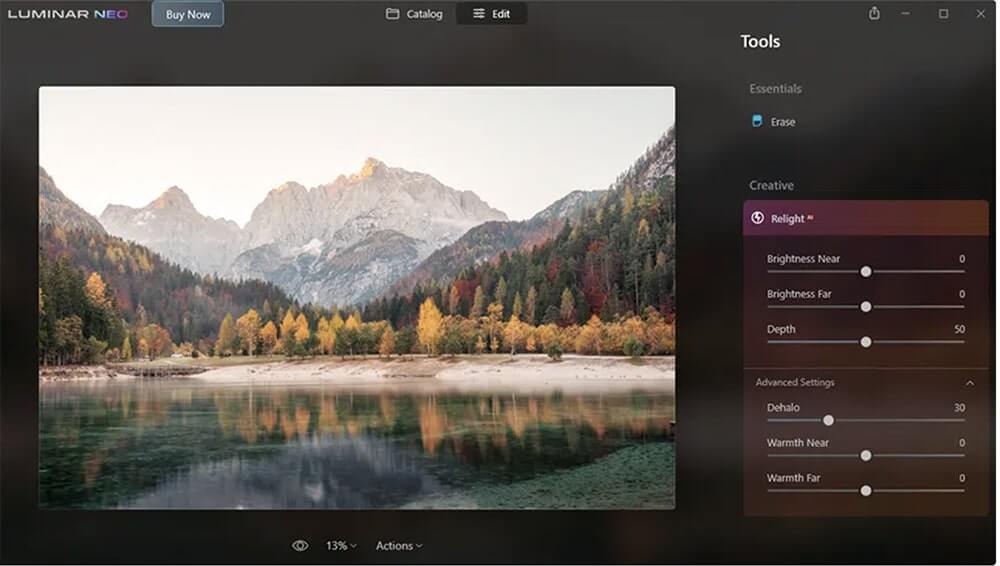
Pros
- AI-Powered Tools: Automatic tools to enhance photos
- User-Friendly UI: Clean and intuitive
Cons
- Lack of Control: No precise adjustments
- Weak Organizational Features: Lacks the photo management tools found in other photo editors for Mac
Key Features:
- Sky Replacement: Swap out dull skies with AI
- Object Remover: Use this photo editor for Mac to erase distracting people or things
- Local Adjustments: Apply effects and other edits to only part of an image
Compatibility: Mac, Windows
PCMag Rating: 4/5
Beginner-Friendly Tools: 4.5/5
Price: $9.95/month for Explore, $14.95/month for Pro, or $199 for a License
Who It’s For
Luminar Neo is our choice for the best photo editing software for Mac for portrait retouching. This photo editor for Mac is perfect for beginners as it uses AI technology to fix skin imperfections and highlight facial features. You will find separate sections for skin, eyes, and lips, plus tools for slimming and adding highlights.
Why We Picked It
This is a standalone photo editor for Mac, as well as a plug-in for Lightroom, Photoshop, and the Apple Photos app. Lightroom users may want to use it as a plug-in for AI-powered effects, but shouldn’t jump ship entirely as it has weak photo management. This photo editor for Mac comes with lots of AI-powered tools, including a background remover, a cropping tool, a flash-recreation tool, and 6 tools for tweaking highlights, mid-tones, and shadows.
Bottom Line
Luminar Neo offers advanced features in a beginner-friendly package. However, in our testing, the AI tools were a little hit or miss, so while beginners will like the one-click fixes, intermediate to professional-level editors will miss the lack of control found in Adobe products. If you are looking for a photo editor for Mac with AI-powered tools, try PhotoDirector. It offers the same one-click solutions as Luminar Neo but also has precision adjustment tools to grow with you as your editing skills develop.
5. Pixelmator Pro - Best for Digital Artists
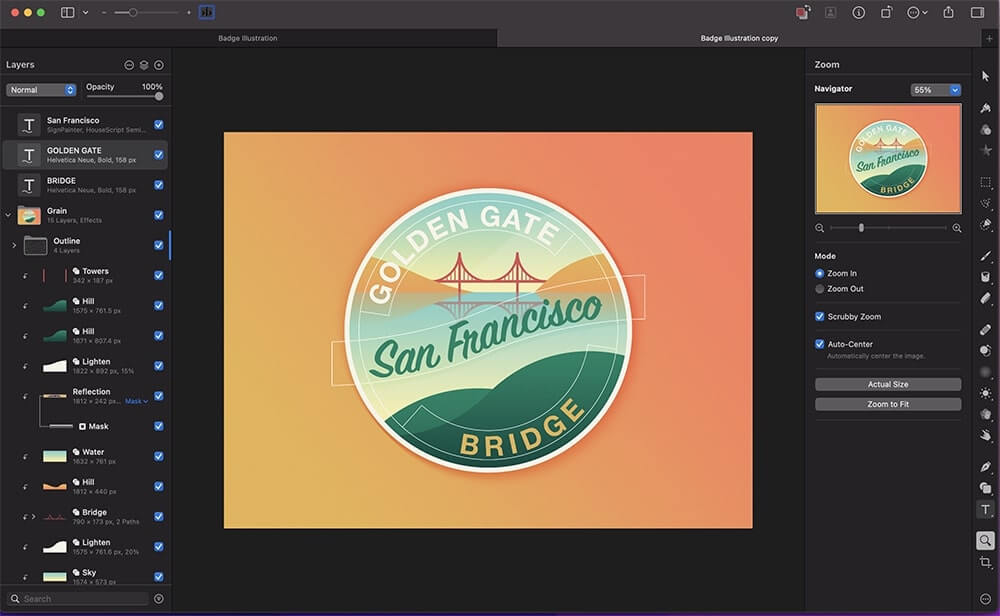
Image from Pixelmator Blog.
Pros
- User-Friendly Interface - Customizable interface with single-window layout
- Affordable: Inexpensive compared to other photo editors for Mac
Cons
- Lacks Some Advanced Features: Lacks tools found in our top 3 Mac photo editors
- No Batch Editing: Not the best photo editing software for Mac if you need to edit photos in large groups
Key Features:
- RAW Editing: This photo editor for Mac supports RAW photos from over 600 digital cameras
- Remove Color: Instantly remove any color from photos
- Smart Guides: Align and distribute layers automatically
Compatibility: Mac
G2 Rating: 4.4/5
Beginner-Friendly Tools: 4/5
Price: $49.99
Who It’s For
Pixelmator Pro is a professional-level program and the best photo editing software for Mac for digital artists. Illustrate with a large selection of vector tools, including over 200 brand-new artist-designed vector shapes in categories such as symbols, science, and activities. This photo editor for Mac has vector tools that allowed us to create resolution-independent designs with customizable smart shapes and offered support for SVG vector file format. It also comes with dual-texture brushes and a cutting-edge painting engine.
Why We Picked It
This photo editor for Mac comes with an ML-Enhance mode, which uses machine learning to make color adjustments, saving you valuable time. You can remove or move objects and replace them with other image elements, such as a background. You also get access to all the basic features to edit photos, such as cropping and resizing.
Bottom Line
Pixelmator lands at #5 in our list of Mac photo editors it offers some high-end features at a good price and its full macOS integration makes it one of the best photo editing software for Mac users. It has outstanding design features to rival Photoshop and should offer better performance on Apple devices than the resource-intensive Adobe software. However, Pixelmator Pro lacks some of the key features you need to edit photos like the focus stacking and panorama stitching tools found in Photoshop and our top photo editor for Mac, PhotoDirector.
6. Affinity Photo - Best for Layer Editing
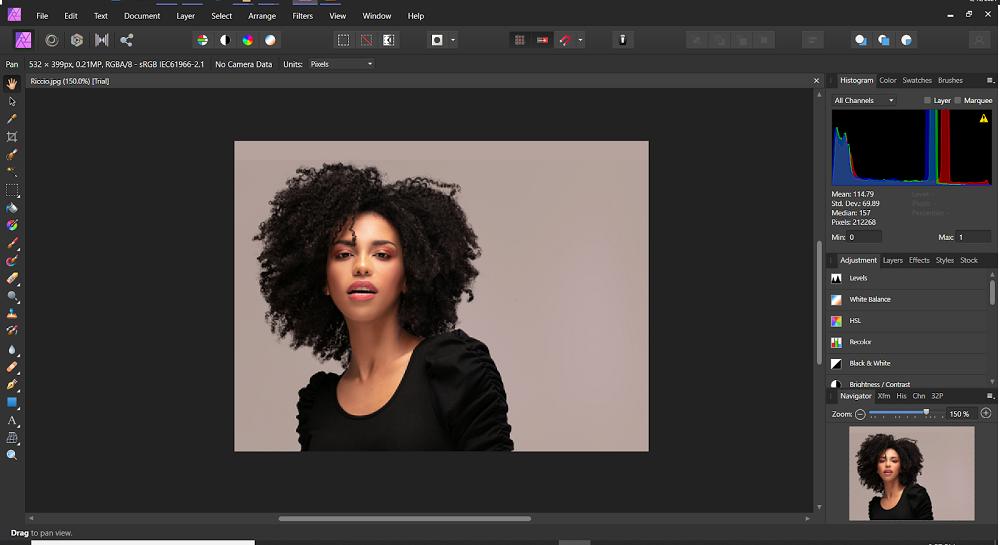
Pros
- Low Learning Curve: Much easier to use than other pro-level Mac photo editors such as Photoshop
- Unlimited Layers: No end to what you can create with this photo editor for Mac
Cons
- Lacks Photo Management: No importing or organizational features
- No Templates: Lacks design templates to edit photos quicker
Key Features:
- Flawless Retouching: This photo editor for Mac has Dodge, Burn, Clone, Patch, and Blemish Removal tools
- Focus Merge: Merge images with different focus differences for greater depth of field
- RAW Editing: End-to-End 32-bit RAW development
Compatibility: Mac, Windows
Software How Rating: 4.8/5
Beginner-Friendly Tools: 4/5
Price: $69.99
Who It’s For
According to our research, Affinity Photo is the best photo editing software for Mac for intermediate to advanced users looking to create multi-layered compositions. This photo editor for Mac offers unlimited layers, as well as mask and clipping layers, live blend modes, and non-destructive live filters. Filters can be erased, masked, or reordered after they are applied.
Why We Picked It
Affinity offers an extensive library of brushes for ultra-precise selections, making it one of the best photo editing apps for Mac if you like to edit photos at the pixel level. Other features include noise reduction, 360-degree image editing, panorama stitching, and batch processing.
Bottom Line
Affinity Photo offers fewer tools than Photoshop, but the ones it does have work better. This photo editor for Mac is also cheaper and easier to use than PhotoShop. But as far as affordable photo editors for Mac go, it can’t compete with our top photo editor for Mac, PhotoDirector. PhotoDirector has more advanced features than Affinity, yet it’s an easier option for beginners.
7. PhotoPad - Best for Beginners
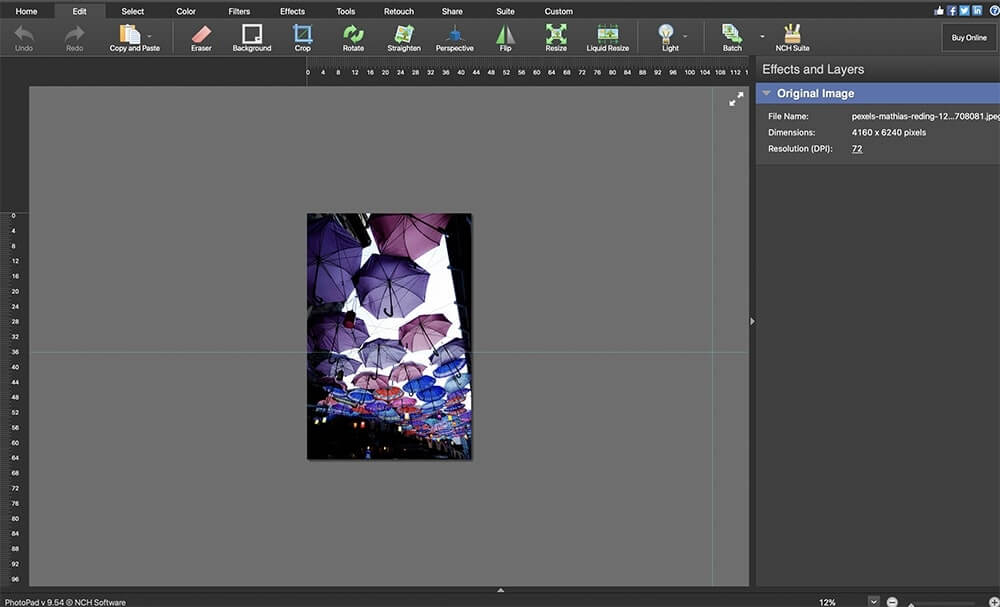
Pros
- User-Friendly Interface: You’ll easily find all the tools available in this photo editor for Mac
- Lots of Support for Beginners: Tutorials, manuals, and technical support
Cons
- Tools Not Always Accurate: Some AI tools require manual adjustments
- Light on Advanced Features: Not as many pro tools compared to other photo editors for Mac
Key Features:
- Regional Effects: Apply effects and filters to only part of your image
- Non-Destructive Layers: Go back to a previous layer and undo changes
- Touch-Up Tools: Remove red-eye, whiten teeth, and remove blemishes
Compatibility: Mac, Windows
G2 Rating: 4.2/5
Beginner-Friendly Tools: 4/5
Price: Free
*Premium versions available for $60 for Home, $70 for Pro, or $3.88/month for unlimited updates
Who It’s For
We think PhotoPad is one of the best photo editing software for Macs for beginners. The program is easy to use and the interface is accessible. And if you find yourself needing help, you can turn to the help manual, FAQs, video tutorials, user forum, or a technical support rep.
Why We Picked It
PhotoPad has all the basic tools to edit photos, and even some advanced features as well. With this photo editor for Mac, you can crop, flip, rotate, resize, or add frames, clipart, or text. We also found unique features like a passport photo tool and Super Color - a tool that uses machine learning to add color to black and white photos.
Bottom Line
PhotoPad is not the best photo editing software for Macs for professionals. Its tools aren’t as accurate or varied as other photo editors for Mac, like Photoshop or Lightroom. But PhotoPad is much easier to learn than the Adobe products. A good compromise is PhotoDirector 365. It is beginner-friendly, but with more advanced tools for seasoned editors.
8. PhotoBulk - Best for Watermarking Images
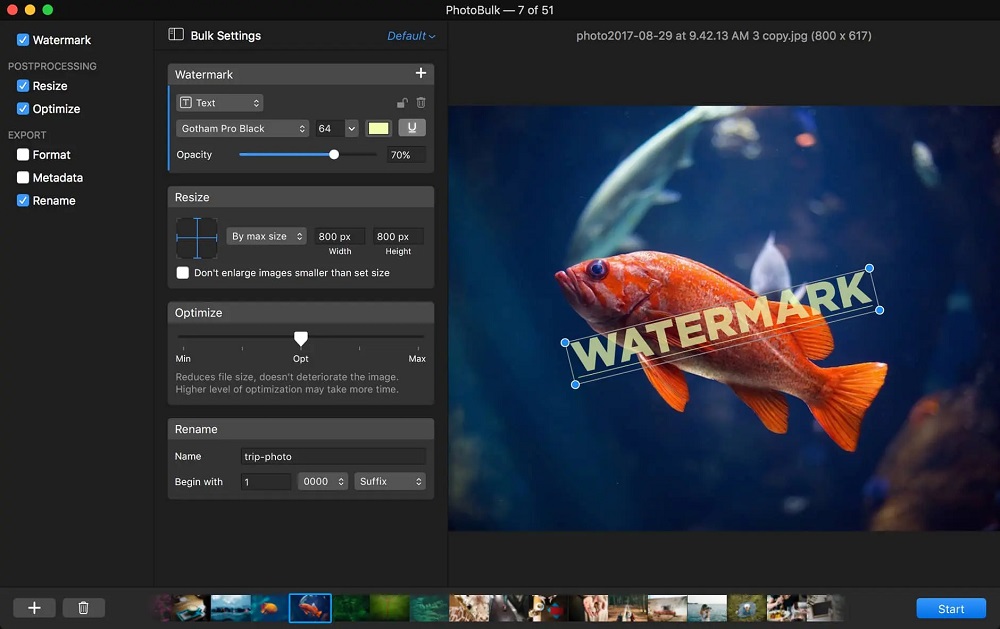
Pros
- Batch Process Several Tasks at Once: Not only can you edit multiple photos at the same time, you can apply multiple changes simultaneously
- Beginner-Friendly: This photo editor for Mac has simple features that are easy to use
Cons
- Does Not Support RAW Images: Only supports the basic web formats - JPG, PNG, TIFF, GIF, and BMP
- No Advanced Features: There are only 6 basic functions offered in this photo editor for Mac
Key Features:
- Image Resizer: Reduce file size while maintaining image quality
- Manage Metadata: Choose which metadata you want to include
- Real-Time Preview: See all your changes before saving images
Compatibility: Mac
Capterra Rating: 4.5/5
Beginner-Friendly Tools: 3.5/5
Price: $9.99/month
Who It’s For
If you want to protect your photos with a watermark, try PhotoBulk. PhotoBulk is one of the best photo editing software for Mac that allows you to batch edit photos. You can edit watermark settings, reposition the text, and preview the watermark on your images. When you have the perfect watermark size and location, add it to all of your images in one go.
Why We Picked It
This Mac photo editor is an ideal tool for individuals and businesses who aim to save time while they edit photos. It allows you to adjust brightness, rename images, or change image format in bulk mode. If you have a significant number of photos to edit, then PhotoBulk could be the solution you are looking for.
Bottom Line
PhotoBulk has over 20 bulk editing features that enable you to perform the same basic edits on all your photos simultaneously. It is one of the best photo editing software for Mac for beginners because it offers only about 6 basic functions. It’s a better option than Photoshop or Lightroom if you need to watermark images or apply adjustments in bulk, not to mention it is much cheaper and easier to use. But it won’t replace either of them as your sole way to edit photos, especially if you are an advanced user.
9. InPixio Photo Studio - Best for Image Upscaling
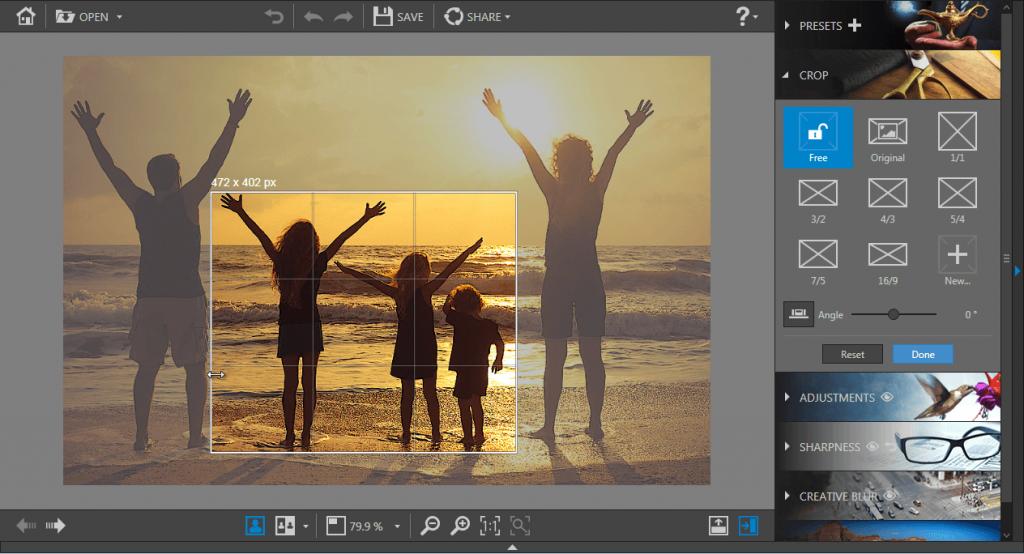
Pros
- Manual and Automatic Options: Offers flexibility and control for a range of skill levels
- Large Selection of Customizable Frames: Add creative elements to your photos and designs with a library of editable frames available for single images or collages
Cons
- Fewer Tools for Mac users: Also lacks the entirely free version available to Windows users
- No Photo Management: No tools to organize large photo collections
Key Features:
- AI Sky Replacement: Turn a dull sky into a stunning sunset, or swap day for night with ease using this Mac photo editor
- Denoise Tool: Reduce noise and improve image quality instantly
- Text Tool: Add and customize text on images to add flair to your posts
Compatibility: Mac, Windows
Capterra Rating: 3.9/5
Beginner-Friendly Tools: 4/5
Price: $29.99/year for Studio, $39.99/year for Studio Pro, and $59.99/year for Studio Ultimate
Who It’s For
InPixio is a Mac photo editor known for its one-click AI editing solutions. We think it’s one of the best photo editing software for Mac if you need to upscale images for printing purposes. Enlarge an entire photo or just a detail by 1,000% and create crystal-clear posters and frameable prints.
Why We Picked It
All of the tools in this photo editor for Mac are automatic, however, you can switch to manual mode for more precise edits. It also comes with plenty of creative assets, including 30+ frames, 100+ filters and effects, and 50+ textured overlays.
Bottom Line
Unlike complicated programs such as Photoshop, InPixio Photo Studio has a simple, scaled-back feature set that only includes what most people need to edit photos. However, current Lightroom users will miss photo management tools if they make the switch to this Mac photo editor.
10. Exposure X7 - Best for Effects
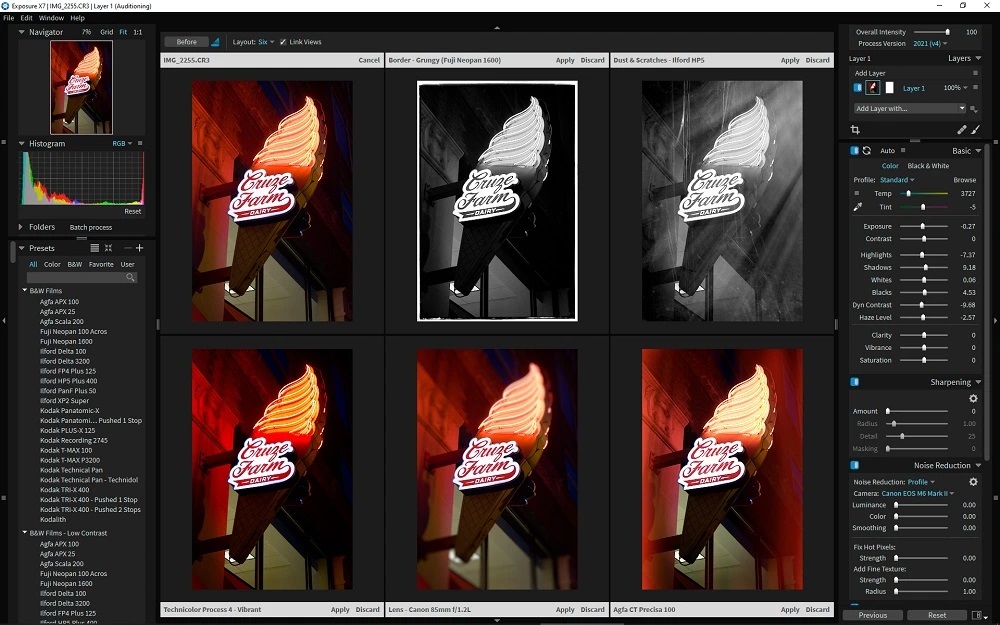
Image from DPReview.
Pros
- RAW Photo Editor for Mac: Edit photos non-destructively with RAW image support
- Complete Photo Management: Good printing options and image organization
Cons
- No Geotagging or Facial Recognition: Smart collections are not created for specific people or places
- Loads Slowly: Takes a long time to start compared to other Mac photo editors
Key Features:
- Polygonal Masking Tool: Easily refine the mask by moving polygon points
- Advanced Color Editor: Greater control of color adjustments than with other photo editors for Mac
- Overlays: Borders, textures, and light effects
Compatibility: Mac, Windows
PCMag Rating: 3.5/5
Beginner-Friendly Tools: 4/5
Price: $129
Who It’s For
Exposure X7 is one of the best photo editing software for Macs for beginners who want to edit photos with cool effects. Effects include film grain, bokeh, light hits, overlays, vignettes, and many more. Use radial or planar gradients to apply effects to only part of your image, and blend effects in several different ways.
Why We Picked It
We also think this is one of the best photo editing software for Mac for its photo organization tools. Like with Lightroom, you can create smart collections using specific criteria, however, this photo editor for Mac is missing geotagging and facial recognition. Another helpful feature is the composition guides for cropping, such as the golden ratio and golden triangle.
Bottom Line
ExposureX7 can also be used as a special effects plug-in for Lightroom and Photoshop. We thought it had some unique and helpful tools. However, many of its essential tools did not work as well as we’d hoped, making this a better plug-in than a stand-alone photo editor for Mac.
11. Canva - Best for Graphic Design
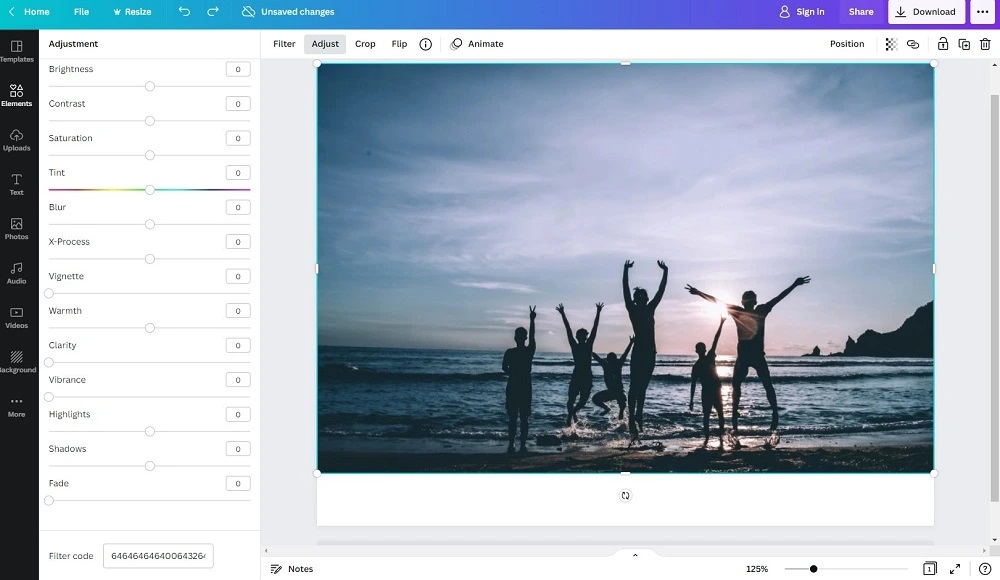
Pros
- Lots of Social-Media-Friendly Options: Templates for every popular platform and tons of creative assets
- Versatile Compatibility: You can use online from any device, or download the software if you need to work offline
Cons
- Poor Output Options: Small range of output options for a Mac photo editor
- Few Photo Editing Tools: Leans more towards graphic design than pro-level editing
Key Features:
- Autofocus: Instantly add depth of field
- Huge Free Stock Libraries: 100,000+ free photos and graphics
- Free Cloud Storage: 5GB in the free version, 1TB in paid
Compatibility: Mac, Windows, Web Browser
PCMag Rating: 4.5/5
Beginner-Friendly Tools: 3/5
Price: Free
*Premium subscriptions available for $119.99/year for Pro and $149.90/year for Teams
Who It’s For
Canva is an online photo editor for Mac and a graphic design tool used by many companies for marketing and branding purposes. Graphic designers can start with a blank slate, and hobbyists can use one of the 250,000 templates to jump-start a design. With this Mac photo editor, you can turn your photos into fun projects, such as calendars, cards, and invites, or create social media posts from this photo editor for Mac’s pre-selected aspect ratios.
Why We Picked It
This is one of the best photo editing software for Mac for its creative assets, as it has thousands of filters, frames, stickers, and graphics to add some fun to your images. It’s a more user-friendly option than Photoshop for graphic design and marketing purposes. It also has lots of professionally-designed templates to jump-start your designs, unlike Photoshop where you have to design from scratch. This photo editor for Mac also has thousands of options for editing and adding text. You can create logos for your brand, then save your logo, brand colors, and fonts to use in all your projects.
Bottom Line
We found that Canva worked well as a graphic design tool but was not the best photo editing software for Mac for photographers. Its photo editing tools are very basic and are mostly used for adding fun elements to social media posts. We recommend PhotoDirector as a great alternative because it offers fun, graphical elements and a full suite of tools to edit photos.
12. Movavi Photo Editor - Best for Photo Restoration
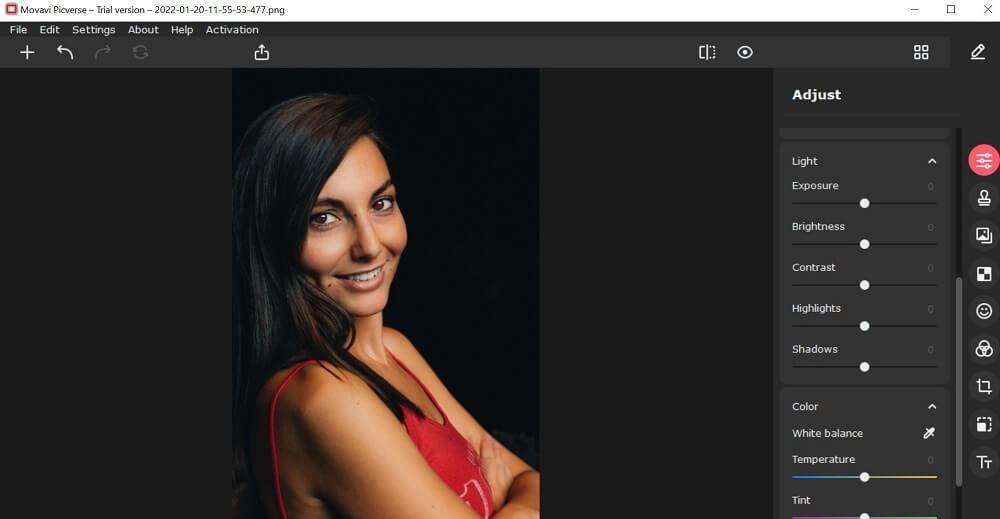
Pros
- AI-Powered Tools: Easily remove backgrounds/objects and restore images with this Mac photo editor
- Simple Interface: One of the best photo editing software for Mac if you are a beginner
Cons
- Only has Basic Effects: It lacks more advanced and creative options found in other Mac photo editors
- Difficulty with Large Files: Performance suffers when using high-res or RAW files
Key Features:
- Effects and Filters: Enhance your photos for posting with 100+ effects and filters
- Basic Adjustments: Rotate, crop, flip, and resize photos with ease
- Photo Retouching: Remove blemishes, smooth skin, apply makeup, and more
Compatibility: Mac, Windows
Fix the Photo Rating: 3.5/5
Beginner-Friendly Tools: 4/5
Price: $49.95/year or $69.95 for a lifetime license
Who It’s For
Movavi Photo Editor is one of the best photo editing software for Mac if you have old or damaged photos that need restoration. The program’s easy one-click tools can colorize black-and-white images or remove creases, stains, and scratches from old images. Since physical photographs were most likely scanned to create digital copies, this photo editor for Mac also has tools to remove noise and grain that can appear as a result.
Why We Picked It
Other AI-powered tools you get with this Mac photo editor are Magic Enhance, which brightens and increases the contrast of your photos, and quick background or object removal. There are also sharpness adjustments to remove or add blur.
Bottom Line
We found Movavi to be a great Adobe Lightroom alternative for beginners because it has simple photo management features, excellent export options, and manual lighting adjustments. It’s also much lighter on computer resources. However, those looking for Photoshop-like effects should look elsewhere. Adjustments and restoration tools aside, this Mac photo editor falls short when it comes to photo editing tools.
13. CameraBag Photo - Best for Filters
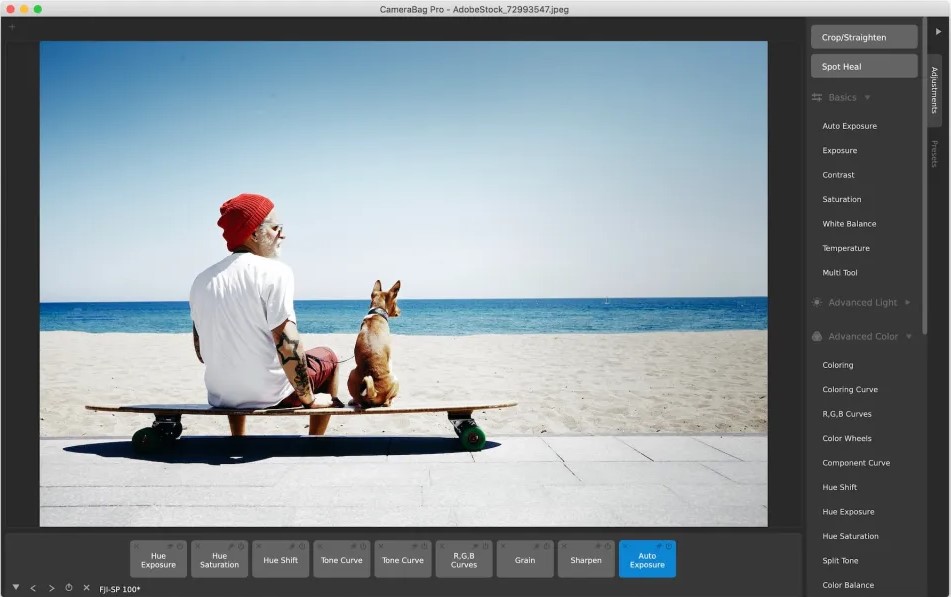
Image from TrustedBay.
Pros
- Lightweight: This photo editor for Mac uses almost 0% hard drive space, compared to Lightroom’s 25%
- Regular Updates: Constantly adding new features, and users get a year of free updates
Cons
- No Photo Management: No built-in photo library or search tools
- Lack of Creative Tools: No frames, stickers, backgrounds, templates, etc
Key Features:
- Batch Edit Photos: Apply watermarks, resize, and crop multiple photos at once
- Powerful Tone Curves Tool: Smoother curves that are precisely controlled
- RAW Image Support: End-to-End, high-bit-depth RAW workflow
Compatibility: Mac, Windows
MacUpdate Rating: 3.4/5
Beginner-Friendly Tools: 4/5
Price: $35
Who It’s For
CameraBag is one of the best photo editing software for Mac if you love to edit photos with Instagram-style filters. It’s a much cheaper and more robust option than Lightroom for adding presets to your images. This photo editor for Mac has over 200 presets and a helpful thumbnail view of your image with each one, so you can easily browse every option without constant clicking. It has some unique tools we haven’t seen in other Mac photo editors, like the ability to add more than 1 filter to an image and to apply color adjustments to a photo after a preset has been applied. There are specific filters categorized for portraits, landscapes, architecture, and more.
Why We Picked It
This photo editor for Mac doesn’t offer photo management tools, however, you can edit photos from where they are on your computer without importing - helpful if you don’t have the time or hard drive space for a massive import. New intuitive text overlay tools adjust automatically to image size and aspect ratio. We loved that as we quickly scrolled through the various fonts, the font on the preview screen changed with it, so there was no need to click on each one.
Bottom Line
CameraBag Photo has powerful tools that anyone can use. Minus photo organization, CameraBag can do everything Lightroom can do with advanced tools that aren’t available from Adobe. The feature set makes it one of the best photo editing software for Mac for wedding photographers, but not for content creators since it lacks object/background removal, and creative tools like frames or stickers.
14. GIMP - Best Open-Source Mac Photo Editor
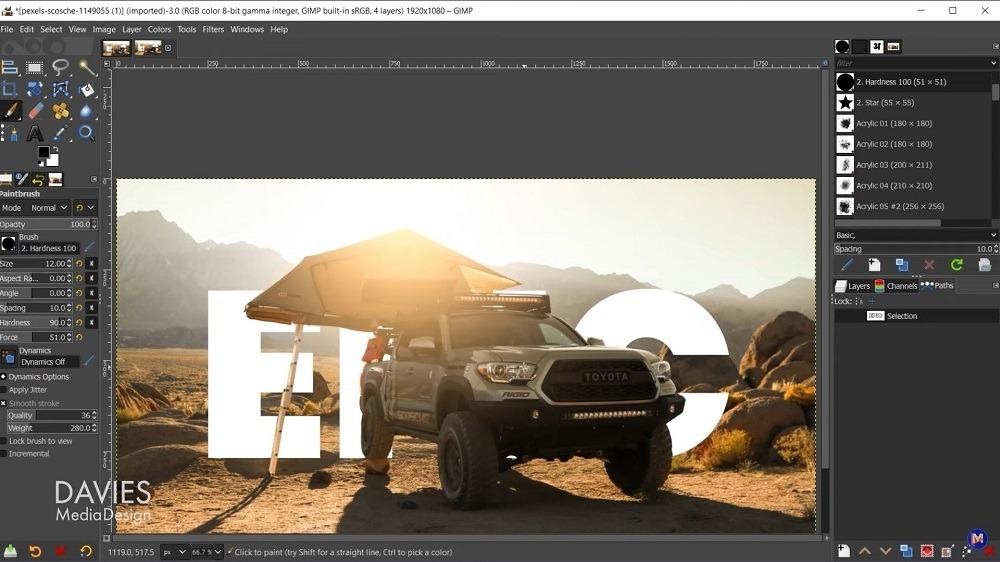
Image from Davies Media Design on Youtube.
Pros
- Completely Free Photo Editor for Mac: Good free alternative to Photoshop for advanced users
- Plug-In Support: 3rd-party software integration
Cons
- High Learning Curve: Takes time to get comfortable with this Mac photo editor
- Lags: Expect delays when using advanced features
- Graphic Design Tools: Create icons and digital design components from scratch
- Clone/Healing Brush: Remove imperfections
- Customizable Interface: Choose from 4 interface themes and icons in full color or grayscale in 4 different sizes
Compatibility: Mac, Windows, Linux
G2 Rating: 4.3/5
Beginner-Friendly Tools: 3/5
Price: Free
Key Features:
Who It’s For
We found GIMP to be the best photo editing software for Macs for those who like open-source software. Unlike so many other open-source options, GIMP has plug-in support provided by its online community. It is also packed with advanced features you wouldn’t expect in a completely free photo editor for Mac. We think it’s also one of the best photo editing software for Mac for advanced users on a budget, or beginners who are aspiring professionals.
Why We Picked It
This Mac photo editor is used by photographers, graphic designers, and illustrators because of its varied Photoshop-like toolset. In our test, we found the retouching and restoring tools to be very precise and of high quality. It also comes with a selection of customizable brushes, a clone brush, and animation tools.
Bottom Line
A Mac photo editor that is completely free and packed with features has to have a catch, and GIMP is no exception. GIMP has a very high learning curve and a cluttered user interface. Therefore, it’s a great alternative to Photoshop for current users looking for a free option, but not for beginners.
15. DxO PhotoLab - Best for Lens Corrections

Pros
- Excellent Auto-Correction: Built on 20 years of research and machine learning
- Fast Image Processing: Faster than the other photo editors for Mac on our list
Cons
- Not User-Friendly: Beginners will need to take time to learn the interface
- Expensive: No monthly subscription, however, it is a lot to pay upfront
- RAW Photo Processing: Unparalleled image quality
- Local Adjustments: Make targeted edits using U Point™ Technology
- Organizational Tools: Keyword tagging and face recognition
Compatibility: Mac, Windows
PCMag Rating: 4/5
Beginner-Friendly Tools: 3/5
Price: $219
Key Features:
Who It’s For
DxO PhotoLab is the best photo editing software for Mac users needing lens corrections. The program’s automatic lens corrections compensate for every possible lens fault, such as distortion, sharpness, chromatic aberrations, vignetting, and more. It has precise handling of control points with adjustable sensitivity levels and local adjustment options.
Why We Picked It
The software is also one of the best photo editing software for Mac because of its deep learning AI technology called DxO DeepPRIME. We found the technology can demosaic, denoise, and dehaze images better than Lightroom, and can even fix old photos thought to be unusable.
Bottom Line
DxO PhotoLab is a worthy Mac photo editor for professional photographers with extensive experience in post-processing. Its photo management and lens corrections make it a worthy rival for Lightroom, but not a cheaper or more beginner-friendly alternative. The software's interface can be overwhelming, which is a significant disadvantage when compared to the other Mac photo editors. And while it has fantastic denoise and auto repair tools, it lacks other photo editing features. For beginner-friendly software with professional features, try PhotoDirector or Pixelmator Pro.
16. Capture One - Best for Color Adjustments
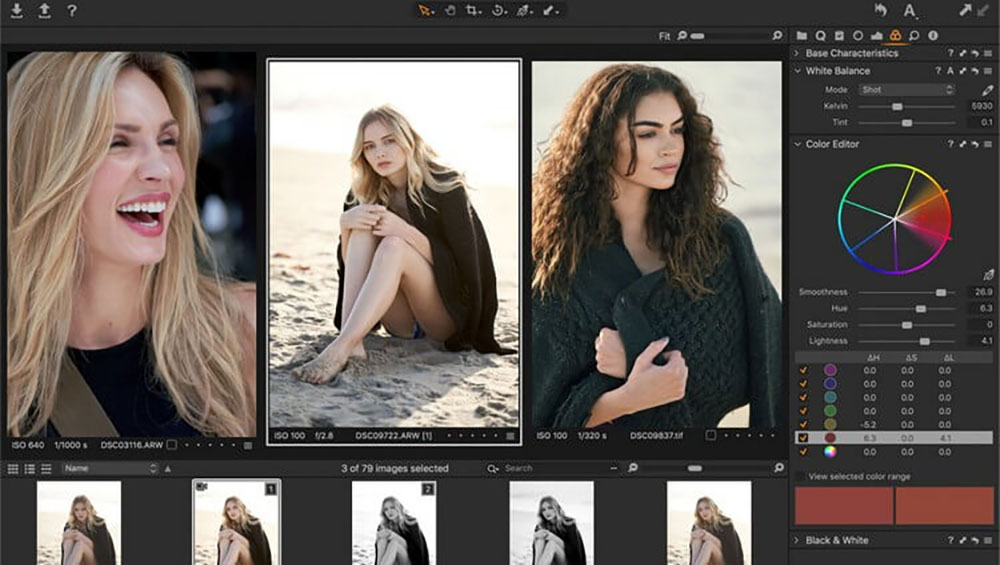
Image from dcfever.
Pros
- Collaboration Tools: Give others instant access to view, rate, and tag images
- High-Quality Output: Advanced tools and pro-level RAW editing
Cons
- Few Photo Management Tools: Poor organizational options compared to other photo editors for Mac
- Steep Learning Curve: Users will initially have trouble navigating the software
Key Features:
- Smart Adjustments: Automatically adjust white balance and exposure across all images
- Tethered Photography: Wireless tethering for easier photoshoots
- Advanced Export Settings: Batch export different formats to different locations
Compatibility: Mac, Windows
PCMag Rating: 4/5
Beginner-Friendly Tools: 3/5
Price: $24/month, $179/year, or $299 for a License
Who It’s For
Capture One is the best photo editing software for Mac for color adjustments. We found our photos had incredible image quality and color accuracy thanks to true-to-life color processing. Capture One’s advanced color editor offers eight color ranges and allows you to edit only specific colors in an image. You can accurately depict skin tone quickly by using the Skin Tone Editor.
Why We Picked It
Apply up to 16 layers with this Mac photo editor. A mask brush allows you to make a precise mask for targeted editing or object removal. This photo editor for Mac includes 3 style packs including instant looks created by pro photographers. We liked the style brush, which allowed us to apply a filter to a targeted area, then use sliders to change the intensity.
Bottom Line
Capture One has precise and powerful tools that yield high-quality results. Its features work very well, there just aren’t very many of them, especially compared to the other Mac photo editors on our list. It is often compared to Adobe Lightroom, and we found this photo editor for Mac yielded more natural-looking results, especially for portrait photography. However, Lightroom is faster and has better automatic organization tools.
17. Photopea - Best Photoshop Alternative
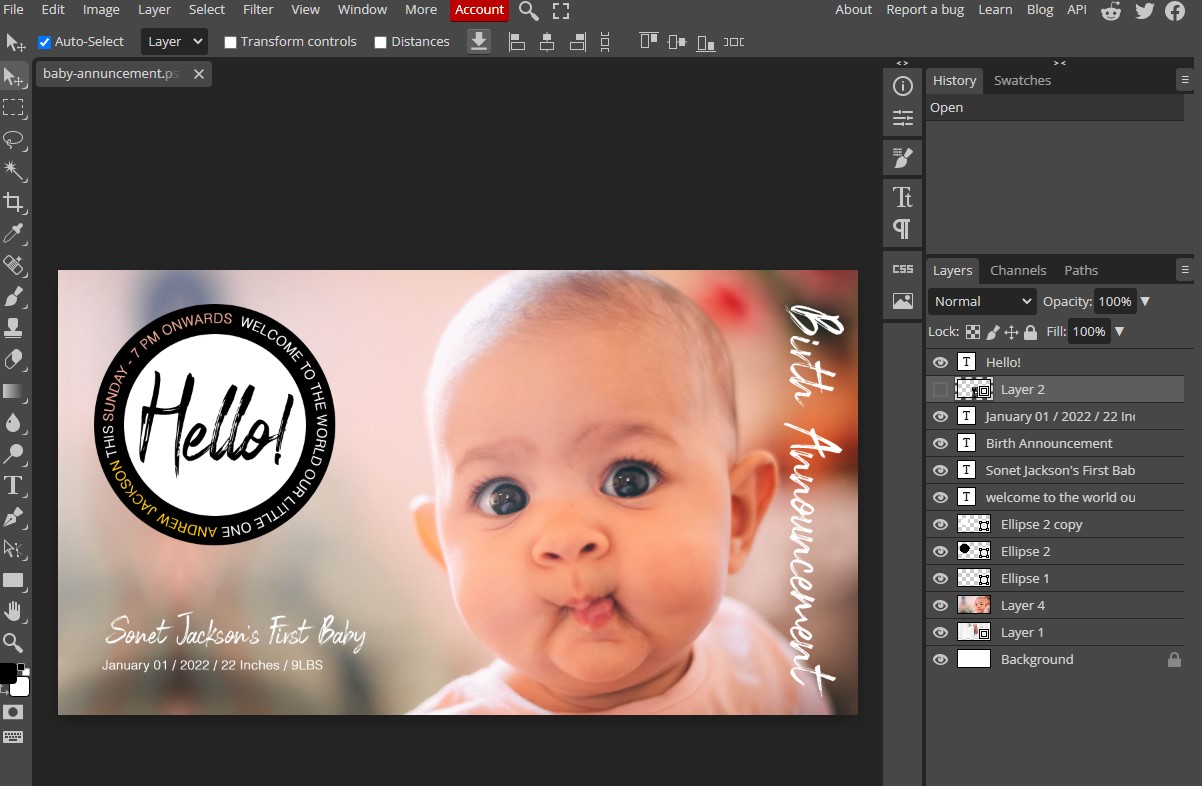
Image from dcfever.
Pros
- Lots of Free Tools: All of Photopea’s tools are available for use in the free version
- Integrates with Other Mac Photo Editors: Supports files from other photo editors such as Photoshop, GIMP, CorelDraw, and Sketch (plus popular formats like PNG, TIFF, JPEG, and GIF)
Cons
- Learning Curve: The software closely resembles Photoshop and will take time to learn
- Glitches/Freezing: This Mac photo editor needs a good internet connection to function, and may have stability issues regardless
- Contains Ads: Lots of ads that can cause performance issues
Key Features:
- Touch-Up Tools: Remove blemishes and other imperfections with healing/spot brushes
- One-Click Ombre Effect: Automatically create gradients using your preferred colors
- Dodge/Burn Tools: Use this photo editor for Mac to lighten/darken parts of an image
Compatibility: Browser
TrustPilot Rating: 3.2/5
Beginner-Friendly Tools: 3.5/5
Price: Free
*Premium version available for $10 for 30 days, $15 for 90 days, or $50 for one year (Teams pricing is also available for teams of 5, 20, and 50)
Who It’s For
Photopea is one of the best photo editing software for Mac for Photoshop users. It supports PSD files, offers similar functionality, and the interfaces are very similar. It is a great Mac photo editor if you are looking for a budget-friendly, slightly pared-back Photoshop alternative.
Why We Picked It
You can edit pictures and create graphic designs from scratch using this photo editor for Mac. It has stock images and templates, plus a variety of drawing tools. You can resize images for any social media platform with a wide selection of pre-set aspect rations, and upload files directly from Dropbox, Onedrive, and Google Drive.
Bottom Line
Photopea’s premium version increases storage, removes ads, provides email support, and adds more steps to your editing history so you can go back to previous edits. It is not the best photo editing software for Macs for beginners because of the high learning curve. It also lacks real-time previews, which meant a ton of trial-and-error for us when testing the product.
18. ON1 Photo RAW - Best Camera Support
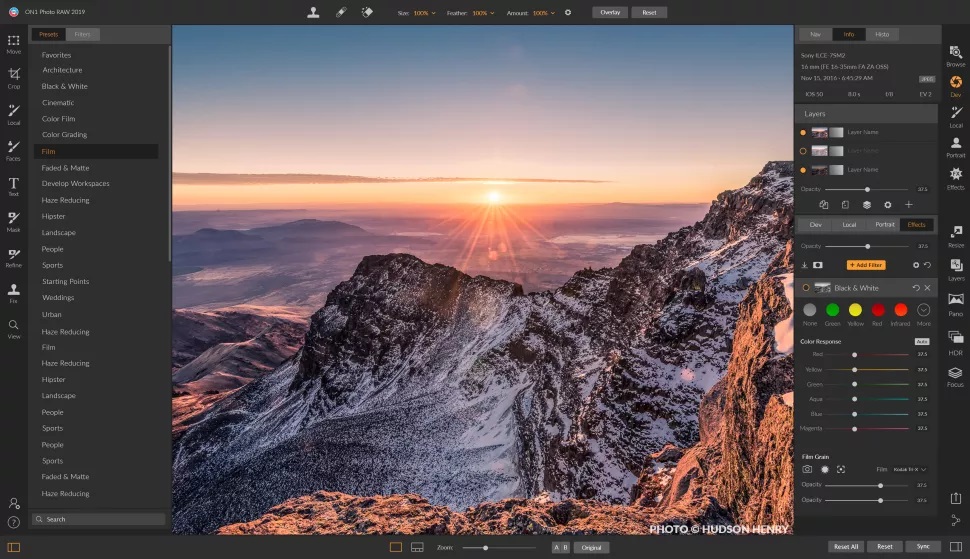
Image from Digital Camera World.
Pros
- State-of-the-Art RAW Processor: Maintains fine details
- Edit Photos with Precision: Maximum control over edits
Cons
- Heavy on System Resources: Causes some advanced features to run slowly
- Unintuitive: Takes time to find all the tools
Key Features:
- Noise Reduction: Deblur and sharpen with the Tack Sharp AI tool
- Sky Swap AI: Detect and remove your sky automatically, then replace with your own or choose from 231 built-in skies
- Mask AI: Create instant masks with machine-learning technology
Compatibility: Mac, Windows
PCMag Rating: 3.5/5
Beginner-Friendly Tools: 3/5
Price: $89.99/year or $99.99 for a License
Who It’s For
ON1 Photo RAW is one of the best photo editing software for Mac because of its excellent format support. This Mac photo editor offers support for over 800 cameras and also supports JPEG, TIF, PSD, PSB, PNG, and DNG. Like DxO PhotoLab, ON1 Photo RAW uses deep RAW technology to maintain image quality, and make your images look the same as they did on your camera’s display. If you work with a camera that is not usually supported by Mac photo editors, you might be pleasantly surprised by ON1.
Why We Picked It
If filters are your thing, this photo editor for Mac has hundreds of trending one-click presets and filters, as well as LUTs, textures, and borders. Apply filters to the whole image or just a selection and adjust the strength with a slider. You can also blend and combine filters.
Bottom Line
ON1 Photo RAW has plenty to offer subscribers to Adobe Creative Cloud, from customizable AI tools to media organization. But like Photoshop and Lightroom, we found this was not a user-friendly photo editor for Mac. Although it prides itself on having a low learning curve, the UI is pretty dense and it takes a long time to find all the tools and there are no free tutorials available.
Best Mac Photo Editor Comparison Chart
| Software | OS | User-friendly | Layer Editing | Panorama Stitching | Video-to-Photo Tools | Free Download |
|---|---|---|---|---|---|---|
| PhotoDirector 365 | Mac, Windows | Yes | A Mac photo editor with AI object segmentation, snap alignment, layer filtering, enhanced customizable bevel, plus split and combine color layers, and 27 layer blending modes | Yes | Yes | Download from the App Store for iOS and Android. |
| Fotor | Mac, Windows, Browser | Yes | Layer editing was recently added to this photo editor for Mac, allowing you to edit each image layer individually - it is only found in the graphic designer and not in the photo editor | No | No | Free Download |
| Photoscape X | Mac, Windows | Yes | A Mac photo editor with focus stacking and merge to HDR layer editing tools | No | No | Free Download |
| Luminar Neo | Mac, Windows | Yes | A Mac photo editor with unlimited layers, blending, and masking modes, mask up to 9 objects in one click | No | No | Free Download |
| Pixelmator Pro | Mac | Yes | A Mac photo editor with non-destructive effects layers, 27 blending modes, color adjustment layers, and layer styles | No | No | Free Download |
| Affinity Photo | Mac, Windows | Yes | A Mac photo editor with unlimited layers, mask and clipping live blend modes, nondestructive filters, and liquify layer | Yes | No | Free Download |
| PhotoPad | Mac, Windows | Yes | A Mac photo editor with non-destructive layer editing | No | No | Free Download |
| PhotoBulk | Mac | Yes | None | No | No | Free Download |
| InPixio Photo Studio | Mac, Windows | Yes | None | No | No | Free Download |
| Exposure X7 | Mac, Windows | Yes | A Mac photo editor with Intelligent masks with a brush, gradient, or selection, unlimited non-destructive layers | No | No | Free Download |
| Canva | Mac, Windows, Web Browser | Yes | None | No | No | Free Download |
| Movavi Photo Editor | Mac, Windows | Yes | None | No | No | Free Download |
| CameraBag Photo | Mac, Windows | Yes | A Mac photo editor with layer masks | No | No | Free Download |
| GIMP | Mac, Windows, Linux | No | A Mac photo editor with up to 425 layers in 4 categories: Background Layer, Grouped Layer, Pixel Layer, and Type Layer | Yes | No | Free Download |
| DxO PhotoLab | Mac, Windows | No | None | No | No | Free Download |
| Capture One | Mac, Windows | No | A Mac photo editor with up to 16 layers with precision masking tools | No | No | Free Download |
| Photopea | Browser | No | A Mac photo editor with a full suite of Photoshop-style layering features including Duplicates layers, adjustment layers, fill layers, group layers, and masking tools | No | No | Free Download |
| ON1 Photo RAW | Mac, Windows | No | A Mac photo editor with compositing, blending, masking, focus stacking, and local adjustments | Yes | No | Free Download |
How to Edit Photos on Mac
Here is a step-by-step guide for how to edit photos with PhotoDirector, the best photo editing software for Mac.
Download this Mac photo editor for free below and follow along:
How to Crop a Photo
- Launch PhotoDirector and choose Organize and Adjust. Under the Project tab, click Import. Choose the photo you wish to crop and click Open.
- Click Adjust, then Manual.
- Click the Crop icon under Regional Adjustment Tools.
- Crop photo as needed by moving the corners of the crop box around your image, or choose an aspect ratio from the drop-down menu. If you wish to freehand crop, make sure the Lock icon next to Aspect Ratio is set to Unlock.


How to Add a Filter to a Photo
- Click Adjust, then Presets.
- Under Default Presets, choose the filter you want to use by opening the various filter folders and clicking on each one to preview.
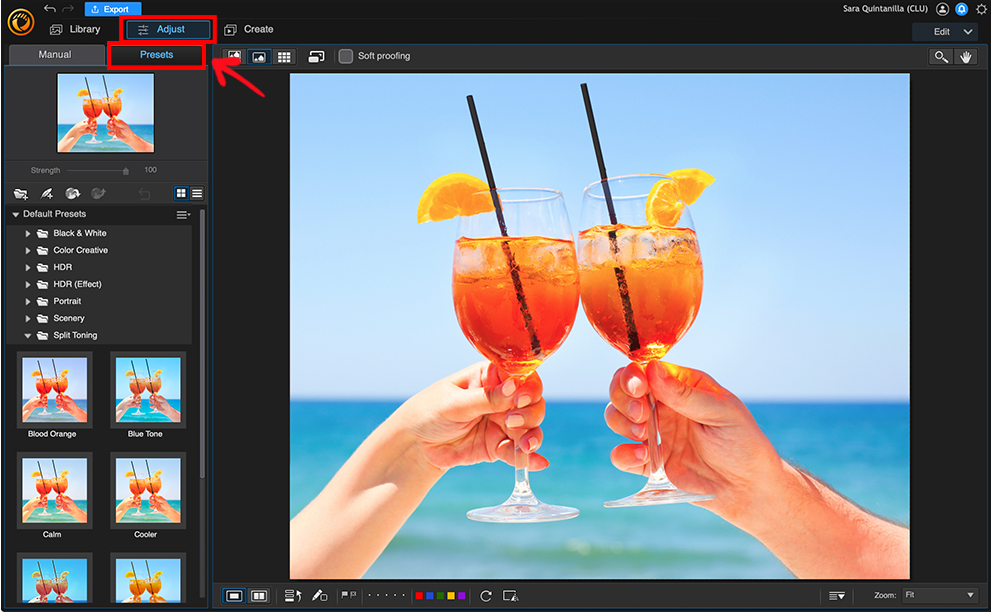
How to Add Effects to a Photo
- Click Edit from the right of your screen, then choose Guided from the drop-down menu.
- Open Photo Effects.
- Click on the effect you want to add, then browse the options within each category.
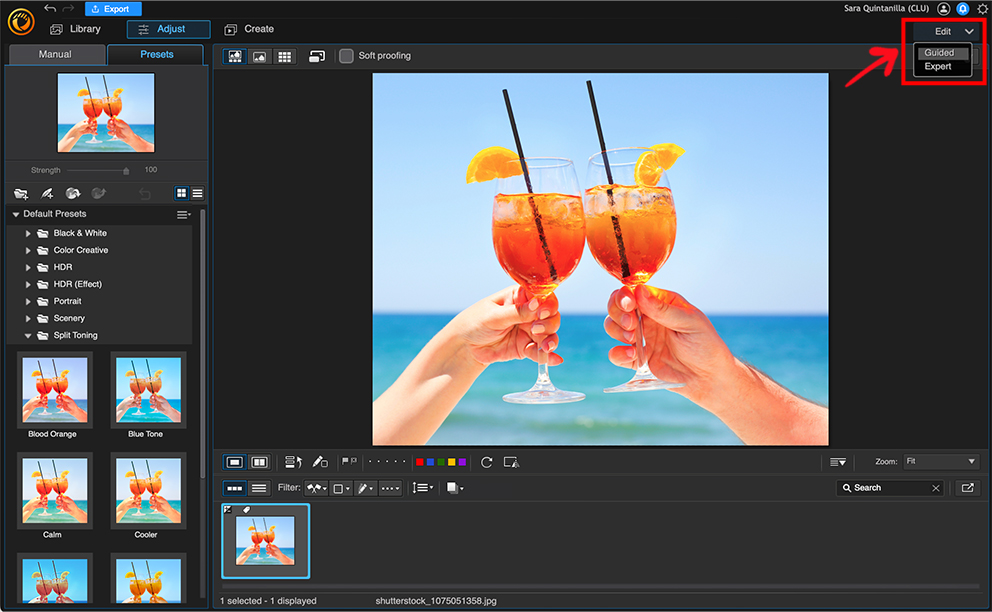
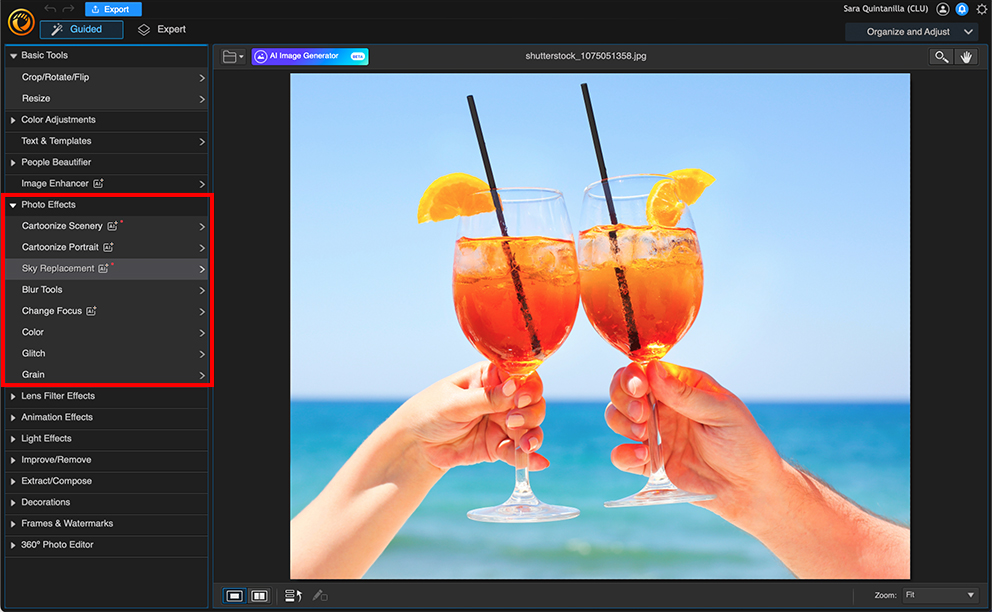
You can click on as many effects as you wish and see how the effect looks in the Preview Window. The effects will not be permanently applied until you save your image.
How to Produce/Export a Photo
- Once you have finished editing your photo, click File from the top of your browser. Choose Save As to save it to your desktop, or Save As (More Options) for advanced settings.
- Once you have picked a file format and where to save your image, click Export
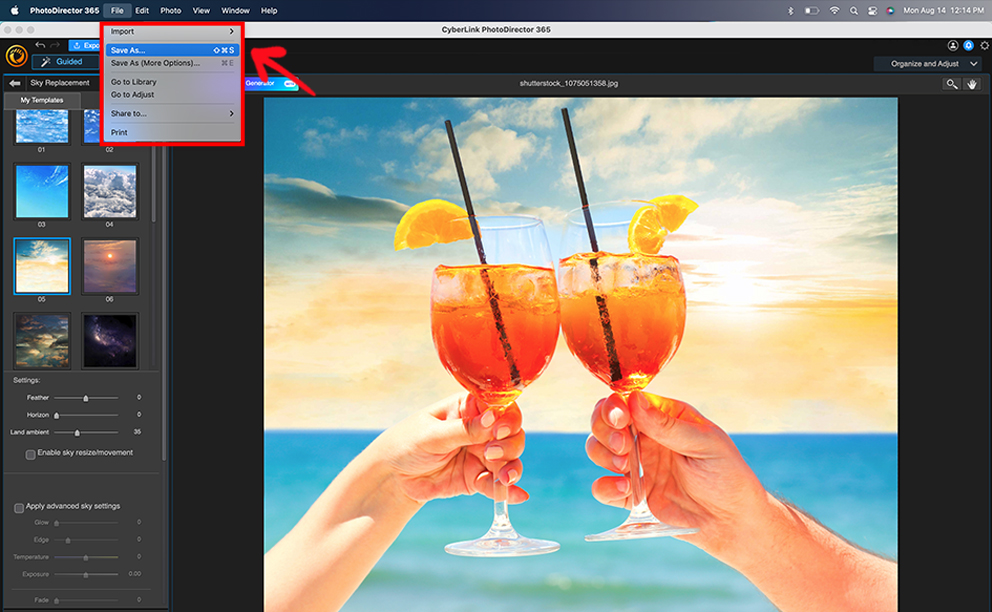
For more information on how to edit photos with the best photo editing software for Mac, click here.
Download the Best Mac Photo Editor for Free
There are tons of photo editors for Mac to choose from, which can be overwhelming. Many will offer advanced features but have steep learning curves and high prices such as Adobe Photoshop or Lightroom. Others will be affordable and beginner-friendly but offer a limited amount of editing tools. When selecting the best photo editing software for Mac, you need to consider your unique requirements to create the perfect results.
For almost all photo editing requirements, you’ll find PhotoDirector 365 to be the best photo editing software for Mac. This Mac photo editor offers all the tools you could ever need to manage and edit photos, including a comprehensive range of photo adjustments and layer editing features. With so many advanced tools, this photo editor for Mac is surprisingly beginner-friendly and affordable, making it the only photo editor for Mac on our list to offer that trifecta!
Download the best photo editing software for Mac, PhotoDirector, and make the most of your photographic talents.
Mac Photo Editor FAQ
A Mac photo editor digitally manipulates your photos to fit your specific requirements. Photo editors for Mac generally fall under three categories: beginner, enthusiast, and professional.
Products that let you edit photos and come free with your computer or mobile device typically fall under the beginner group, even if they offer various editing features. Apple Photos and Google Photos are examples of beginner software.
Mac photo editors for photography enthusiasts are often paid products offering various essential editing tools, such as cropping, noise removal, and color adjustment. These types of photo editors for Mac can provide exceptional value, but always make sure the mid-tier software you're considering offers the tools you need.
The professional category features the best photo editing software for Mac. These products offer high-end workflow efficiency and layer editing features. If you need unique features, such as video-to-photo conversion tools and 360-degree photo editing, consider photo editors for Mac in this category.
The 5 best photo editing software for Mac you can get for free are
- PhotoDirector Essential
- Photoscape X
- Pixelmator Pro
- Fotor Photo Editor
- Pixlr
For more information on the above Mac photo editors, click here.
The top 5 photo editors for Windows are
- PhotoDirector
- MyEdit
- Fotor
- Photoscape X
- Pixlr
For more information on the above software, click here.
The top ten features you should look for in a photo editor for Mac are
- User-Friendliness
- Organizational tools
- Color correction and filters
- AI-Powered tools
- Content-Aware editing
- Photo animation
- Beauty retouching
- Photo effects
- Sky replacement
- Overlay abilities
If you’re looking for a photo editor for Mac that checks all of these boxes, we recommend PhotoDirector.
Photo editors for Mac come in a wide range of costs from free to hundreds of dollars for professional solutions. If you’re looking for a quality photo editor for Mac you should plan to spend around $50 a year for a subscription or $100 for a one-time purchase.
Some free photo editors for Mac, like PhotoDirector Essential, offer advanced features, but that is the exception to the rule. Most free photo editors for Mac are clunky and don't create the best results, unless you only want to make simple adjustments like cropping, rotating, or flipping.
But if you want to create photo effects, you will benefit from paying for a quality photo editor for Mac.
PhotoDirector 365, is the best photo editing software for Mac and iPhone.
While Macs and iPhones come pre-installed with the Photos app, it only has very basic tools, like Crop, Rotate, and some color adjustments. That’s why we recommend PhotoDirector 365 as the best photo editing software for Mac if you need to edit photos with features like a background remover, facial retouching, light ray/blur effects, and adding stickers and text.
PhotoDirector 365 is the easiest way to edit photos on your Mac. This Mac photo editor is beginner-friendly, with a clean and intuitive user interface. And should you need help figuring out a feature, this photo editor for Mac comes with plenty of guided edits and tutorials. There are also plenty of presets, templates, and automatic one-click options so you can edit photos quickly and easily.
Apple does not have a built-in Mac photo editor like Photoshop.
PhotoDirector 365 is a great Photoshop alternative. While both are photo editors for Mac, PhotoDirector is a fraction of the cost and much easier to use. It has many of the same features and quality results as Photoshop but for consumers.
If you research photo editing software, you’ll find there are way more options for Windows than there are for Mac. So why do many photographers prefer to edit photos on Mac?
Mac became synonymous with photo editing back in the late 80s when Photoshop first arrived on the scene and was only available as a Mac photo editor. Even though Photoshop has long been compatible with both Mac and Windows, Mac has continued to push itself as “photographer-friendly.” It has high-resolution displays that showcase photos better than Windows, and way fewer viruses, pop-up boxes, and crashes.
And when it comes to laptops, MacBooks are slimmer and tend to have better battery life, making them an excellent option for photographers who edit photos on the go.
PhotoDirector Essential is the best photo editing software for Mac available for free. Not only is it free forever, but it also counts as a free trial to PhotoDirector 365, the top photo editor for Mac on our list. You can try all of PhotoDirector 365’s premium features for 30 days, then either continue to use the free Mac photo editor or upgrade. PhotoDirector Essential is an excellent free Photoshop alternative, as it offers similar features but is easier to use.
PhotoDirector 365 is the easiest photo editor for Mac. Its intuitive, modern interface and one-click tools make it easy for beginners to edit photos quickly. It also has Guided Edits and plenty of built-in tutorials for anyone who wants to use more advanced features.
PhotoDirector 365 is the best photo editing software for Macs for beginners. It offers tons of beginner support on its site, including blogs, tutorials, and outstanding customer service. PhotoDirector’s intuitive interface makes it easy to find the tools you need, and automatic features let you edit photos with one click.
PhotoDirector 365 is the best photo editing software for Macs for photographers. Most photographers prefer it as their photo editor for Mac or Windows because it supports uncompressed and lossless RAW files and supports most cameras and popular file formats. It offers tethered shooting, advanced editable metadata, and photo management features to help cull images after a long shoot.
Yes, and PhotoDirector 365 is our pick for the best one.
Check out our article 19 Free Photoshop Alternatives w/ Similar Features in 2023 to learn more.