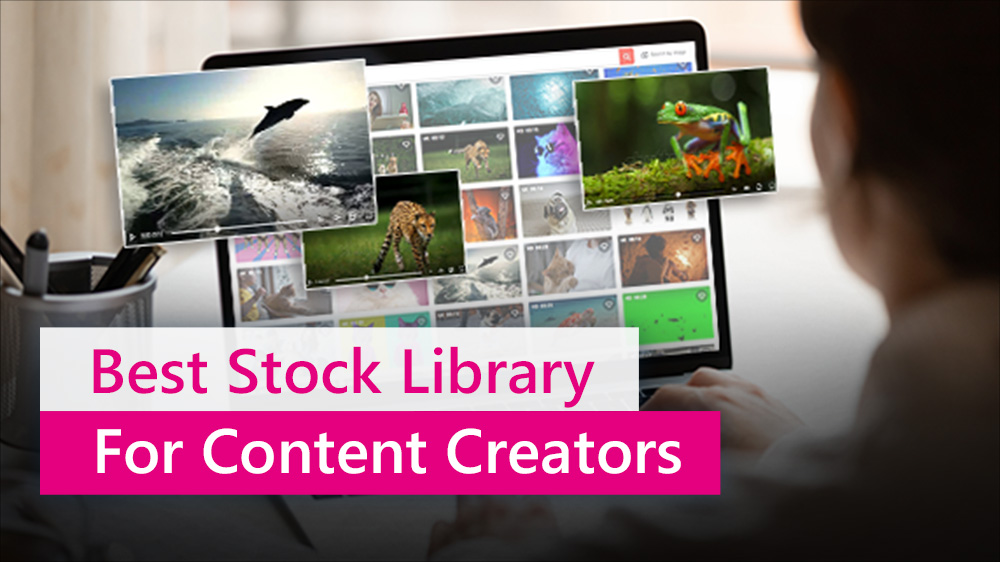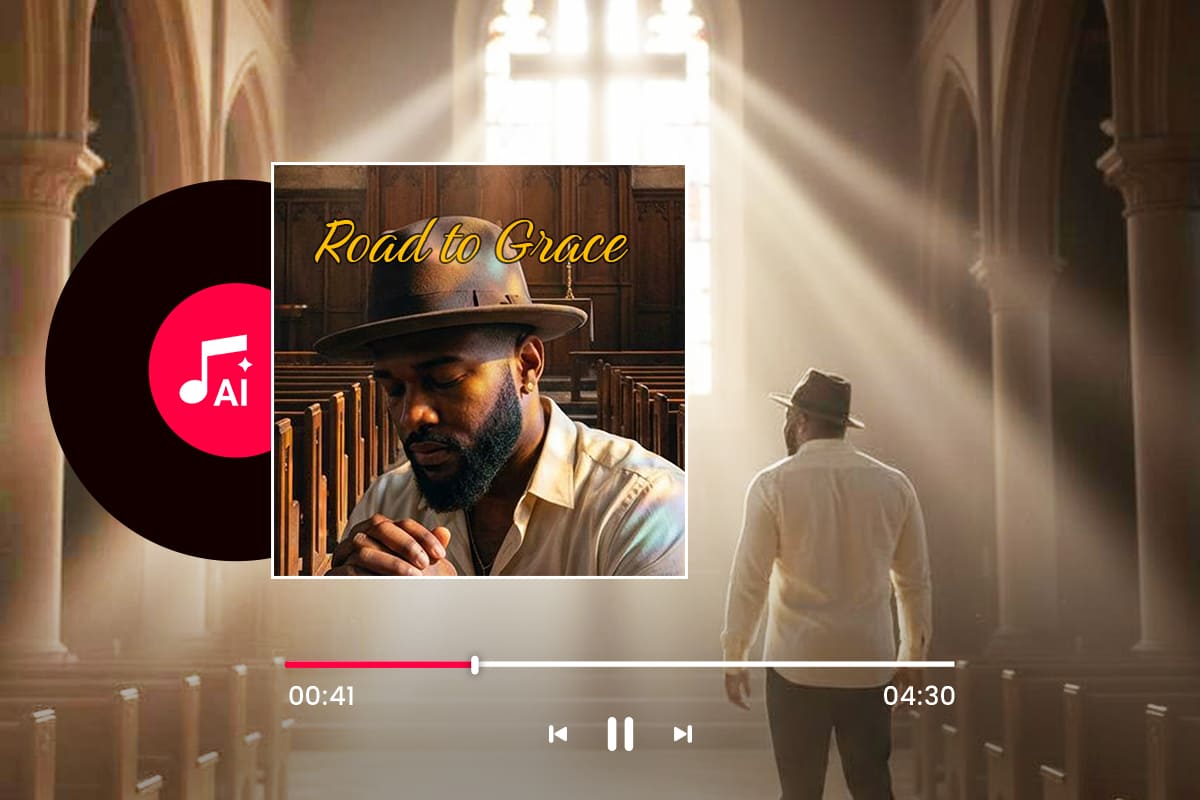16 Best Free Photo Editing Software for Mac | 2026 Review

As a photographer, capturing the perfect shot involves choosing the right setting, waiting for the ideal light, and composing the scene carefully. However, these efforts alone may not always be enough.
A good free photo editing software for Mac can help fix imperfections, adjust lighting, remove distractions, swap backgrounds, and much more. We've tested and selected 16 options to help you find the one that best suits your needs.
- Snapshot of Our Top 3 Free Photo Editing Software for Mac
- 16 Best Free Photo Editing Software for Mac
- Best Free Photo Editing Software for Mac Comparison Chart
- How to Choose the Best Free Photo Editing Software for Mac
- How We Test the Best Free Photo Editing Software for Mac
- What is the Best Free Photo Editing Software for Mac?
- Best Free Photo Editing Software for Mac FAQ
Snapshot of Our Top 3 Free Photo Editing Software for Mac

1. PhotoDirector Essential - Best Overall
PhotoDirector is a professional-grade free Mac photo editor made with the consumer in mind. With AI-powered tools and Guided Edits, anyone can make stunning photography and swoon-worthy social media posts, regardless of skill level. Detailed Review >

2. MyEdit - Best Online Option
MyEdit is the best free photo editing software for Macs found online. It offers powerful AI features, including AI-generated content and image enhancements. Detailed Review >
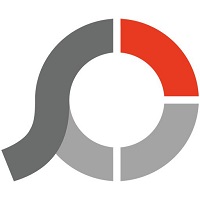
3. Photoscape X - Best for Batch Editing
Photoscape X is one of the best free photo editing software for Macs for beginners. This free Mac photo editor lets you edit photos with excellent color tools and batch editing features. Detailed Review >
16 Best Free Photo Editing Software for Mac
- PhotoDirector
- MyEdit
- Photoscape X
- Picsart
- Pixlr
- Pixelmator Pro
- Fotor
- Canva
- PhotoPad
- Darktable
- Krita
- GIMP
- Movavi Photo Editor
- Adobe Express
- Picktorial
- Apple Photos
1. PhotoDirector Essential - Best for users of any skill level to edit photos easily with Photoshop-like tools
Pros
- Updated regularly so you’ll always find the latest features/technology
- Intuitive, user-friendly interface
- Photoshop-style layer editing made easy
Cons
- Some features require a subscription
Key Features:
- Guided edits and AI-powered tools for beginners
- AI photo retouching for face, skin, and body
- AI Image, Sticker and Background Generators create images from a text prompt
- Thousands of creative assets including templates, photo animations, and stickers
Compatibility: Mac, Windows
Shotkit Rating: 5/5
Beginner-Friendly Tools: 5/5
Price: Free
*Premium subscription available for $3.75/month
PhotoDirector Essential is a free Mac photo editor that offers a comprehensive range of features for both professional and amateur photographers. It is the best free photo editing software for Mac available because you get the advanced image editing features of Photoshop and the image management features of Lightroom in a single, easy-to-use application. It comes with unique video-to-photo and photo animation tools. It supports layer editing options and other powerful tools like advanced color replacement, panorama photo merge, and dispersion effects. You also get easy adjustment tools like tone, white balance, level, curve, split toning, and HDR effects.
There are millions of royalty-free stock images, backgrounds, overlays, frames, and other design elements to help you create stunning social media posts. If you can’t find what you need, the newly added generative AI tools use the power of AI to create high-quality content from a text prompt. Using the latest AI models, you can generate images and stickers with the highest degree of accuracy. There are also separate background generators for products and people - perfect for online selling.
PhotoDirector Essential is suitable for professional use but easy enough for beginners. Using the software's guided edits, you can add effects and create professional-level images in seconds. It also includes photo management and efficient workflow features, including tethered shooting, soft proofing, GPS photo logs, and AI facial recognition.
To give your photos a unique and engaging edge, download the software today by clicking the link below.
Check out these related topics for editing:
- How to Make a Video Collage for Free
- The Best Free Photo Editing Software for Windows PC
- Best AI Photo Editors
2. MyEdit - Best for users who want a quick and easy way to edit photos online
Pros
- Start editing images with no download or payment required
- Beginner-friendly with powerful one-click AI-powered tools
- Get 3 free credits every day for AI-generative tools
Cons
- The free version has daily usage limits
Key Features:
- Cartoonizer effect with 11 cartoon style presets
- Crop, flip, rotate, and resize images with basic editing tools
- Select and replace parts of your image using text prompts with AI Replace
- Use one image to generate professional headshots dozens of professional headshots in minutes
Compatibility: Web Browser
Overall Rating: 4.5/5
Beginner-Friendly Tools: 5/5
Price: Free
*Premium subscriptions available for $4/month for Image and $7/month for Image + Enhancer
MyEdit is our pick for the best free photo editing software for Mac found online. Its powerful AI tools are simple enough for first-time users, but the accuracy and quality of the tools make it a great option for any skill level. This free Mac photo editor has a large selection of AI-powered text-to-image tools such as an AI Avatar Generator, AI Image Generator, AI Product Background, and AI Scenes, a unique tool that can turn your home into a LEGO house, or your yard into a tropical jungle.
We found the background removal tool in this free Mac photo editor was highly accurate, and the content-aware fill after removing objects left no sign of residue. There are also a handful of highly effective image restoration tools, including an image enhancer, image upscaler, deblur, and denoise tools.
Edit pictures with all of MyEdit’s impressive tools for free. Most free Mac photo editors found online don’t offer the quality or advanced features of downloadable software, but MyEdit is a welcome exception. Easy to use, fast, and affordable, we recommend it as one of the best free photo editing software for Mac for any skill level.
3. Photoscape X - Best for batch editing and converting images
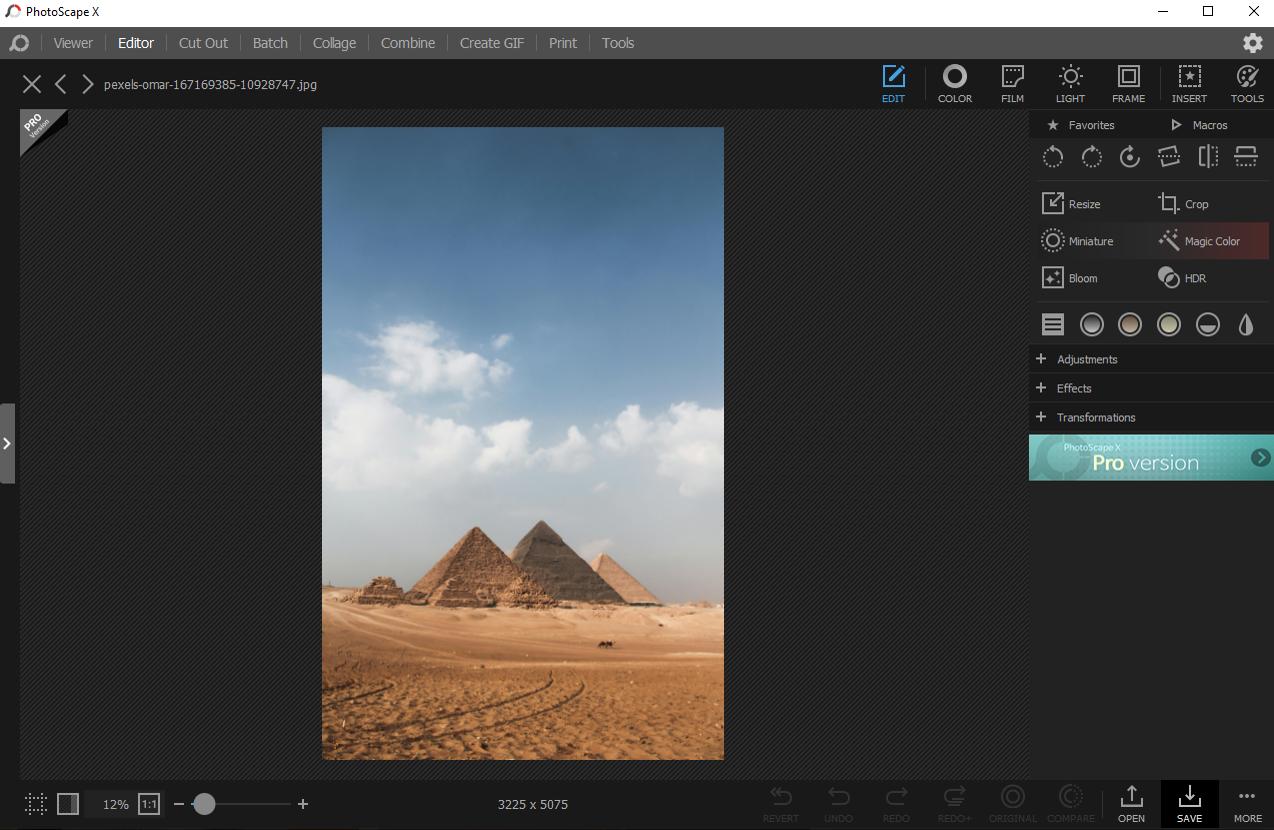
Pros
- A huge selection of free tools
- Very user-friendly
Cons
- The pro-level tools are not available to Mac users
- Quality decreases when saving files
Key Features:
- Over 100 light leaks/effects
- Slice a photo into several pieces using the photo splitter tool
- Spot healing brush for fixing small imperfections
Compatibility: Mac, Windows
Capterra Rating: 4.6/5
Beginner-Friendly Tools: 4.5/5
Price: Free
If you often need to apply quick edits to multiple photos at once, then Photoscape X is the best free photo editing software for Mac for you. Photoscape X has multiple tabs dedicated to batch edits, such as Batch Resize, Batch Rename, and Batch Format Change. Merge, crop, combine, and resize photos, then add stickers, filters, or textext to a single image or an entire album.
The free Mac photo editor also has some impressive color tools, such as Point Color (choose one color to highlight and make the rest of the photo back and white), Selective Color (change vibrancy up or down of each color you choose), and Replace Color (replace one color with another throughout the photo).
Photoscape X has an unusual interface that differs significantly from other software and may take some getting used to. However, despite the confusing layout, the program remains beginner-friendly. It has many outstanding editing tools, but it lags behind our top two best free editing software for Mac due to format support and export quality. Photoscape X lacks HDR and EXIF information support and tends to freeze if editing multiple RAW files.
4. Picsart - Best for creating custom photo collages
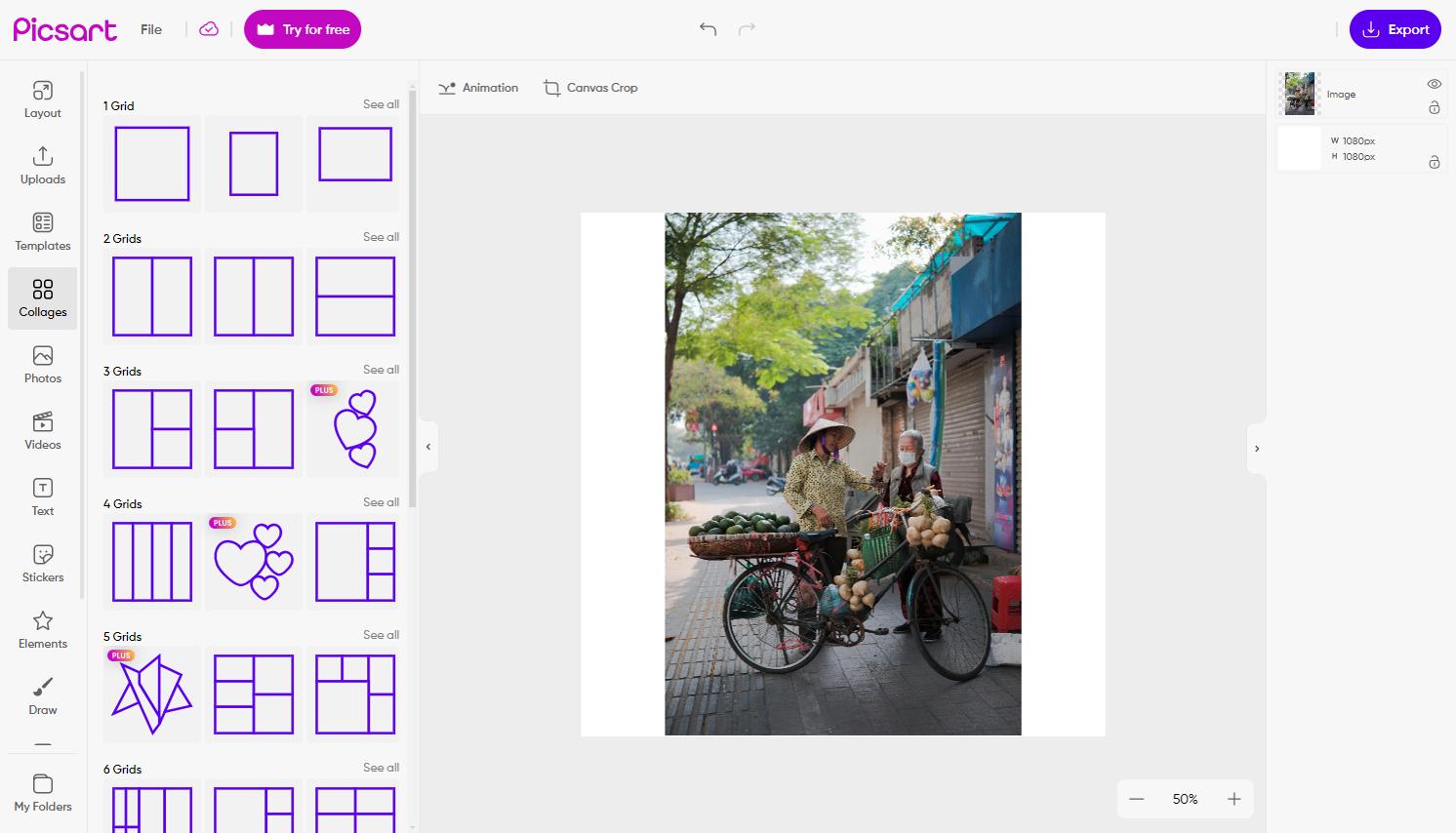
Pros
- Always on-trend with the latest technology due to regular updates
- Thousands of creative assets including stickers, frames, and templates
Cons
- You need a subscription for the best tools
- Lacks advanced and manual features
Key Features:
- Turn your images into cartoons with AI cartoon filters
- Photo filters and AI-powered effects for one-click solutions
- Instantly upscale images with AI enhance
Compatibility: Web Browser
G2 Rating: 4.5/5
Beginner-Friendly Tools: 4.5/5
Price: Free
*Premium subscriptions available for $5/month for Plus and $7/month for Pro
Picsart is one of the best free photo editing software for Mac for making your photos look more professional and playful. It has an emphasis on creative features that are great for social media, like frames, templates, and graphical elements. We especially enjoyed using Picsart’s free collage maker to design posts and motivational boards. Choose a college template from a library of professionally-designed grids, or create your own. Then edit your collage with effects, stickers, text, and more.
This free Mac photo editor has a social network within it, where you can explore other users' work, follow them, and share your own artwork. It also has quite a few AI-powered editing tools such as AI Restore, AI Enhance, and AI Unblur. There are also text-to-image AI tools for generating art, faces, logos, GIFs, and more.
Overall, Picsart is one of the best free photo editing software for Mac with excellent social media features and tools powered by AI. However, if you want to use the background remover, animation maker, or premium stock images, you’ll need to purchase a subscription. It also lacks features for professional users like RAW image support found in our top choice, PhotoDirector.
5. Pixlr - Best for editors of any skill level who need a quick solution
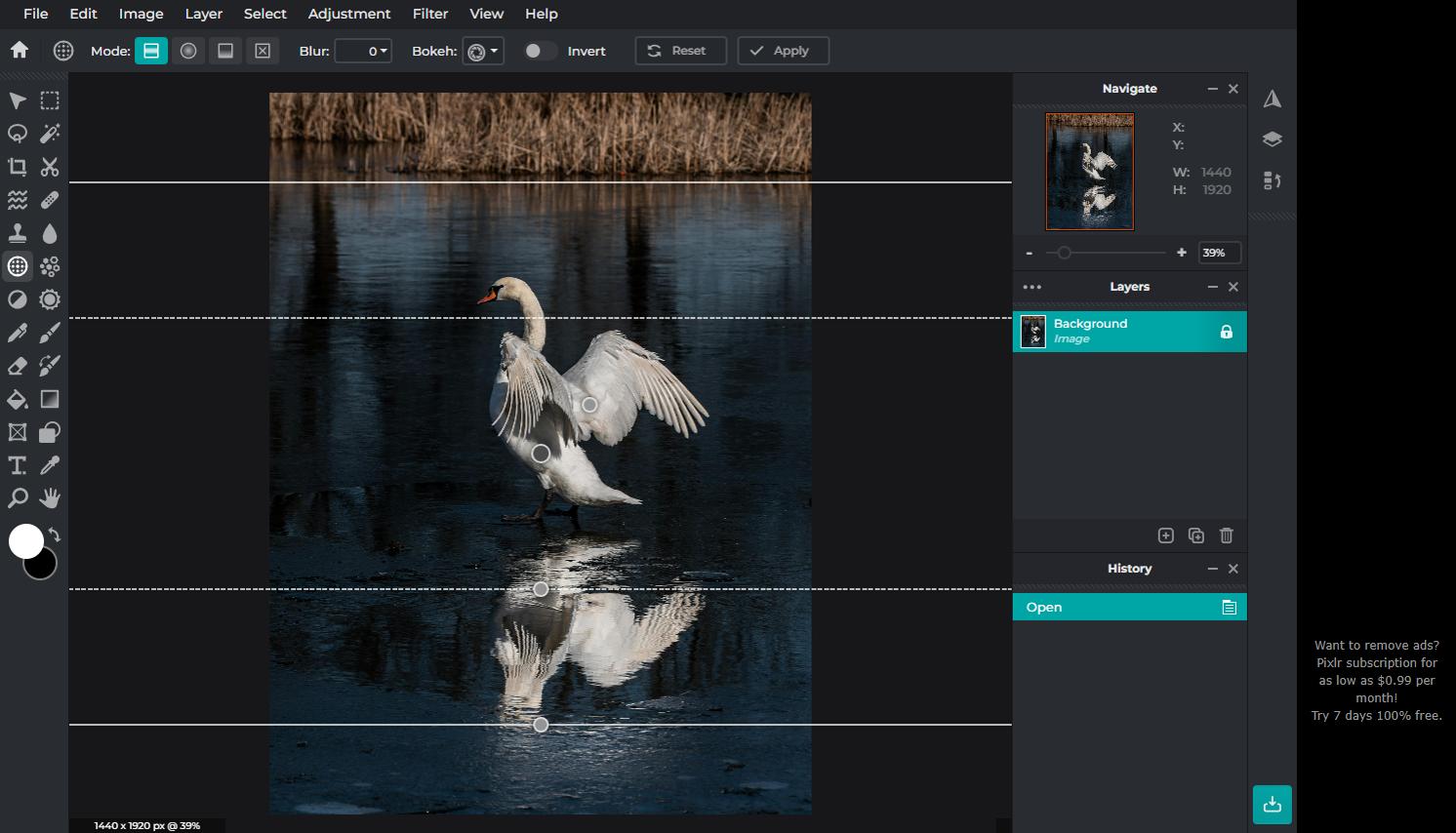
Pros
- Powerful and accurate AI tools
- A streamlined layout that makes it easy to find what you need
Cons
- Slow rendering causes longer than average wait times for photo exports
- Requires an internet connection
Key Features:
- A collage maker with customizable grids
- Themed design templates in a wide range of aspect ratios
- Color Replace, Color Picker, and Color Fill for local color adjustments
Compatibility: Web Browser
G2 Rating: 4.4/5
Beginner-Friendly Tools: 4.5/5
Price: Free
*Premium subscriptions available for $.99/month for Plus, $4.90/month for Premium, and $9.91/month for Teams
We think Pixlr is one of the best solution for anyone needing to edit photos in a hurry. Pixlr has divided its tools across several apps, so you can reach the tools you need quickly. There is Pixlr Editor, the advanced photo editor, Pixlr Express, with one-click AI-powered tools, Pixlr Designer, Remove Background, and Batch Editor for bulk photo editing. The site’s main page also offers “Quick Links” which take you directly to the most popular tools, such as cropping and object removal.
Pixlr has some professional tools like customizable brushes and a selection of cutting tools like shape, lasso, drag, and magic. There are also tools for painting and drawing, fine-tuning color tools, and support for layer editing. This free Mac photo editor features tools for different skill levels, so you can choose to make automated edits or spend some time applying manual changes to your photos.
Like many of the best free photo editing software for Mac, Pixlr has recently added a handful of generative AI tools including Generative Expand, Generative Fill, and an image generator. Its advanced features fall somewhere in the middle of other free Mac photo editors of its kind. The free version contains a lot of intrusive ads, however, for only 99 cents a month you can remove the ads and receive unlimited downloads.
6. Pixelmator Pro - Best for using with built-in Mac apps and Apple tools
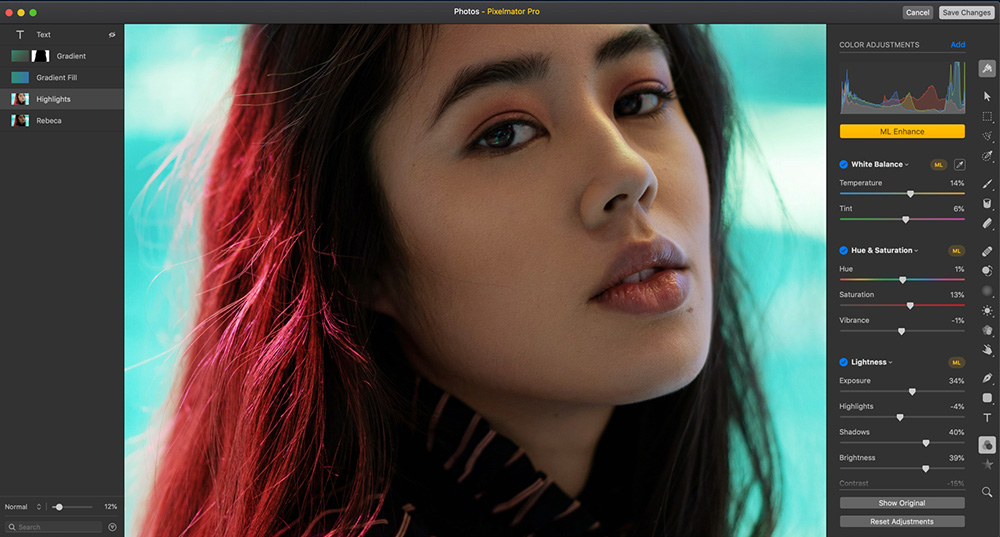
Image from Pixelmator Pro Tutorials.
Pros
- Includes pro-level tools like layer editing and RAW image support
- Flexible user interface
Cons
- Does not support batch editing
- No free version, only a short free trial
Key Features:
- Supports RAW photos from over 600 digital cameras
- Instantly remove any color from photos
- Edit photos with precise clarity and texture adjustments
Compatibility: Mac
SoftwareHow Rating: 4.3/5
Beginner-Friendly Tools: 4.5/5
Price: 7-Day free trial, then $49.99
Pixelmator is a robust free Apple photo editor offering various high-end editing features. The software has complete macOS integration and allows users to easily pull photos from apps like Mail, Messages, AirDrop, Notes, FaceTime, and Photos. If you edit photos using an iPad, there is Sidecar and Apple Pencil support for painting with precision. Apple’s advanced graphics acceleration technology, Metal, ensures incredible performance.
The pro features you get with Pixelmator include layer editing, retouching, vector, and AI tools. In addition, this free Mac photo editor offers various pens, pencils, and brushes for precision image enhancements.
Pixelmatorhas many professional tools but lacks quite a few found in our best free photo editing software for Mac, PhotoDirector. But like PhotoDirector, we found it easy to use, with an intuitive user interface and plenty of free tutorials. Since our last review, Pixelmator has added full HDR support, including HDR layer editing. It does not have a free version, however, we included it in our list because it has a 7-day free trial, it is made exclusively for Mac, and the price is pretty affordable.
7. Fotor - Best for beginners interested in AI text-to-image tools
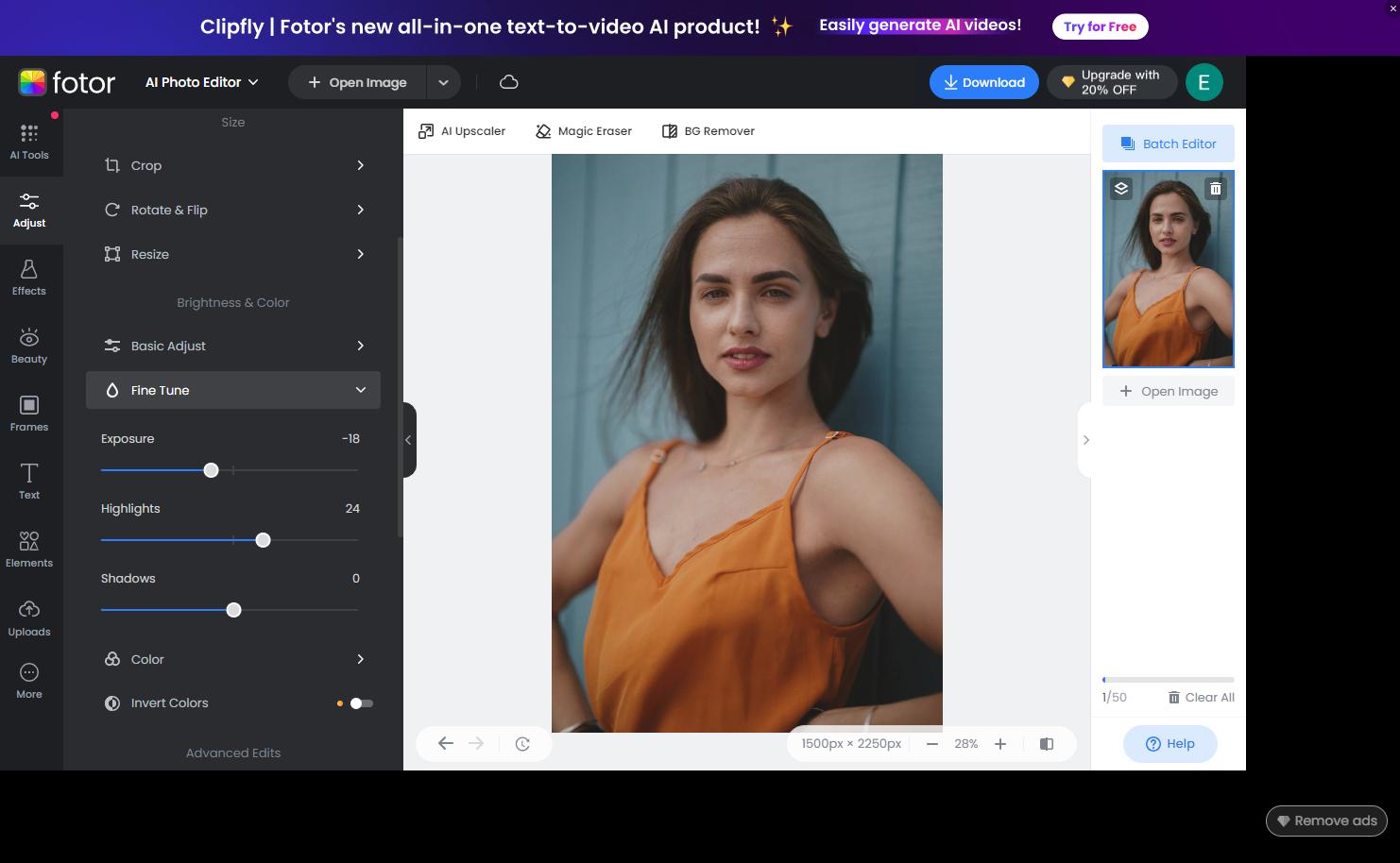
Pros
- User-friendly interface
- AI generators including avatars, faces, and images
Cons
- The site is heavy on computer resources
- Deceptive free trial
Key Features:
- Support for batch processing
- Remove unwanted objects with a few clicks
- Graphic design and photo collage interfaces
Compatibility: Mac, Windows, Web Browser
G2 Rating: 4.2/5
Beginner-Friendly Tools: 4.5/5
Price: Free
*Premium subscriptions available for $3.33/month for Pro and $7.49/month for Pro+
Fotor is one of the best free photo editing software for Macs for beginners. The editing platform is easy to use, and navigating the menus and editing tools is quick and easy. All effects and edits are automatic, with a slider to adjust intensity. It’s also filled with generative AI tools for headshots, avatars, images, art, and faces.
The stand-out feature of this free Apple photo editor includes support for importing and exporting various high-resolution image formats. Fotor is a RAW image converter and can be used to view EXIF data images.
Fotor is available on any device from your web browser or as a more stable download for Mac or Windows. It is an excellent free Mac photo editor for novices and offers some fun filters and effects. However, unlike our top choice PhotoDirector, it will not grow with you as your skills increase. And while PhotoDirector and MyEdit offer free daily credits for generative AI tools, Fotor gives you 5 free credits that once used are gone forever. We also found many user complaints regarding the free trial and deceptive business practices.
8. Canva - Best for social media influencers with no design experience
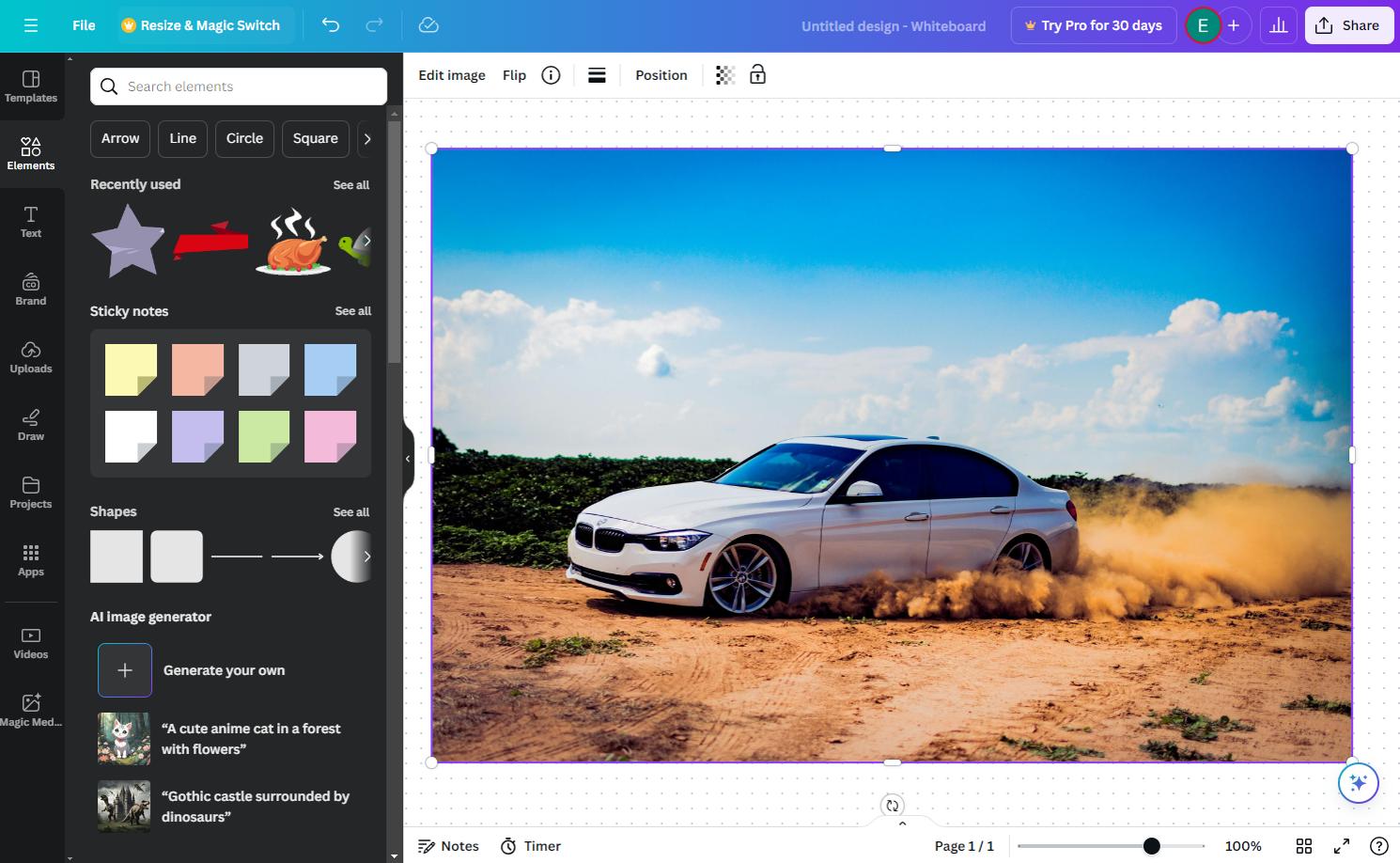
Pros
- It is available online or as a download on Mac and Windows
- Tons of free templates and design assets
Cons
- Background remover is not included in the free version
- Only includes very basic tools to edit photos
Key Features:
- Over 250,000 free templates in 100 categories
- Includes logo creation and brand kits
- Lighting, saturation, and deblur enhancements
Compatibility: Mac, Windows, Web Browser
PCMag Rating: 4.5/5
Beginner-Friendly Tools: 4/5
Price: Free
Premium subscriptions available for $119.99/year for Pro and $149.90/year for Teams
Canva is the best free photo editing software for Mac for graphic design projects. You can edit photos from a blank slate and use Canva’s many fonts, colors, backgrounds, and shapes to design your look.Users with no design experience can choose from thousands of professionally-designed templates.
This free Mac photo editor has an intuitive, user-friendly interface. We found the free version is perfect for home users and beginners. Professional content creators should spring for the paid version, which includes brand kits, scheduling posts, and team collab tools.
In our last review, we criticized Canva for a lack of AI-powered tools, however, the site has added an entire page of AI editing and generative AI features, moving it up to #8 on our list. Canva’s Magic Studio includes a design/template generator, text generator, and image generator. You can also expand and resize canvases, replace objects in images with a text prompt, and turn any item in your photos into an editable design asset. Of course, most of these tools are unavailable in the free version, and Canva doesn’t give out free credits to use for AI tools.
9. PhotoPad - Best for resizing images with no quality loss
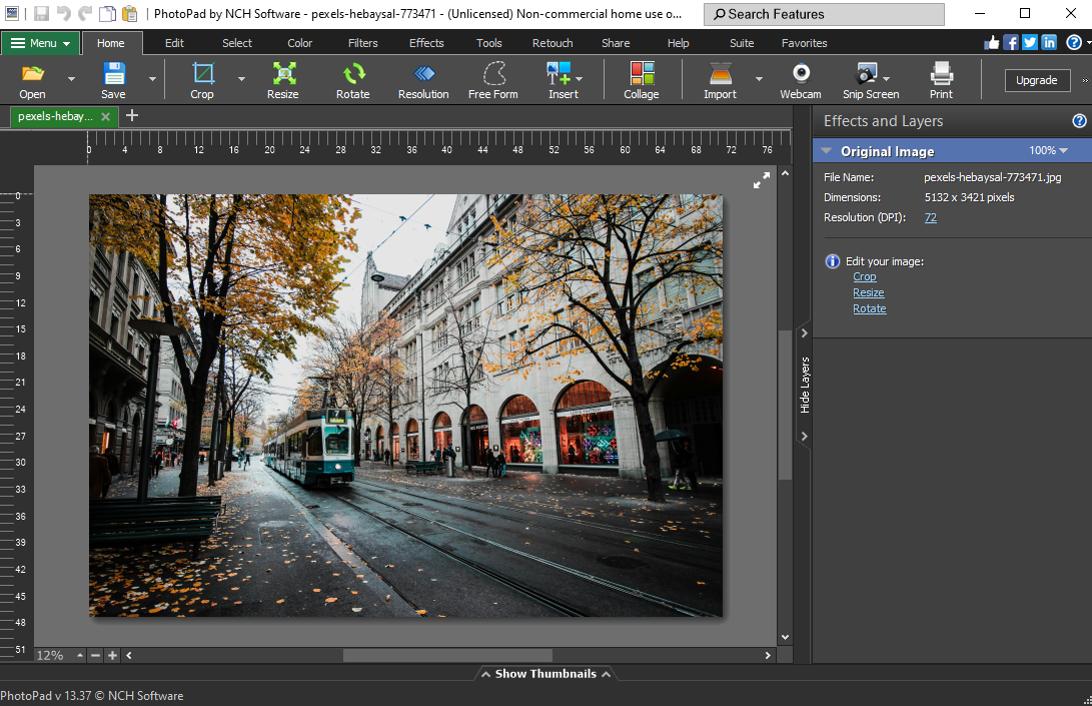
Pros
- Lots of video tutorials and customer support
- Excellent image upscaling features
Cons
- Some AI tools require manual tweaking
- It is light on advanced features for professionals
Key Features:
- Touch-up tools to remove red-eye, whiten teeth, and remove blemishes
- Pre-designed collage layouts
- Apply effects and filters to only part of an image
Compatibility: Mac, Windows
G2 Rating: 4.2/5
Beginner-Friendly Tools: 4/5
Price: Free
*Premium versions available for $60 for Home, $70 for Pro, or $3.88/month for unlimited updates
PhotoPad is one of the best free photo editing software for Mac for its upscaling features, which include AI-powered tools such as Super Resolution and Liquid Resize effect.You can resize your pictures to a higher resolution while maintaining image quality using advanced settings such as resize units and upscale/downscale methods.
It has some unique and helpful features like a Passport photo tool and the ability to colorize black and white photos. The free Mac photo editor also offers a good selection of clipart, fonts, frames, collage templates, and drawing tools.
PhotoPad makes it very easy to edit photos but also comes with tons of learning tools and technical support. However, it is not for advanced users, and the free version is not available for commercial use.
10. Darktable - Best for a free alternative to Adobe Lightroom
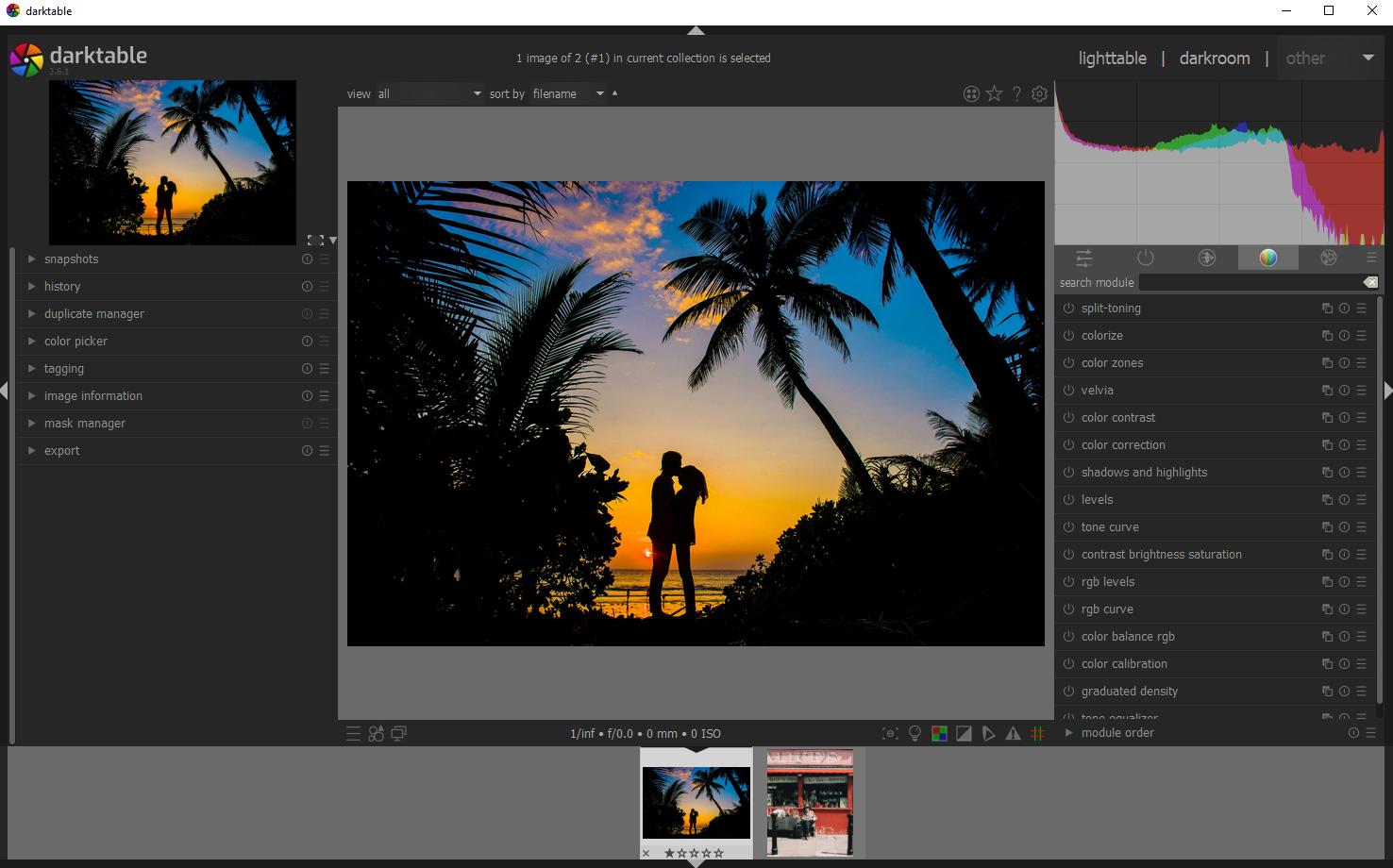
Pros
- Completely free Mac photo editor for professionals
- Good quality RAW processing
Cons
- Learning curve for beginners
- Confusing layout that makes it hard to find tools
Key Features:
- Support for sRGB, Adobe RGB, XYZ, and linear RGB color spaces
- RAW image processing for over 400 popular cameras
- Search images by tags, stars, color labels, and more
Compatibility: Mac, Windows, Linux
Shotkit Rating: 4.2/5
Beginner-Friendly Tools: 4/5
Price: Free
This is one of the best free photo editing software for Mac, giving you extremely precise control when you edit photos. We think it’s a great alternative to Lightroom for budget-conscious users. Darktable has a similar layout to Lightroom, handles RAW files from 400+ cameras, and includes separate modules for editing and organizing images.
This free Mac photo editor has powerful adjustments for exposure control, white balance, sharpening, denoising, and hot pixel fixes, among others. We found it also includes some Photoshop-like tools such as masking, blending, perspective corrections, and the liquify effect. It’s an all-in-one tool for photographers, with support for tethered shooting and import/culling features for up to 10,000 images. This free Mac photo editor saves your image metadata and processing settings and comes in 21 languages.
Of the three open-source options on our list, Darktable landed on top. While they all have a learning curve, this is the best option because of its customer support and learning tutorials. We found it extremely fast to edit photos with Darktable and didn’t experience the lag or freezing that accompanies a lot of open-source software. However, we also found the layout confusing, and the tool groupings seemed almost random.
11. Krita - Best for animators and illustrators on a budget
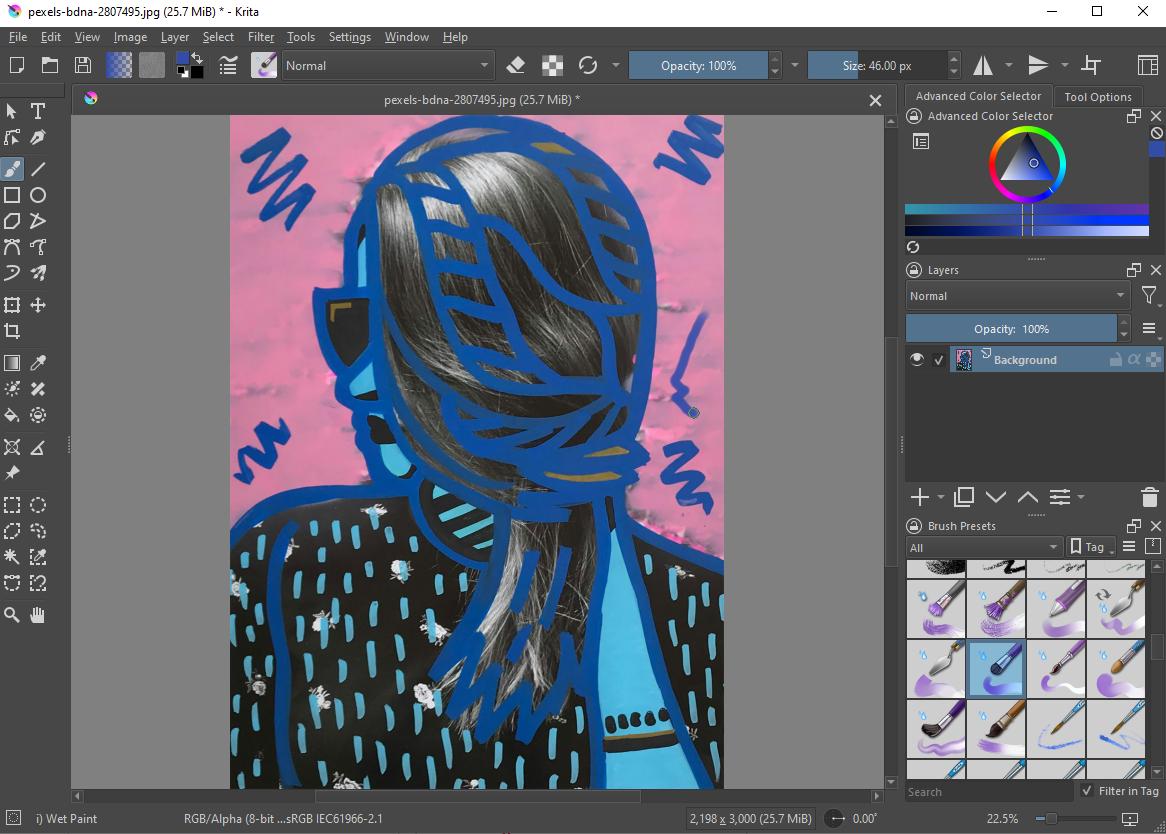
Pros
- Advanced features for professional artists
- Large selection of custom brushes
- Customizable interface with movable dockers and panels
Cons
- Steep learning curve
- Lacks simple tools to edit photos
Key Features:
- Includes 3 different brush stabilizers
- Create seamless patterns with Wrap-Around Mode
- Animation studio with onion-skinning, export-to-video, and stop-motion tools
Compatibility: Mac, Windows, Linux
Capterra Rating: 4.5/5
Beginner-Friendly Tools: 3.5/5
Price: Free
Krita is one of the best free photo editing software for Mac for photographers, artists, illustrators, graphic designers, and animators. It’s a fantastic alternative to Photoshop for professionals on a budget and even has a similar user interface. We like it best as a digital painting tool. It has drawing assistants, stabilizers, animation tools, and a huge selection of brushes, including support for custom brushes, 9 brush engines, and brush management features.
This entirely free Mac photo editor offers a huge selection of textures, vector images, word bubbles, and text tools for creating unique effects for your photos. With Krita, you can color-grade images with an advanced color selector and professional-grade color management tools.
This free Mac photo editor offers some of the most advanced tools on our list. However, Krita is not recommended for beginners. It’s also not for anyone who just wants to edit photos and has no need for advanced graphic design or illustration tools.
12. GIMP - Best for professional photographers and graphic designers
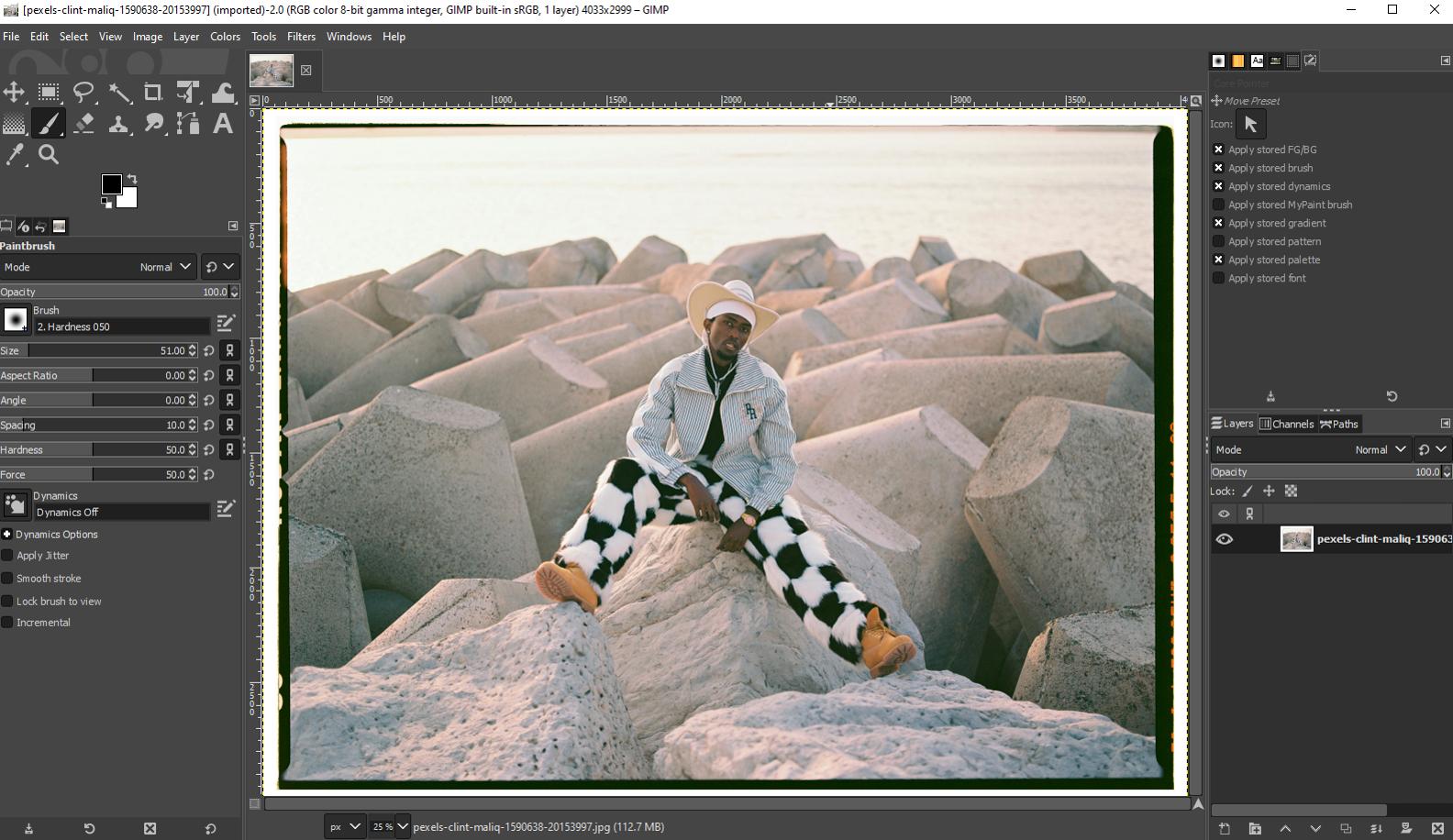
Pros
- Bugs are reported and dealt with quickly
- Increased functionality through 3rd-party software integration
Cons
- High learning curve
- Lacks automatic solutions and AI tools
Key Features:
- Large selection of customizable brushes
- Remove imperfections with clone/healing tools
- Create icons and graphic elements for mockups and UI components
Compatibility: Mac, Windows, Linux
G2 Rating: 4.3/5
Beginner-Friendly Tools: 3.5/5
Price: Free
GIMP is an open-source, cross-platform, and entirely free Mac photo editor with a library containing various effects and filters. Professional editing tools include layer masks, animation tools, precise selection tools, and transformation features, such as shear, scale, and crop. It offers photo editing tools, original artwork creation, and tools for creating graphic design elements and icons.
This is the best free photo editing software for Mac for high-quality image manipulation with retouching and restoring tools.We also like the handy split-screen that lets you preview effects before application.
This is one of the most powerful free editing apps for Mac due to its advanced features. However, it remains near the bottom of our free Mac photo editors because it is not user-friendly. GIMP has a bit of a learning curve, and the interface is cluttered. We also discovered that some of the advanced effects could result in lag, which doesn’t happen with software optimized for Mac-specific technologies like our top choice, PhotoDirector.
13. Movavi Photo Editor - Best for restoring old or damaged photos
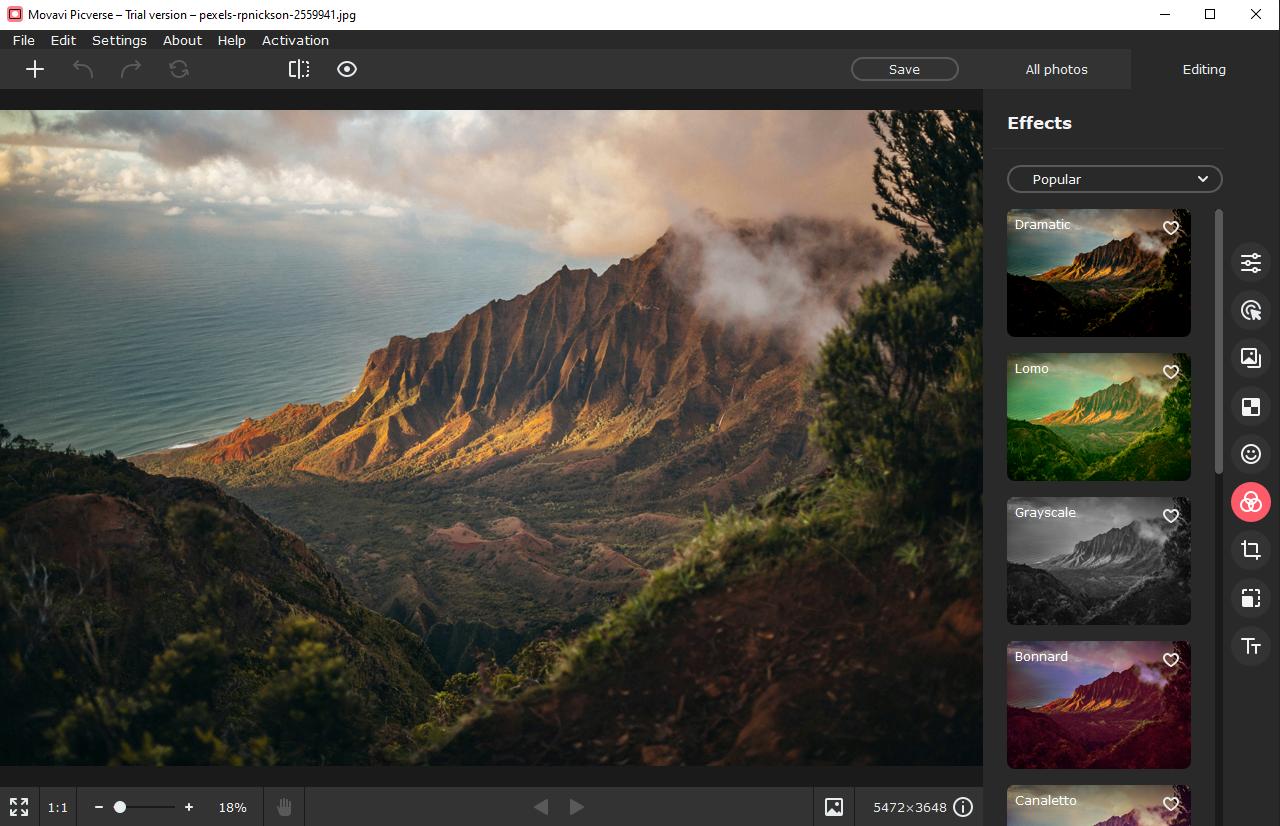
Pros
- Lots of AI-powered tools for quick and easy edits
- Low system requirements
Cons
- Erase and stamp tool is difficult to get right
- Not for professional use
Key Features:
- Replace or remove backgrounds, people, and objects
- RAW image support
- Add sharpness and remove blur from images
Compatibility: Mac, Windows
Fix the Photo Rating: 3.5/5
Beginner-Friendly Tools: 4/5
Price: Free for the first 10 images then $49.95/year or $69.95 for a lifetime license
Movavi Photo Editor is one of the best free photo editing software for Mac for beginners. It can remove noise, blur, fold lines, stains, and colorize black-and-white photos. You can also edit photos with image retouching tools such as blemish removal, a make-up tool, and a teeth whitener.
This free Mac photo editor offers tons of AI-powered one-click tools to deliver high-quality results to those with no photo editing experience. This is especially true of Movavi’s color tools, which allow users to produce pro-quality color correction with simple sliders or automatic filters.
Although Movavi Photo Editoruses AI-powered technology, it lacks tagging and organizational tools. Also, it does not have a free version but is limited to 10 free watermarked images, which is why it remains near the bottom of our list. However, since our last review, it has added tons of new features and improvements, including updated object removal, new presets, and AI-based retouching. As a result, we increased Movavi’s “Beginner-Friendly Tool” score, moving it ahead of Adobe Express on our list.
14. Adobe Express - Best for social media posts
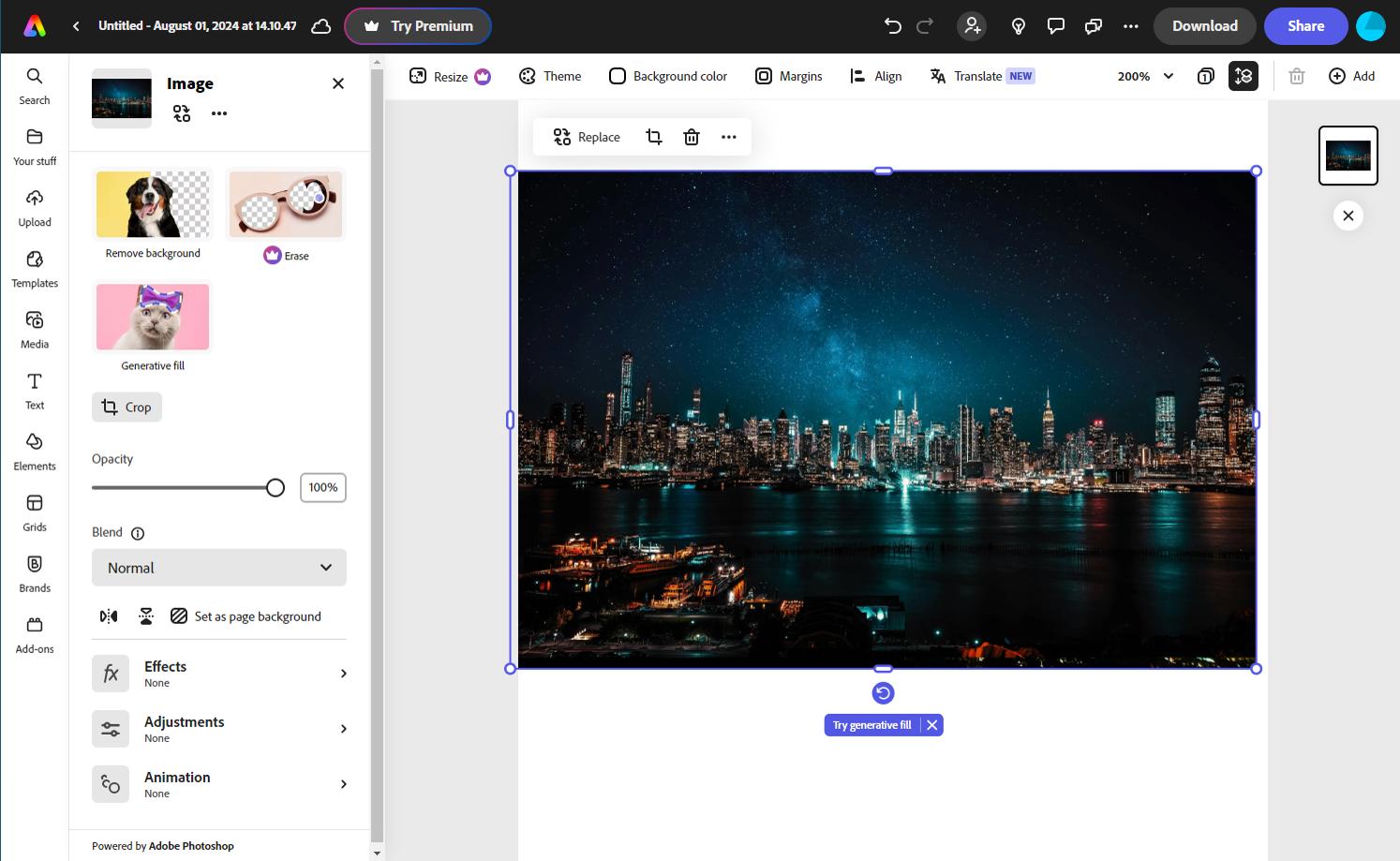
Pros
- Plenty of one-click edits and pre-made assets for beginners
- Free stock images, templates, fonts, and more
Cons
- Webpage uses a lot of system resources
- Does not support RAW images, only JPG
Key Features:
- Basic video editing tools
- Extensive library of customizable templates
- Instant Resize for different platforms
Compatibility: Web Browser
PCMag Rating: 3.5/5
Beginner-Friendly Tools: 4/5
Price: Free
*Premium subscription available for $9.99/month
We think the professionally-designed templates are what make Adobe Express one of the best free photo editing software for Mac. There are thousands of templates available in the free version for any kind of post/platform, including drag-and-drop video templates. You can also edit photos and add graphic design elements to create stunning social media posts in minutes using this free Mac photo editor.
Adobe Express comes with basic tools to edit photos like a background remover, photo animation tools, and a crop tool. We were pleased to see that the free version offered a limited amount of Adobe stock images, videos, and music. There are also new generative AI tools, and free users are gifted 25 credits a month to use them.
Adobe Express is a great option for those with no design experience to create professional-looking posts. However, it is not a free Apple photo editor for intermediate or advanced users. For one thing, it only accepts JPG format and images below 16MB.
15. Picktorial - Best for color correction and photo management for photographers
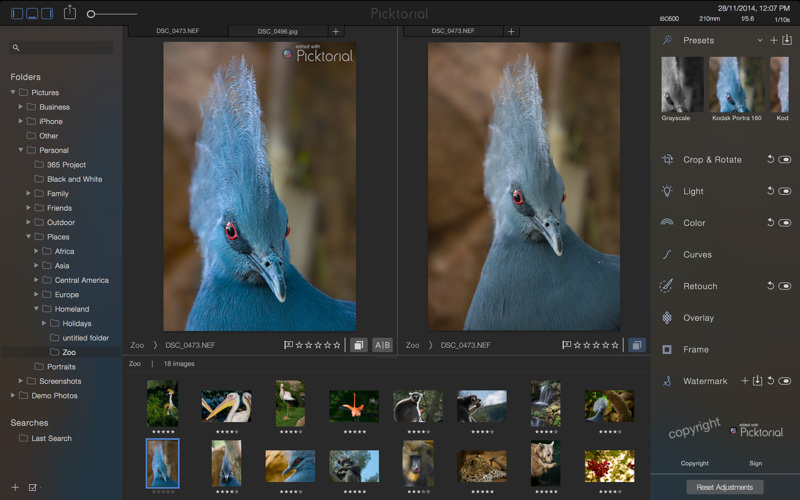
Pros
- Maximum control over light and color of images
- Thumbnail layout, smart albums, and excellent search functions for image organization
Cons
- Free version does not support RAW editing
- Does not support pixel layers
Key Features:
- Sharpen features, remove blemishes, and smooth skin
- RAW image support for over 500 cameras
- Digital asset management
Compatibility: Mac
Fix the Photo Rating: 3/5
Beginner-Friendly Tools: 4/5
Price: Free
*Premium subscription available for $9.99/month or $69.99 for a Lifetime License
Picktorial is a non-destructive free Mac photo editor that works as a standalone app or as an extension for Apple Photos. It’s the best free photo editing software for Mac for organizing your images in a way that suits you. The software includes metadata which can automatically arrange the pictures according to dates, camera models, and exposure settings. This free Apple photo editor also features an extensive range of filters that improve the overall look of your images.
Seamlessly remove unwanted elements with the patch tool, or use smart retouching brushes to selectively smooth skin and remove blemishes. Picktorial has an array of local adjustments including luminosity masks and blending modes.
Picktorial is designed to offer a smooth and unobtrusive experience while you edit photos. It is easy to use, and its intuitive interface enables you to navigate seamlessly between various functions. However, it may fall short if you're after complex photo retouching or detailed layer editing options. For those tools and more, try our top choice, PhotoDirector.
16. Apple Photos - Best for organizing iPhone photos
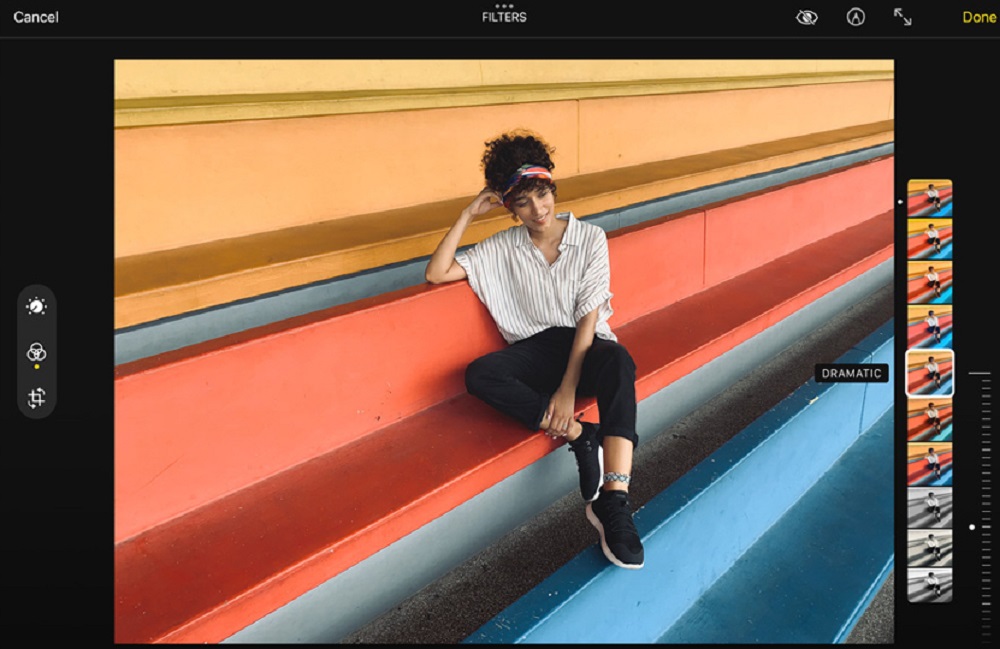
Image from Apple.
Pros
- Comes built-in on all Apple devices
- Automatically stores, tags, and sorts iPhone photos
Cons
- You can only edit photos with a few basic tools
Key Features:
- Powerful search function that makes it easy to find photos
- Fix red-eye in one click
- iPhone-specific tools to edit photos taken in Portrait mode or Live Photos
Compatibility: Mac
PCMag Rating: 4/5
Beginner-Friendly Tools: 3/5
Price: Free
Apple Photos is a free Mac photo editor that organizes iPhone images automatically with AI-powered sorting. You can also create manual albums, store them in iCloud, and access them anytime from your Mac, iPhone, iPad, or Apple TV. It stores all available metadata such as camera and lens info, date, time, and location of the photo. You also can add your own titles, locations, keywords, and tag faces.
This free Mac photo editor comes with a few built-in tools to edit photos, such as crop, rotate, and auto-enhance. There is a selection of filters and sliders to adjust lighting and color, and more advanced color tools including manual adjustment of RGB levels and selective color adjustment.
We think Apple Photos is a great place to sort, crop, delete, and organize your photos before uploading them into one of our best free photo editing software for Mac found higher on this list. While its sorting and metadata tools are excellent, you can only edit photos with the most basic of tools, which is why we recommend using it in tandem with a more comprehensive free Apple photo editor.
Best Free Photo Editing Software for Mac Comparison Chart
| Product | Best For | Price | Link |
|---|---|---|---|
| PhotoDirector Essential | Users of any skill level to edit photos easily with Photoshop-like tools | Free; Premium: $3.75/month |
Free Download
Secure Download
|
| MyEdit | Users who want a quick and easy way to edit photos online | Free; Image: $4/month Image + Enhancer: $7/month |
Try for Free Online
Secure Link
|
| Photoscape X | Batch editing and converting images | Free | Download |
| Picsart | Creating custom photo collages | Free; Plus: $5/month Pro: $7/month | Try for Free Online |
| Pixlr | Editors of any skill level who need a quick solution | Free; Plus: $.99/month Premium: $4.90/month Teams: $9.91/month | Try for Free Online |
| Pixelmator Pro | Using with built-in Mac apps and Apple tools | 7-day free trial, then $49.99 | Download |
| Fotor | Beginners interested in AI text-to-image tools | Free; Pro: $3.33/month Pro+: $7.49/month | Try for Free Online |
| Canva | Social media influencers with no design experience | Free; Pro: $119.99/year | Download |
| PhotoPad | Resizing images with no quality loss | Free; Home: $60 Pro: $70 or $3.88/month | Download |
| Darktable | A free alternative to Adobe Lightroom | Free | Download |
| Krita | Animators and illustrators on a budget | Free | Download |
| GIMP | Professional photographers and graphic designers | Free | Download |
| Movavi Photo Editor | Restoring old or damaged photos | Free for the first 10 images then $69.95 or $49.95/year | Download |
| Adobe Express | Social media posts | Free; Premium: $9.99/month | Try for Free Online |
| Picktorial | Color correction and photo management for photographers | Free; Premium: $69.99 or $9.99/month | Download |
| Apple Photos | Organizing iPhone photos | Free | Download |
How to Choose the Best Free Photo Editing Software for Mac
When selecting a mac photo editor, consider these key factors to ensure it fits your needs:
Compatibility - Always verify the system requirements. Ensure the software is compatible with your specific Mac model and that your computer has enough hard drive space to support it.
Skill-Level - Photo editing software can vary significantly in terms of user-friendliness. If you're a beginner, avoid software designed for advanced users. Ideally, the best editor will cater to both beginners and professionals, so you won’t need to switch platforms as your skills grow.
Features - List the tools you need. Whether you’re a professional requiring tethered shooting or just cropping photos for social media, it’s important to identify your needs. Some software offers one-click options, while others provide detailed manual control. With so many choices, you'll be able to find the right software tailored to your workflow.
How We Test the Best Free Photo Editing Software for Mac
Read below to find out how we tested and ranked the best free photo editing software for Mac on our list.
Compare Similar Features - We edit photos using the basic features found in all top free photo editing software to make an even comparison.
Compare Overall Features - Next, we explore the unique features of each Mac photo editor, considering both the number of tools and how well they perform
Rate Ease of Use - For our “Beginner-Friendly Tools” rating, we evaluate both the number of tools available and how easy they are to use.
Analyze Outside Reviews - To stay impartial, we average an outside reviewer score with our “Beginner-Friendly Tools” rating. We also read external reviews to ensure our findings align with others, helping us rule out user errors or technical difficulties during testing.
What is the Best Free Photo Editing Software for Mac?
The best free photo editing software for Mac should bring out the best aspects of your photos while removing imperfections and distracting elements. It should also be intuitive and easy to use so you can get the most out of the advanced features available.
PhotoDirector Essential is all of the above. This product offers an extensive range of professional photo editing tools and features to streamline your workflow. If you need support for high-resolution formats, layer editing features, and precision selection tools, PhotoDirector is the free Mac photo editor you need to try.
Download PhotoDirector Essential by clicking the link below and edit photos into studio-quality works of art today.
Best Free Photo Editing Software for Mac FAQ
Photo editing is the process of digitally manipulating your photos to fit your specific requirements. Using photo editing software, you can correct imperfections, enhance colors, add effects, and so much more. With the right editor, you can give your photos a unique personality, making them more engaging.
Features you should look for in the best free photo editing software for Mac are
- Beginner-Friendly
- Color adjustment tools
- Filters and effects
- Background removal/sky replacement
- AI-Powered tools
- Beautification tools
- Layer editing
- Text tool
- Light effects
- Video-to-Photo features
Yes, all Mac devices come with a free pre-installed photo editing software called 'Apple Photos.' However, it doesn't offer a full suite of photo editing tools. We recommend installing a more powerful free photo editing software, such as PhotoDirector.
We recommend PhotoDirector as the best free alternative to Photoshop. To learn more, read 19 Free Photoshop Alternatives With Similar Features in 2026
Beginners should use PhotoDirector to edit photos on Mac or Windows. PhotoDirector is beginner-friendly, with an intuitive user interface, guided edits, and a robust Learning Center. PhotoDirector is the best free photo editing software for Mac because it offers both one-click options and manual options for almost every tool and will grow with you as your editing skills progress.