Top 12 FREE Video Editing Software with NO Watermark [2025]
Has this ever happened to you? You've added the finishing touches to your video and are about to export it - when you realize the final video will include a watermark.
Many free video editors include watermarks because they want viewers to know what program the creator used, encouraging potential customers to download their product.
However, watermarks can take away from your video’s quality and professionalism.
We've gathered a list of the best free video editing software with no watermark. Continue reading to see our top choices.
- The 13 Best Free Video Editors With No Watermark
- Best Free Video Editing Software Comparison Chart
- How to Choose The Best Video Editing Software Without Watermark
- How Did We Conduct Our Test
- What is the Best Free Video Editor?
- Best Free Video Editing Software With No Watermark FAQ
The 13 Best Free Video Editors With No Watermark
- PowerDirector
- ActivePresenter
- Blender
- VideoProc Vlogger
- DaVinci Resolve
- OpenShot
- Lightworks
- Shotcut
- VideoPad Video Editor
- Avid Media Composer First
- CapCut
- Kdenlive
- HitFilm
1. PowerDirector - Best Overall Free Video Editing Software
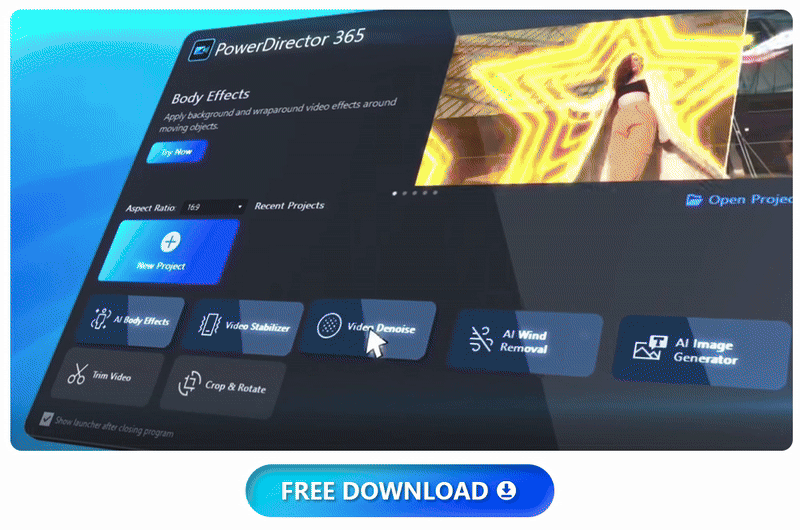
Pros
- The UI is clean, modern, and intuitive
- Very beginner-friendly with AI-Assist tools, guided edits, templates, and ready-made effects
- Updated monthly with trending design packs and enhancements
Cons
- You need a subscription to remove the watermark
Key Features:
- Thousands of pre-made transitions and titles
- Easy green screen editing
- AI Image Generator instantly generates images, stickers, and graphics from text
- Millions of royalty-free stock assets including videos, images, and music
Compatibility:Windows / Mac / Android / iOS
PCMag Rating: 5/5
Price: Free
*Premium subscription available for $59.99
PowerDirector is a comprehensive free video editor with all the tools, features, and special effects you need to craft a studio-quality video from your desktop or laptop computer. This program goes above and beyond other free video editing software, delivering professional tools in a beginner-friendly package.
I was impressed by its intuitive design, which allowed me to easily navigate the software and start crafting Hollywood-level films. The AI-powered effects, like object detection and motion tracking, were game-changers, saving me time and enhancing my footage significantly. The speech-to-text feature made adding subtitles effortless, while the generative AI tools sparked my creativity when I felt stuck.
Once you finish perfecting your videos with PowerDirector, you can upgrade to the paid version and export your video without watermarks. PowerDirector's impressive range of features and easy navigation make it the best free video editor.
Download and install PowerDirector for free below to try this dynamic editing program for yourself.
Check out these related topics for video editing:
- The Best Free Video Editing Software for Windows PC in 2026
- The Best Video Editing Software for Macs in 2026 [Inc. M1/M2]
- 9 Hottest YouTube Trends You Can't Ignore in 2026 (Updated)
2. ActivePresenter - Best for screen recording
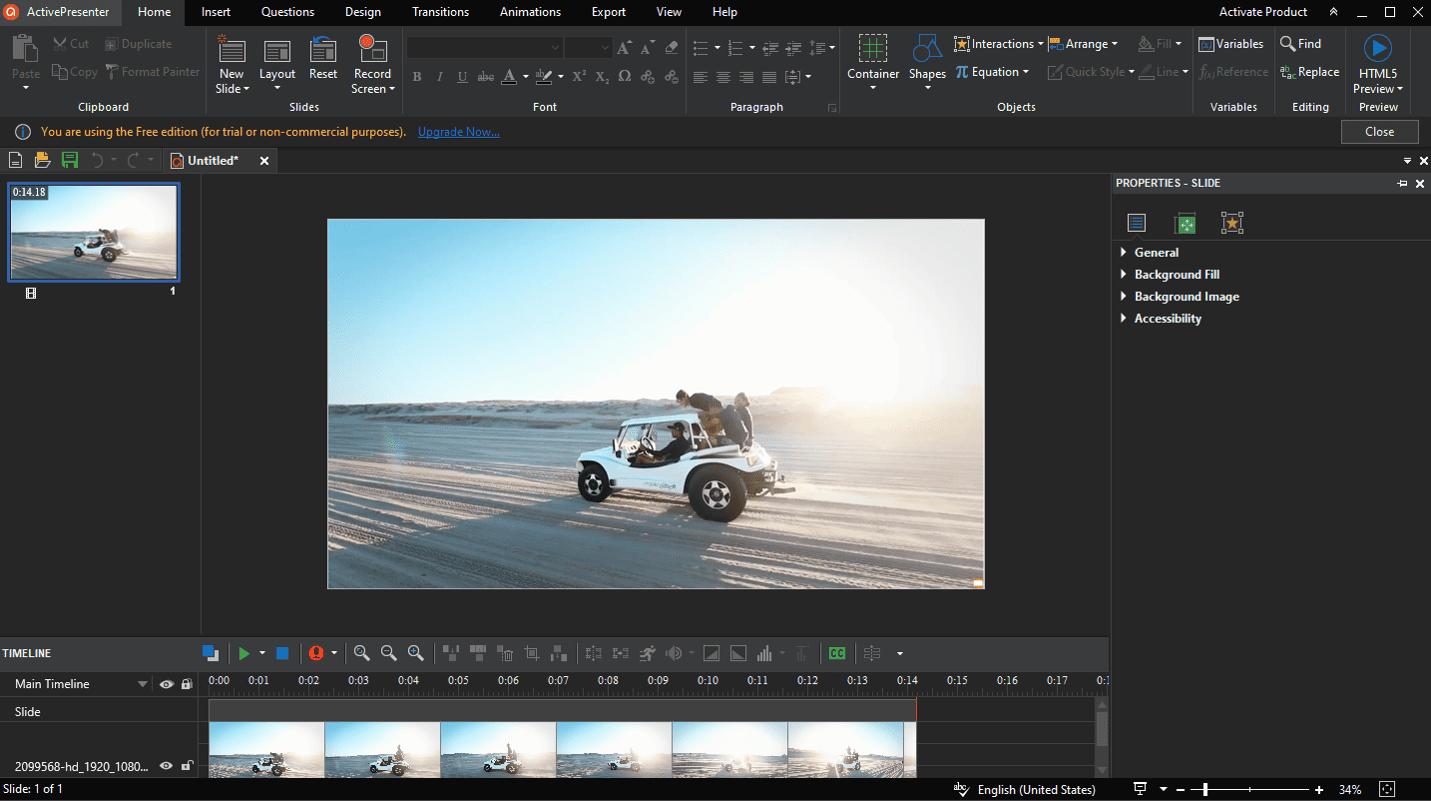
Pros
- Impressive annotation features
- Excellent output formats and export options
Cons
- Uses a lot of computer power/resources
- The free version only includes very basic tools
Key Features:
- Freeze frames and slow-motion/fast-motion effects
- Dozens of transitions and animated effects
- Audio editing tools like fades, background noise reduction, and a normalizer
Compatibility: Windows, Mac
G2 Rating: 4.6/5
Price: Free
*Premium versions available for $199 for Standard or $399 for Pro
I've found ActivePresenter to be incredibly versatile for creating presentations and tutorials. It captures my screen, webcam, microphone, and system audio all at once, making it ideal for those looking for a free video editor with no watermark. I appreciate how easy it is to import PowerPoint slides, add equations, create charts, and even design interactive quizzes—perfect for crafting more engaging presentations.
Edit videos with special effects like green screen/chroma key, blur, and zoom/pan. This free video editor without watermarks has impressive tools to enhance screen recordings such as a spotlight and cursor tools. You can export presentations in a variety of formats, including popular video formats (MP4, AVI, WMV, WebM, and MKV), eLearning specifications (SCORM and xAPI), HTML5, and even to Microsoft Office (Excel, Word, and PowerPoint).
ActivePresenter can capture your screen, webcam, and audio and edit videos with basic tools. We recommend it for those with a powerful computer and some editing experience because it uses quite a bit of computer resources and has a learning curve.
3. Blender - Best for 3D editing on a budget
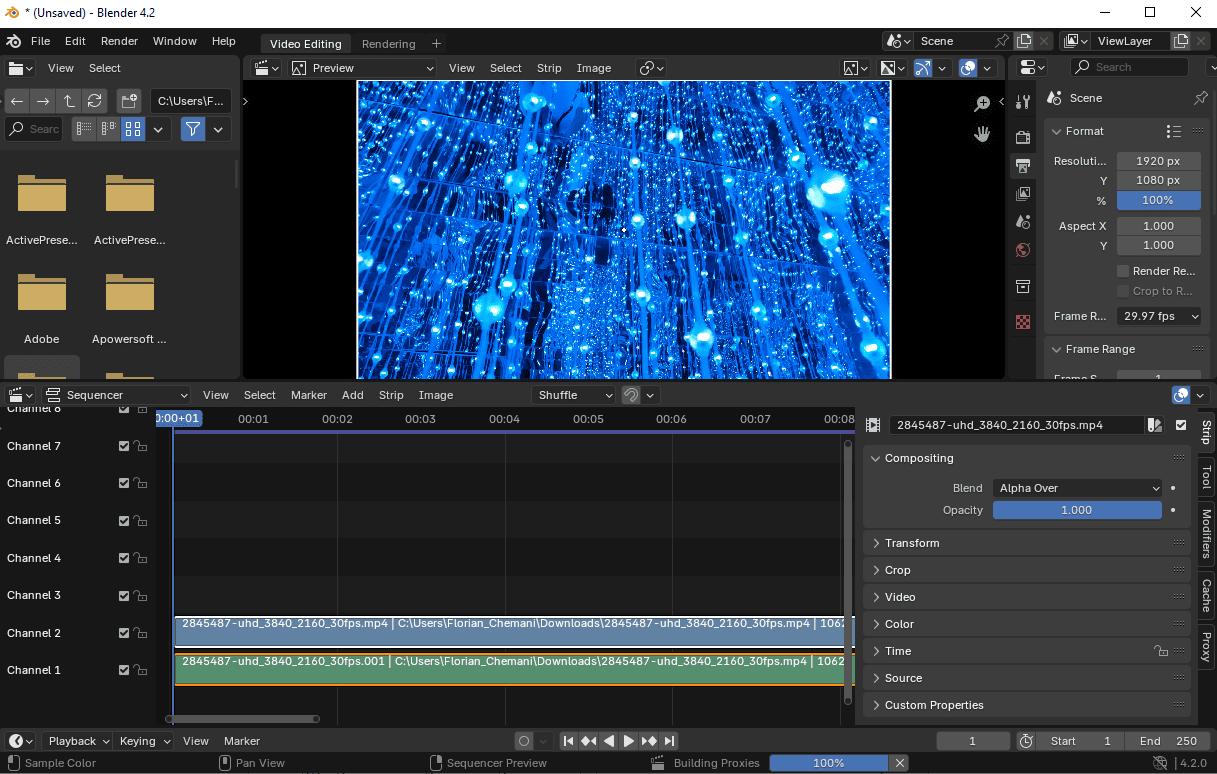
Pros
- Tools for modeling, sculpting, rigging, animating, drawing, and more
- Lots of resources such as tutorials, FAQs, and support forums
- Very flexible UI
Cons
- Not the best option if you don't need 3D animation tools
Key Features:
- Audio mixing with syncing, scrubbing, and waveform visualization
- Rigging features including various skinning and mirror tools
- Sculpting tools with built-in brushes such as Clay Strips, Crease, Pinch, etc.
Compatibility: Windows, Mac, Linux
G2 Rating: 4.6/5
Price: Free
If you're looking for the best free video editing software with no watermark that excels in 3D editing, we recommend Blender. This free video editor without watermarks offers top-quality modeling, rendering, and sculpting tools plus a wide range of simulations, such as smoke, fire, fluids, hair, and particles.Blender comes with a lot of tools you wouldn't expect in free video editors without watermarks, such as a camera and object tracker with automatic and manual tracking and powerful camera reconstruction.
Basic video editing tools are minimal compared to the multitude of animation, 3D, and effects features, but include 32 tracks for video, images, audio, and effects. I found it easy to add slow-motion, speed-up effects, transitions, filters, and keyframes, plus it has color grading and audio editing options with live previews for detailed work.
Blender is challenging to master, but if you are an illustrator, animator, or own a 3D printer, it's the best solution to provide the tools you need at no costand with no watermark. A new version is released 3-4 times a year, and with each version comes quality-of-life and UI improvements, lessening the learning curve each time. We placed it second on our list because ActivePresenter is better for basic video editing.
4. VideoProc Vlogger - Best for action camera and drone footage
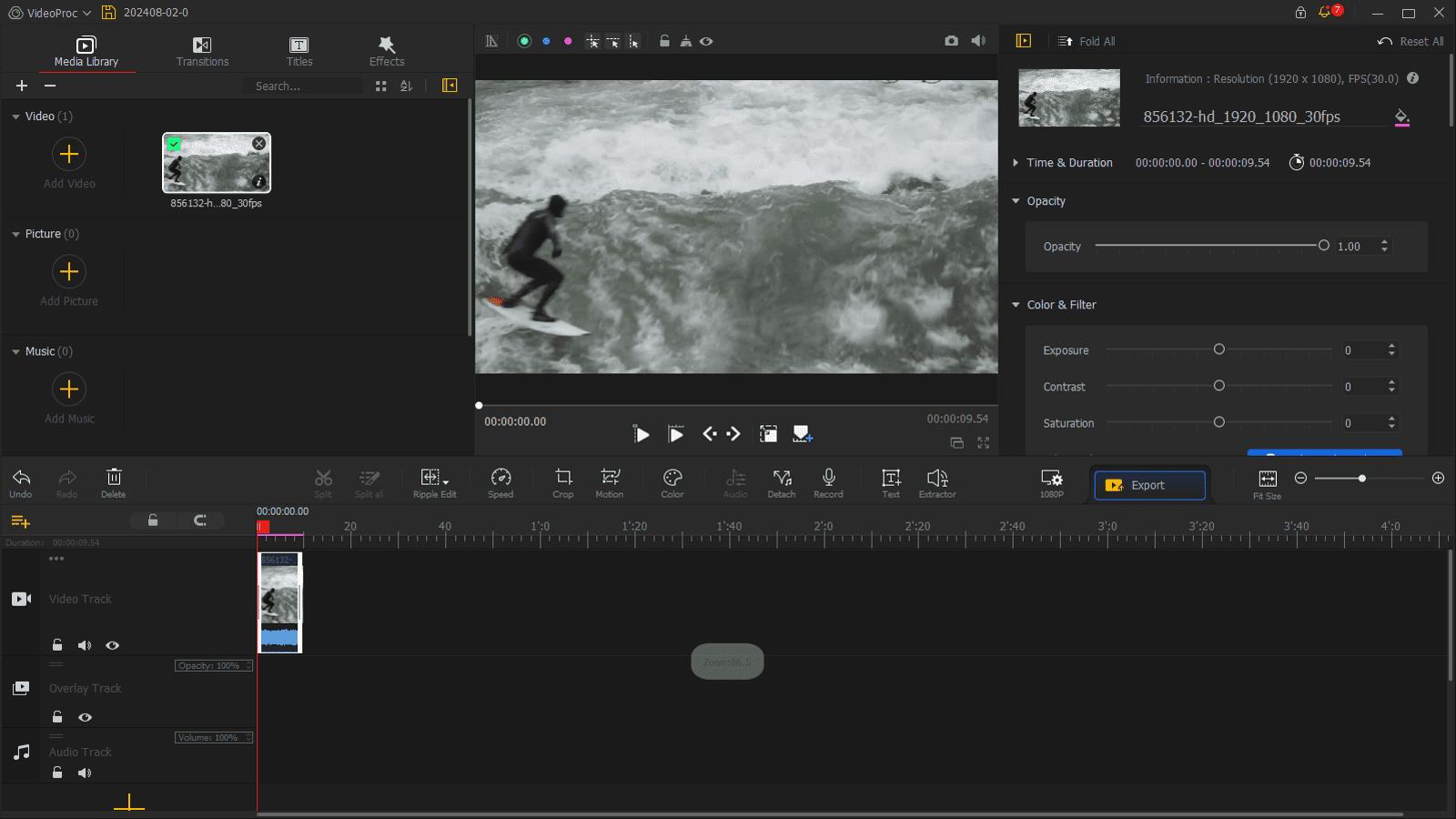
Pros
- Lightweight for use on almost any desktop or laptop
- Includes advanced motion tools usually found in paid software
- Simple download/setup process, and plenty of beginner supports
Cons
- Videos take a long time to render
- Lacks templates and other design assets
Key Features:
- Motion effects such as the Ken Burns effect, tilt, roll, pan, zoom, etc.
- Over 60 preset transitions
- 20+ blending modes for unique composites
Compatibility: Windows, Mac
Fix the Photo Rating: 4.5/5
Price: Free
If you own a GoPro or drone, then VideoProc Vlogger is the best free video editing software with no watermark for you. I found it especially useful for editing action-packed travel footage, thanks to its advanced speed adjustment tools, video stabilization, and motion simulations. It even removes the fisheye effect from wide-angle lenses and cleans up noise and grain from low-light shots, making it perfect for adventure videos.
VideoProc Vlogger includes over 20 one-click speed presets, and flexible Bezier curves to create complicated-looking speed changes. You can adjust HSL color values and apply 3D LUTs and color filters. There are also audio editing features including sound effects, a 10-band equalizer, and a beat analyzer.
We chose VideoProc Vlogger because it is easy to use, yet has advanced motion and color tools. However, it lacks the design capabilities you'd find in a program like PowerDirector. We recommend this free video editor without watermarks for travel vlogs and anyone with a GoPro.
5. DaVinci Resolve - Best for experienced editors
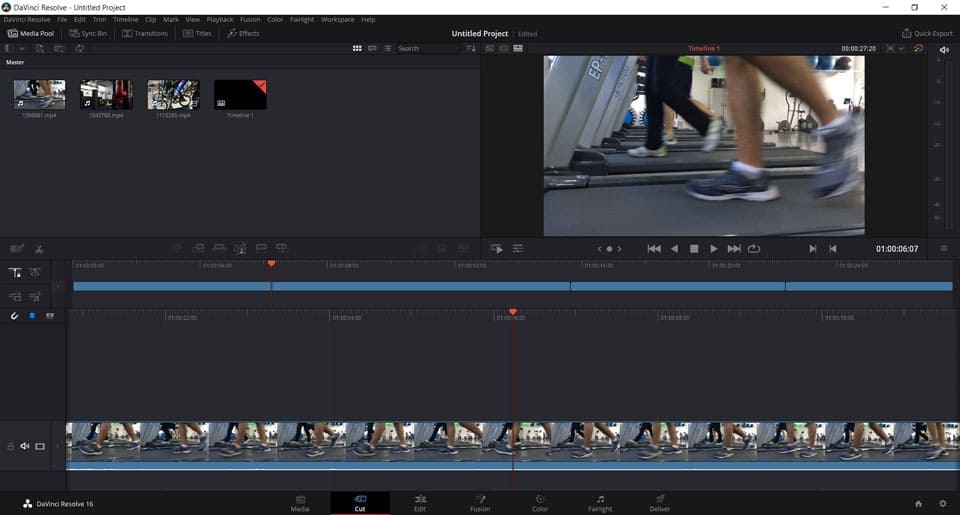
Pros
- Includes highly advanced tools suitable for professional editing
- Integrates easily with other video editing programs
Cons
- Not for beginners
- Requires a powerful computer and may need additional hardware
Key Features:
- Powerful motion tracking works on warped surfaces like t-shirts or flags
- Over 100 GPU-accelerated video effects
- Quick exports directly to TikTok, YouTube, Vimeo, Dropbox, and Twitter
Compatibility: Windows, Mac, Linux
TechRadar Rating: 4.5/5
Price: Free
*DaVinci Resolve Studio is available for $295
DaVinci Resolve is one of the most advanced free video editing software with no watermark on the market. This program offers features suitable for experienced editors, such as HDR color grading tools, AI magic masking effects, motion blur effects, temporal and spatial noise reduction, and more. It also has excellent collaboration features, allowing colorists, VFX artists, and sound engineers to work on projects simultaneously.
The interface offers two main pages for editing: the Cut page for fast, drag-and-drop edits, and the Edit page for more precise three-point editing used in professional workflows. I found it easy to switch between them depending on my needs, which added flexibility to my workflow. The Cut page’s automatic tools helped speed things up, while the Edit page offered precision when I needed it most.
DaVinci Resolve is one of the best free video editing software with no watermark for professionals. Like Blender, it is constantly being updated, and each update makes it a little more user-friendly. While we still don't recommend this free video editor without watermarks for beginners, the addition of one-click tools makes it a quicker option for advanced users.
6. OpenShot - Best for beginner editors who prefer open-source software
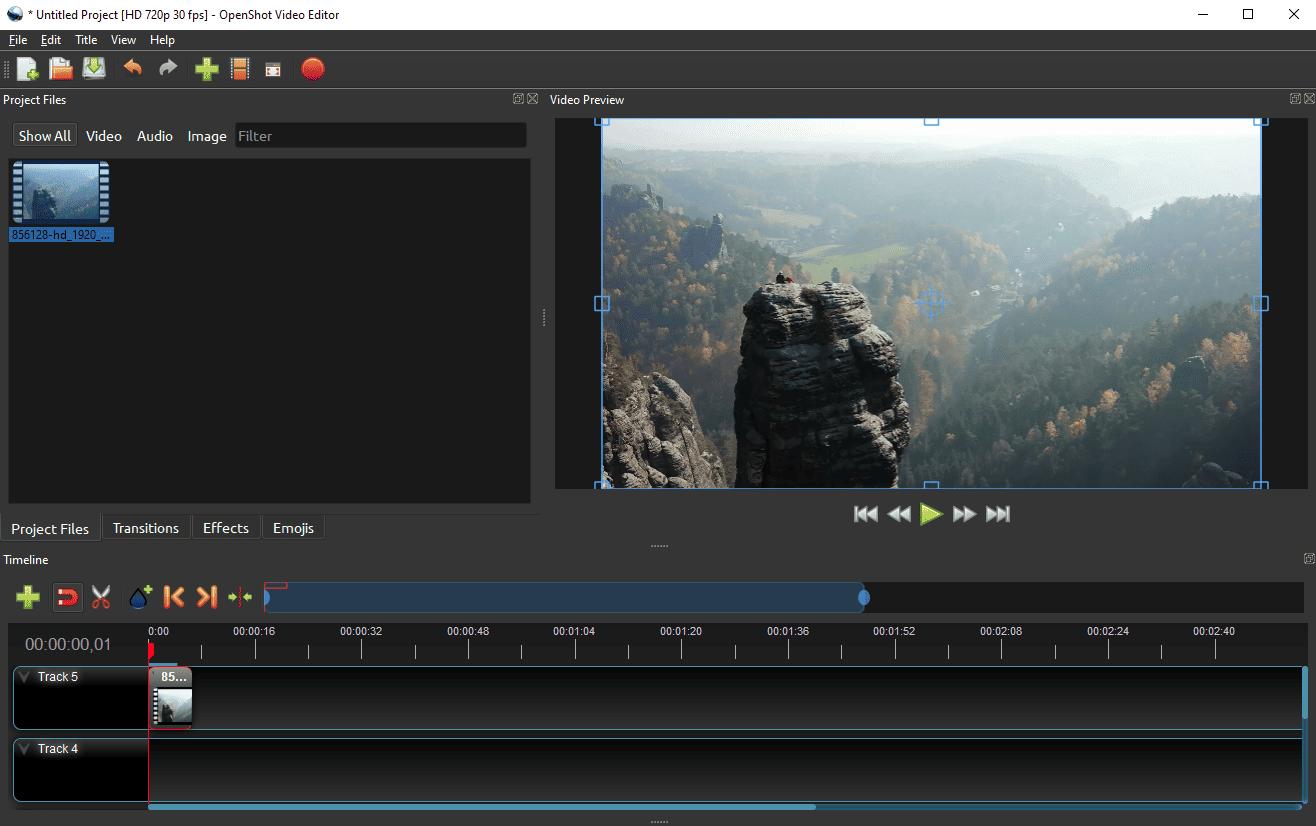
Pros
- Includes advanced tools and unlimited editing tracks
- Beginner-friendly, with simple and advanced view options
Cons
- Suffers from stability issues and bugs
- Graphics and animations are outdated
Key Features:
- Compositing tools for blending multiple layers
- Keyframes to manually animate the speed and direction of your clip
- Blue-screen, green-screen, and multi-color chroma key
Compatibility: Mac, Windows, Linux
Capterra Rating: 4.3/5
Price: Free
OpenShot is both beginner-friendly and full of tools, which is why we think it's one of the best free video editing software with no watermark. It is also open-source, meaning you can edit the source code if desired, it is compatible with any OS or platform, and all tools are available for free.
One of my favorite features in OpenShot is the ability to render 3D animations directly, thanks to its integration with Blender, which ranks second on our list. The layer editing tools are fantastic, too, with unlimited tracks that make it easy to create overlays, composites, and even custom watermarks. I found it intuitive to stack layers and adjust them for creative effects, something I didn’t expect from such user-friendly software.
OpenShot is more user-friendly than other open-source free video editing software with no watermarks, such as Shotcut, Kdenlive, and Blender. However, every time we test OpenShot we find it is sluggish when dealing with large files, so we only recommend this free video editor without watermarks for quick videos with few effects. In our updated list, we moved OpenShot above Lightworks. While Lightworks is a better video editor overall, its free version is quite limiting, whereas all of OpenShot's tools are free.
7. Lightworks - Best for editors who need a more efficient workflow
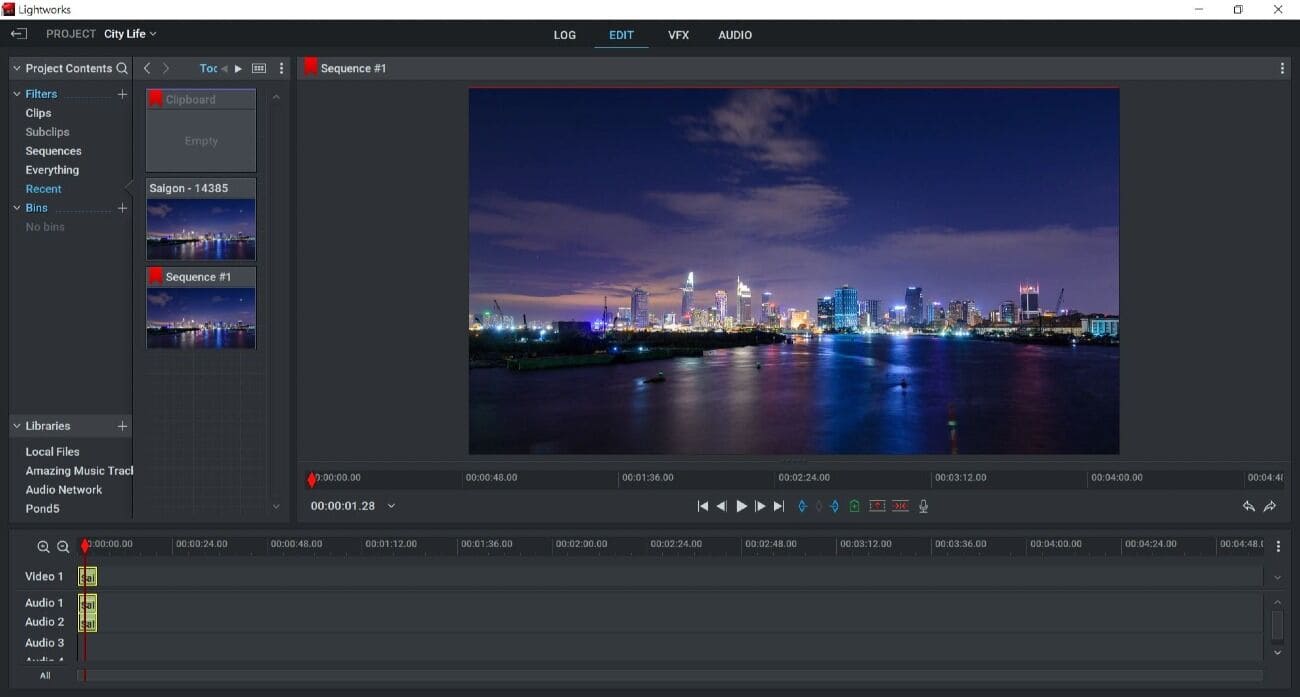
Pros
- Advanced tools and VFX that are easy for beginners
- Customizable workspace layout
Cons
- Best tools and improvements are in paid versions
- The free version only supports 720p exports
Key Features:
- Hundreds of customizable motion graphics
- Filters and LUTs to change the look of your video in an instant
- Clean up your audio with EQ presets and filters
Compatibility: Windows, Mac, Linux
Capterra Rating: 4.2/5
Price: Free
*Premium subscriptions available for $9.99/month for Lightworks Create and $23.99/month for Lightworks Pro
Lightworks is a free video editing software with no watermark that provides versatile tools for creating high-quality videos.I’ve found the keyframe-based editing, color correction, and audio editing features to be top-notch, and it’s packed with time-saving tools like background processing, instant autosave, and automatic quality control that keep my workflow efficient.
This free video editor without watermarks has a universal timeline that can mix and match footage of any size, frame rate, and quality. It also has excellent sharing features. You can export and share seamlessly to social media, YouTube, Google Drive, and Dropbox, or prepare and send content ready for broadcast or cinematic release.
Lightworks is one of the best free video editing software with no watermark because of many improvements over the last few versions. These improvements add more VFX and advanced tools while also becoming more user-friendly for beginners. The biggest con for the free video editor without watermarks is that you can only export in 720p without paying for an upgrade. This renders the free version almost unusable for most projects.
8. Shotcut - Best for green screen and chroma key effects
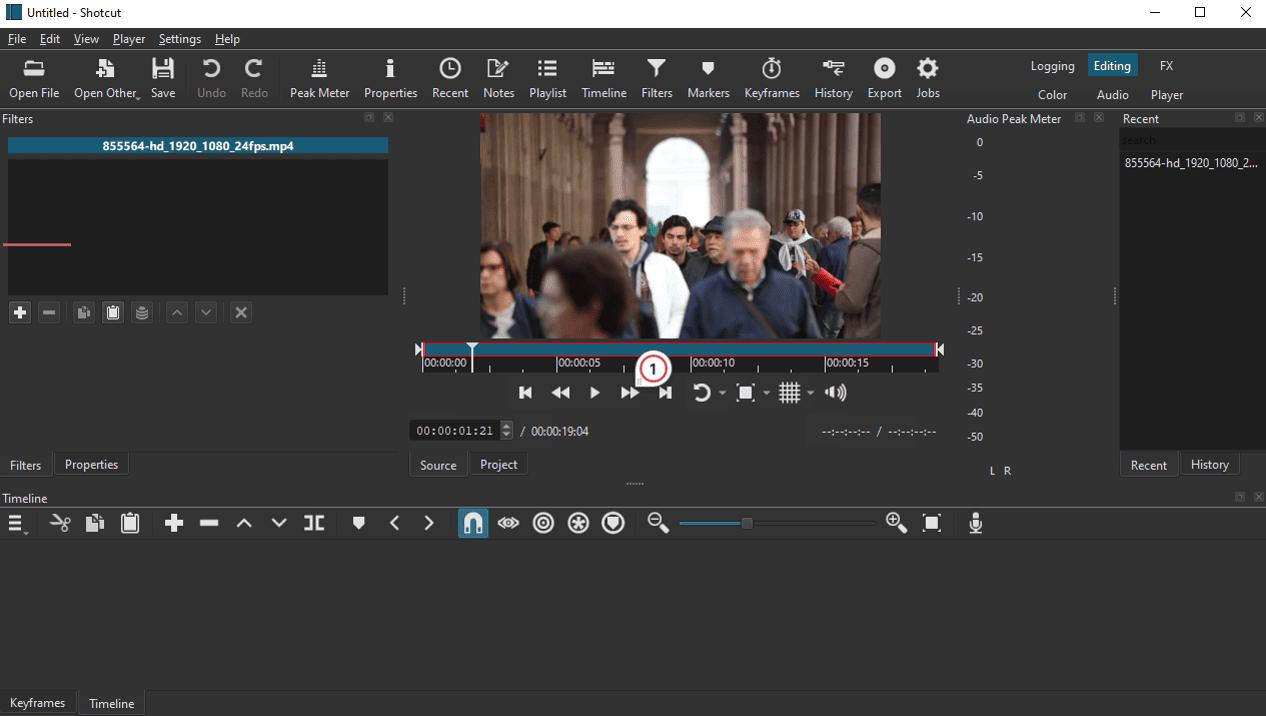
Pros
- Customizable panels and intuitive navigation
- Supports hundreds of audio and video formats thanks to FFmpeg
Cons
- Missing export presets for social media platforms
- Intermediate-level software that will take beginners time to learn
Key Features:
- Supports webcam capture and voice-over recording
- Comprehensive audio editing features
- Add graphics to moving objects with motion tracking
Compatibility: Windows, Mac, Linux
G2 Rating: 4.2/5
Price: Free
Shotcut impressed me with its fantastic green screen capabilities, which I didn't expect to find in free video editing software without watermarks. With Shotcut, you can get green screen effects with any color background, and there's a key spill effect to clean up edges. The program offers both simple and advanced chroma key options to cover everyone from beginners to pros.
This free video editing software with no watermark is highly customizable. Shotcut is open-source and supports a wide range of file formats and resolutions, including 4K and 8K. The program includes various editing tools for color correction, transitions, blur effects, and more.
However, I did encounter some challenges while using Shotcut. One downside is the lack of export presets, so you'll need to know exactly what specs you want before exporting. In our testing, we noticed Shotcut had a few glitches and like OpenShot, this free video editor without watermarks struggled with large files. For a free video editor that seldom fails, try PowerDirector.
9. VideoPad Video Editor - Best for users with no video editing experience
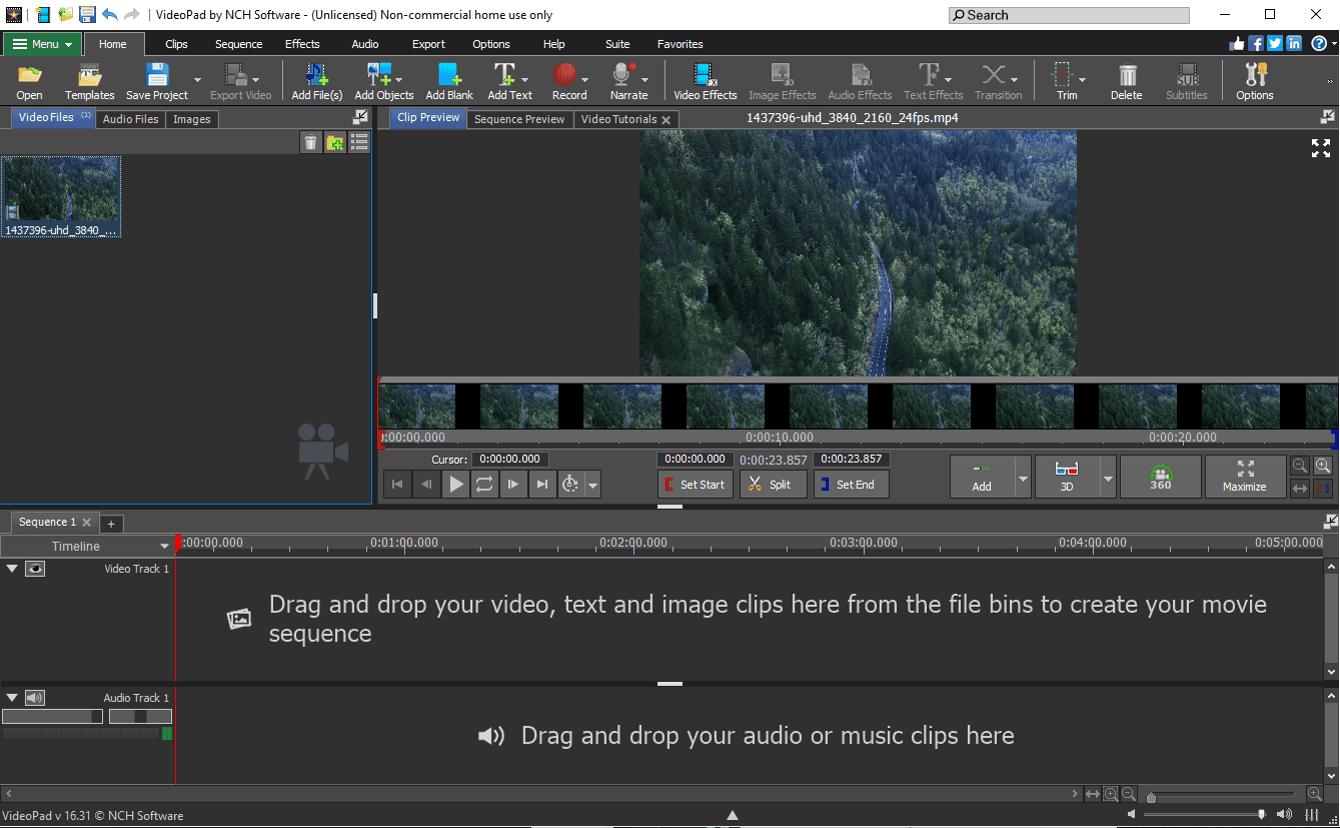
Pros
- A user-friendly interface suitable for beginners
- Supports all popular video, image, and audio formats
Cons
- Missing professional features such as multicam editing and motion tracking
- Annoying notifications in the free version
Key Features:
- Library of video templates including intros and outros
- Camera shake reduction for action footage
- Audio editing with filters, sound effects, and voice-over recording
Compatibility: Windows, Mac
G2 Rating: 4.1/5
Price: Free
*Premium versions available for $80 for Home Edition and $139 for Master's Edition
If you've never touched an editing program in your life, VideoPad Video Editor is an excellent place to begin. This free video editing software with no watermark features an intuitive, beginner-friendly interface that is easy to navigate. It also includes all the essential editing tools you'll need for basic projects, including transitions, filters, visual effects, text, and overlays.
What really surprised me were the advanced features, including chroma key options, 3D editing, and 360-degree video support. The program supports over 60 video formats and offers a library of audio effects that I could easily edit and apply to my audio tracks.
VideoPadsupports a wide range of formats, however, it is most suitable for editing home movies or casual videos. (if you want to use it for commercial purposes, you need to purchase a license). If you're a beginner looking for the best free video editing software with no watermark to make a few changes to video clips, it will fit the bill.
10. Avid Media Composer First - Best for budding video editors and future filmmakers
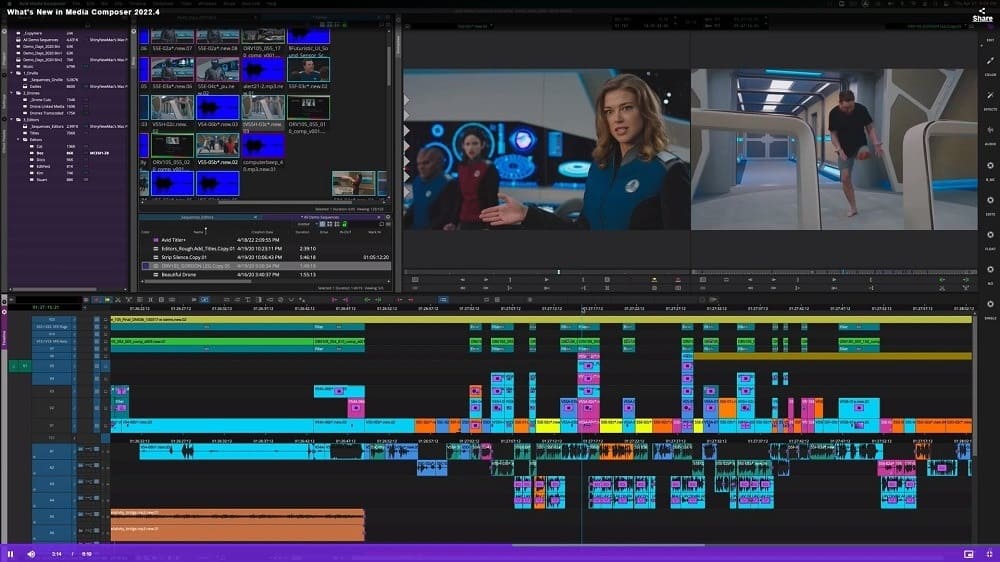
Image from Avid.
Pros
- Access to online training and industry insights
- Learn to edit videos with the same tools used by Hollywood pros
Cons
- Even though it is meant for beginners, it takes a long time to learn
- Requires an Avid-qualified computer to function and lots of available space
Key Features:
- 4-way split multicam editing
- Bulk editing available for most tools
- Audio editing features like ducking and punch-in
Compatibility: Windows, Mac
G2 Rating: 4.1/5
Price: Free
*Premium versions available for $23.99/month for Media Composer and $49.99/month for Media Composer Ultimate
Avid Media Composer First is one of the best free video editing software with no watermark for beginners hoping to become professional video editors. Avid is the industry standard used by Hollywood editors, but it is notoriously expensive and hard to use. This free video editor without watermarks has a pared-down set of features that is perfect for new users wanting to become familiar with Avid at no cost.
This free video editing software with no watermark has 4 video tracks and 8 audio tracks. It has a robust set of color correction tools and wide format support. Other notable features include a TimeWarp effect, a titler tool, and video stabilization.
I won't lie; it took me some time to learn the ins and outs of Avid Media Composer First. However, I can see how this software provides a fantastic first step for newcomers to the Avid ecosystem. Plus, with the addition of AI-based time-saving features, the learning curve seems to be getting a bit easier. If you're ready to dive into video editing, Avid Media Composer First is definitely worth considering.
11. CapCut - Best For TikTok
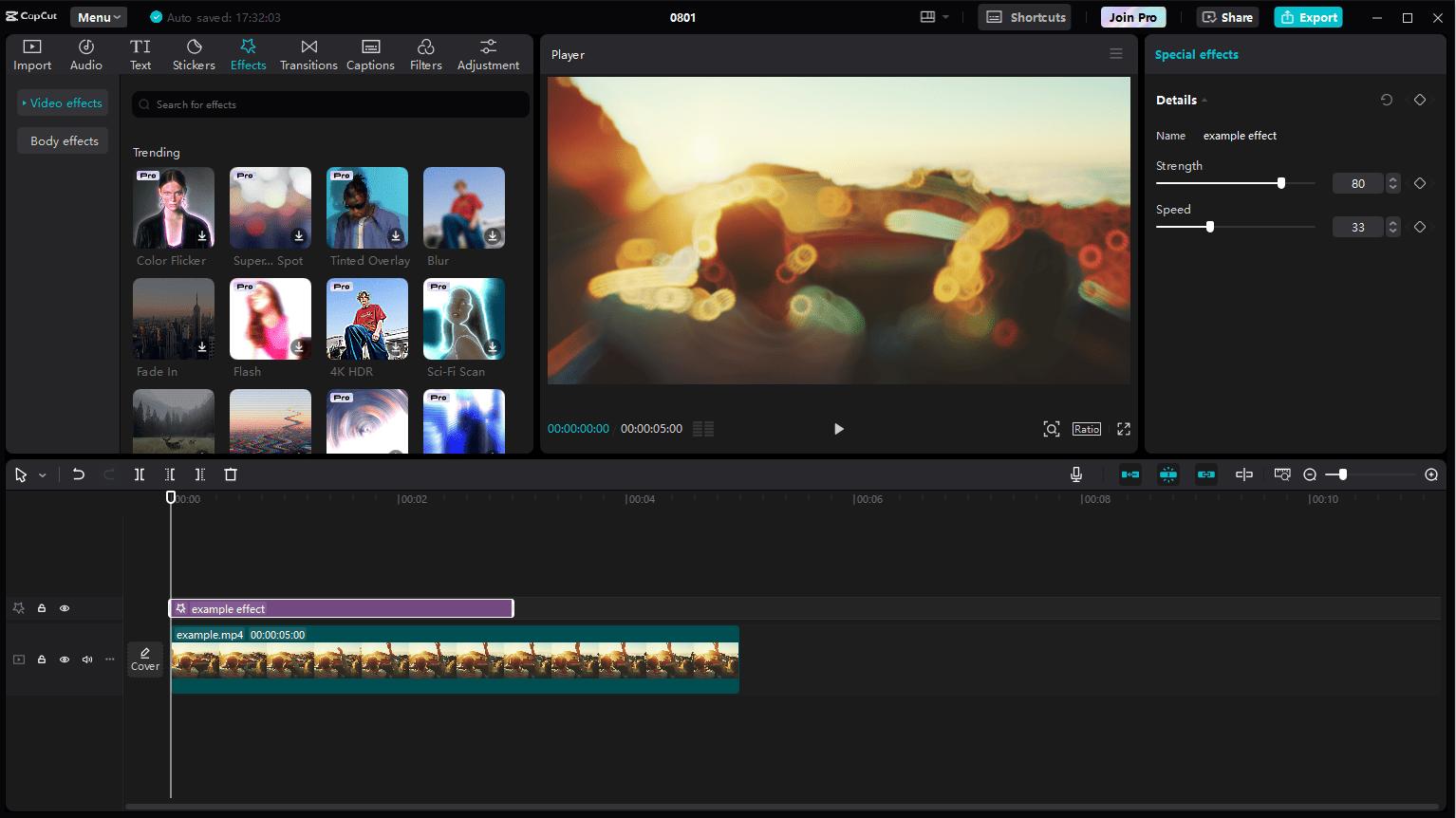
Pros
- No editing experience required
- Direct uploads to TikTok and Facebook
Cons
- Only 1 video track
- Not suitable for long-form content
Key Features:
- Pre-made title templates
- Auto captions, manual captions, and auto lyrics
- Searchable library of animated stickers and GIFs
Compatibility: Web Browser, Windows, Mac
PCMag Rating: 4/5
Price: Free
CapCut is owned by the same parent company as TikTok and is the best free video editing software with no watermark to create the short, title-heavy videos found on the app. But this free video editor without watermarks is not just for TikToks and ads - it also has horizontal templates for YouTube, and offers direct uploads to Facebook.
What really sets CapCut apart for me are the time-saving, AI-powered tools. The generative AI features, like text-to-video and an AI writer, have been incredibly helpful. I love the one-click options for adding captions, reframing footage, and even removing filler words. The AI face mapping and auto-tracking features are impressive too, providing facial retouching tools that I usually only expect in photo editing software. I’ve enjoyed experimenting with virtual makeup, teeth whitening, and skin smoothing.
CapCut is available across all of your devices, including mobile, online, and desktop versions. It is one of the best option for short social media videos, but would not work for professionals or longer content.
12. Kdenlive - Best for linux users
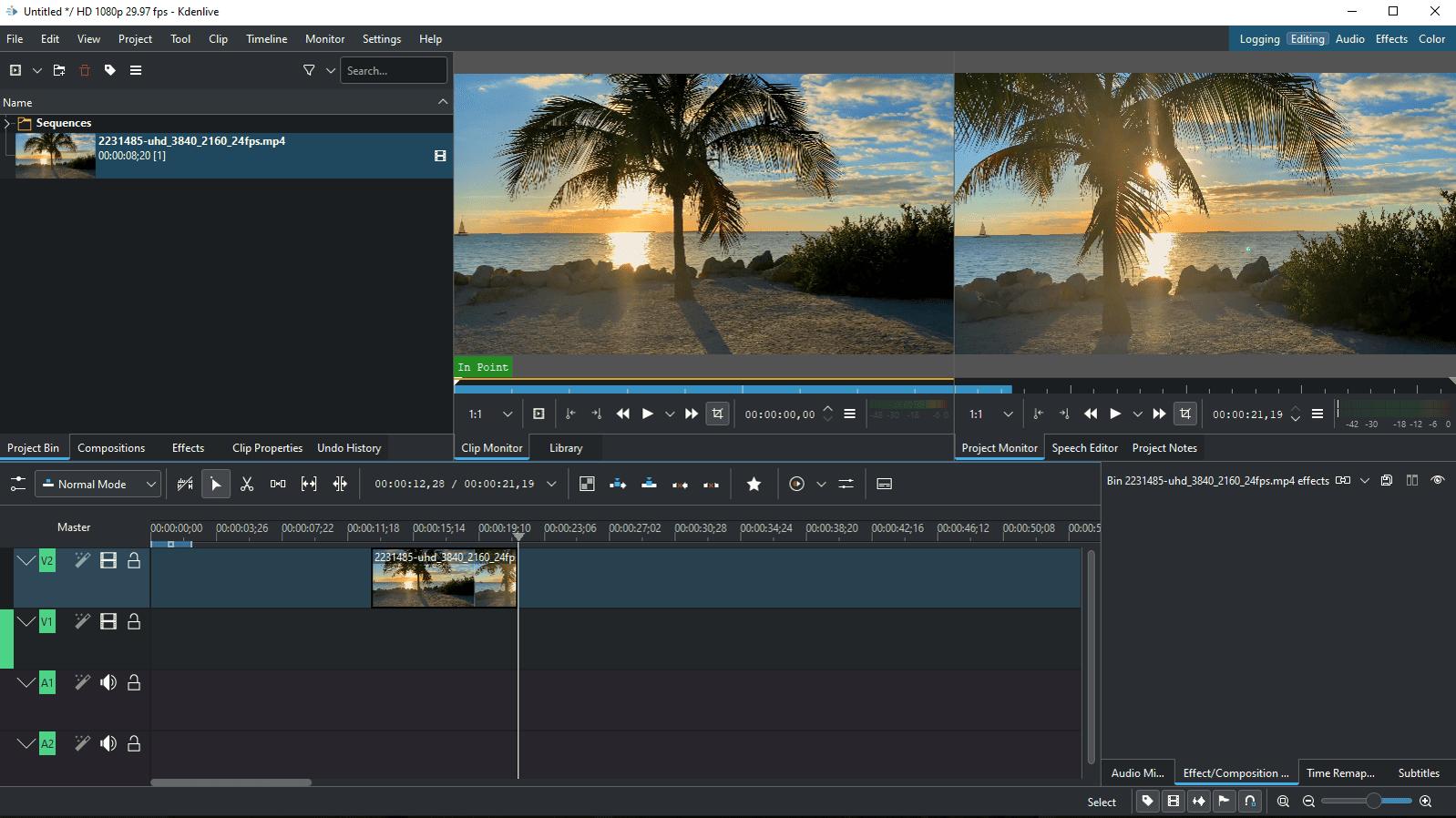
Pros
- Flexible interface with dark and light themes and customizable hotkeys
- Tons of pro-level tools
Cons
- Not suitable for beginners
- Windows/Mac users may experience stability issues and a more complicated UI
Key Features:
- Highly customizable text editor with animation effects like crawl and roll
- Audio and video scopes allow you to balance your footage in several ways
- Keyframes that change the parameters of effects over time
Compatibility: Windows, Mac, Linux
AlternativeTo Rating: 3.9/5
Price: Free
Kdenlive stands for KDE Non-Linear Video Editor. It is an open-source and completely free video editing software with no watermark. It is a good option for Linux users because it was created first and foremost for the KDE desktop and runs on many Linux versions. It is also more feature-rich than other open-source, Linux-compatible options Shotcut and Openshot.
What impresses me most about Kdenlive is the array of advanced features that rival those found in professional paid software like Premiere Pro and Final Cut Pro. The text editor is incredibly versatile, allowing for detailed customizations and offering animation effects like crawl and roll, which adds a polished touch to my projects. Plus, since it's built on the FFmpeg library, I can work with nearly any audio or video format without the hassle of conversion.
This is one of the best free video editing software with no watermark for professionals on a budget. Kdenlive offers the same functionality as expensive pro-level software, including a high learning curve, so beginners should steer clear. We found the performance and ease of use were much better on GNU/Linux than on Windows or Mac.
13. HitFilm - Best for beginners interested in visual effects
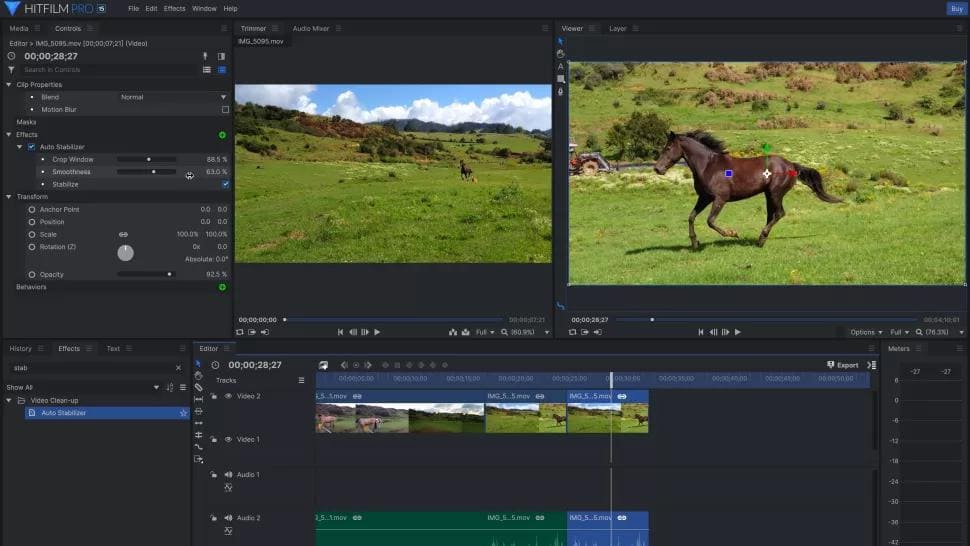
Pros
- Support for popular visual effects plug-ins
- Tons of tools, visual effects, and a handful of stock assets in the free version
Cons
- Has a slight learning curve that will take beginners time to learn
- Requires a powerful computer with plenty of space
Key Features:
- Royalty-free background music and sound effects from Artlist
- A library of light leaks and lens flares
- Advanced compositing features to combine multiple layers
Compatibility: Windows, Mac
TechRadar Rating: 4/5
Price: Free
*Premium subscriptions available for $7.99/month for Creator and $12.99/month for Pro
HitFilm's free version includes 127 visual effects, including blending modes, 3D titles, green-screen effects, and much more. This free video editor without watermarks has powerful 3D camera tracking from Foundry.
Besides visual effects, this free video editor without watermarks has all the basic tools needed to edit videos from start to finish. Cut, trim, split, and crop footage, then finish with drag-and-drop transitions, audio editing, and text tools. You can enjoy unlimited HD exports using this free video editing software with no watermark.
HitFilm is the best free video editing software with no watermark for beginners interested in learning VFX. While it does take some time to get the hang of all its features, I found it much easier to navigate compared to other complex VFX editors like Blender and DaVinci Resolve. Just a heads up, though: if you import and render 3D models, your exports will be watermarked, so it's something to keep in mind.
Best Free Video Editing Software Comparison Chart
| Product | Best For | Notable Feature | Price | Link |
|---|---|---|---|---|
| PowerDirector | Short Description | AI-powered effects like object/background removal, motion tracking, and speech-to-text, plus generative AI features for images and stickers | Free; Premium: $59.99/month | Free Download |
| ActivePresenter | Screen recording | Impressive annotation features for screen recording and presentations like spotlight and cursor tools | Free; Standard: $199 Pro: $399 | Try it |
| Blender | 3D editing on a budget | Realistic simulations including smoke, fire, fluids, hair, and cloth | Free | Try it |
| VideoProc Vlogger | Action camera and drone footage | 20+ speed and motion effects | Free | Try it |
| DaVinci Resolve | Experienced editors | Powerful motion tracking that works on warped objects like flags and clothing | Free; Studio: $295 | Try it |
| OpenShot | Beginner editors who prefer open-source software | Unlimited tracks for creating video composites and overlays | Free | Try it |
| Lightworks | Editors who need a more efficient workflow | Universal timeline that can mix and match footage of any size, frame rate, and quality | Free; Create: $9.99/month Pro: $23.99/month | Try it |
| Shotcut | Green screen and chroma key effects | Simple and advanced chroma key options with spill clean-up | Free | Try it |
| VideoPad Video Editor | Users with no video editing experience | 3D and 360-degree editing | Free; Home: $80 Master's: $139 | Try it |
| Avid Media Composer First | Budding video editors and future filmmakers | Powerful video stabilization to fix shaky footage | Free; Media Composer: $23.99/month Media Composer Ultimate: $49.99/month | Try it |
| CapCut | TikTok | AI tracking and facial recognition allow for facial retouching on moving subjects | Free | Try it |
| Kdenlive | Linux users | Highly customizable text editor with animation effects | Free | Try it |
| HitFilm | Beginners interested in visual effects | Foundry 3-D camera tracking | Free; Create: $7.99/month Pro: $12.99/month | Try it |
How to Choose The Best Video Editing Software Without Watermark
Here are some steps to find the best option for your specific needs.
Check Features
The best free video editing software with no watermark come with vastly different feature sets. Make a list of all the tools you need and compare it with the features listed on the software's website. Don't forget to include support for the formats you often use and desired export options.
Compare Versions
Most free video editors without watermarks offer more features if you spring for a paid version. You may end up choosing a free video editing software with no watermark because it promises AI-powered tools, only to find that the AI features are locked behind an expensive paywall.
Read Reviews
It's important to find the best free video editing software with no watermark for your skill level. Many claim to be “beginner-friendly” or to have “advanced tools for professionals.” Do online research and find out what other users have to say about each free video editor without watermarks.
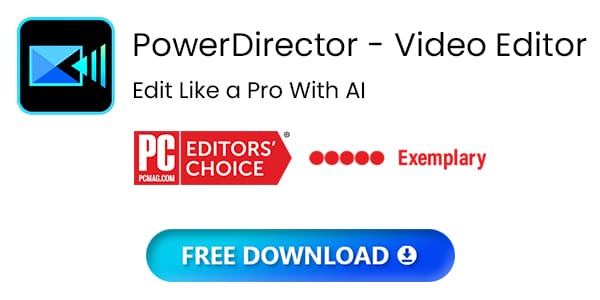
How Did We Conduct Our Test
Why trust our opinion? Read below and see what steps we take to ensure a fair testing process.
Compiling
The first step is compiling a list of free video editors without watermarks that are available online or as a download on Windows, Mac, or Linux. Next, we check all the available review sites to make sure any free video editors without watermarks on our list have at least an average overall rating.
Testing
We make a list of basic tools we feel are necessary, then test that same list across all free video editors without watermarks so we can easily compare the results.
Not only are we looking at the quality of our finished video, but at how easy and fast it was to edit videos using the free video editors without watermarks. This includes comparing installation, rendering speeds, and automatic vs. manual features.
Ranking
To finalize the order of the best free video editing software with no watermarks, we compare any additional features. Then, we conduct online research to compare our findings with other users and critics.
What is the Best Free Video Editor?
The free video editing software with no watermark on this list include a wide range of editing tools and features to create high-quality finished videos. Once you're done editing, you can export your footage exactly how it appears in the editor.
However, we found PowerDirector is the best free video editor. This program is straightforward yet features tools advanced editors need. It's also filled with AI-powered tools and guided edits, so even first-time users can edit videos that look professional.
Start making professional-level video content today by clicking the button below.
Best Free Video Editing Software With No Watermark FAQ
A watermark is an image or text overlay placed on a digital asset. Typically, watermarks are transparent, allowing viewers to see the image or video underneath.
Movavi is not a free video editor without watermarks, as it adds a watermark to videos produced using its limited free trial.
Yes, when you use the free version of Filmora, your final video will have a watermark.
PowerDirector does not have a limited trial but instead offers a free video editor you can use forever.
YouTubers use PowerDirector to edit videos. PowerDirector has tools for any skill level and comes with YouTube templates, YouTube-friendly aspect ratios, and direct upload to YouTube. It also saves them time and money, with AI-powered tools and an affordable price.
If you are a YouTuber, social media influencer, or content creator, download the best video editing software for your creative vision.
Google does not have native video editing software. However, PowerDirector is available from Google Play and will work on Chromebooks.
Lightworks is one of the best free video editing software with no watermark and can be found at #6 on our list.
OpenShot is an open-source free video editing software with no watermark. You can find out more about OpenShot by navigating to the #5 spot on our list.
iMovie is a free video editor without watermarks for Mac users and does not place a watermark on exported content.





![Free AI Breast Expansion: How to Enlarge Breast [Online & App]](https://dl-file.cyberlink.com/web/content/b3777/Thumbnail.jpg)