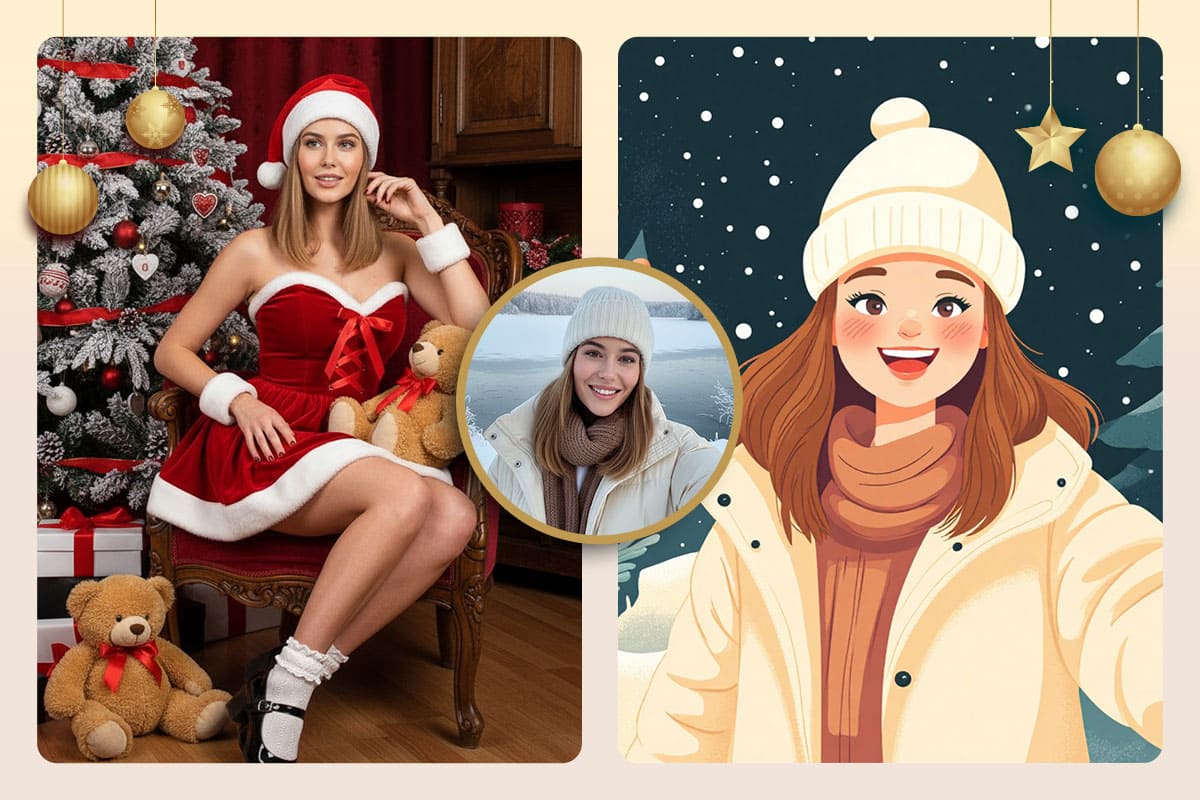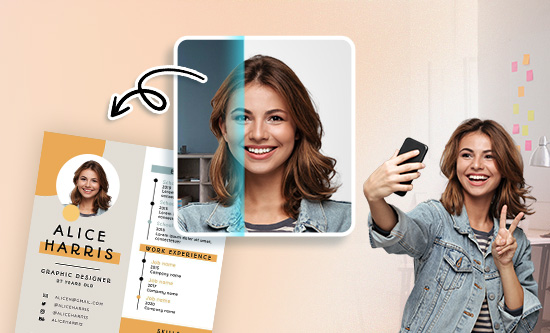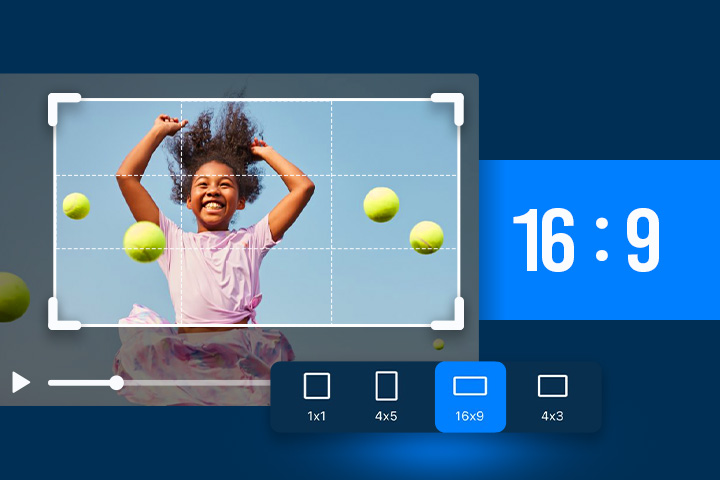The Ultimate Guide for How to Achieve Double Chin Removal in Seconds

In today's digital age, photo editing has become an essential skill for enhancing our appearance in pictures. One common concern that many people have is the presence of a double chin in their photos. Fortunately, with the help of face editing apps, you can easily remove a double chin and achieve a more flattering look. In this article, we will guide you through the process of using PhotoDirector to get rid of that pesky double chin.
- PhotoDirector: the Best App to Remove Double Chins
- How to Handle Double Chin Removal in Photos
- How to Avoid Double Chins When Taking Pictures
- What Else Can You Remove From Your Face With PhotoDirector?
- FAQs About Double Chin Removal
- Download PhotoDirector: the Best App to Remove Double Chins
PhotoDirector: the Best App to Remove Double Chins

When dealing with the double chin removal, PhotoDirector stands out as your top option. It's an all-encompassing face editor, and within its "Portrait tool", you'll find an array of retouching tools for enhancing your facial features.
However, our main emphasis today is on the “Removal” tool, which might come as a pleasant surprise! The “Removal” tool is one of PhotoDirector's most impressive features. All you have to do is apply it to the area you want to eliminate, and its sophisticated AI technology will seamlessly erase it, resulting in a completely natural appearance. What’s more, it is a perfect tool for double chin removal. We will introduce the steps for this magical trick in the following section.
Learn More About the Application of the Removal Tool:
- PhotoDirector—Remove Watermarks From Photos for Free
- How to Remove People From Pictures for Free in 2026
- PhotoDirector — Remove Text From Images for Free
- PhotoDirector — Remove Glare From Photos for Free
How to Handle Double Chin Removal in Photos
You can follow these four quick steps with PhotoDirector to remove double chins:
- Download PhotoDirector and Tap “AI Removal”
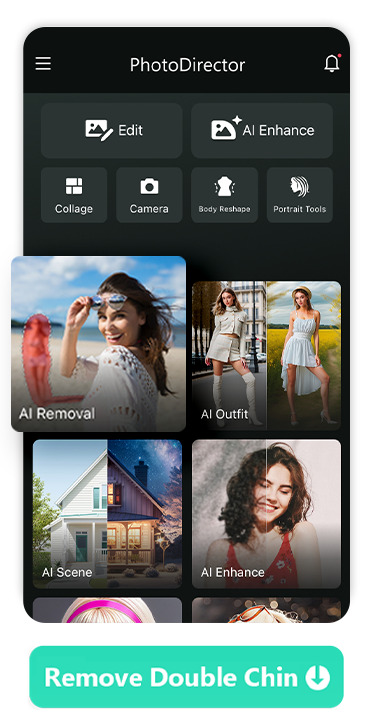
After downloading PhotoDirector , open the app to find “AI Removal” on the main page. The tool can also be found in the toolbar if you upload photos through “Edit” first.
- Upload the Photo You Want to Edit
Now just upload the photo in which you want to remove the double chin. You can choose an image from your device's photo library or take a new photo through the app's built-in camera.
- Remove Double Chin With the Brush
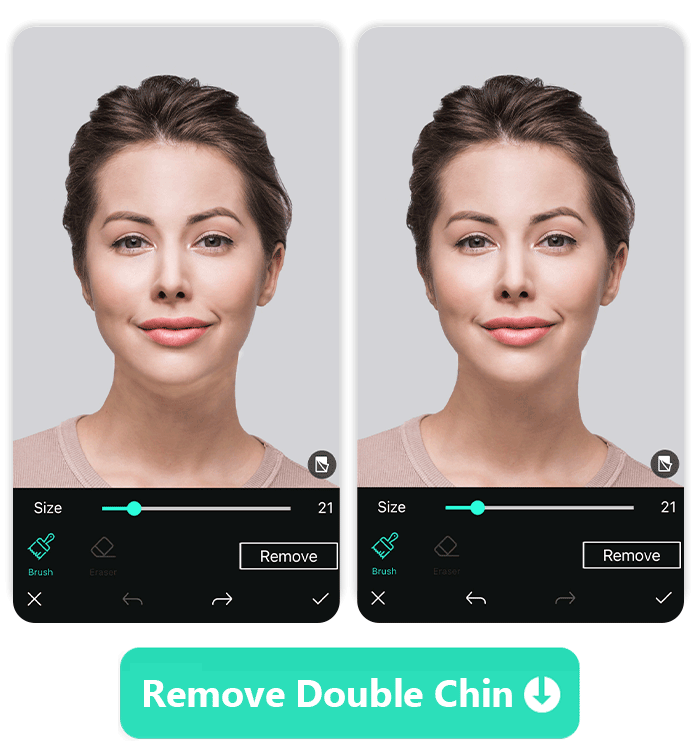
Next comes the highlight: use the brush to apply it to the necklines of the double chin. You can freely adjust the brush size, and if you need to make changes to the applied area, you can use the eraser tool located nearby. Afterward, simply click "Remove" to eliminate the double chin lines. If you're not satisfied, you can also undo and redo your edits.
- Save Your Edit
Once you are satisfied with the result, tap the check sign at the bottom right of the screen. Never thought double chin removal was so easy, right? Save your edit and start making other retouches.
>>What Else on my Face Can I Edit with PhotoDirector?
Download from the App Store for iOS and Android.
Learn More About Removing Objects From a Photo:
- 10 Magic Eraser Alternative Apps
- 10 Best Apps to Remove People From Photos on iPhone & Android
- 10 Best Free Apps to Remove Objects From Photos on iPhone & Android
- 10 Best Free Watermark Removers to Clearly Erase Watermarks From Any Photos
How to Avoid Double Chins When Taking Pictures
Although it's now quite simple to eliminate a double chin using double chin removal tools, it's still recommended to proactively prevent it from showing up in photos whenever possible. By implementing these tips, you can enhance your appearance in photos and reduce the likelihood of a double chin being noticeable.
- Optimal Camera Angle:
- Proper Posture:
- Chin Forward and Down:
Avoid shooting from a low angle, as it can accentuate a double chin. Instead, have the camera positioned slightly above eye level. This angle helps elongate the neck and reduce the prominence of a double chin.
Maintain good posture by keeping your spine straight and shoulders back when posing for a photo. This elongates your neck and jawline, minimizing the appearance of a double chin.
To create a defined jawline, gently push your chin forward and down. This action can help stretch the neck and reduce the appearance of a double chin in photos.
What Else Can You Remove From Your Face With PhotoDirector?
Here, we present additional valuable features of PhotoDirector that can enhance your facial features, resulting in a more appealing appearance.
1. Adjust Face With Other Reshape Tools
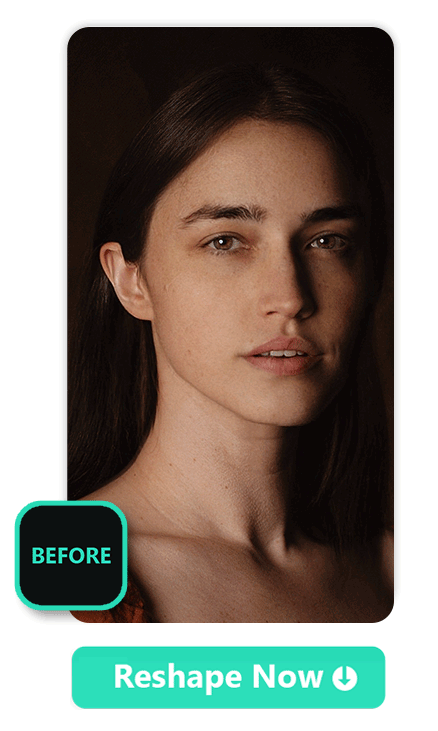
PhotoDirector offers a wide range of facial reshape tools, covering everything from eyebrows and nose to chin. Each tool provides intricate adjustments, allowing you to reshape and fine-tune to your desired intensity. You can also reshape your chin once you remove the double chin. The following are steps for how to handle facial reshapes:
- Open PhotoDirector and Tap “Portrait Tool”
- Upload a Photo
- Tap “Reshape” and Choose the Part You Want to Reshape
- Adjust the Intensity
- Save the Edit
2. Enhancing Eyes to Make Them Sparkle
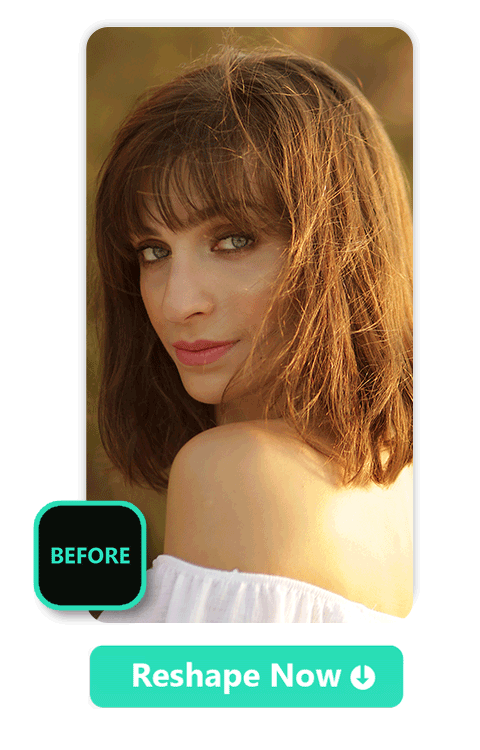
PhotoDirector offers a multitude of tools to help you enhance your eyes, making them appear more captivating. Besides the previously mentioned facial reshape tool which allows you to enlarge your eyes, within the portrait tools section you'll also discover tools to brighten eyes and remove bags under eyes. Here’s how to do it:
- Open PhotoDirector and Tap “Portrait Tools”
- Upload a Photo
- Find “Eye Brighten” and “Eye Bags Removal”
- Adjust the Intensity
- Save the Edit
3. Remove Blemishes and Wrinkles
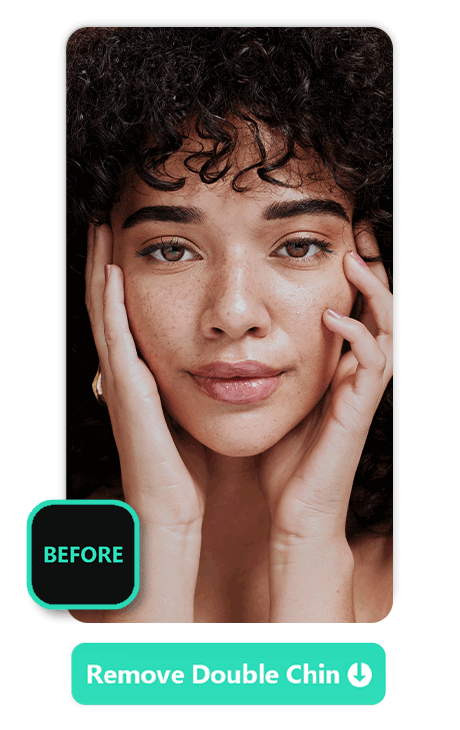
Blemishes and wrinkles can detract from your natural beauty in some cases, but don’t worry, PhotoDirector offers an effortless solution. The “Blemish” and “Wrinkle” tools allow you to remove imperfections with just one click, leaving you with flawless portraits. Here are the steps to remove them with PhotoDirector:
- Open PhotoDirector and Tap “Portrait Tools”
- Upload a Photo
- Find “Blemish” or “Wrinkle” in the Toolbar
- Adjust the Intensity
- Save the Edit
If you want to get even more flawless skin, you can apply the “Removal” tool to remove blemishes to perfect your selfie.
Learn More About Blemish and Wrinkle Removal:
- 10 Best Free Blemish Remover Apps in 2026 - CyberLink
- How to Remove Blemishes With the Best Photo Editing App
- How to Get Rid of Wrinkles From Photos With the Best Face Wrinkle Remover
Download PhotoDirector: the Best App to Remove Double Chins

The availability of double chin removal tools has become crucial for improving photo aesthetics. Among these tools, PhotoDirector excels as the top choice. This user-friendly AI removal app effortlessly eliminates double chins, and an array of additional facial retouching options allows for further enhancements in selfies. PhotoDirector streamlines the process, making it an indispensable tool for achieving flawless pictures. Download the app to make your selfies perfect!
FAQs About Double Chin Removal
Yes, a double chin can often be reduced without surgery through lifestyle changes like diet and exercise. Regular physical activity and a balanced diet can help you lose weight and reduce fat, including in the chin area. Additionally, facial retouch tools in photo editing apps can also refine the jawline, reduce double chin prominence, and enhance facial features for better photos, though they may not completely eliminate it. Learn More About How to Remove Double Chins With a Facial Retouch App ->
Yes, here are several recommended apps that excel at double chin removal:
- PhotoDirector
- YouCam Perfect
- Meitu
- Ulike
- Fotor
PhotoDirector is recommended as the best double chin removal tool for the following reasons:
- Easy to use with the AI removal tool
- Allows you to seamlessly remove double chins
- Provides many other facial retouch tools to allow you to make further retouches to perfect your selfies
You can follow these four quick steps with PhotoDirector to remove double chins:
- Download PhotoDirector and Tap “AI Removal”
- Upload the Photo You Want to Edit
- Remove Double Chin with the Brush
- Save Edit