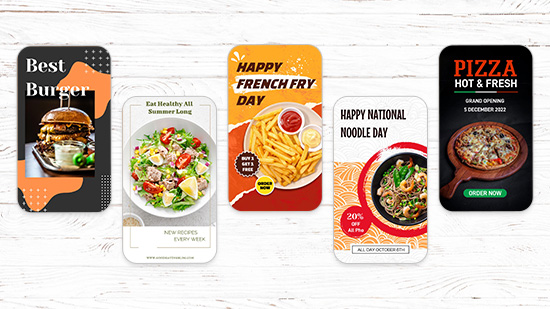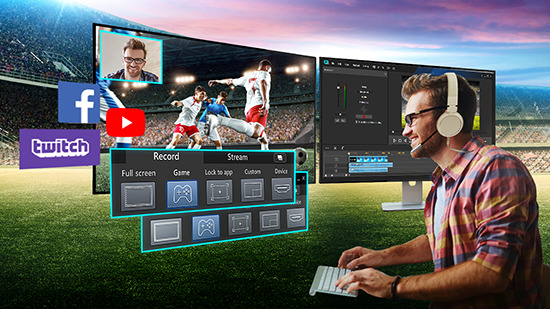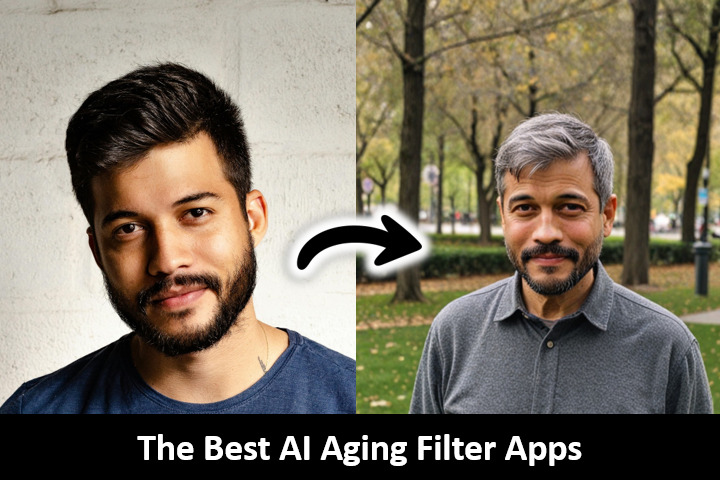The Best Text to Speech App to Transform Words into Voice
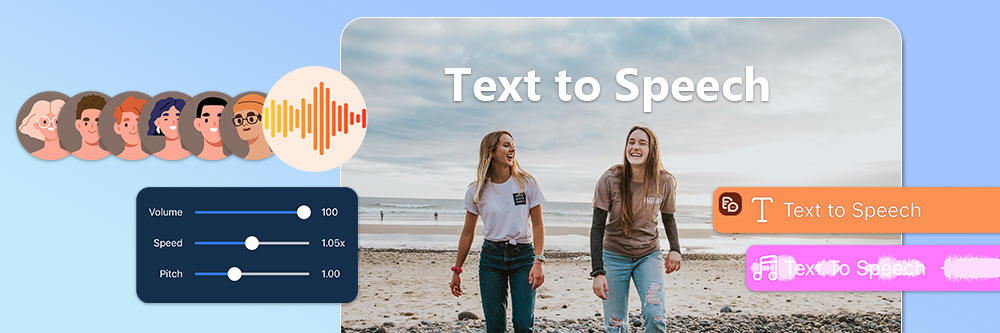
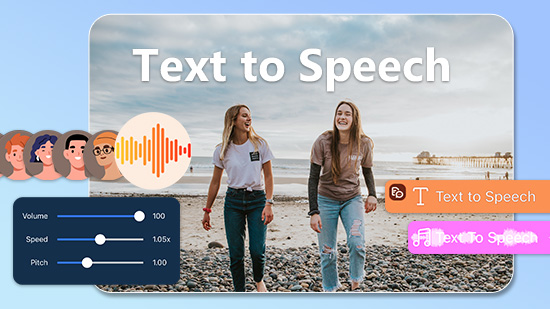
Your voice is your brand, whether you’re selling products or speaking to your followers on TikTok. But not everyone feels comfortable sharing their own voice online, and it can take hours to edit yourself to sound the way you want.
Text-to-speech (TTS) turns the words you type into audio to save you time and reach a wider audience. Use voice settings to infuse your videos with your unique persona.
PowerDirector’s AI text-to-speech features convert anything you type into audio. With many voice options, you can customize your audio without needing to record your voice. Keep reading to learn how to use this tool in your next video!
- Understanding Text-To-Speech Technology
- Advantages of Using Text-To-Speech Apps
- How to Choose the Right Text-To-Speech App
- PowerDirector - The Best Text-To-Speech App Everyone Is Using
- How to Use Text-To-Speech With PowerDirector
- Download PowerDirector: The Best Free AI Text-To-Speech App
- FAQs About Text-To-Speech
Understanding Text-To-Speech Technology
Text-to-speech uses natural language processing and voice synthesis to turn the text you type into audio. It may not sound exactly like a human voice, but its customization features mean that even with AI text to speech, you don’t have to sound the same as everyone else.
PowerDirector and many other video editing apps often come with text-to-speech built into the platform. With it, you can change the language and style of your audio, which the app adjusts with its AI algorithms and tools.
Advantages of Using Text-To-Speech Apps
Text-to-speech started purely as an accessibility feature, and it still works as one. But now it comes with more style options, so people who need it can listen to more natural speech while engaging with video and audio content on social media.
TTS benefits blind and visually impaired people by offering ways to participate in online content. It also helps viewers who may have trouble reading written words as fast as the person in the video talks.
Along with accessibility for listeners, text-to-speech is also for creators. Most people don’t have the money to hire a voice actor, and they may feel uncomfortable about sharing their own voice on social media. An AI text-to-speech app bridges creators and their audience so more people can post content everyone enjoys.
How to Choose the Right Text-To-Speech App
Your text-to-speech app should do more than speak in a robotic voice. You want to keep people interested, so you must consider how the app works beyond the basics. Here are a few things to keep in mind before you download:
- OS compatibility: Having an app compatible with iOS and Android means you can still use the same account and access any saved settings if you get a new phone.
- Language and voice options: More language choices make text-to-speech apps more accessible to global audiences and creators. Plus, voice options let you match your gender, convey tone, and have more fun with your videos!
- Pricing: You can find many free text-to-speech apps, but check how much upgrades cost. You never know if you’ll want access to more features, so preparing for that helps you get more tools for a price that works for you.
- Integration: Your text-to-speech app should work with other platforms and software, especially if you need to use it for work or plan to make more in-depth videos. An app that integrates with your website makes all the difference in accessibility.
PowerDirector - The Best Text-To-Speech App Everyone Is Using
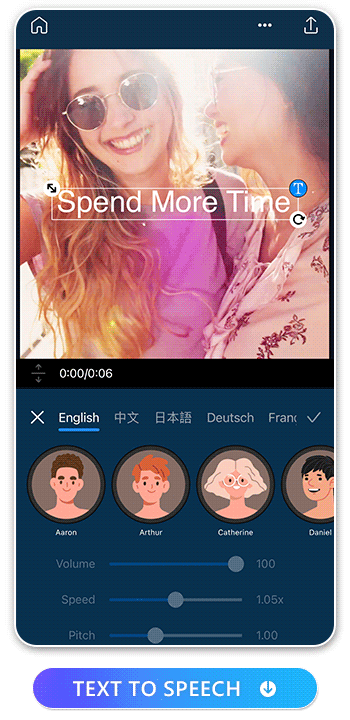
PowerDirector is a complete video editing app with AI text-to-speech tools. It lets you edit your video backgrounds with green screen and cut out tools, and you can stabilize a shaky shot. You can make professional-level edits with the app’s trim and splice tools, lighting adjustments, and animations.
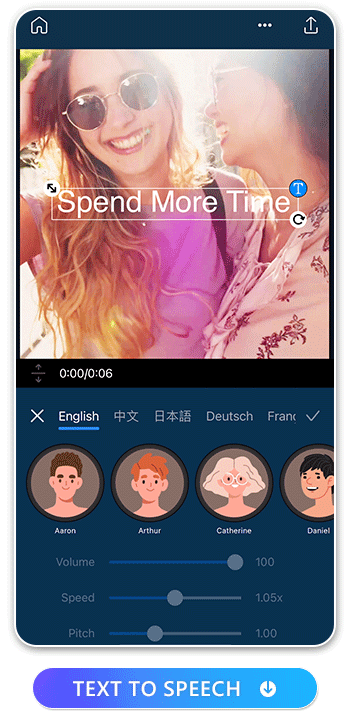
The text-to-speech feature offers plenty to work with, including multiple languages, genders, and flexible settings. With so many options available, you have everything you need to develop your personal editing style so that your viewers recognize your videos from the moment they press play!

How to Use Text-To-Speech With PowerDirector
PowerDirector makes text-to-speech simple, even for beginners. Download the app and upload your video to get started. The app will ask you to type your text and select your language and gender before fine-tuning your TTS audio with different settings. Share it with your followers straight from the app when it’s done!
1. Download PowerDirector — The Best Text-To-Speech App
PowerDirector offers text-to-speech, free video editing tools, and a way to get more views on TikTok, YouTube, and other video platforms. It’s available for iOS and Android, so you always have a way to clean up your videos and make them more accessible and engaging.
2. Import Your Video
When you open the app, PowerDirector will ask you to choose the video you want to edit. Upload it to start using features like video stabilization and green screen effects for a clearer shot and a background that suits the scene. Change your voice, add text to your video, or transcribe your audio to make sure the text you put into the text-to-speech tool comes out right.
3. Tap “Text to Speech” and Type Text
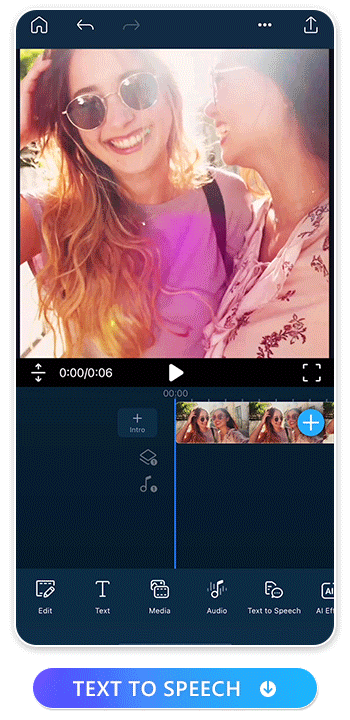
In the text-to-speech tool, type in the text you want the app to turn into voiceover audio. You can also show the text on the video using the text tool, but you don’t have to. In the app, you’ve got plenty of room to type out your whole message — just make sure it fits the length of the video.
4. Choose Your Language and Gender
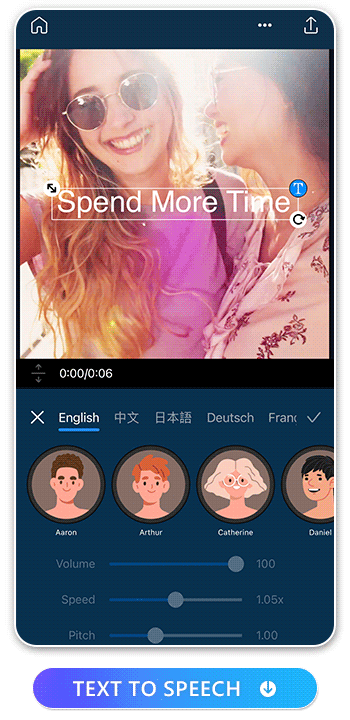
PowerDirector gives you eight language options: English, Spanish, French, Italian, Deutsch, Chinese, Japanese, and Korean. Choose the one you want the app to use for your text, and then select the gender and voice tone.
You can experiment with 17 different voice styles and accents in English, though the options are more limited for other languages. Having so many options means you can pick one that fits your video aesthetic and match the voice to your natural speech.
5. Adjust Details of the Text-to-Speech

Customize the sound of your TTS audio even further with PowerDirector’s volume, speed, and pitch settings. Use the sliders to slow your speech to as little as 0.1x or up to 2x to match your video’s pacing. Lower the pitch for a deeper voice to a 0.5 minimum or a maximum of 2.
When you adjust the volume, make sure you can hear the words clearly over any music or background noise in the video. Then, once you’ve got the settings where you want them, press play and listen to ensure it sounds the way you want.
6. Edit the Video and Share With Others
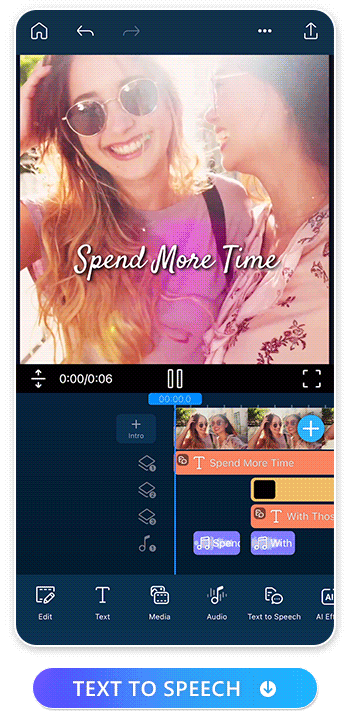
Your text-to-speech won’t always come out perfect the first time, so you might have to go back and edit a few more things to get it there. Go back to “Text to Speech” and tap the text to change your wording or voice selection options.
After you’re done, use PowerDirector’s other tools to add eye-catching effects that will make your viewers want to keep watching. Whether you want to go all out and change your background or dim the shot for a moody scene, you have plenty of tools to make an impact. Tap the save button to download your edited video or share it directly from the app on YouTube, TikTok, Instagram, or Facebook!
Download PowerDirector: The Best AI Text-to-Speech Free App
PowerDirector helps you catch and keep your viewers’ attention with seamless edits. Its natural text-to-speech tool brings your videos to a wider audience, so more people recognize your sound as well as your look.
With a free TTS tool, you can make your videos more accessible with style from the start while using PowerDirector’s other features to make all your edits on the same convenient video editing app. Download PowerDirector for free from the App Store or Google Play Store to get your videos the audience they deserve!
FAQs About Text-to-Speech
Text-to-speech tools, like the one PowerDirector offers, make your videos accessible to people who need audio content to engage with them. It uses AI technology to turn text you put into audio in several different languages and speech styles.
Text-to-speech provides benefits for everyone, including:
- Offering more tools for your viewers to learn about the topic of the video
- Improving productivity by allowing your audience to multitask while they listen
- Allowing for more customization and personalized speech options
- Giving people who don’t want to or can’t use their own voice or hired talent to do voiceover work
Your text-to-speech app should come with various language and voice adjustment options, and it helps if you can use it across different operating systems. Consider how much you want to pay for text-to-speech — if you want to pay at all — and check to see if the app’s integration options include your website, social media, and other platforms where you want to post your videos.
>>Learn More About How To Choose the Right Text-To-Speech App
TTS probably won’t sound exactly like a human voice, so you may run into issues like robotic speech, pronouncing words incorrectly, and unnatural sounds or pacing. PowerDirector has some of the most natural text-to-speech you can find in a video editing app, and you can sometimes fix these limitations by adjusting the speed, pitch, or volume.
TTS probably won’t sound exactly like a human voice, so you may run into issues like robotic speech, pronouncing words incorrectly, and unnatural sounds or pacing. PowerDirector has some of the most natural text-to-speech you can find in a video editing app, and you can sometimes fix these limitations by adjusting the speed, pitch, or volume.
PowerDirector is free to download for iOS and Android. You can access its free text-to-speech, along with many other video editing features, like green screen, background removal, speech-to-text, and more!