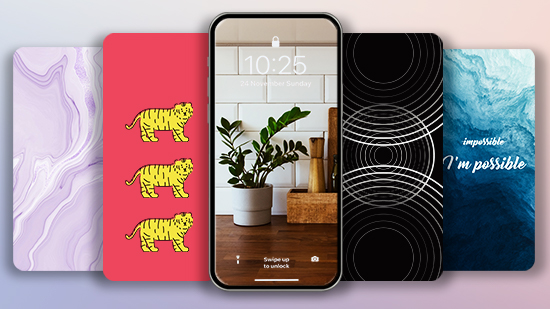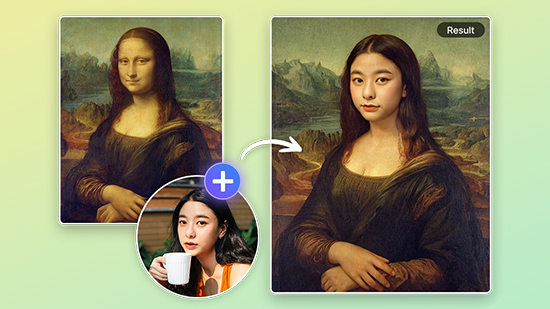How to Create AI Image to Video with Pollo AI

If you're looking for a quick and easy way to create videos or images using artificial intelligence, let me introduce you to Pollo AI. This powerful tool transforms your ideas into eye-catching visual content—no expertise required. In this guide, we'll show you how to get the most out of Pollo AI and introduce the best alternative, so you can decide which platform best fits your creative needs.
- What is Pollo AI?
- How to Use Pollo AI Video Generator?
- Best Alternative to Pollo AI Image to Video Generator
- How to Use a Pollo AI Alternative Tool?
- FAQ About Pollo AI
What is Pollo AI?
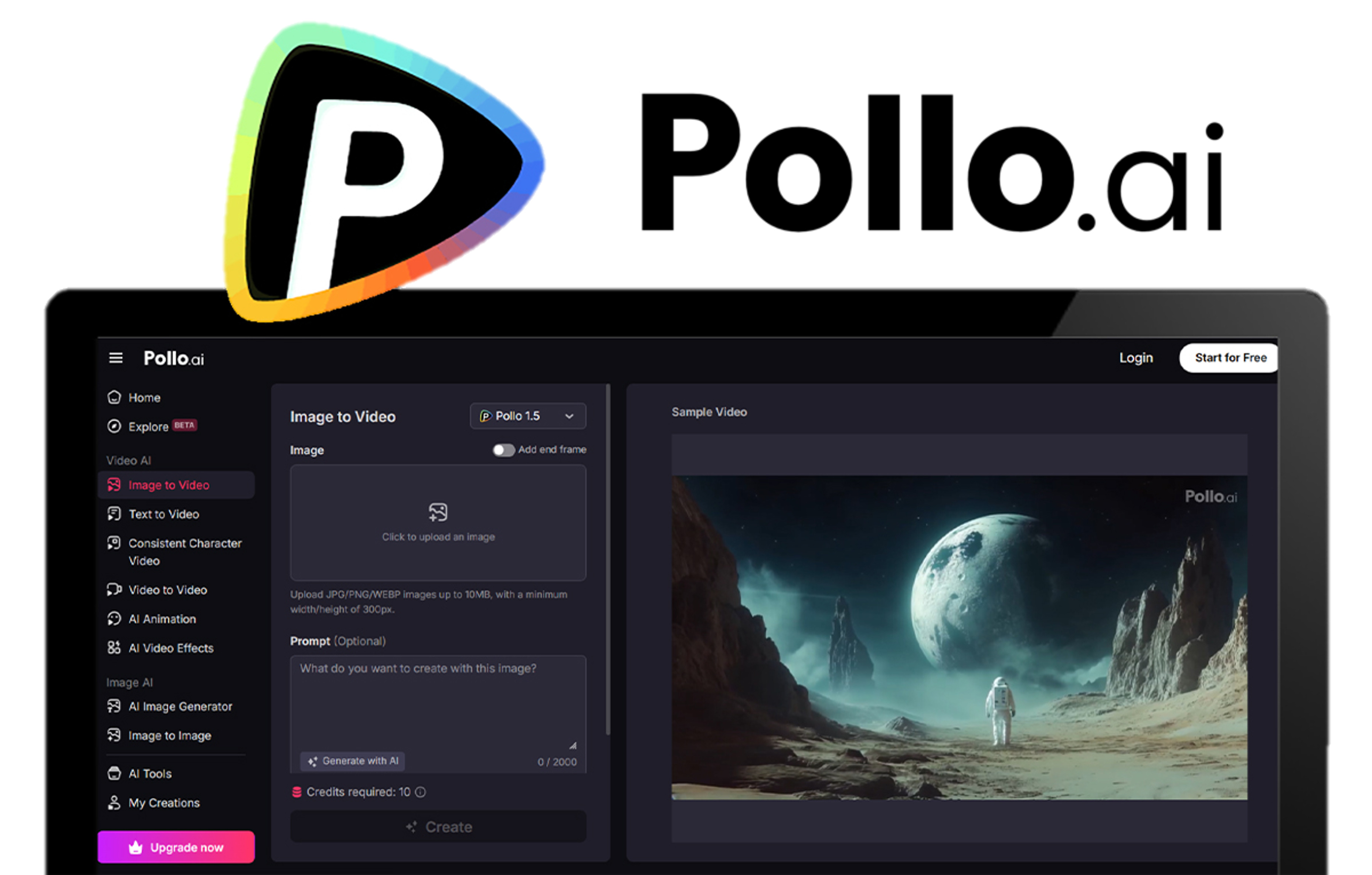
Pollo AI is a versatile artificial intelligence platform that enables you to create high-quality videos and images from text, existing images, or video clips. Featuring tools like text-to-video generation, static image animation, and visual style transformation, Pollo AI offers an intuitive interface and access to a wide range of advanced AI models, including Kling AI, Runway, and DALL·E. Ideal for content creators, marketers, and businesses, the platform makes it easy to produce engaging, professional-grade visual content—no advanced technical skills required.
How to Use Pollo AI Video Generator?
Pollo AI offers a variety of AI-powered creative tools for generating both images and videos. Here’s how to use its two main AI video generator features: Text to Video and Image to Video.
How to Utilize Pollo AI's Text to Video Tool
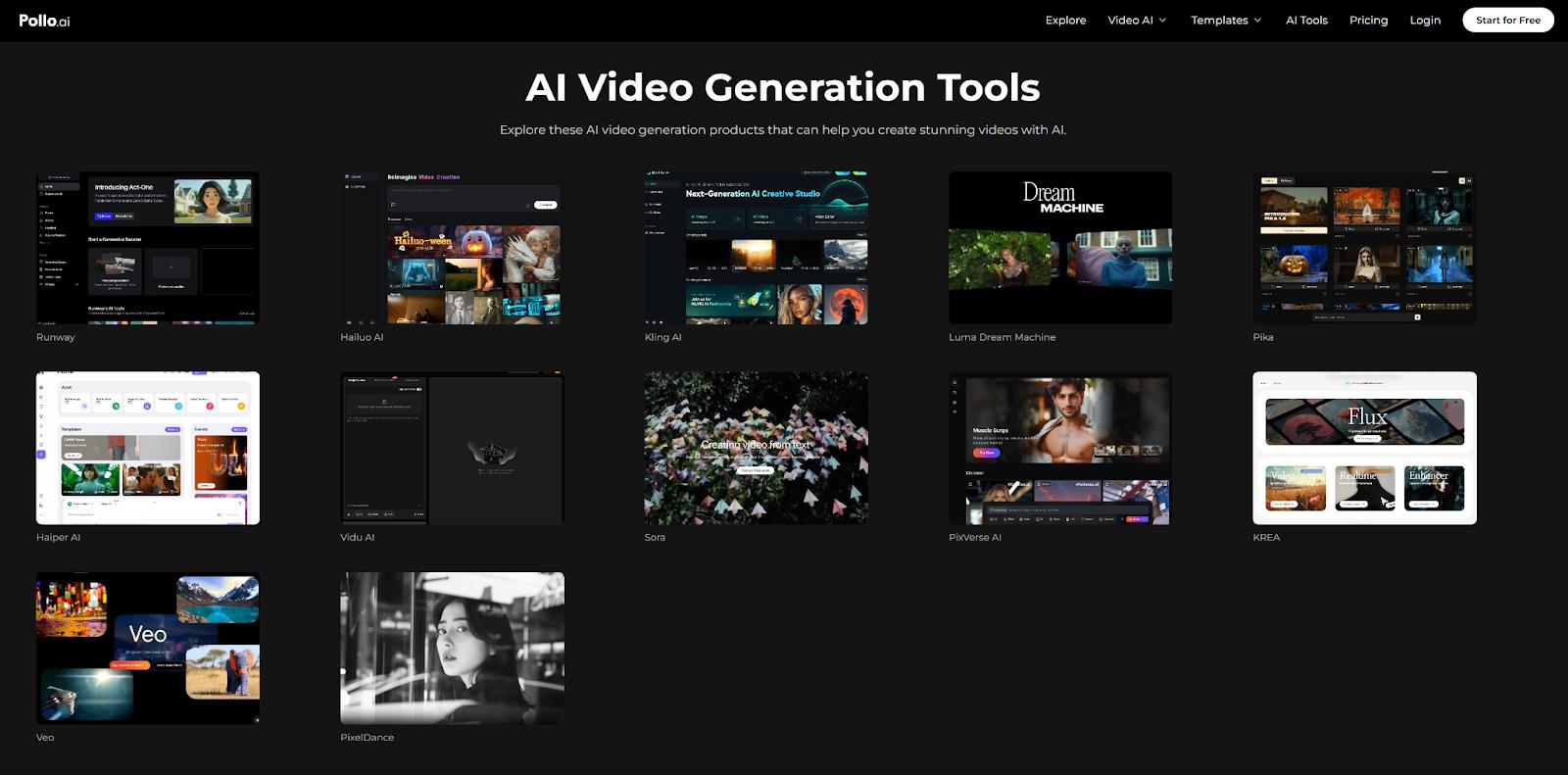
- Go to Pollo AI website and log in or sign up.
- Click the AI Video tab and select Text to Video.
- Choose your preferred video generation model (e.g., Kling AI, Runway).
- Enter a detailed text prompt describing your desired video.
- Set the aspect ratio, number of videos, and visibility (public or protected).
- Click Create and wait for the video to generate.
- Preview, save, or share your AI-generated video.
How to Use Pollo AI's Image to Video Tool
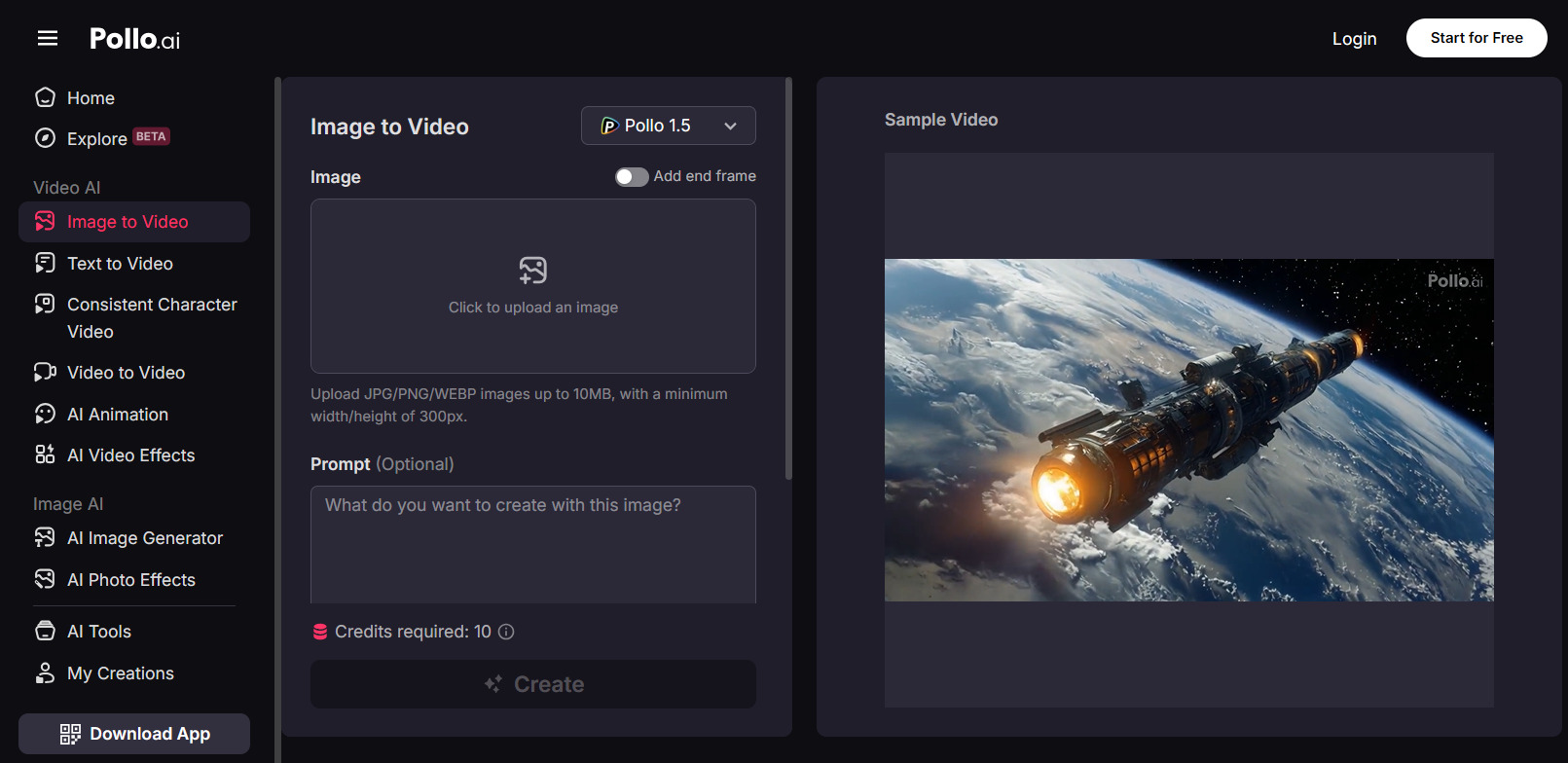
- Go to Pollo AI's Image to Video tool and log in or sign up.
- Upload your image (JPG or PNG, minimum 300×300 pixels).
- Enter a prompt describing how you want the image to animate.
- Customize video settings such as AI model, aspect ratio, video length, camera movement and visibility (public or protected).
- Click Create to generate your video.
- Preview, download, or share your result.
Best Alternative to Pollo AI Image to Video Generator
MyEdit is a powerful online AI tool that makes it easy to edit and enhance images and audio—all while keeping your data private and secure. Whether you're a content creator or a professional, you’ll find a variety of useful features, including AI-generated images and videos, object removal, image quality enhancement, and more.
When it comes to AI video generation, MyEdit is a strong alternative to Pollo AI, letting you upload an image, add AI animations, and create dynamic videos in just a few clicks. Read on to learn more about its strong AI Video Generator features!
- AI-Generated Image to Video
- Portrait Image to Video
- Product Image to Video
- Text to Video

MyEdit’s Custom Image to Video feature uses advanced image-to-animation technology to transform a single static photo into a vivid 5- or 10-second animated video. Simply upload a photo or generate one with AI, then describe the animation in a text prompt. The tool intelligently extends the image, creating motion and storytelling effects. You can also adjust video length and aspect ratio, making it beginner-friendly and ideal for users new to motion design.

MyEdit’s Portrait Image to Video feature brings portraits to life by using preset animation templates. You can animate a single subject or create interactions—like hugs or high-fives—between two people in a photo. Just upload your image, select a style, and let the AI generate a lively, emotional video. It’s perfect for revitalizing old photos or creating engaging social media content.

Designed for e-commerce and small businesses, the Product Image to Video feature converts static product images into polished promotional videos. Upload your product photo, and choose from various animation styles like slide-in text, product zoom-ins, dynamic backgrounds, and more. You can also add brand slogans, pricing details, or promo offers. It’s a quick, no-editing-required solution to make your marketing content visually compelling and highly shareable.
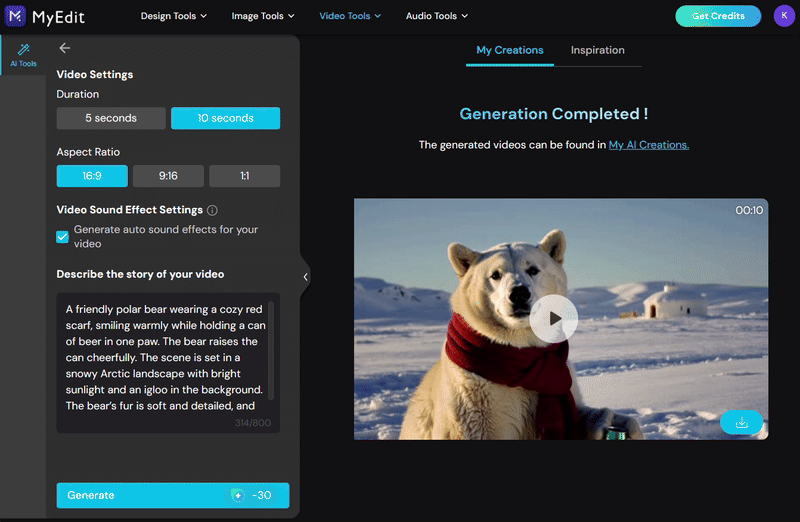
MyEdit’s Text to Video feature makes it easy to turn your ideas into short animated videos using just a simple text prompt—no images or video clips required. You can choose between 5-second or 10-second durations and select your preferred aspect ratio (1:1, 16:9, or 9:16) to fit different platforms.
To make things even easier, MyEdit offers video prompt inspirations you can click to auto-fill your input field. You’re free to use these as-is or customize them to suit your vision. You can also choose to add auto-generated sound effects, giving your video extra impact. It’s a fast, beginner-friendly way to bring creative concepts to life with zero editing experience needed.
How to Use a Pollo AI Alternative Tool?
MyEdit is a simple yet powerful alternative to Pollo AI—and even surpasses it with features like AI video templates and prompt inspirations, perfect for those just starting out with AI video creation. With its Image to Video and Text to Video tools, you can easily transform photos or ideas into dynamic, eye-catching videos—no experience or skills needed. Ready to give it a try? Let’s walk through the steps to get you started!
How to Create Videos from Images
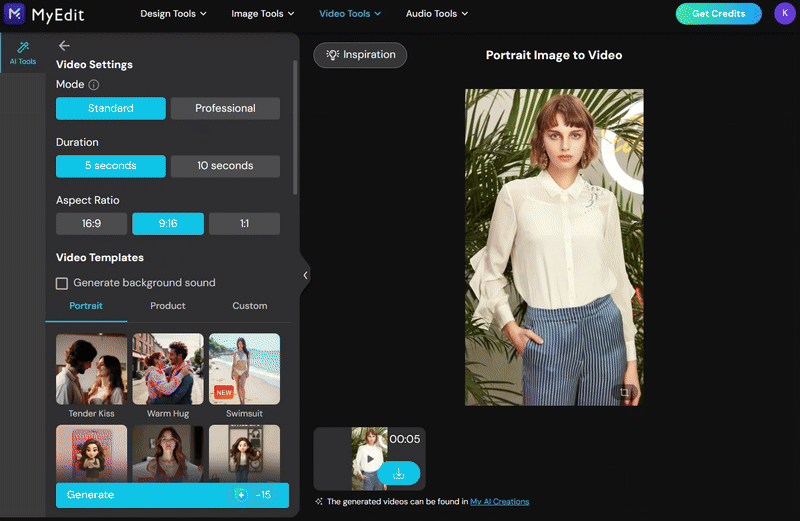
- Go to MyEdit's Video tools and select the feature you want: Portrait to Video, Product Iamge to Video, or Custom Image to Video.
- Decide video settings: Mode (Standard or Professional), Duration and Aspect Ratio.
- Select a video template you like, or enter a custom prompt to describe the animation you want.
- Decide whether to generate AI background audio that syncs with your video.
- Click Generate and let the AI bring your photo to life.
- Save and share your final creation.
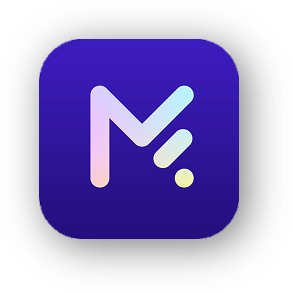
How to Create Videos from Text
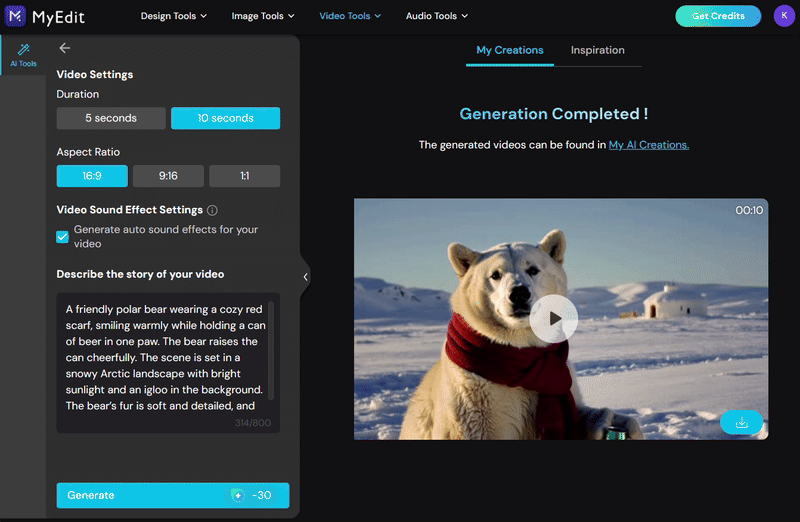
- Go to MyEdit's Text to Video tool.
- Choose your video settings: Mode (Standard or Professional), Duration, and Aspect Ratio.
- Decide whether to generate AI sound effects for your video.
- In the text box, describe in detail what you want your video to depict.
- Click Generate and wait for the AI to create your video.
- Save and share your video creation.
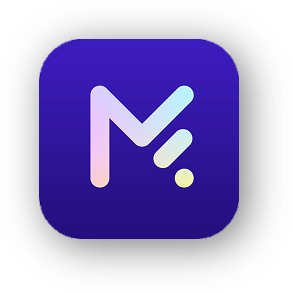
FAQ About Pollo AI
Yes, Pollo AI offers a free plan with limited features and watermarked outputs. For more advanced tools, paid plans start at $10/month.
Yes, Kling AI works well for creating videos from text or images. It offers detailed video generation, with both free and paid plans available.
To create an AI-generated video of two people kissing for free, you can use MyEdit's Portrait Image to Video feature. This tool allows you to upload a photo featuring two individuals and apply animation templates that simulate interactions like kissing, hugging or high-fives. With MyEdit's Image to Video features, you can bring images to life in just a few clicks.
Pollo AI's Pro plan starts at $25 per month, providing users with 800 credits monthly. This plan includes benefits such as faster generation speeds, no-watermark outputs, more camera movement options, private video visibility, copy protection, and priority support.
Pollo AI is an AI-powered content creation platform that lets users generate videos and images from text, photos, or clips using advanced models like Kling AI.