9 Best VLC Alternatives to Play Media in Any Format
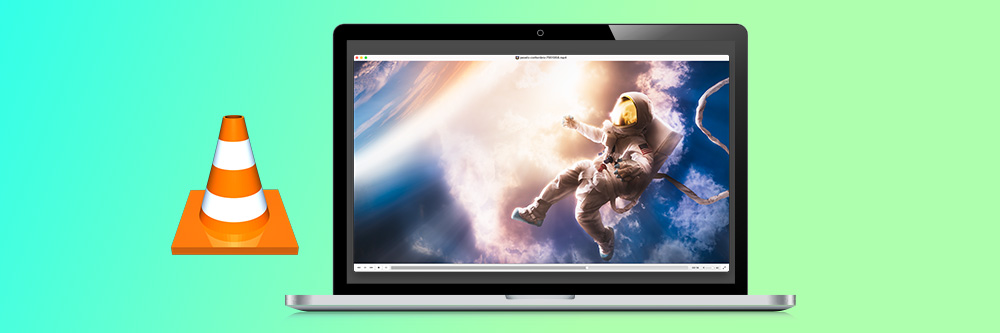
In today's fast-paced world, media players have become an essential part of our lives. VLC Media Player has always been a popular choice, but it seems that the video player exhibits more problems as time goes on. A quick search of user reviews proves that it has fallen behind competitors in terms of advanced features, and newer updates of VLC are fraught with bugs, glitches, crashes, and more. Luckily, you’ve got choices, as there are many VLC alternatives available.
This article will review 9 of the best VLC alternatives you can use to play movies, videos, music, and more. We’ll talk about key features, supported formats, and pros and cons. Then check out the quick comparison chart to help you find your top choice. Finally, we’ll show you how to use a VLC Media Payer alternative and answer some frequently asked questions.
- Snapshot of Our Top 3 VLC Alternatives
- How to Choose a VLC Alternative
- 9 Best VLC Alternatives to Play Media in Any Format
- Best VLC Alternative Comparison Chart
- How To Use a VLC Alternative
- Download the Best VLC Alternative for Free
- VLC Alternatives FAQ
Snapshot of Our Top 3 VLC Alternatives

1. PowerDVD – Best Overall
PowerDVD is the premier choice for a VLC Media Player alternative, and it earns the top spot on our list. This versatile 4K HDR, 8K, and Blu-ray player supports a wide range of video formats and produces immersive audio and visual experiences that will blow you away. Detailed Review >
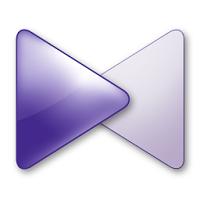
2. KMPlayer – Best for Advanced Users
KMPlayer is a popular VLC Media Player alternative that supports high-definition formats like 3D, UHD, and 4K, and it offers built-in codecs. The numerous advanced features and playback functions make it suitable for experienced users. Detailed Review >
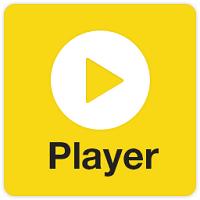
3. PotPlayer – Best for Customizing
PotPlayer is a VLC alternative with various codecs and is available in both a 32-bit and 64-bit version. It offers hardware acceleration and 3D viewing and has plenty of customization options for precise control. Detailed Review >
How to Choose a VLC Alternative
Some media player users may find themselves looking for a VLC alternative for various reasons, including dissatisfaction with the user interface or an increased need for advanced features. Read below to learn the various factors to consider when choosing a VLC Media Player alternative.
Compatibility
Before choosing a VLC alternative, you must ensure that it is compatible with your operating system. You should check if the media player is available for Windows, Mac, Linux, or any other platform you may be using. If you have multiple devices, it might be useful to choose a VLC alternative that works across all of them.
User Interface
A VLC Media Player alternative with a cluttered or complex interface can be frustrating to use, especially if you're a beginner. Therefore, it's essential to choose a VLC alternative that is intuitive and straightforward to navigate. You should also consider the customization options available, such as the ability to change skins, themes, and colors.
Features
VLC is known for its extensive list of features, such as playing streaming videos, subtitle support, and audio equalizer. Therefore, it is crucial to look for VLC alternatives that offer comparable features. You may also want to consider some advanced features such as media library management, cloud storage integration, and 4K playback, which might not be available in the default media player.
Performance
A VLC Media Player alternative should be able to play videos and audio files smoothly without any lag or buffering. Therefore, you should consider choosing a VLC alternative that can handle high-resolution videos and has low resource usage. Some media players consume a lot of CPU, which can significantly affect your device's performance.
Security
A VLC Media Player alternative that is vulnerable to security risks could compromise your device. Therefore, you should choose a VLC alternative that receives regular updates and has features like virus scanning and firewalls to protect your device from malicious threats.
In conclusion, always make sure that the VLC alternative you choose fulfills your requirements and enhances your overall media playing experience.
9 Best VLC Alternatives to Play Media in Any Format
1. PowerDVD – Best Overall
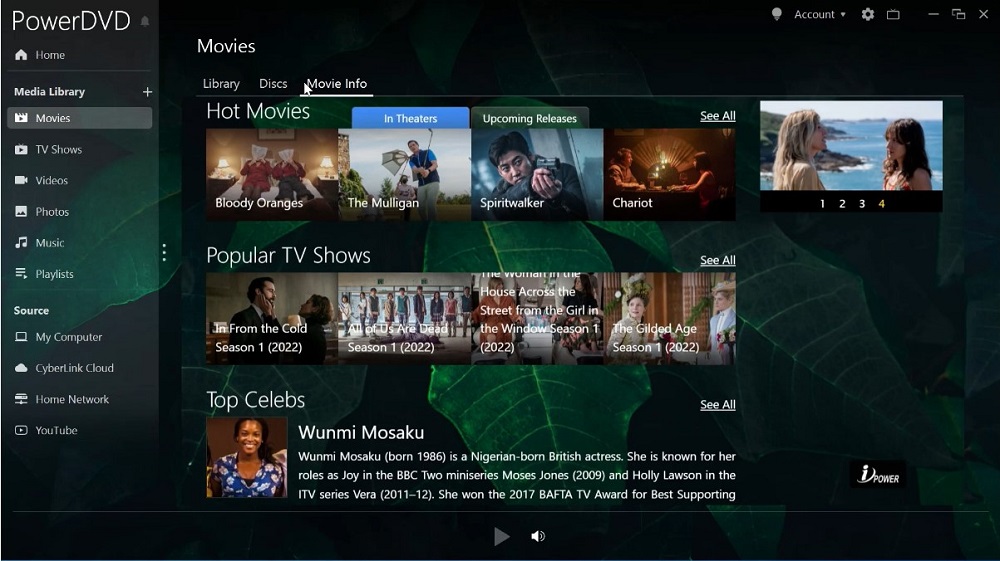
Compatibility: Windows
TopTenReviews Rating: 4.5/5
Format Support: 5/5
Price: Free
*Premium subscription available for $4.58/month, or Lifetime Licenses are $59.99 for Standard and $99.99 for Ultra
Key Features:
- TrueTheater™ Enhancements: Playback enhancements for audio, lighting, color, and HDR
- Convert Media Files: Convert any video file to MP4 to share across your devices
- Cinematic Sound: Supports DTS-HD, Dolby Audio, and Hi-Res 7.1 surround sound
- Screen Casting: Cast movies from your PC to the big screen for a home theater experience
Who It’s For
Once you experience all the features and functions of the award-winning PowerDVD, you'll realize it's the only VLC Media Player alternative you'll ever need. You can store, stream, and share all your favorite media right from one central hub, then view it from any device using the companion mobile app, PowerPlayer. In addition, this VLC alternative offers crystal clear 8K video and support for HDR 10 and 4K. It also supports many file formats, including XAVC-S, AVC, MP4, MKV, HEVC, spatial audio, VR video playback, and 360° video.
Why We Picked It
PowerDVD's TrueTheater™ enhancements provide an authentic and rich cinematic experience right in your home. Colors are more vivid, the sound is clear and well-balanced, and every detail becomes magnified. With this VLC Media Player alternative, you can cast video, photo, and audio right to your TV using Apple TV®, FireTV™, Roku®, and ChromeCast™. It also features Dolby Digital Surround, hi-res audio, and DTS and supports 7.1 channels.
This VLC Media Player alternative also has online streaming capability. Play and pin YouTube 360, HDR, 4K, and 8K content without interruptions. PowerDVD allows you to watch YouTube Live and download YouTube videos to watch offline.
Bottom Line
If you're searching for the best VLC alternative, PowerDVD checks all the boxes. This top-notch media player lets you organize and customize your entire media library, including personalized thumbnails. In addition, people with extensive photo libraries will appreciate the AI-powered facial recognition feature, which automatically tags and organizes pictures via CyberLink's exclusive FaceMe® engine. There's no doubt that PowerDVD has everything it takes to be the top VLC alternative.
Pros
- Wide Format Support: Support for Blu-ray (including BD-Live), HDR 10, 4K, 8K, VR and 360-degree video, spatial audio, and every popular audio, video, and image format
- Excellent Media Management: Organize your media with customizable thumbnails, poster walls, and AI-powered photo management from the completely redesigned and user-friendly media management hub
- Cloud Storage: Upload and download media, stream, and manage files with 100GB of storage in the CyberLink Cloud
Cons
- Not Available on Mac: Apple enthusiasts can use their iPhones as a virtual remote, and cast using Apple TV®, however, they need a PC to download and operate PowerDVD
Download the best VLC Media Player Alternative, PowerDVD, right now for free by clicking the button below to stream, share, store, view, and cast your favorite content.
Check out these related articles for media players:
- 17 Best Free Video Players/Media Players for Windows 10 in 2026
- How to Play Blu-ray on PC (Windows 11, 10, 8 & 7)
- How to Download DVD Player Software for Windows
2. KMPlayer – Best for Advanced Users
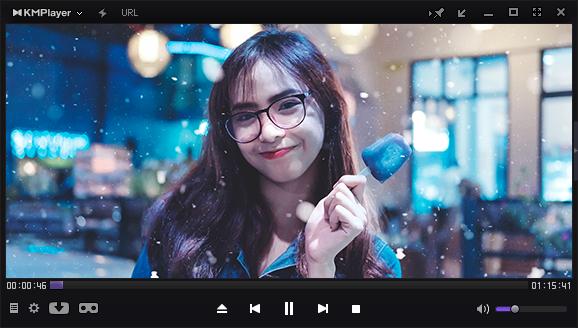
Image from KMPlayer.
Compatibility: Windows
JustUseApp Rating: 4.4/5
Format Support: 4.7/5
Price: Free
Key Features:
- YouTube Video Streaming: Watch and download online videos by entering the URL
- Video Playback Enhancements: Powerful video renderer lets you reduce noise, increase speed, and rotate the screen.
- GIF Capture Function: Capture moving images in GIF format
Who It’s For
Next, we have our best VLC alternative for advanced users, KMPlayer. It is packed with features, which makes it a good choice for advanced users, but beginners will find it has a learning curve. It supports 8K, 4K, and UHD for high-definition playback of all your favorite content. Some of the best features of KMPlayer include super playback speed mode, noise reduction, advanced image processing functions, and a good range of subtitle functions.
Why We Picked It
KMPlayer offers an impressive selection of format support, including OGG, RTS, MPEG1, MPEG2, WMA7, VCD, AVI, OGM, WMA8, and AAC. In our test, we appreciated the many advanced screen settings, including reversal, zoom, section repeat, speed control, etc. In addition, you can use and watch this VLC Media Player alternative on your computer, tablet, or smartphone, so you can take it with you on a long road trip, to the gym, or even while you’re waiting in the doctor’s office.
Bottom Line
With various codec support and high-definition media services, KMPlayer is a popular VLC alternative, especially for advanced users who want precise settings for their media playback. However, one of the most significant drawbacks of KMPlayer is the numerous ads and links for third-party content. Plus, it is slower than VLC and PowerDVD.
Pros
- Wide Format Support: Watch up to 8K, 60FPS videos, play DVD and Blu-rays, and even play corrupt, incomplete, or locked media files
- Precise Playback Control: Includes resizing, post-processing effects, codec configuration, and real-time video capture
Cons
- Annoying Ads: Contains a large number of ads and third-party links
- Slow: Performance can be slow or laggy when dealing with large files
3. PotPlayer – Best for Customizing
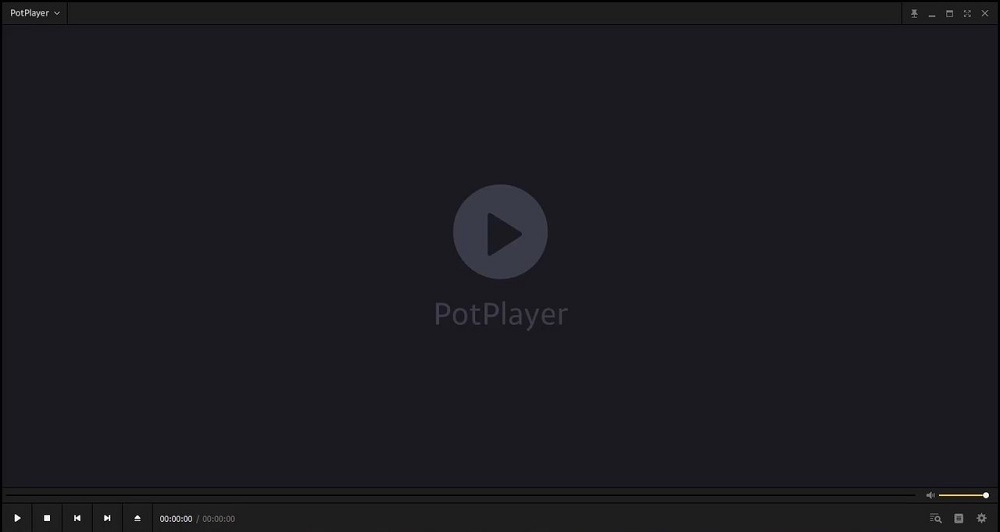
Compatibility: Windows
G2 Rating: 4.6/5
Format Support: 4.5/5
Price: Free
Key Features:
- Support for Subtitle Formats: Compatible with various subtitle formats such as SMI, SRT, ASS/SSA, SMI Ruby tags, and DVD subtitles
- Bookmark Function: Bookmark a favorite scene or chapter
- Various Output Formats: Side by Side, Top and Bottom, and Page Flipping are supported
Who It’s For
Another VLC alternative on our list is PotPlayer, which you can download for free on Windows with a 64-bit or 32-bit platform. It’s a solid choice if you are looking for a highly customizable media player. This VLC Media Player alternative also supports a wide range of video and audio file formats, even incomplete AVI files or broken files, but the most common include AMV, MPEG, MTS, ASF, DPG, MP3, MOD, WAV, FLAC, OGG, and AAC. It’s also a DivX player, which is a valuable feature.
Why We Picked It
PotPlayer supports 3D viewing, which you can use with a PC or 3DTV. In addition, you won’t have to spend all your time installing various codecs since PotPlayer supports OpenCodec, allowing you to add any codec necessary to optimize your viewing experience. Another great feature of this VLC alternative is its ability to play up to 1,000 different media files.
Bottom Line
PotPlayer is a popular media player, especially as a VLC alternative. However, it’s not perfect. Its customization options are great, but setup and installation can be confusing due to numerous advanced settings. In addition, this player does not support Blu-ray videos, which is a significant drawback.
Pros
- Excellent Customization: Advanced setup features to configure settings to your liking
- Wide Format Support: Supports OpenCodec to play up to 1,000 different media files, including broken or incomplete files
Cons
- No Blu-ray Support: Do not choose this as your VLC alternative if you want to play Blu-ray discs
- Overwhelming for Beginners: So many boxes to configure on initial setup, and the options can make or break a viewing experience
4. GOM Player – Best for Subtitles
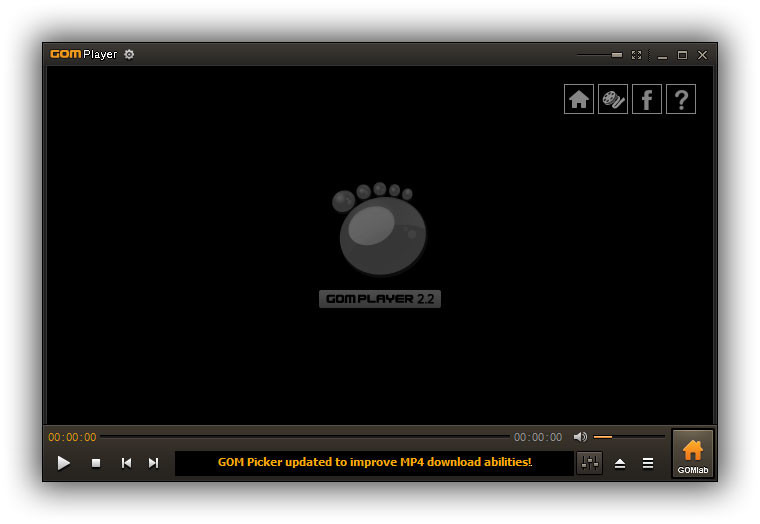
Compatibility: Windows, Mac
Capterra Rating: 4.6/5
Format Support: 4.5/5
Price: Free
*Premium version available for $5
Key Features:
- Screen Capture: Take a screenshot with various capture settings
- Customizable Interface: Choose from various skins and logos to get the look you want
- Subtitle/Language Adjustments: Extensive settings for subtitles, audio, and language
Who It’s For
Are you searching for a media player that supports a wide range of subtitles? If so, you might want to consider GOM Player. The popular VLC alternative supports major subtitle formats, including SMI, UTF, RT, SRT, SSA, SVT, PSB, MKS, and too many more to list. It also has a native subtitle library, which automatically searches for and then syncs the subtitles for the movie you’re watching.
Why We Picked It
The VLC Media Player alternative also supports all major file formats, including AVI, MP4, OGM, WMV, MOV, OGG, AVI, FLV, MPEG, GIF, MPG, and more. It comes with built-in codecs right out of the box, but you can also use additional codecs for unsupported file formats. You’ll also appreciate GOM Player’s ability to play damaged files, watch files as you download them, and play 360° VR videos, all of which are essential features for any VLC alternative.
Bottom Line
GOM Player is a solid choice for a VLC Media Player alternative, especially for users who want advanced subtitle settings and format support. However, many users report that using GOM Player often caused their computers to “hang” and stop responding to input like the mouse or keyboard. The free version has annoying ads, and the installer tries to bundle additional programs. We prefer the more stable and ad-free PowerDVD as the best VLC alternative.
Pros
- Extensive Format Support: Supports popular video, audio, and subtitle formats, plus 360-degree VR and 4K playback; it will play DVD, Blu-ray, and missing or broken files with the right codecs
- Good Playback Control: Playback options include playback speed, time jumps, brightness, and saturation
Cons
- Unstable: It may cause your computer to freeze or hang
- Adware/Bundleware: May try to bundle additional programs upon installation; the free version has ads
5. Kodi - Best Media Storage
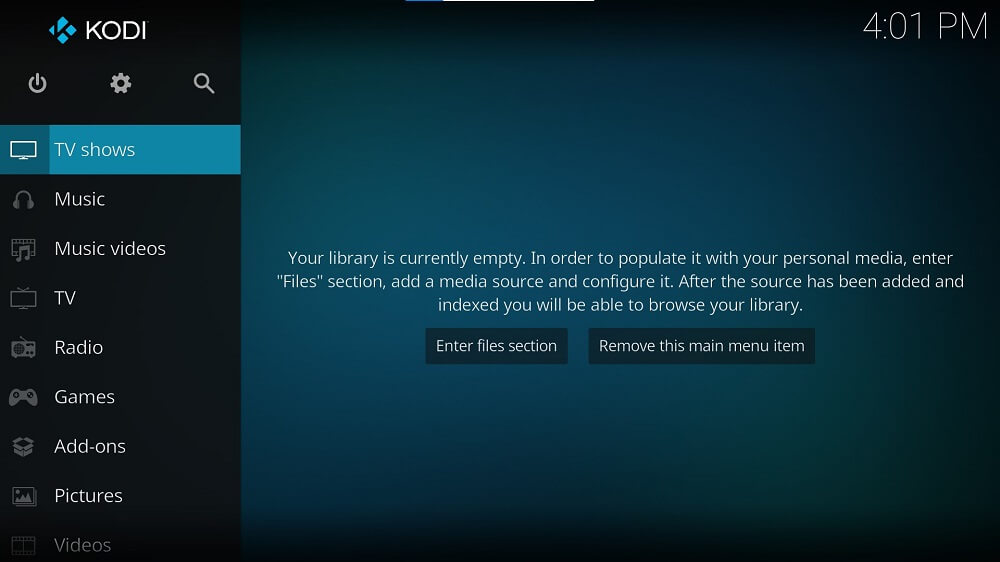
Compatibility: Windows, Mac, Linux
G2 Rating: 4.2/5
Format Support: 4.5/5
Price: Free
Key Features:
- Extensive Remote Support: Compatible with hundreds of remote controls, CEC-compatible TVs, and Smartphone/Tablet Apps
- Organizational Features: Organize by categories such as genres, titles, years, and actors
- Record and Watch Live TV: Works with many popular backends including MediaPortal, MythTV, NextPVR, Tvheadend
Who It’s For
Kodi is a free and open-source streaming service/media hub. If you have a massive media library, this is the perfect VLC alternative to help you organize all of your content in one place. Not only can you play back movies and TV, but also any content from paid or free streaming services, podcasts, and music. You can also store your games and photos.
Why We Picked It
This VLC Media Player alternative is all about add-ons. There are over 900 add-ons you can get to personalize the software. These add-ons are installed via the app and updated automatically as new versions are released. Some examples of add-ons you can get with Kodi are Black and White Movies (free access to old films with expired copyrights), Sports Devil (live stream sports), and PlayOn (which adds all your streaming accounts such as Hulu and Netflix).
Bottom Line
While we love Kodi as the ultimate media storage hub, we were disappointed it doesn’t automatically add metadata. To see posters, casts, ratings, etc, we had to download an add-on. In fact, the out-of-the-box version of this VLC alternative is severely lacking. It’s only after a long period of customizations and downloading add-ons that it can become great. Beginners should shy away from Kodi because it takes a lot of work to set up and getting add-ons can be complicated. For a beginner-friendly VLC alternative with extensive built-in features, try PowerDVD.
Pros
- Customizable Interface: Choose from a selection of customizable skins
- Vast Selection of Add-Ons: Over 980 community-created add-ons for popular web services, applications, and scripts
Cons
- Overwhelming for Beginners: Requires a lot of customization
- Few Built-In Features: No screencast ability or metadata without add-ons
6. Zoom Player - Best Media Management
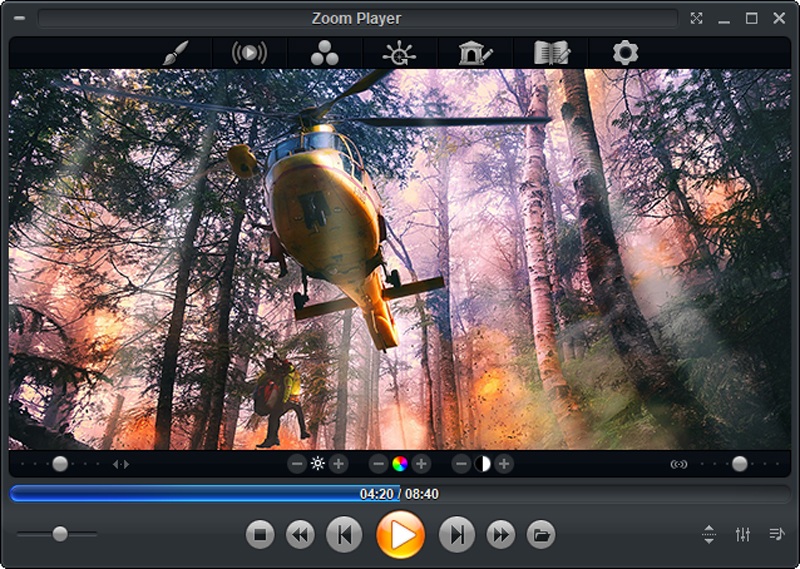
Compatibility: Windows
G2 Rating: 3.9/5
Format Support: 4.7/5
Price: Free
*Premium version available for $39.95/year or $109.95 for a lifetime license
Key Features:
- Virtual Remote: Compatible with your Xbox 360 remote, or turn your Android device into a remote for an extra charge
- Hotkey Support: Get around quicker with keyboard shortcuts and customizable mouse gestures
- Color Control: Adjust brightness, contrast, saturation, and hue
Who It’s For
Zoom Player is a VLC alternative for advanced users who love customizations. It has hundreds of customization options for both the UI and video playback. If you love that level of control, you’ll also appreciate Zoom Player’s media library. It stores a massive amount of metadata for movies, TV series, and videos (including YouTube videos), such as poster art or thumbnails, cast, rating, run time, release date, star ratings, plot overviews, video resolution, and more. There’s also a feature that scans your PC for media and adds it to your library automatically.
Why We Picked It
Once you’ve configured everything perfectly, you’ll be happy to know it can be password-protected to keep others from modifying your settings. You can also use parental controls to password-protect inappropriate content. You can use this VLC Media Player alternative to create video playlists from your media library, or even from URLs of online content. You have the option to move items up or down the list, select random play, loop the current track, and many more.
Bottom Line
We don’t recommend Zoom Player for beginners, or those who just want to play videos without making any decisions. However, more control-minded individuals (aka control freaks), will absolutely love it. The biggest issue with this software is that it takes a long time to download and has issues with bugs/freezing. It may be too feature-rich for its own good.
Pros
- Highly Customizable UI: Choose a Navigation Style (skin) then customize every feature (such as whether the movie titles are located above or below the poster art)
- Quick Navigation: Use the keyword search, bookmark favorite scenes, or try the Play History feature to find content quickly
Cons
- No Screencasting: You cannot wirelessly project content onto the big screen
- Stability Issues: Users report a difficult download process, followed by significant lags and glitches
7. Leawo Blu-ray Player - Best for CPU
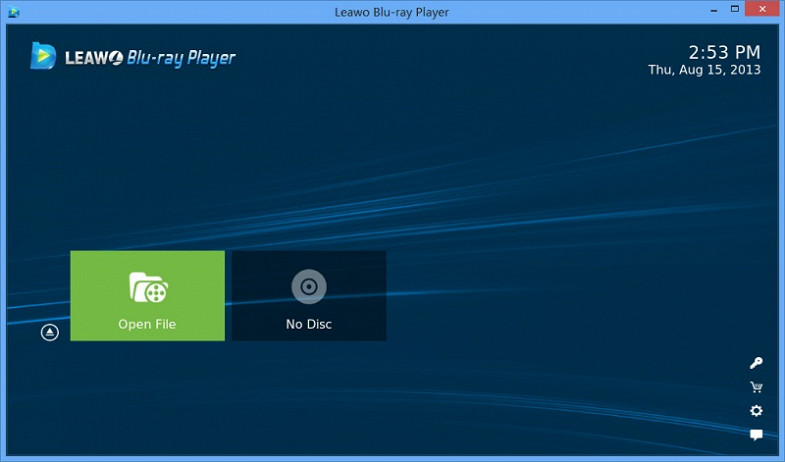
Compatibility: Windows, Mac
TopTenReviews Rating: 4/5
Format Support: 4.5/5
Price: Free
*Premium version available for $44.95/year or $99.95 for a Lifetime LicenseKey Features:
- Virtual Remote: Make selections or pause playback from across the room
- Multi-Angle Feature: Choose other viewing angles during multi-angle Blu-ray/DVD playback
- Video Playlists: Create playlists and choose a movie playback mode - either Order, Loop, or Shuffle
Who It’s For
Not only is Leawo Blu-ray Player extremely lightweight (it only takes up 4% of your computer’s resources), but it also has a Power Manager feature that conserves your PC’s battery life. This VLC alternative will suit users of any skill level who need to play DVDs, Blu-rays, or other video files. It’s an especially great option if you have an older computer, little available RAM, or want to enjoy movies on a long flight without worrying about your battery.
Why We Picked It
With this VLC Media Player alternative, you can take screenshots of video playback and save the images in a variety of formats. There are many playback controls such as full-screen playback, volume control, subtitle controls, clock display, video and audio settings, and more.
Bottom Line
Leawo Blu-ray Playeris a good choice for watching videos on your laptop while you travel. It’s not a great VLC alternative if you want a cinematic home-theater experience because it doesn’t have any video/audio enhancements and it doesn’t support screen casting. It also lacks organizational features for those with a massive media library.
Pros
- Customizable UI: Choose from a library of skins and backgrounds
- Wide Format Support: Support for Dolby, AAC, TrueHD, DTS-HD, any-region DVDs, 4K UHD Blu-rays, and all common video and audio formats
- Lightweight: Won’t take up room on your computer, cause it to run slow, or use up battery power
Cons
- No Upscaling: Lacks video and audio enhancements
- Lacks Advanced Features: No screencasting or media organization tools
8. 5KPlayer – Best for Screencast
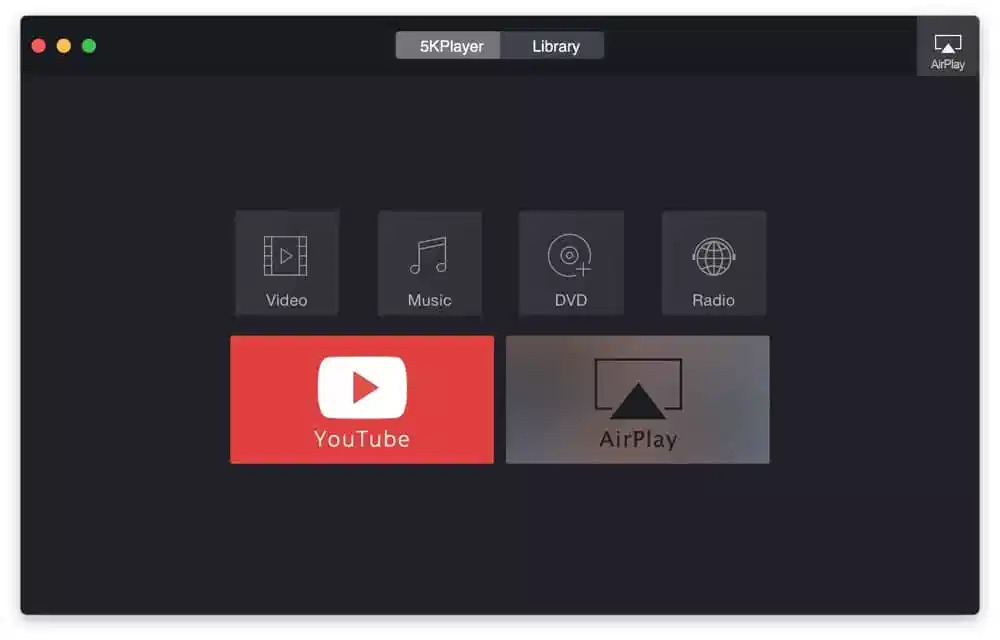
Compatibility: Windows, Mac
Softonic Rating: 3.6/5
Format Support: 4.5/5
Price: Free
Key Features:
- Rotate Video: Fix video filmed in the wrong orientation by flipping horizontally or vertically
- Subtitle Support: Natively supports popular subtitle formats, or drag-and-drop subtitles into the preview window
- Video Downloader: Download videos from your favorite online sites and watch them offline
Who It’s For
If you’re a cinephile, you probably want to send your movies to the big screen instead of watching them on your computer or smartphone, also known as screencasting. 5KPlayer is a decent VLC Media Player alternative for screencasting, offering an embedded video converter and the option to screen record. It’s also a free (MKV) UHD video, DLNA, and music player for streaming and downloading online media. Plus, it supports Apple AirPlay tech, allowing you to mirror, record and stream your favorite videos on a larger screen.
Why We Picked It
5KPlayer allows you to view DVD, IPTV, 4K, 1080p, and 360° video—plus, it supports video playback up to 8K thanks to its hardware acceleration capabilities. It supports music files like AAC, APE, FLAC, ALAC, OGG, WMA, MP3, and more. You can use this VLC alternative to download videos from over 300 online streaming platforms, like YouTube or Vimeo. 5KPlayer also has an option for satellite radio playback, a unique feature that’s often hard to find in other media players.
Bottom Line
5KPlayer is a decent VLC Media Player alternative, especially for users who want screencasting capabilities, but it’s not infallible. While we appreciate the extensive selection of format support, it’s vital to note some of this software’s drawbacks. For example, the interface features numerous advertisements, and you may find that the player causes a lag or delay in CPU performance. In addition, many users report that it’s challenging to uninstall and overrides other video players on your device as the default.
Pros
- Wide Format Support: Supports satellite radio 4K, 8K, and 360-degree video, plus all popular music, audio, and video files
- Excellent Screencasting: Wirelessly streams audio and video via AirPlay and DLNA with zero quality loss
Cons
- Contains Ads: Numerous advertisements are on the interface
- Difficult to Uninstall: In our research, we found many complaints from users who couldn’t uninstall 5Kplayer from their desktop
- Constantly Runs: It is always running in the background, causing other computer functions to run slowly; you have to manually shut off the option to let it run when not in use, every time you launch the program
9. Vidmore Player - Best for Large Files
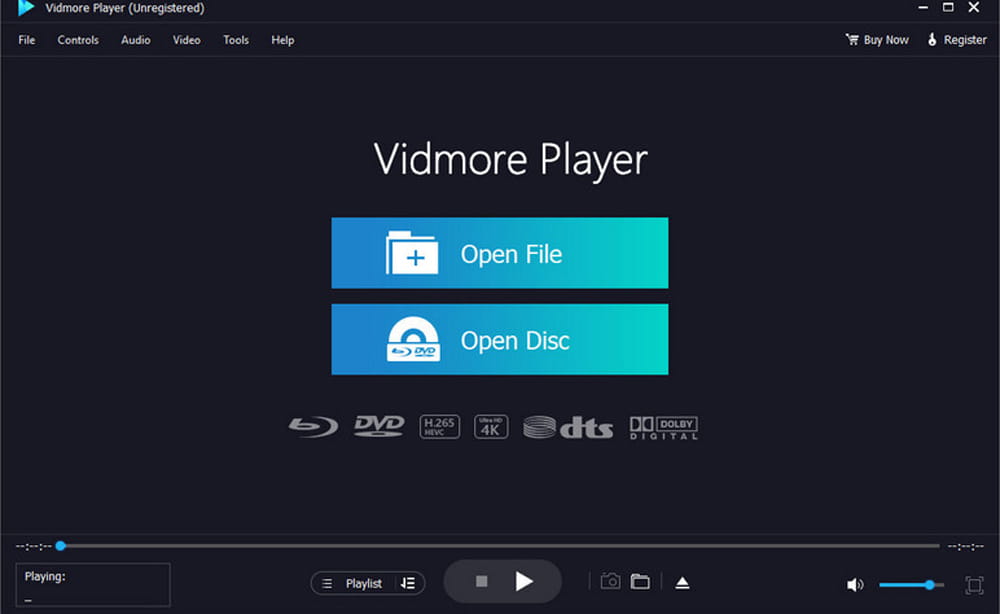
Compatibility: Windows, Mac
Softpedia Rating: 4/5
Format Support: 4/5
Price: Free trial, then $29.95/month or $59.95 for a lifetime license
Key Features:
- Blu-ray Playback: Play all Blu-ray disc types, Blu-ray folders, and Blu-ray ISO files while maintaining HD image quality
- Screenshots: Click the Snapshot icon to take a picture of your screen during video playback
- Quick Navigation Menu: Helps you quickly find the chapter you want
Who It’s For
Vidmore Player is a VLC alternative with a built-in converter that reduces the size of large files without loss of quality. If you have large video files your current media player can’t handle, give Vidmore a try. It will play any video format up to 4K and supports audio surround sound, Dolby, DTS, AAC, and TrueHD
Why We Picked It
This VLC Media Player alternative has advanced playback controls such as changing/disabling a subtitle or audio track, adjusting the audio channel (Stereo, Reverse Stereo, Left, or Right), and color adjustments (hue, brightness, contrast, saturation, and gamma).
Bottom Line
In our test, Vidmore Player played video files and discs at high quality with no lag. If that is all you need in a VLC alternative, we recommend one of the free options on our list. For the price, we would expect it to have all the great features found in other media players, like streaming, screencasting, a virtual remote, and organizational features for your media library.
Pros
- Easy to Use: A clean, modern UI and simple controls
- High-Quality Playback: Smooth video and audio with no lag
Cons
- Few Features: Lacks tools found in other VLC alternatives, like streaming, screencasting, or organizational tools
Best VLC Alternatives Comparison Chart
| Software | OS | Beginner-friendly | Formats Supported | Media Management | Screen-casting | Free Download |
|---|---|---|---|---|---|---|
| PowerDVD | Windows | Yes | Movie: Blu-ray, DVD, 4K, 8K, HD, 3D, 360 VR Video: 50 Formats Audio: 33 Formats Image: 27 Formats | Yes | Yes | Download |
| KMPlayer | Windows | No | Movie: Blu-ray, DVD, 4K, 8K, HD, 3D, 360 VR Video: 46 Formats Audio: 41 Formats | No | Yes | Download |
| PotPlayer | Windows | No | Movie: DVD, 4K, HD, 3D, 360 VR Video: 50 Formats Audio: 40 Formats Image: 4 Formats | No | No | Download |
| GOM Player | Windows, Mac | Yes | Movie: Blu-ray, DVD, 4K, 360 VR Video: 22 Formats Audio: 30 Formats | No | No | Download |
| Kodi | Windows, Mac, Linux | No | Movie: Blu-ray, DVD, HD Video: 42 Formats Audio: 33 Formats Image: 10 Formats | Yes | No | Download |
| Zoom Player | Windows | No | Movie: Blu-ray, DVD, 4K, HD Video: 50 Formats Audio: 30 Formats Image: 36 Formats | Yes | No | Download |
| Leawo Blu-ray Player | Windows, Mac | Yes | Movie: Blu-ray, DVD, 4K, HD Video: 44 Formats Audio: 15 Formats | No | No | Download |
| 5KPlayer | Windows, Mac | Yes | Movie: Blu-ray, DVD, 4K, 8K, HD, 3D, 360 VR Video: 27+ Formats Audio: 19+ Formats | Yes | Yes | Download |
| Vidmore Player | Windows, Mac | Yes | Movie: Blu-ray, DVD, 4K, HD Video: 20 Formats Audio: 13 Formats | No | No | Download |
How To Use a VLC Alternative
Are you ready for PowerDVD to bring the cinematic experience right into your living room? It’s easy. Just click the link below to download this VLC Media Player alternative for free and follow along using these simple steps:
- Open PowerDVD and select PC Mode.
- On the left-hand menu, you’ll see the Media Library. Click on the Plus Sign located to the right of the Media Library menu to bring up Settings.
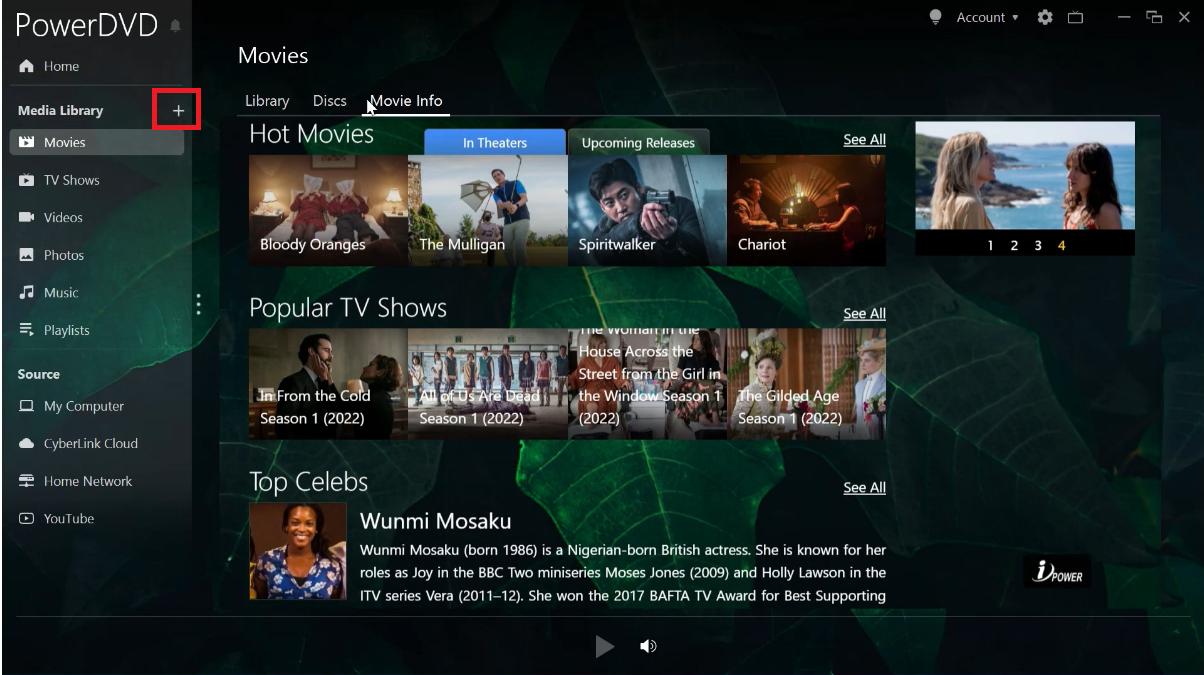
- Under Settings, you can import media files from your Downloads or Videos folder.
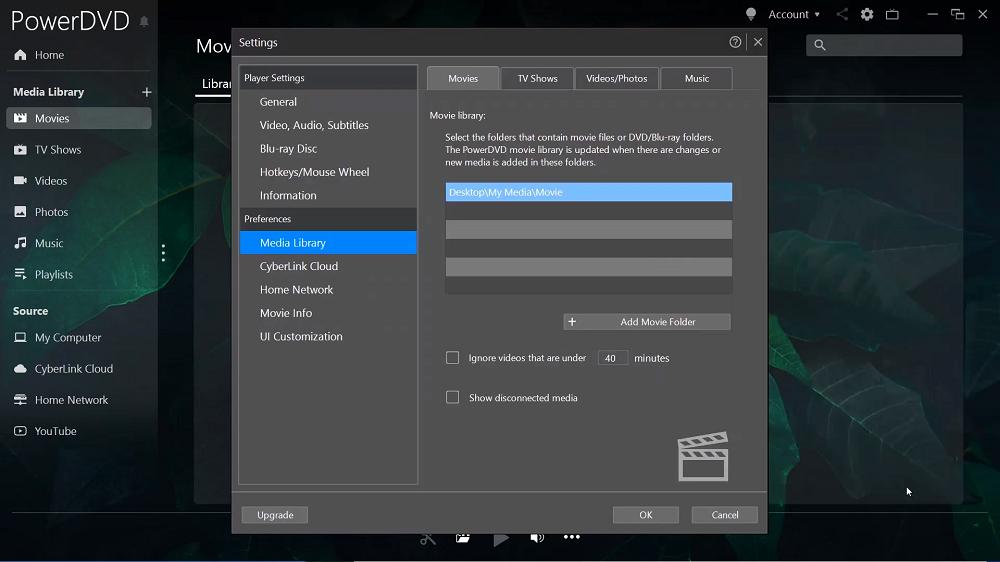
- Click on OK.
- To add Music or Photos, select those options under Media Library and click on Add Now to import your files. It’s that simple!
For more information on how to use a VLC Media Player alternative, clickhere.
Download the Best VLC Alternative for Free
If you had asked us ten or fifteen years ago, we would have said that VLC Media Player leads the pack in terms of media player software. However, as technology has advanced, it’s no longer the only decent media player on the web. You have many options when it comes to VLC alternatives, but not all have advanced features and functions. Some have adware, some don’t support Blu-ray, and others aren’t beginner-friendly.
PowerDVD is the best choice for a VLC Media Player alternative. It supports an extensive range of audio and video formats, offers screencasting and Blu-ray support, and will play 3D and 360° videos. Plus, its TrueTheater™ enhancements and Dolby support create a fantastic home cinema experience. It’s user-friendly yet has enough advanced features and settings to satisfy even the biggest cinephiles.
Download PowerDVD now by clicking the button below and bring the theater right into your living room!
VLC Alternatives FAQs
A media player, or multimedia player, is software that plays files in video and audio formats. First, you download the media player to your computer, laptop, smartphone, or mobile device; then, you can play audio and video files, stream videos, and more.
In addition to playback features, most media players allow users to download streaming content from the web, organize multimedia files (such as videos, images, and music), sync subtitles, burn CDs, play 3D content, etc. You’re probably already familiar with the default media players for Mac and Windows - QuickTime Player and Windows Media Player.
Please note that you can’t use media players to do advanced video and audio editing. Instead, you’ll have to download video editing software, such as PowerDirector, to edit your files.
No, that distinction belongs to PowerDVD. It offers an extensive range of features, functions, and support, making it our top VLC Media Player alternative. With 8K resolution, Ultra HD Blu-ray, and the ability to stream, share, and easily organize all your media, PowerDVD is a must-have for every home theater.
The top features you should look for in a VLC alternative are
- Extensive audio and video format support
- Ultra-HD, 4K, and 8K resolution
- Simple user interface and navigation
- Screencasting capabilities
- Support for 3D and 360° video
- Easy organization of large media libraries
- Minimal device resource consumption
- Extensive subtitle format support
- Virtual remote capability
- Online video streaming
If you’re looking for a VLC Media Player alternative that checks all of these boxes and more, we recommend PowerDVD.
Yes. PowerDVD is the best VLC alternative available. It surpasses VLC in many areas, including ease of use and support for Blu-ray playback.
PowerDVD has extensive format support for video, audio, subtitle, and even image files, and it can play any type of Blu-ray or DVD, including HD, 3D, 360 VR, 4K, and even 8K. It also has a ton of extra features that set it above the competition, such as screencasting, online streaming, virtual remote support, and excellent media management features.
There are several disadvantages to using VLC:
- It is difficult for beginners to use
- The interface is not customizable
- You cannot use tags, making organization difficult
- It does not remember your preferred playback settings, so you have to reconfigure them each time you use it
- It has stability issues and problems with hackers
- It does not play Blu-ray
We recommend PowerDVD as the best VLC Media Player alternative.
One of the reasons VLC is so popular is that it has been around forever. It was a much better option than built-in media players such as QuickTime and Windows Media Player, back when those were the only way to watch videos online.
Today, it remains a popular media player because it is completely free (without ads), plays almost any video (including outdated, broken, or damaged files), and is available on every device and OS imaginable.
PowerDVD is our top choice for a free DVD and Blu-ray player for Windows 10.
Windows Media Player is the built-in media player on Windows 10, but it cannot play DVDs without purchasing the third-party app Windows DVD Player (and even then you won’t be able to play Blu-rays).




