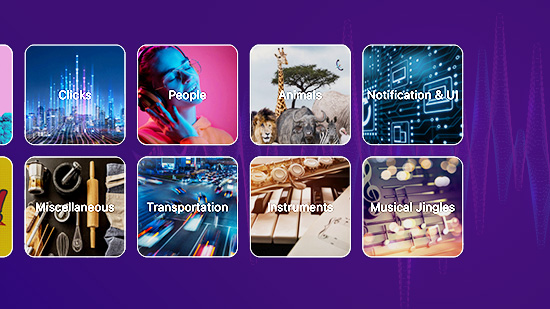8 Best AI Video Background Remover in 2024
Whether you're a content-creating hobbyist or a professional video editor, knowing how to remove background from video is an essential skill that can save both time and money. Is there anything worse than a forced reshoot because the background is all wrong? In addition to saving time and money, a video background remover like chroma key or masking are great for adding special effects to videos during post-production.
This article will review eleven of the best free video background removers, including our top overall pick, key features, pros and cons, and classifications. You can also check out our quick-read comparison chart if you're in a hurry. There are also step-by-step instructions on how to remove background from video and frequently asked questions. Let's get started!
- Snapshot of Our Top 3 Video Background Remover Picks
- Best Video Background Remover Tools
- Best Video Background Remover Comparison Chart
- How to Choose a Video Background Remover?
- What Tools Do I Need to Remove Background From Video?
- How to Remove Background From Video
- Download the Best Video Background Remover for Free
- Video Background Remover FAQ
Snapshot of Our Top 3 Video Background Remover Picks

1. PowerDirector - Best Overall Video Background Remover
PowerDirector is our top choice for video background remover. This award-winning, AI-powered video editor has thousands of effects and features, including chroma key, green screen, masking, blending, sky replacement, and overlays. Detailed Review >

2. VSDC Free Video Editor - Best for Tight Budgets
VSDC Free Video Editor offers video editing, audio improvement, voice-over recording, and desktop screen capturing. It supports all popular video/audio formats and codecs, making it suitable for both beginners and professionals. Detailed Review >
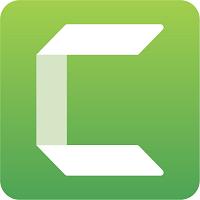
3. Camtasia - Best for Webcam Users
Camtasia is a screen recorder, video editor, and video background remover. Camtasia has a variety of ways to easily remove background from videos and webcam footage. Detailed Review >
Best Video Background Remover Tools
- PowerDirector - Best Overall Video Background Remover
- VSDC Free Video Editor - Best for Professionals on a Budget
- Camtasia - Best for Webcam Users
- Lightworks - Best for Professionals
- iMyFone Filme - Best for Fast Video Editing
- VideoPad - Best for Windows Users
- Shotcut - Best Open-Source Video Background Remover
- Adobe Premiere Elements - Best for Keying Effects
1. PowerDirector - Best Overall Video Background Remover
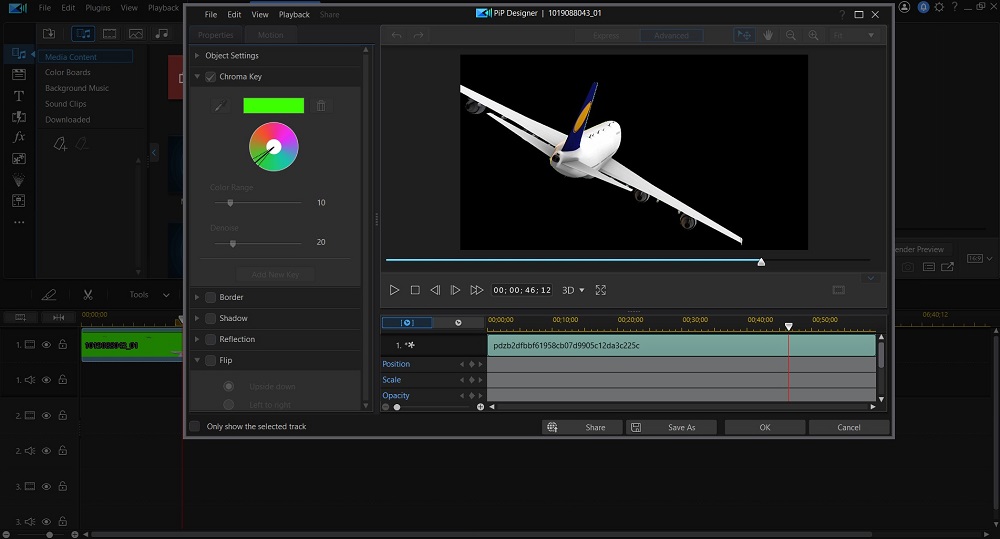
Pros
- User-Friendly, streamlined interface
- Lightning-Fast video rendering in true 4K
- Regular updates
Cons
- Stock library unavailable in free version
Key Features:
- 3,000+ effects and templates
- Motion graphic titles
- LUT color presets
- 8 million royalty-free stock assets
Compatibility: Windows, Mac
PCMag Rating: 5/5
Video Background Remover Tools: 5/5
Price: Free
*Premium version available for $4.08/month
Who It’s For
Whether you're a weekend editing enthusiast, social media influencer, live streamer, or professional video editor, PowerDirector has everything you need and more to create unique and engaging content. You can remove background from videos easily using a variety of methods, earning it the top spot.
If you need software with the speed, power, and capabilities to handle your most complex video editing jobs, PowerDirector has what it takes.
Why We Picked It
PowerDirector features an extensive range of powerful editing tools, templates, transitions, effects, and so much more. We're talking AI-powered tools like object detection, motion tracking, and speech enhancement. Also, PowerDirector has up to 7.6 times faster rendering in true 4K than the leading competitor.
Bottom Line
PowerDirectoris our best overall choice for software that will quickly and easily remove background from videos. It has an impressive range of tools for background removal, including chroma key, green screen, blending, masking, overlays, and even sky replacement.
If you need some help, the software offers a gigantic tutorial library and blog you can reference with answers to all your editing questions.
Get started and download PowerDirector for free by clicking on the button below.
Check out these related topics for video editing:
- How to Make and Use a Green Screen the Easy Way
- Best Sources of Free Visual Effects
- 9 Hottest YouTube Trends You Can't Ignore in 2026
2. VSDC Free Video Editor - Best for Professionals on a Budget

Pros
- Lightweight
- Inexpensive
Cons
- Confusing layout
- Crashes if using a lot of effects
Key Features:
- Wide format support
- Motion tracking
- Text animation
- AI art generator
Compatibility: Windows
Capterra Rating: 4.5/5
Video Background Remover Tools: 4.7/5
Price: Free
*Pro version available for $19.99
Who It’s For
Although all the video background removers on our list offer free versions or free trials, many have expensive premium versions. Beginners hoping to advance to more tools and features, or professionals on a budget will want something that won’t break the bank if they decide to upgrade. Like PowerDirector, VSDC Free Video Editor has a robust free version, and an affordable premium version.
Why We Picked It
Remove background from video quickly with VSDC’s HSL chroma key tool. Use the eyedropper to select a color to remove, then manually adjust the settings for more accuracy. There are several masking tools as well, such as inverted mask and clipping mask for even more precision. Unfortunately, the chroma key tool only works in the paid version. The free version will only remove a green screen.
Bottom Line
We found the chroma key results were not as accurate in VSDC FreeVideo Editor as they were in other software higher on our list. Also, even though this video background remover is supposed to be beginner-friendly, the clunky workflow and interface made finding tools difficult. Still, considering the offerings of the free version and those of the affordable premium version, VSDC Free Video Editor has lept up our list to higher ranks from its original position.
3. Camtasia - Best for Webcam Users
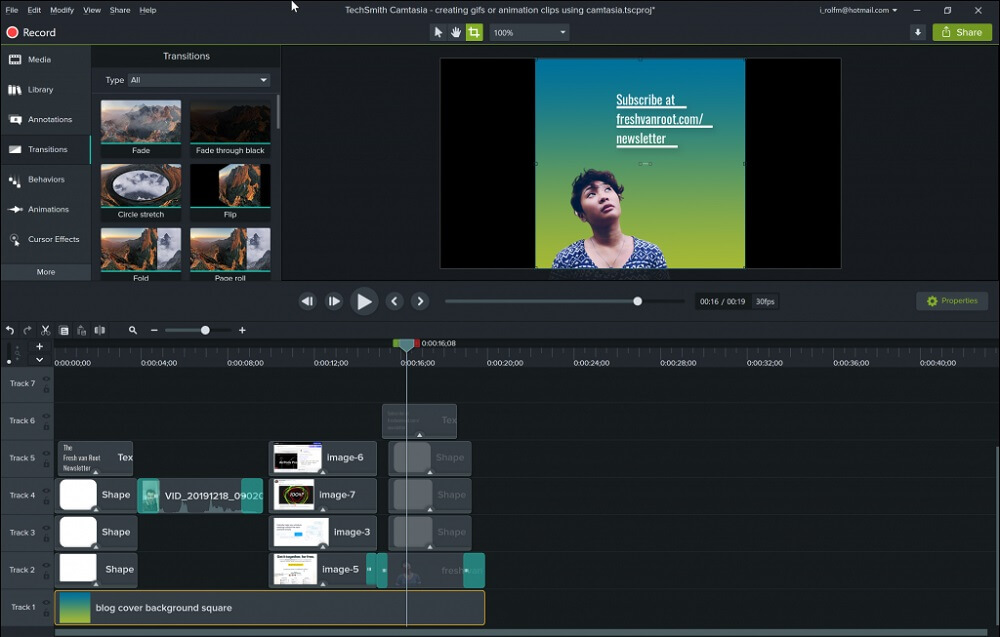
Image from The FRESH VAN ROOT.
Pros
- Beginner-Friendly
- Video background remover works well
Cons
- Very basic editing tools
- Expensive
Key Features:
- Royalty-Free stock library
- Upload directly to social media
- Speed adjustment tools
- Color correction
Compatibility: Windows, Mac
SoftwareHow Rating: 4.3/5
Video Background Remover Tools: 4.8/5
Price: 30-day free trial, then $299.99
Who It’s For
Camtasia has a powerful, precise, and easy-to-use video background remover. It comes with lots of great tools for screen recording and webcam capture, but video editing tools are limited. It is also only available for a free trial and is expensive compared to the other video background removers on our list. We recommend Camtasia if you do a lot of screen recording, but for video editing needs, we prefer PowerDirector.
Why We Picked It
You can use the video background remover for any type of video footage, not just webcam capture. Camtasia’s chroma key feature is very easy to use, just use the eyedropper to pick any background color for removal. There are sliders to adjust tolerance, softness, and hue, and to defringe the effect. There’s also a tool to invert the chroma key effect, so you remove the subject instead of the background.
Bottom Line
Camtasiais a basic video editor, screen recorder, and video background remover. With this tool, you can capture webcam footage with a green screen background, so you can put yourself anywhere you wish while recording webinars, gaming videos, YouTube videos, or computer tutorials.
4. Lightworks - Best for Professionals
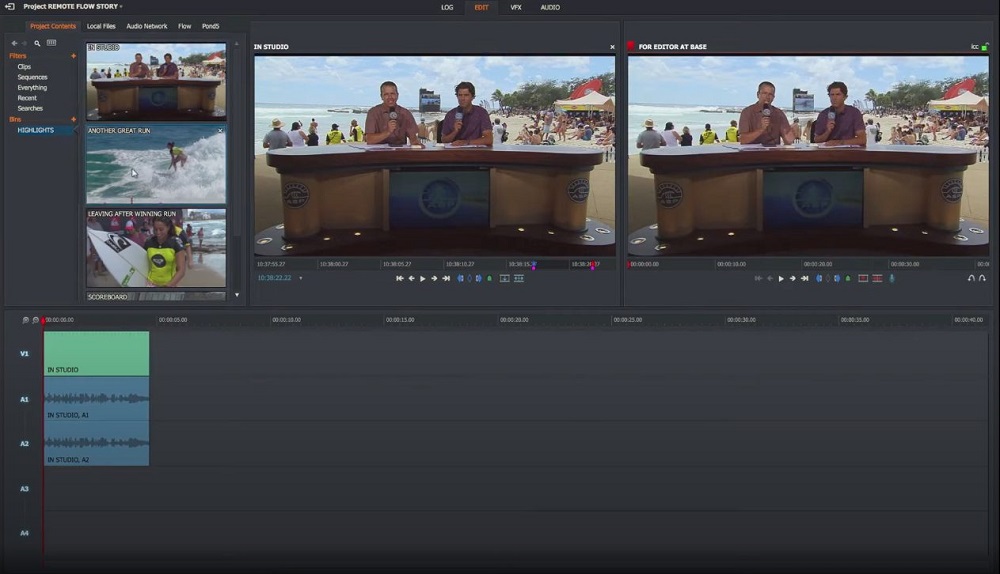
Image from Influencer Marketing Hub.
Pros
- Robust free version
- Chroma key tool allows easy background removal
Cons
- Bit of a learning curve for beginners
- Exports limited to MPEG 720p
Key Features:
- Direct upload to YouTube
- Tilting and motion graphics
- Advanced transitions
- Stock music library
Compatibility: Windows, Mac, Linux
Tom’s Guide Rating: 4/5
Video Background Remover Tools: 5/5
Price: Free
*Premium subscriptions available for $9.99/month for Create and $23.99/month for Pro
Who It’s For
While Lightworks is a good choice for free software, its learning curve makes it more suitable for the experienced editor. However, the biggest downside of using the free version of Lightworks is the export restriction on videos to MPEG 720p. If you are looking for a free video editor with advanced features, but need something more beginner-friendly, try PowerDirector.
Why We Picked It
Lightworks offers multiple color choices for chroma keying. We found the tool worked well, and there was a handy Remove Spill slider to fix any bleed. There were an impressive number of adjustments and tools to go along with the chroma key effect. This could intimidate beginners, but you really don’t need to use any of them to effectively remove background from video.
Bottom Line
Lightworks has been in development since 1989 and is a popular video editor for Mac, Windows, and Linux users. It earns a spot on our “free and easy” video background remover list because its chroma key tool is easy to use. However, you'll have to spend some time learning the basic features and editing interface first, making this an easy choice for professionals, but not beginners.
5. iMyFone Filme - Best for Fast Video Editing
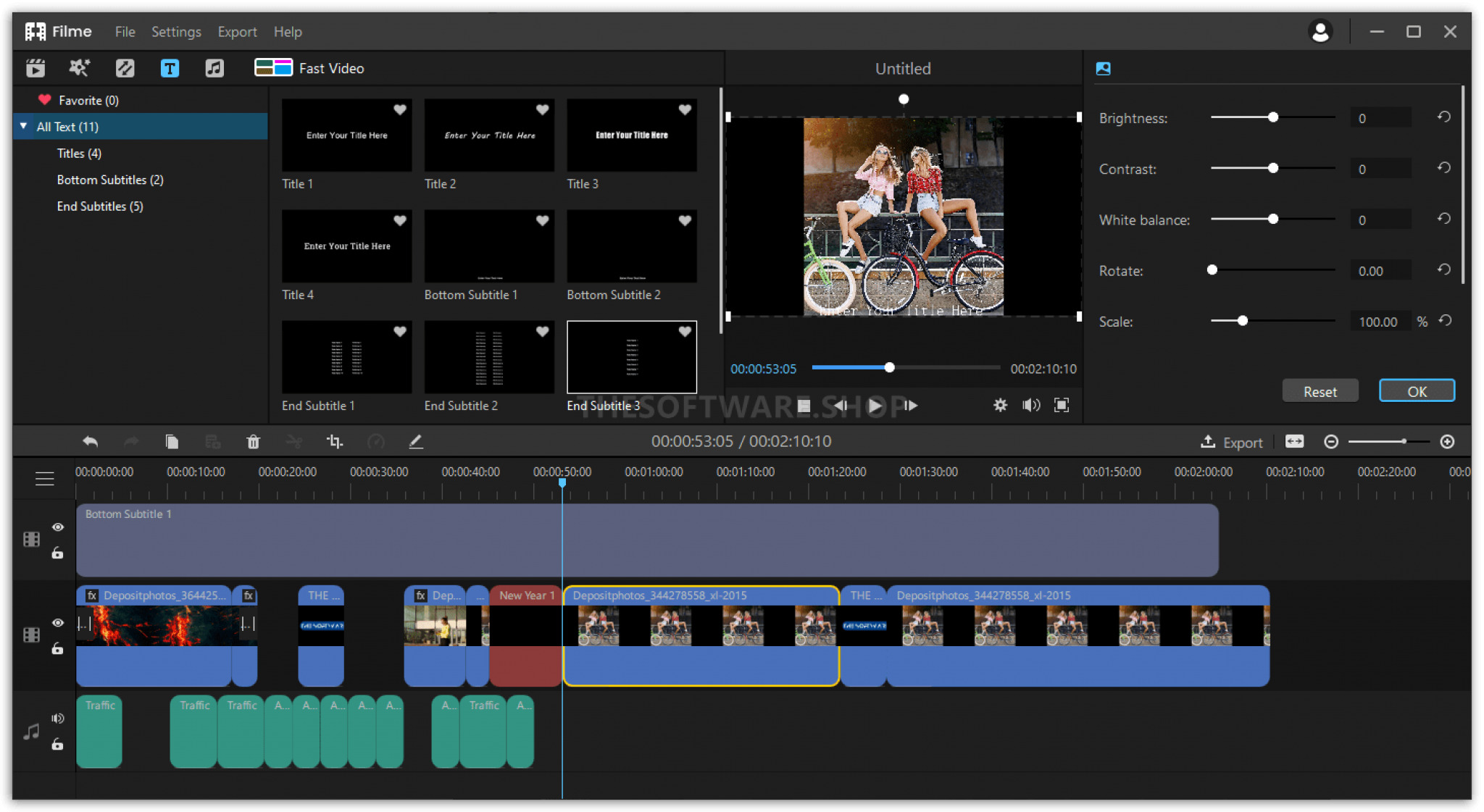
Pros
- Fast mode for quick video creation
- Features chroma key for background removal
Cons
- Free version includes watermarks on videos
- Some advanced features require a paid upgrade
Key Features:
- Fast mode for creating videos in minutes
- Multi-layer timeline for precise editing
- Variety of special effects and transitions
- Audio editing tools
Compatibility: Windows, Mac
Kasa Reviews Rating: 4.5/5
Video Background Remover Tools: 4/5
Price: Free
*Premium versions available for $39.95 for Monthly Plan and $59.95 for Yearly Plan
Who It’s For
iMyFone Filme is ideal for users who want to create professional-looking videos quickly and easily. Its fast mode allows you to create videos in minutes, making it a great choice for beginners and busy professionals.
Why We Picked It
iMyFone Filme offers a unique fast mode that allows you to create videos in just a few clicks. It also features a multi-layer timeline for precise editing and a variety of special effects and transitions to enhance your videos.
Bottom Line
iMyFone Filme is a versatile video editing software that offers a balance of speed and functionality. Its fast mode is a standout feature, allowing you to create videos quickly. However, the free version includes watermarks on videos, and some advanced features require a paid upgrade.
6. VideoPad - Best for Windows Users
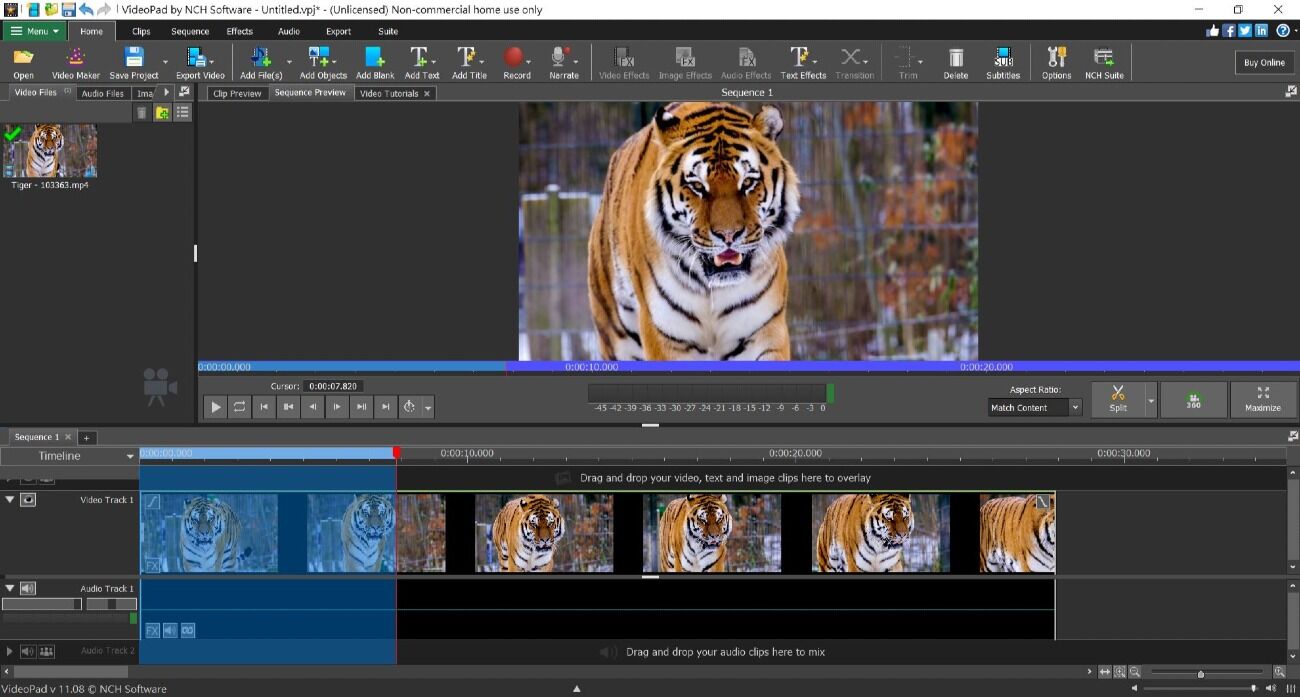
Pros
- Great for beginner editors
- Features chroma key and green screen removal tools
Cons
- Free version has obnoxious notifications/ads
- Advanced editing tools require a paid upgrade
Key Features:
- 50+ visual effects
- Color adjustment tools
- Audio effects
- Title animations
Compatibility: Windows, Mac
G2 Rating: 4.1/5
Video Background Remover Tools: 4/5
Price: Free
*Premium versions available for $70 for Home Edition and $129 for Master’s Edition
Who It’s For
VideoPad is our top video background remover for Windows users because the Mac version has fewer features and tools. VideoPad is suitable for beginners, and many Windows users chose this editor as a replacement for the now-defunct Windows Movie Maker.
Why We Picked It
To remove background from video with VideoPad, you don’t have to have a green screen. You can select the color you want to remove using a color picker tool. It comes with plenty of adjustments to fine-tune the effect, like feathering, fading, threshold, and brightness.
Bottom Line
VideoPad has a user-friendly interface and an impressive range of editing tools, features, and functions for free software. If you're a beginner editor and only occasionally want to remove background from video, then VideoPad has the features you need. However, the free version has obnoxious notifications and limited editing tools, and the Mac version has even less. Plus, many users report that VideoPad's customer service needs improvement, bumping this video background remover down a couple positions on our list.
7. Shotcut - Best Open-Source Video Background Remover
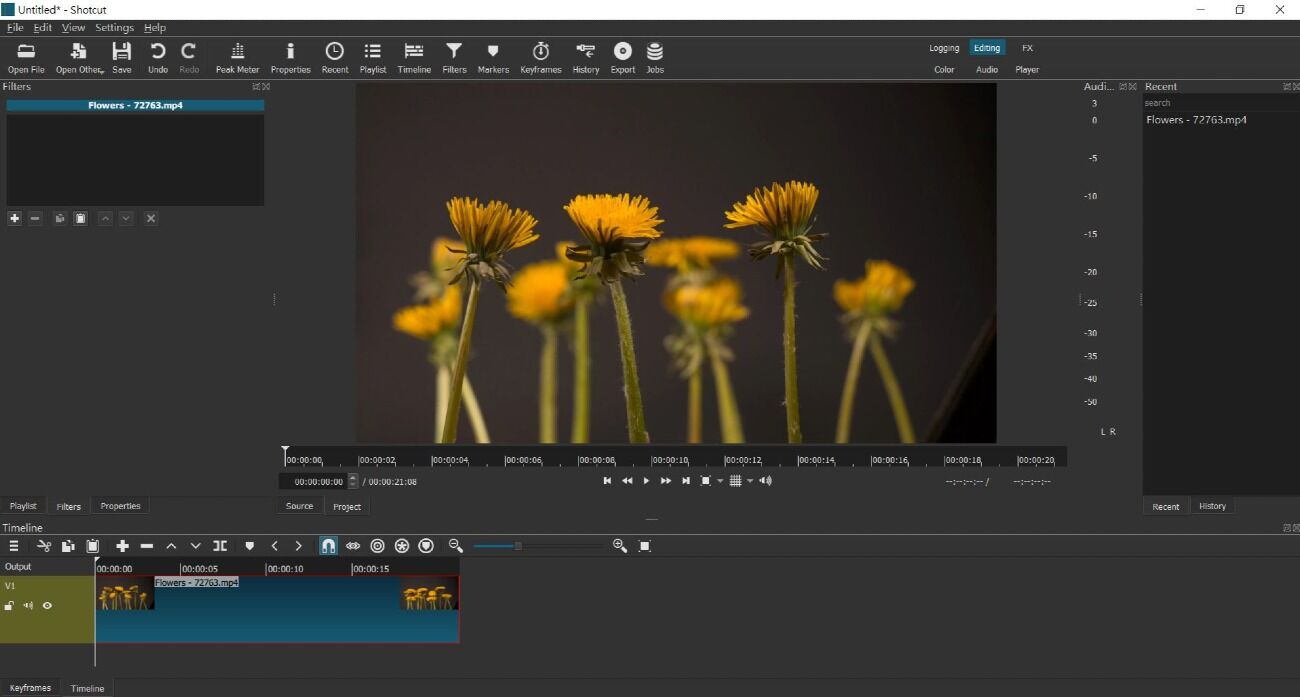
Pros
- Updated monthly
- No watermarks on final edits
Cons
- Large videos cause delays/lags
- Can't upload directly to social media platforms
Key Features:
- Wide format support
- Audio editing tools
- Effects and filters
- Blending modes
Compatibility: Windows, Mac, Linux
TechRadar Rating: 4/5
Video Background Remover Tools: 4/5
Price: Free
Who It’s For
If you need help learning how to remove background from video with Shotcut, you can check out the website. It has numerous tutorials, how-tos, and a community forum where you can ask other users for advice. It’s also a little harder to use than some of the other video editors on our list, such as PowerDirector or VideoPad, making it better for more advanced editors or those with a bit more patience.
Why We Picked It
Shotcut’s chroma key tool defaults to green screen, but you can choose another color either by using the color picker tool on your video or by choosing a color from the color wheel. We liked that Shotcut offered both simple and advanced chroma key tools. The simple video background remover generally works well, and only requires one click, plus a slider for spill. If your video doesn’t look quite right, you can use the advanced chroma key tools for more precise adjustments.
Bottom Line
Shotcut is free software you can use to easily remove background from video. We think it is the best open-source option, beating out OpenShot, the other open-source video background remover on our list. Shotcut has more advanced tools than OpenShot, and its video background remover tools work better.
8. Adobe Premiere Elements - Best for Keying Effects
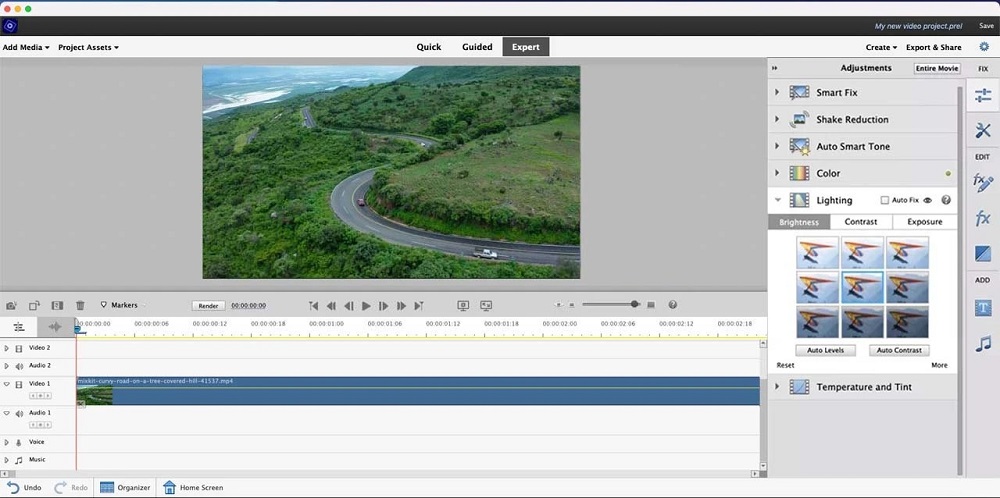
Pros
- Video background remover for every skill level
- Organizational tools
Cons
- High CPU usage
- No free version
Key Features:
- Time-Lapse
- Noise reduction
- Video stabilization
- Double exposure
Compatibility: Windows, Mac, Linux
PCMag Rating: 3.5/5
Video Background Remover Tools: 4.5/5
Price: 30-day free trial, then $99.99
Who It’s For
Adobe Premiere Elements is a beginner-friendly version of Adobe Premiere, but its tools to remove background from video are no less impressive. To make a background transparent, you can apply a keying effect based on color (blue/green screen, non-red key, chroma key), based on matte (garbage matte and track matte keys), or based on alpha channel. If that sounds intimidating, beginners can use the Video Merge tool, which will automatically remove background from video.
Why We Picked It
This video background remover has AI-powered tools, like auto reframing and automatically matching music to the length of your video. We also like Premiere Elements for its video organizational tools, which automatically tag videos by facial recognition, place, and date.
Bottom Line
Although it has some pretty advanced tools to remove background from video, Premiere Elementsis lacking in other advanced features, such as multi-cam and 360-degree editing. It is also very heavy on computer resources and has slow rendering speeds. PowerDirector is a great alternative to Premiere Elements. It has the fastest rendering of any video editor on our list and comes with advanced features and organizational tools. And if you want a video background remover that is lightweight, we also recommend OpenShot or VSDC Free Video Editor.
Best Software to Remove Background from Video Comparison Chart
| Software | OS | Beginner-friendly | Video Background Remover Tools | Sky Replacement | Advanced Editing Tools | Free Download |
|---|---|---|---|---|---|---|
| PowerDirector | Windows, Mac | Yes | Chroma key, green screen, blending modes, masking, overlays | Yes | Yes | Download from the App Store for iOS and Android. |
| VSDC Free Video Editor | Windows | No | Chroma key, green screen, masking | No | Yes | https://www.videosoftdev.com/ |
| Camtasia | Windows, Mac | Yes | Chroma key, green screen | No | No | https://www.techsmith.com/video-editor.html |
| Lightworks | Windows, Mac, Linux | No | Chroma key, green screen, blending modes | Yes | Yes | https://lwks.com/ |
| iMyFone Filme | Windows, Mac | Yes | Green screen, masking | No | Yes | https://filme.imyfone.com/ |
| VideoPad | Windows, Mac | Yes | Chroma key, green screen, masking | No | Yes | https://www.nchsoftware.com/videopad/index.html |
| Shotcut | Windows, Mac, Linux | Yes | Chroma key, green screen, blending modes, masking | No | Yes | https://shotcut.org/ |
| Adobe Premiere Elements | Windows, Mac, Linux | Yes | Chroma key, green screen, blending modes, masking | No | No | https://www.adobe.com/products/premiere-elements.html |
How to Choose a Video Background Remover?
Selecting the right video background remover is crucial for an efficient and high-quality video editing process. Key factors to consider include the software's user-friendliness and its range of features. Tools like PowerDirector and Camtasia are known for their intuitive interfaces, making them suitable for both beginners and professionals.
Additionally, the software should offer a variety of Video Background Remover Tools, such as chroma key, green screen, and masking capabilities. Compatibility with your operating system is another important consideration. For instance, iMovie is a great choice for Mac users, while VideoPad is ideal for Windows users.
Lastly, consider the cost of the software. Some tools are free, while others may require a subscription or a one-time purchase. Your budget and specific needs will determine the best pricing model for you.
Remember, the ideal video background remover will depend on your unique requirements, skills, and budget.
What Tools Do I Need to Remove Background From Video?
Any high-quality video editor will have a few options to remove background from video. However, the most popular methods for background removal include chroma key, green screen, and blending modes.
With chroma key, you film a subject against a solid-colored background (green, blue, purple, etc.), then remove the colored background during post-production. Once the solid color is transparent, you can add a new background video or image.
Technically, green screen editing is a form of chroma keying. However, chroma key works with any solid color background, whereas green screen tools only work with green backgrounds.
To remove video backgrounds, you can also use blending modes, which layer two images together to create a composite. Essentially, blending changes the way your footage looks by allowing the pixels of each layer to mix and merge.
Another option is masking to remove video backgrounds, which cuts out sections of the frame. Or you can use sky replacement if you want a better-looking sky.
How to Remove Background from Video
We're going to use PowerDirector to teach you how to remove background from video using blending modes and the green screen/chroma key. Just download PowerDirector below and follow these simple steps:
How to Remove Background from Video Using Blending Modes
- To remove white or black background from a video, add your main video to Track 1 on the timeline, then add the video with the colored background to Track 2, directly below the first clip.
- Left-click to select Track 2, then click Tools.
- Select Blending Mode.
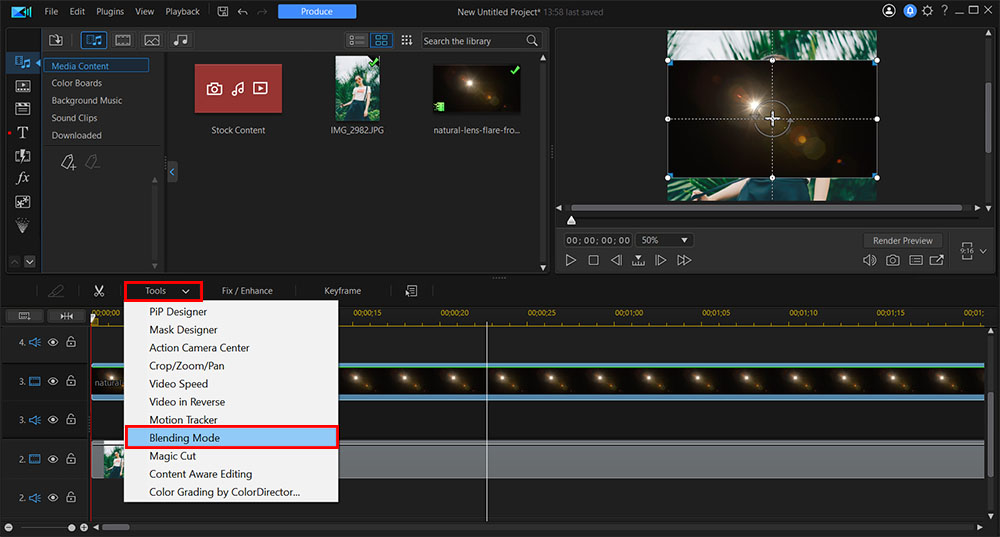
- In the pop-up editor, click on the Normal menu.
- For videos with white backgrounds, click Multiply. For videos with black backgrounds, click Lighten.
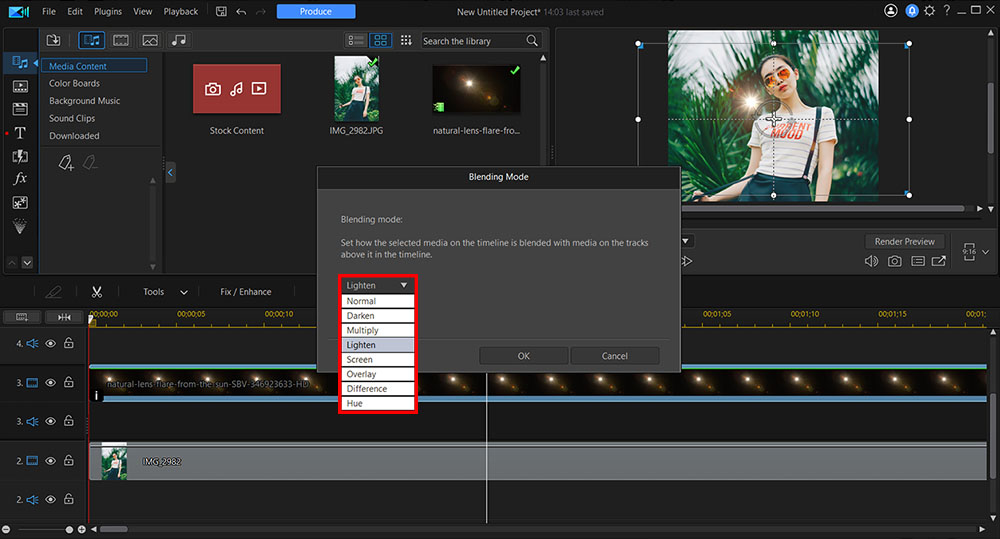
- Click OK.
How to Remove Background from Video Using Chroma Key
- Add the main clip to Track 1 on the timeline. Then, add the green screen (or another solid color) clip to Track 2, directly below the first clip.
- Double click on Track 2 to open the PiP Designer.
- On the left-hand menu under Properties, scroll down to the Chroma Key section and click on the box to enable the effect.
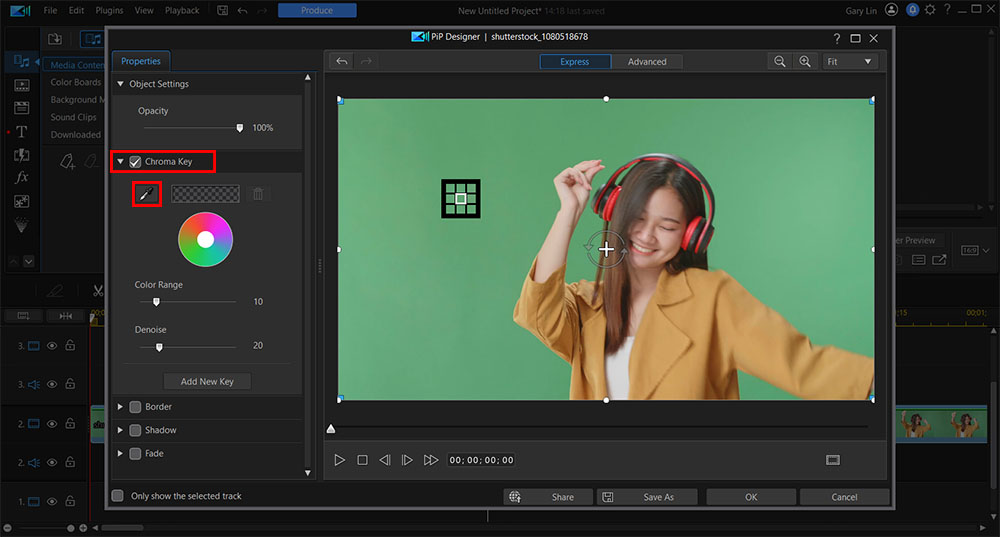
- Select the Eye Dropper tool.
- Click on the solid color background you want to remove in the video using the Eye Dropper.
- Adjust Color Range or Denoise to your liking.
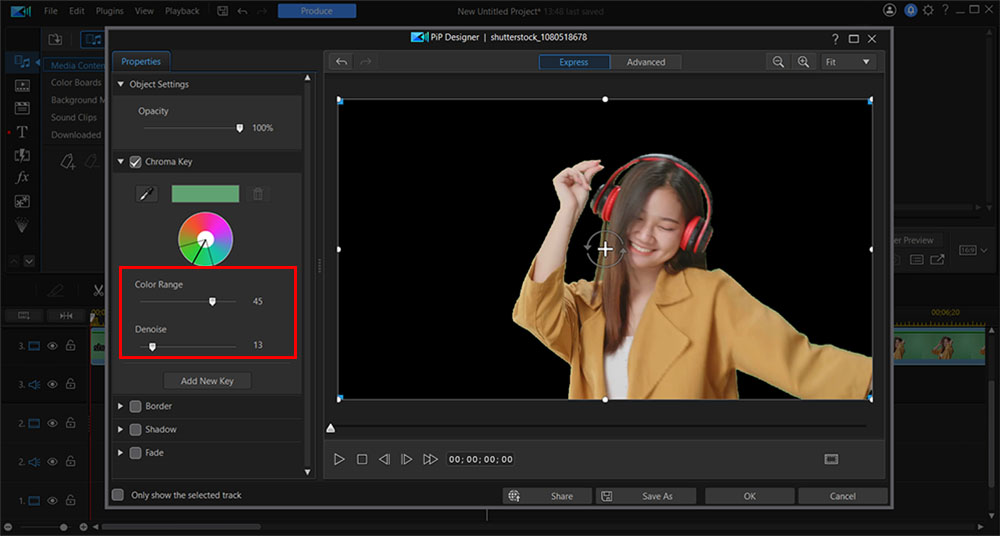
- Click OK on the bottom right to save your changes, and that's it!
For a more in-depth look at how to remove background from video, visit Green Screen Editing: A Step-by-Step Guide.
Download the Best Software to Remove Background from Video for Free
There you have it: eleven of the best free video editing software you can use to remove background from video. We also discussed standard editing tools to remove background from video, including chroma key and blending. With those tools, you can change your video backgrounds to anything you want: an urban city, a beautiful forest, even the surface of Mars.
Of the eleven editors we reviewed, it was clear that PowerDirector was the best overall video background remover. PowerDirector’s AI-driven software offers an enormous selection of basic and advanced editing tools, including blending, masking, green screen, chroma key, sky replacement, and thousands more. It also features lightning-fast 4K rendering, the latest format support, and a gigantic stock library. Ultimately, PowerDirector is one of the best professional video editors on today's market.
Download PowerDirector for free now and start creating.
Remove Background from Video FAQ
Chroma key is an editing tool that lets you replace solid-colored video backgrounds with another video or image. You film the subject against a solid-colored background (usually green or blue), then remove the color in post-production by making it transparent.
Video masking removes an unwanted section, frame, object, or section of a video clip. For example, you could cut out a subject completely or blur it to lessen the distraction.
Video blending modes layer two video clips to create one single composite. Blend modes change how the color information in the two clips interact. For example, it could lighten, darken, multiply, dissolve, etc., creating a single composite with your chosen effect.
The best video background remover apps are
- PowerDirector App
- Chromavid
- Green Screen by Do Ink
- Veescope Live
- KineMaster
For more information on the above video background remover apps, click here.
The top ten features you should look for in a video background remover are
- Chroma key
- Green screen
- Blending modes
- Video masking
- Sky replacement
- Video overlay
- Color replacement
- Intuitive editing interface
- AI-powered tools and effects
- Cross-platform compatibility
If you're looking for software to remove background from video that checks all of these boxes and more, we recommend PowerDirector. Download it today to get started!
PowerDirector is the easiest and best way to remove background from video. It offers many ways to remove or change your video’s background, as well as sky replacement, and object removal in case you only need to remove part of the background. Anyone can use these professional, high-quality video background remover tools because PowerDirector has a user-friendly interface and lots of guided edits and tutorials.
Using PowerDirector’s opacity slider, you can make your whole background transparent.
PowerDirector can accomplish a green screen effect without a green screen. It’s really about having a single-colored backdrop that doesn’t appear in the actor’s clothing, props, or anything you want to keep in the shot.
Green is typically chosen as the background color of choice because green doesn’t appear in any skin tones or natural hair colors. It’s also a bright color that is easy to avoid in clothing.
Using PowerDirector’s eye-dropper tool, you can simply click on the background color you want to be removed, and the video background remover will do the rest.
You can change your video’s background on your computer using PowerDirector. Follow the steps in the How to Remove Background from Video section above for a step-by-step guide.
You can remove the background from a video using various video editing software. These tools often use techniques such as chroma keying, green screen, blending modes, and masking. Some of the top software for this purpose include PowerDirector, Camtasia, Lightworks, VideoPad, Shotcut, Adobe Premiere Elements, HitFilm, VSDC Free Video Editor, AVS Video Editor, iMovie, and OpenShot.
There are several free software options that allow you to remove the background from a video. These include PowerDirector, Lightworks, VideoPad, Shotcut, VSDC Free Video Editor, and OpenShot. Note that while these tools offer free versions, some features may be limited or available only in their premium versions.
Yes, you can change the background of an existing video. This is typically done by first removing the original background (often using chroma keying or green screen techniques) and then replacing it with a new image or video. The specific process will depend on the software you are using.
Yes, a video background can be made transparent using video editing software. This is often done using chroma keying or green screen techniques, where a solid color background (often green or blue) is made transparent during post-production. This allows for a new background to be added, or for the video to be overlaid onto other content with the original background invisible.