Mastering Image Cutouts with PhotoDirector: A Step-by-Step Guide
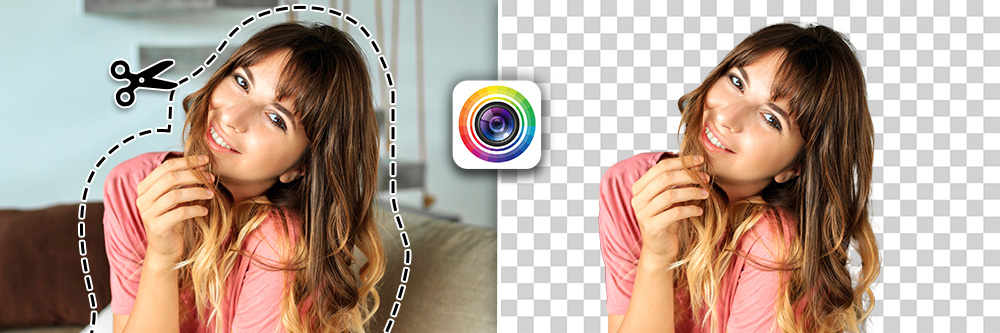

An image cutout gives your subject the chance to pop on the screen. With a regular photo background, you don’t always get the same wow factor as you do with a more stylized backdrop. Cutting out your picture and adding a new background can create a new aesthetic for your image, giving you a lot of customization potential.
PhotoDirector makes it easy to cut out your images automatically without taking forever to outline your subject manually. Keep reading to learn how this photo cutout app can help you turn your snaps into something new!
- What Is an Image Cutout?
- Why Cut Out Images?
- Benefits of Using PhotoDirector To Cut Out Photos
- How To Cut Out Images with PhotoDirector
- Download PhotoDirector: Best AI Photo Editor To Cut Out Photo
- FAQs about Cutout Image Apps
What Is an Image Cutout?
A cutout photo has its original background removed and replaced with a new image. With an image cutout app, the app outlines the subject you want to take out of the picture so you can use it however you like. When you cut your image out, you can put it on a new background and add multiple cutout photos to the same image.
Why Cut Out Images?
Cutout images let you get creative with your snaps. Whether you’re doing it for fun or to promote your brand, cutout pictures can be a fun and helpful way to:
- Promote your products
- Focus your viewer’s eye on your subject
- Make your subject look clearer
- Remove background clutter
- Represent your brand or aesthetic
- Highlight product or portrait details
- Create a collage
Cutout images are a great way to create stunning portrait photos to share on social media. With PhotoDirector, it only takes a few seconds to detect your subject instantly and cut it out of your image so you can use it however you want!
With a transparent background cutout, you can even reuse the same cutout with different scenery. Apply it to artistic patterns, landscapes, posters, promo materials, or IG stories to get the full range of what image cutouts can do.
Benefits of Using PhotoDirector To Cut Out Photos
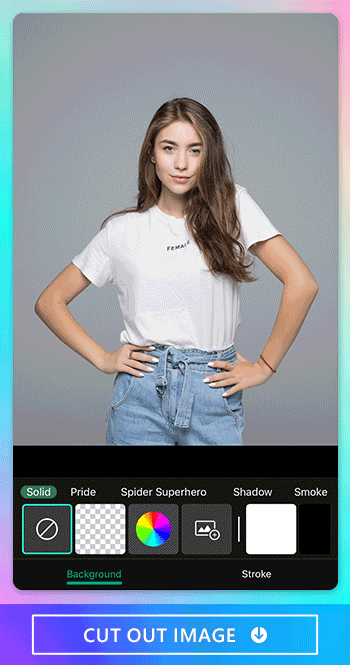
PhotoDirector is the easiest way to cut out photo subjects and edit them into new images for any purpose. The app works well for beginners and anyone who wants to create their own designs but doesn’t have the advanced design skills you need for Photoshop. With PhotoDirector, you can:
- Remove your background in one tap
- Manually adjust the area you want to cut out
- Add a new background or other details to the image
- Apply your cutout to multiple designs
- Use other features to enhance your image cutout
PhotoDirector has a library of stock images and collections of backgrounds, stickers, filters, and other effects you can explore and add to your cutout. It’s an all-in-one photo editing platform and an image cutout app, so you can make all your edits in the same place to create a beautiful result.
How To Cut Out Images with PhotoDirector
Cutting out images with PhotoDirector only takes a few seconds with the app’s AI technology and automatic detection. It gives you complete artistic freedom to switch out your backgrounds and use your image cutout however you want.
Start by downloading the app, and then choose your image. Use the cutout tool to cut out pictures and edit your image as much as you want with PhotoDirector’s other features. And don’t forget to save your creation!
1. Download PhotoDirector
PhotoDirector has a wide range of features that use AI technology to help you get the perfect cutout photo, no matter what you need it for. Downloading the app is free, and you can search for it in the App Store or Google Play Store to get it on your device instantly.
Once you’ve downloaded it, open the app to get started with editing your snaps. First, cut out your image, but don’t forget to explore everything else PhotoDirector has to help you enhance your photos!
2. Tap “Edit” and Choose the Image
On the app’s main menu, go to Edit. That will open your phone’s gallery so you can choose the image you want to cut out. The best images for cutouts have a clear subject that PhotoDirector can easily detect, like:
- A portrait or selfie
- An image with an uncluttered background
- One person or object as the focus
These photos help PhotoDirector give you a cleaner outline around your subject so you don’t need to manually edit for a better result when it makes the cutout. Choosing a high-quality photo from the start can only improve the look of your edited image!
If you don’t want a cutout background from your own snaps, PhotoDirector has other solutions to help you make a stunning collage, poster, or aesthetic. It hosts a stock library with millions of royalty-free images from Getty Images and Unsplash you can use for your cutouts.
3. Choose “Cutout” from the Menu To Cut Out Background
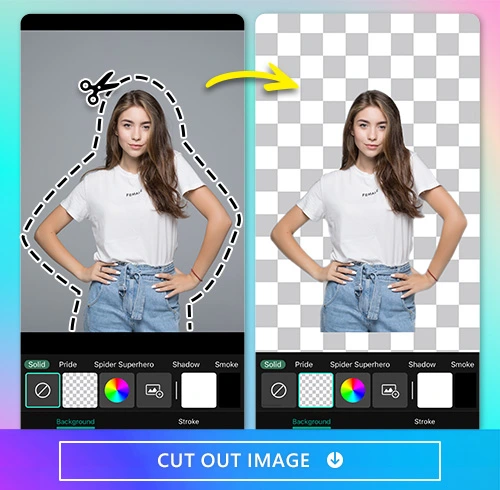
Scroll to the left in the toolbar at the bottom of the app screen. Once you’re there, PhotoDirector will automatically detect your subject and create an outline around them for you. With the app, you have a few options for cutting out backgrounds, people, and objects in your photo.
The quickest and simplest way to use PhotoDirector’s image cutout feature is to select the smart brush and enable the app’s automatic edge detection. That way, PhotoDirector will highlight the cutout area, and you can tap to isolate your subject against a white or transparent background.
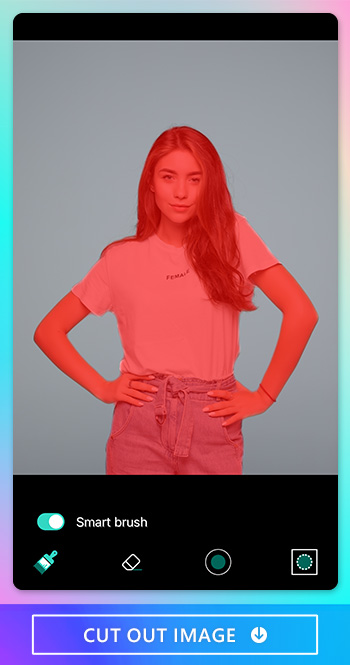
But sometimes you need more precision, and PhotoDirector’s manual tools let you have that, too! Choose the brush tool to select which parts of the image you want to cut out with your subject. When you tap the eraser, you can refine the smart brush’s outline and create a cleaner cut. PhotoDirector even lets you adjust the brush and erase size to give you the most accurate outline for especially detailed areas.
4. Edit the Cutout Image
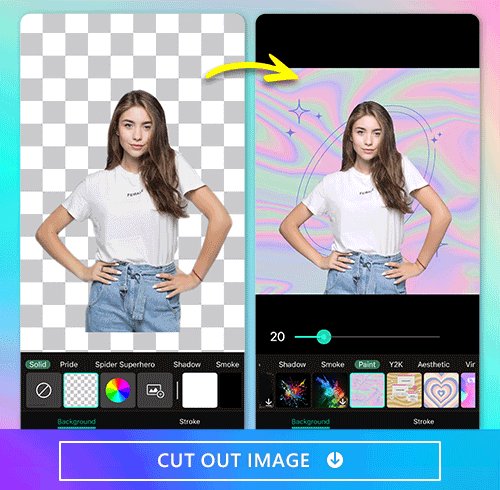
You have a couple of options for what to do with your image now that you’ve cut it out with PhotoDirector. If you’re happy with it and want to save it as is, you can do that! Tap the save button to download your edits to your gallery, or take your edits even further with the app.
If you want to do more with your cutout, PhotoDirector has solid background colors and over 30 collections of premade backgrounds to discover, including Shadow, Paint, Space, Y2K, Aesthetic and more.
Choose the one that fits your vibe the best, and PhotoDirector will instantly apply it to your background! Try adding one of seven strokes to your cutout image for an extra fun touch. PhotoDirector’s strokes give your subject a stylish outline, from solid colors to dotted lines and a colorful shadow effect. You can customize the color to match your background or brand, too!
Download PhotoDirector: Best AI Photo Editor To Cut Out Photo
PhotoDirector’s AI technology makes cutouts quick while giving you all the advanced tools you need to achieve your ideal results. It can remove your background in one tap and detect your subject for a clean cutout. You can even make corrections and get a more detailed outline with the app’s manual brush and eraser.
With over 30 background themes and seven-stroke styles, you have all the freedom an image cutout app can offer when creating your next promo ad or social media aesthetic post.
Beyond its cutout features, PhotoDirector has other impressive AI features that let you cartoon yourself, create an AI Avatar, remove people from photos, erase your background, and more. You can even add stickers, animation, and other cool details to upgrade your stationary images! Download the app free for iOS or Android phones to get the perfect cutout!
More about Cutout Images:
- 10 Best Apps To Cut Out Images for iPhone & Android
- The Top 10 Best Photo Background Eraser Apps - Say Goodbye to Cluttered Photos!
- How To Create Y2K Aesthetic Photos with Y2K Background
- 10 FREE Photo Background Changers for iPhone and Android
- Remove Backgrounds from Images with the Best Free Background Remover App
FAQs about Cutout Image Apps
Yes! With an image cutout app like PhotoDirector, you don’t need advanced design skills to cut out a photo, add or remove your background, or make a silhouette image. The app automatically detects your subject, so you can cut it out in a single tap!
With a cut out image app, you can create posters and promo images, focus your viewer’s eye on a clear subject, create a collage, and highlight portrait details in your photos. When you cut out pictures with PhotoDirector, you have a versatile tool to customize your edits fast.
Cutting out images is great for both marketing and personal purposes. It adds a stylized look to your images while drawing the viewer’s eye where you want it to go and giving you a chance to use your brand aesthetic more creatively.
PhotoDirector has 30 background categories to help you find the right background for your cutout image. Choose a solid color, a patterned background, or strokes to enhance your cutout and match it to your aesthetic.
PhotoDirector is the best image cutout app because it’s free and provides many editing options. It’s easy to use, even if you’re a beginner or don’t have special design skills. Plus, its features are versatile enough to rely on its AI technology for automatic detection and refine your cutouts with manual tools.





