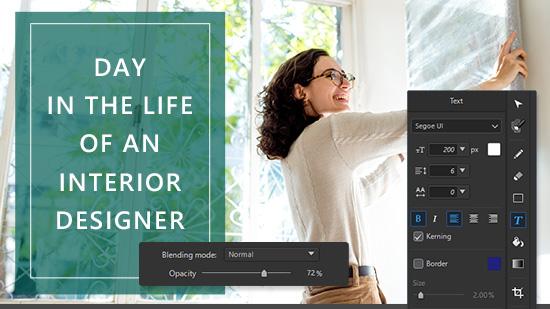7 Best Reels Editing Apps to Make Perfect Instagram Reels [2025]
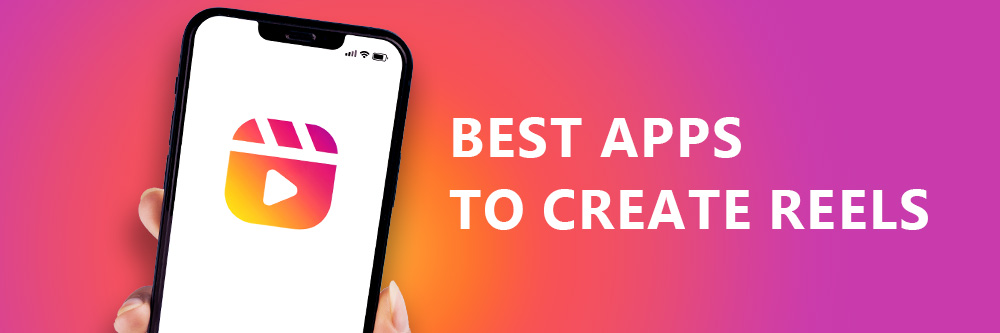
Instagram Reels have become a key part of social media, and their widespread use makes them an effective tool to draw in new followers and maintain the interest of existing ones. Plus, it’s a more personal way to interact with people than your typical IG post.
Are you ready to start creating awesome and engaging content for your Instagram Reels? With the help of an easy-to-use editing app like PowerDirector, you can quickly and easily create amazing Reels that will keep your followers entertained and help you build a stronger connection with them.
Don't miss out on the chance to make a real impact on your audience! Keep reading to discover the 7 best Reels apps and edit your first one.
- 7 Best IG Reels Apps
- How To Make an IG Reel With Reels Apps
- How To Choose the Best Reel Editing App
- Download The Best App to Make Reels for Free
- FAQs about IG Reels Apps
7 Best IG Reels Apps
We put together 7 of the best Reels apps with the features and quality you need. Explore them to find out which one to download first!
Reels Editing App #1: PowerDirector
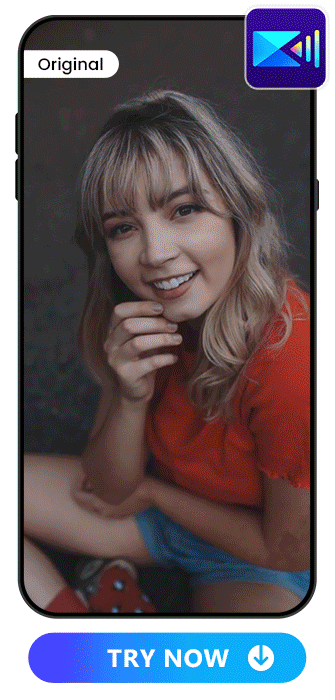
Available on: Android / iOS
Rating: 4.6 in App Store / 4.4 on Google Play
PowerDirector’s Key Features For Editing IG Reels:
- Free to Download
- Cartoonize Videos
- Tons of Body Effects & Filters
- Change Background in 1 Second with AI
- Abundant Music Library Offering 17 Types of Music to Choose From
- Easy Social Sharing
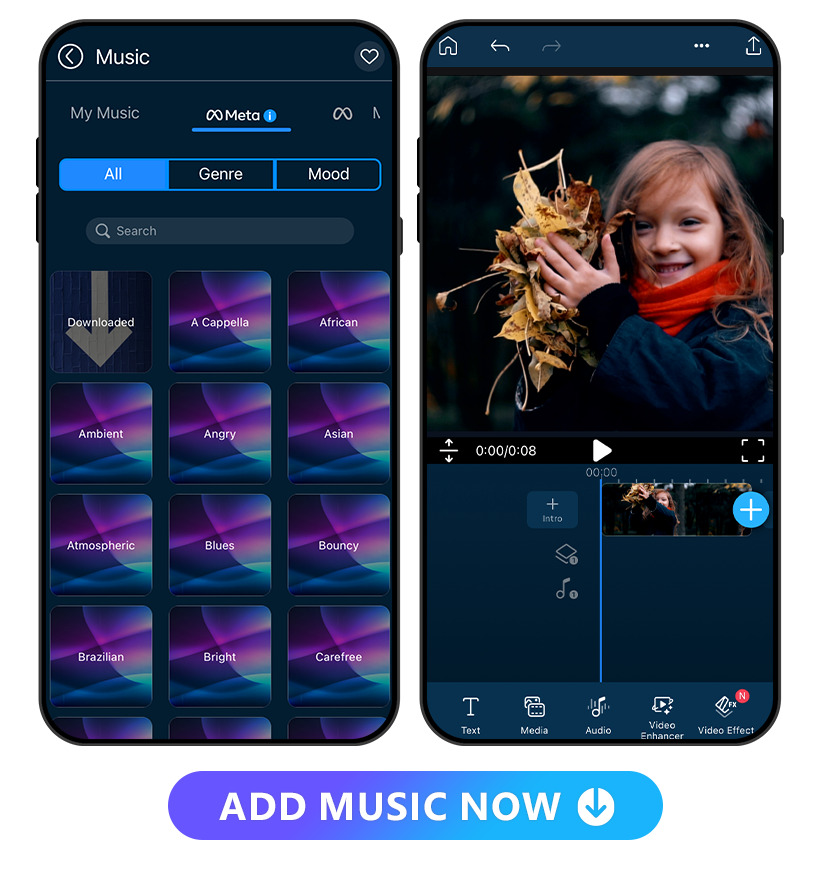
Music is the soul of Instagram Reels, and PowerDirector enriches this experience with its music library featuring 88 different styles. Users also enjoy the flexibility to import their own music.
The options are abundant and highly flexible. Users can fine-tune their audio experience by adjusting the volume controls. Additionally, the inclusion of sound effects allows for a further enhancement of the overall audio-visual experience.
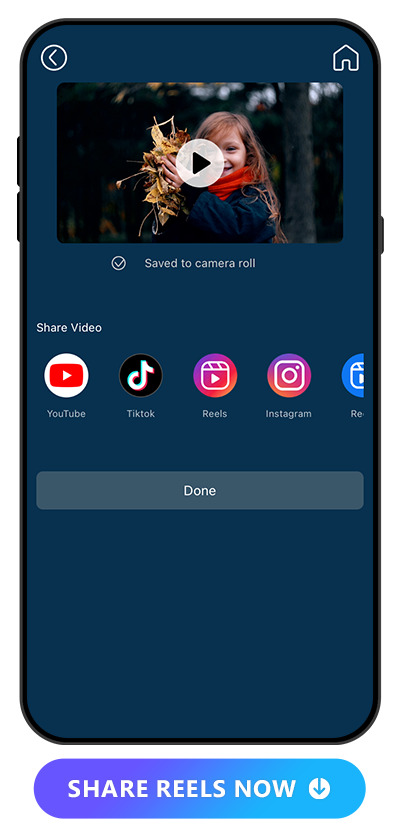
PowerDirector is crafted for seamless social sharing, offering video ratios specifically tailored for platforms like Instagram Reels, TikTok, YouTube, and more.
PowerDirector has more tools than any other app to help you make creative Reels that grab viewers’ attention. Its filters, effects, and other editing features give you plenty of ways to make your Reels stand out and play with different looks.
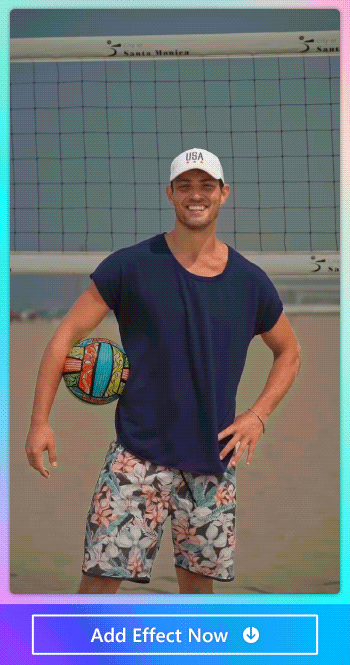
The app can add body effects to put the focus on you and make your Reels more attractive to viewers. You can outline yourself with the electric contour effect for emphasis or use the trio effect to create a cool dynamic motion in your Reels.
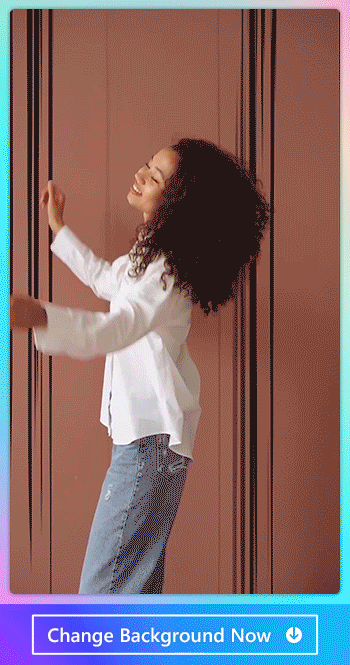
If you have a boring or cluttered background, PowerDirector can fix that with its change background feature. You can choose from static or animated backgrounds that send you on a tropical vacation, into outer space, through the mountains, or to a golden sunset. You can always find the right background to fit your vibe and give you a more exciting and aesthetic background to catch your viewers’ eyes.
PowerDirector has a huge collection of stickers to enhance the feel of your Reels and stock music that makes your viewers want to listen through the whole Reels. Each of the app’s features enhances your video so that you can get more eyes on your profile.
Learn How To Create IG Reels:
- How To Make Instagram Reels with the Best Apps For iPhone & Android
- How To Add Music to Instagram Stories, Video Posts, or Reels
- How To Convert Video To Cartoon with A Video Cartoonizer App
Reels Editing App #2: Vivid Glam
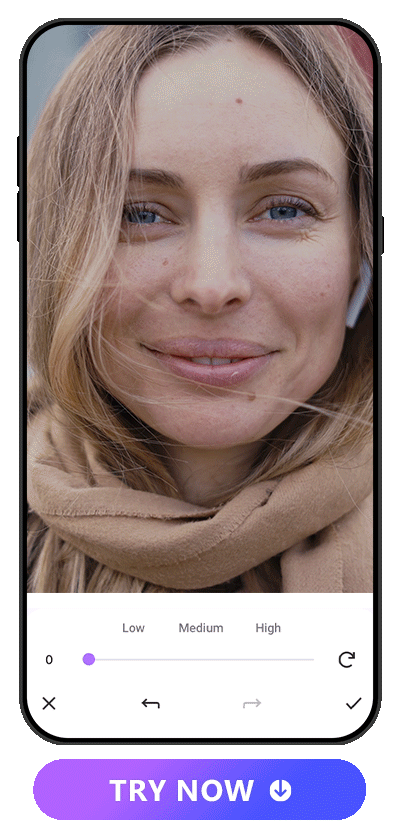
Compatibility: iOS
Overall Rating: 10/10
Key features:
- Facial Reshaping
- Body Editing
- Color Correction With AI
- Eye-Catching Body Effects
- Background Replacement
Vivid Glam is a comprehensive beauty editing app offering facial reshaping and body editing tools for a natural and stunning look in both videos and photos. Powered by advanced AI, it sets a new standard for color correction, enhancing videos with vibrant hues. Elevate your Reels with eye-catching body effects and seamlessly replace backgrounds. The user-friendly interface, real-time preview, and unparalleled precision ensure a seamless editing experience for both beginners and experienced influencers.
Learn More About Vivid Glam:
- 10 Best Video Editors for Instagram
- 10 Best AI Video Editor Apps for iPhone
- 10 Trendiest TikTok Video Editors
- 10 Best Video Editing Apps With Perfect Face Filters
Reels Editing App #3: Promeo

Available on: Android / iOS
Rating: 4.8 on App Store / 4.4 on Google Play
Promeo’s Key Features for Editing IG Reels:
- Easy-to-use interface
- Variety of templates and effects
- Social media sharing
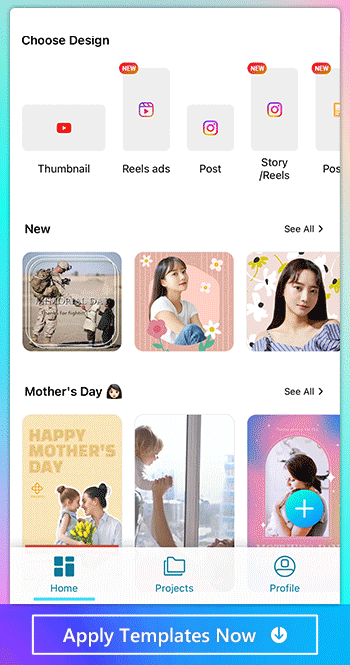
Promeo’s strength is its templates. It has over 10,000 to choose from, including a wide selection made for Instagram Reels ads that makes it perfect if you don’t have design skills. Create your Reels ads in three steps with music, filters, stickers, and over 100 fonts to complete your video.
Reels Editing App #4: InShot
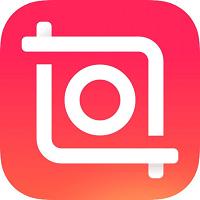
Available on: iOS and Android
Rating: 4.9 in App Store / 4.8 on Google Play
InShot’s Key Features for Editing IG Reels:
- Video trimmer and cutter
- Speed adjustment
- Audio editing
- Text and stickers
InShot has advanced video editing features that include everything from trimming to key frames and blending. It’s one of the best apps for adding voiceover later, which helps if you create step-by-step tutorials with your Reels. Its options can get overwhelming for people who have never edited Reels before, but it lets you make almost any edits you can imagine.
Reels Editing App #5: KineMaster
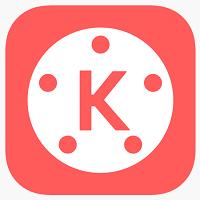
Available on: iOS and Android
Rating: 4.7 on App Store / 4.1 on Google Play
KineMaster’s Key Features for Editing IG Reels:
- Multi-layer editing
- Green screen
- Chroma key
- Animation
KineMaster has trendy templates and transition effects to add excitement to your Reels. Its green screen lets you replace your background, and you can add animations, stickers, and handwriting to your video for a professional look. Because of its professional setup, it may not work as well for beginners.
Reels Editing App #6: FilmoraGo
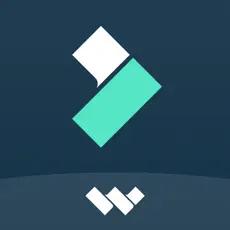
Available on: iOS and Android
Rating: 4.7 on App Store and Google Play
FilmoraGo’s Key Features for Editing IG Reels:
- Video stabilization
- Transitions
- Video filters
FilmoraGo has advanced editing features with preset curves that fit your aesthetic. It lets you edit across timelines, and you can remove objects with its AI Cutout tool. Plus, with its beat detection, it makes it easier to sync your music to your Reels.
Reels Editing App #7: Splice

Available on: iOS and Android
Rating: 4.6 on App Store / 4.4 on Google Play
Splice’s Key Features for Editing IG Reels:
- Audio mixing
- Audio ducking
- Audio effects
- Audio waveform
Splice has an in-depth editing setup, which can overwhelm new users, even if it’s worth the learning curve. It works well for long and short Reels with precise tools for trimming, changing speed, adding text and overlays, and including music from its audio library.
How To Make an IG Reel With Reels Apps
How To Make an IG Reel with PowerDirector?
With a Reels app like PowerDirector, you can make an IG Reel with these steps:
- Open PowerDirector and tap the “+” icon to create a new project
- Choose the video clips from your media
- Tap the upper-right icon to adjust the aspect ratio to 9:16
- Tap Audio to add music from your media or the stock libraries
- Tap AI Effect to add AI-style effects such as body effects or anime backgrounds
- Tap export on the upper-right side to save or share your video to Instagram Reels directly.
How To Make an IG Reels Ad with Promeo?
With a Reels editing app with plenty of templates like Promeo, you can easily create a Reels ad with the following steps:
- Open Promeo and choose “Reels ads” design
- Start from a blank canvas or search the Reels ads template by keyword
- Set up brand kit to show your brand logo on the Reels ad
- Tap continue to edit the media, text, and color layout
- Save the video to your album or share to Instagram directly
How To Choose the Best Reel Editing App
With so many Reels apps to choose from, it can be hard to know if you’re using the best one. Before you commit to one, here’s what you should look for when you download and try different apps:
- OS compatibility
- Price and number of free tools offered
- How many features are included and the specific options within those features
- How often there are updates, including whether the app keeps up with current trends
- Ease of use
Checking user reviews can help you decide whether you want to try an app in the first place. However, this checklist helps you compare each Reels app to find the best one for you.
Download The Best App to Make Reels for Free
PowerDirector’s advanced features and extensive editing options make it stand out from other Reels apps and give you the tools you need to create engaging and attention-grabbing Reels. It doesn’t require professional video editing skills, and with more interesting Reels come more followers and viewers. Download it for free for iOS or Android to start editing your first Reels!
FAQs about IG Reels Apps
A powerful IG Reels app like PowerDirector is the fastest way to create Reels that go viral with cartoonized features, animated effects and stickers, and a new background. PowerDirector’s content resources and other video editing tools also enhance your Reels and help you learn how to make even better edits for a more dramatic difference.
There are tons of free IG Reels apps, and among them, we recommend PowerDirector. It’s free and is the best IG Reels app for its extensive features that make editing videos quick and easy.
PowerDirector is the best Reels editor app because it has an all-in-one video editing interface that lets you make both simple and advanced edits. With it, you can turn your videos into anime, add animated body effects, and enhance your video for free.
With a Reels app like PowerDirector, you can turn your Reels into anime and add AI effects for a more exciting look. Plus, you can change your background to a still life or animated scene that matches your Reel’s aesthetic. You can even add music or stickers to create the perfect vibe!
With a Reels app like PowerDirector, you can make an IG Reel with these steps:
- Open PowerDirector and tap the “+” icon to create a new project
- Choose the video clips from your media
- Tap the upper right icon to adjust the aspect ratio to 9:16
- Tap Audio to add music from your media or the stock libraries
- Tap AI Effect to add AI-style effects such as body effects or anime backgrounds
- Tap export on the upper right side to save or share your video to Instagram Reels directly.
With a Reels editing app with plenty of templates like Promeo, you can easily create a Reels ad with the following steps:
- Open Promeo and choose “Reels ads” design
- Start from a blank canvas or search the Reels ads template by keyword
- Set up brand kit to show your brand logo on the Reels ad
- Tap continue to edit the media, text, and color layout
- Save the video to your album or share to Instagram directly