How to Make a Video Resume? Tips & Example for Editing Video Resume
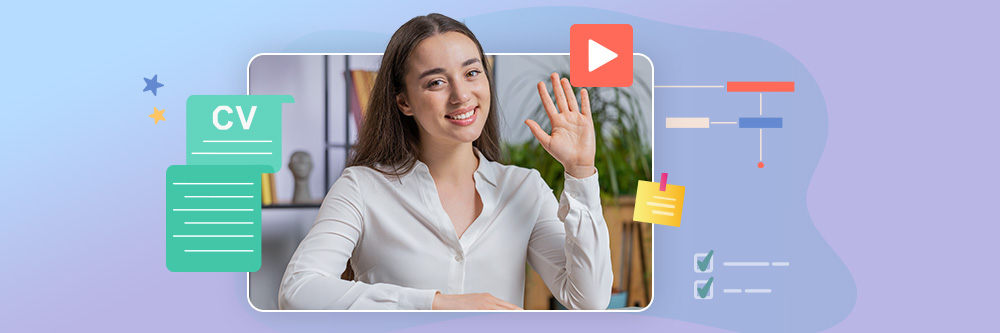
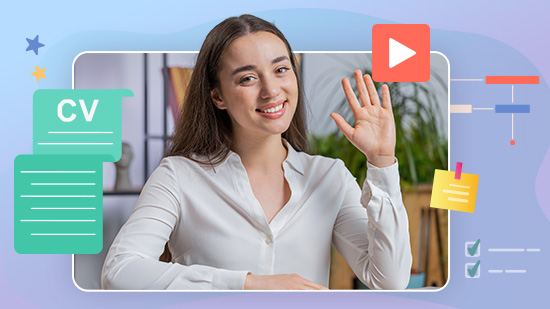
In today's competitive job market, an increasing number of companies are requesting video resumes. The importance of editing these video resumes cannot be overstated. A well-edited video resume not only captures attention but also effectively communicates a candidate's skills and personality.
In this article, we will explore how to create a video resume and enhance editing skills using PowerDirector and Vivid Glam. Check now!
- Snapshot of Best Video Resume Editing Apps to Impress Interviewers
- What Is a Video Resume?
- How To Make a Video Resume?
- Guides to Edit Video Resumes Professionally
- Tips to Beautify a Video Resume
- Download Apps to Land Your Dream Job With an Impressive Video Resume
- FAQs About Video Resumes
Snapshot of Best Video Resume Editing Apps to Impress Interviewers

PowerDirector: The Ultimate Video Resume Editing App
PowerDirector is the top video editor for editing video resumes due to its comprehensive features. Seamlessly trim, splice, and rotate your videos for a video resume. The auto-caption feature ensures clear communication. PowerDirector goes beyond basics, letting you add photos and choose from various transitions for a creative touch. It provides all the tools to craft a compelling video resume.

Vivid Glam: Elevate Your Resume Video
Vivid Glam is an AI video editor which excels in enhancing your resume video's visual appeal. With advanced features, it polishes your look through facial retouching and effortlessly changes backgrounds for added sophistication. The app's comprehensive color grading options enhance overall aesthetics, turning your resume video into a captivating masterpiece that leaves a positive impression on potential employers.
What Is a Video Resume?
A video resume is a dynamic and visual representation of a candidate's professional background, skills, and personality, presented in video format rather than the traditional paper or digital resume. In a video resume, job seekers have the opportunity to showcase their communication skills, body language, and overall presentation, providing a more comprehensive view of their candidacy.
How To Make a Video Resume?
Here are 6 steps to make a video resume:
- Step 1: Scripting
- Step 2: Choose a Suitable Location
- Step 3: Dress Professionally
- Step 4: Set Up Your Equipment
- Step 5: Record Several Times
- Step 6: Edit Professionally
Step 1: Scripting
Scripting is essential when creating a video resume for several reasons. Firstly, it ensures that you convey your key messages clearly and concisely, preventing unnecessary rambling. A well-crafted script allows you to articulate your professional story, skills, and accomplishments effectively.
Example Script:
Hello, my name is [Your Name]. I am an experienced [Your Profession] with a proven track record in [Key Skill or Achievement]. In my previous role at [Previous Company], I successfully [Highlight a Key Accomplishment]. I am excited about the opportunity to bring my skills in [Specific Skill] to [Target Company].
Step 2: Choose a Suitable Location
For filming video resumes, opt for a location that is quiet, well-lit, and free from distractions. Ideally, choose a space with a neutral background to ensure that the focus remains on you. This could be a home office, a clean and tidy living space, or any area that reflects a professional environment.
With PowerDirector, you can easily remove video background and eliminate all the distractions.
Step 3: Dress Professionally
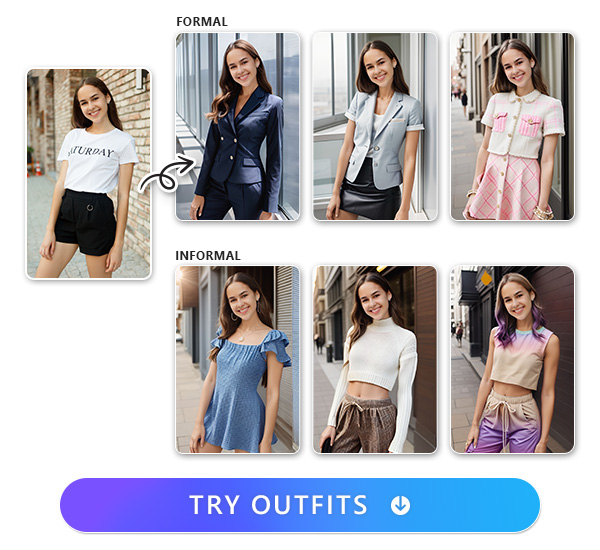
When filming a video resume, dress in professional attire that aligns with the industry and the company culture you are targeting. A polished and professional appearance enhances your credibility and makes a positive first impression on potential employers. For video resume ideas, we recommend using MyEdit to virtually try on outfits. You can choose from 10+ outfit styles from Business suit to Tweed according to your applying job criteria.
More Ideas About How To Dress For an Interview:
- How to Dress For an Interview? Let’s Dress To Impress In the Interview With MyEdit!
Step 4: Set Up Your Equipment
When setting up your equipment for filming a video resume, pay attention to crucial details. Check if the microphone is functioning properly to ensure clear and high-quality audio. Verify that your camera and lighting equipment are in good working order.
Step 5: Record Several Times
Recording your video resume multiple times is essential for achieving the best results. After filming, review the recordings, checking for clarity, coherence, and overall satisfaction.
MyEditStep 6: Edit Professionally
Editing is a vital step that can set you apart from other candidates. Trim the video to achieve a smooth and concise presentation. Additionally, add transitions and effects to enhance the overall quality and engagement of your video resume. A professionally edited video not only showcases your skills but also demonstrates attention to detail, making you stand out among competitors.
Guides to Edit Video Resumes Professionally
As a top-rated video editing app, PowerDirector offers a range of features tailored for professional editing:
Trim, Splice, and Rotate Resume Videos
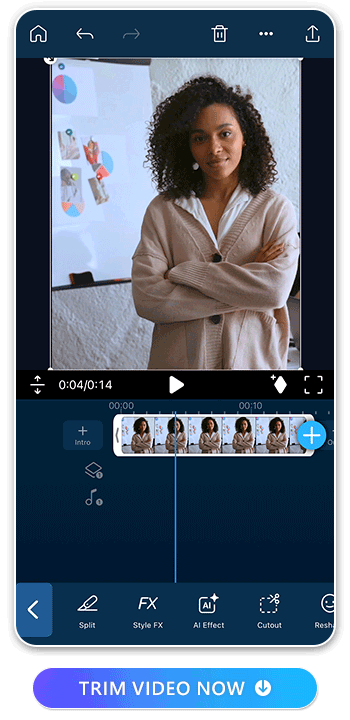
In situations where speech may have interruptions or stammers, PowerDirector's trimming and splicing capabilities are crucial for refining your video resume. This ensures a polished and professional presentation.
Learn How To Trim a Video Resume:
- Best App to Trim a Video for FREE
- 5 Best Free Apps to Crop Videos
Add Subtitles to a Video Resume with Auto Caption
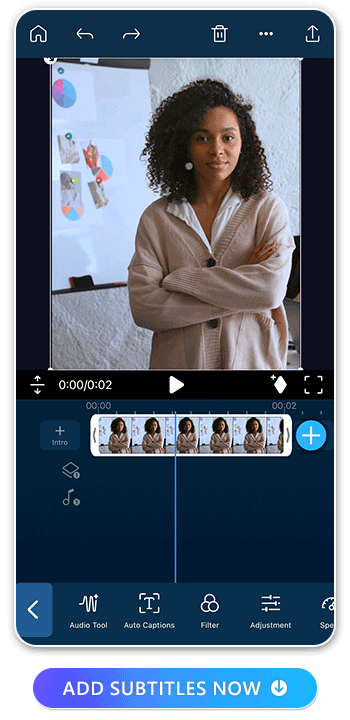
For enhanced understanding, PowerDirector simplifies the process of adding subtitles to your video resume. The auto-caption feature generates subtitles automatically, eliminating the need for manual editing and making your content more accessible to the audience.
Learn How To Add Text To a Video Resume:
- How to Transcribe Audio to Text For Free on iPhone
- How to Add Text to Video For Free on iPhone and Android(2023)
- 10 Best Apps To Add Text to Video in 2023
Add Photos to a Video Resume
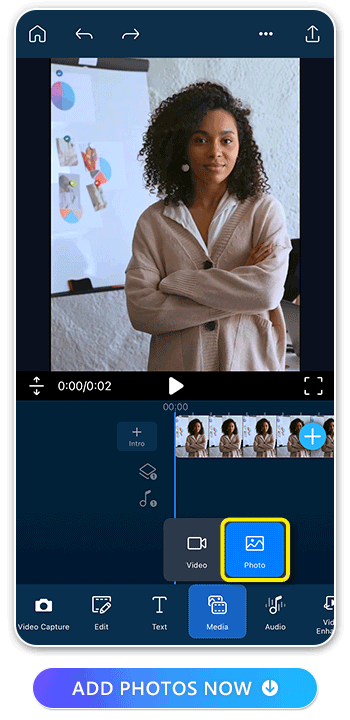
Incorporate additional visuals such as references to achievements or awards seamlessly into your video resume. By overlaying these visuals under your spoken audio, you visually reinforce the information you're discussing.
Countless Transitions and Animations For a Video Resume
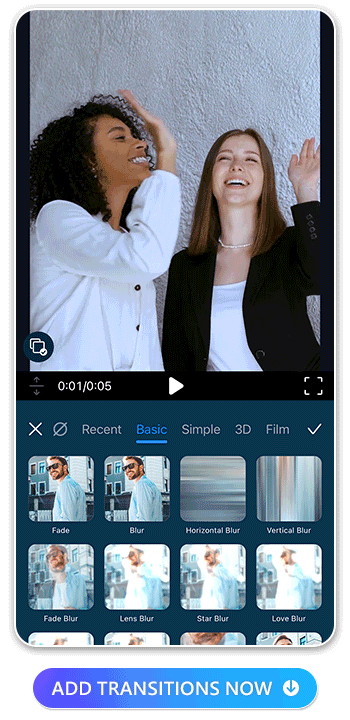
PowerDirector provides an extensive library of transitions, making it ideal for structuring video resumes with multiple parts. The addition of animations not only enhances the structure but also adds an attractive visual appeal to your video resume, setting it apart from the rest.
Tips to Beautify a Video Resume
Vivid Glam is a premier beautify app for enhancing video resumes. It offers a set of features designed to elevate your professional presentation:
Edit the Face in Your Video Resume
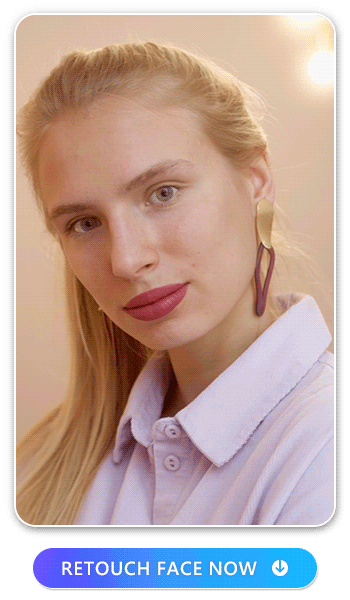
In a video resume, creating a positive first impression is crucial. Vivid Glam provides features to edit facial features effectively, including reshaping the face, enhancing skin, whitening teeth, and brightening eyes. These tools contribute to presenting a polished and professional appearance.
Learn More About Face Filters:
- 10 Best Video Editing Apps With Perfect Face Filters in 2023
- Contouring Even in Videos! Discover 10 Best Face Editing Apps for Videos
Change the Background in Your Video Resume
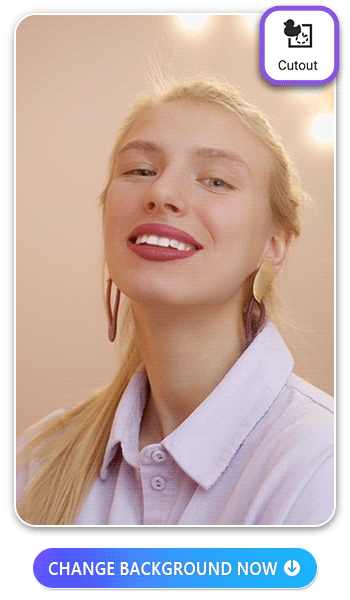
A cluttered background can divert attention from your message. Vivid Glam simplifies the process of changing backgrounds by offering a variety of styles that can be seamlessly applied within seconds, ensuring a clean and professional backdrop.
Enhance Video Resume Colors
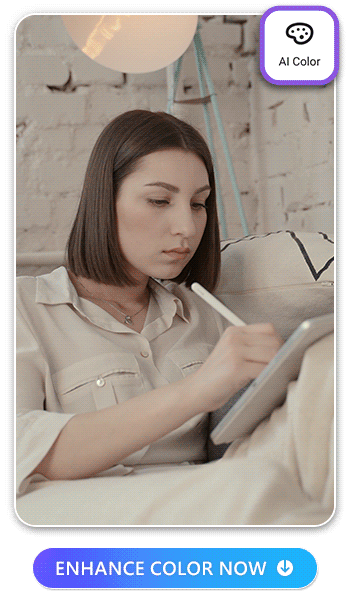
Effortlessly enhance the color of your video resume with Vivid Glam's AI Color feature. This eliminates the need for extensive time spent on color grading, allowing you to create a visually appealing and cohesive video resume efficiently.
Download Apps to Land Your Dream Job With an Impressive Video Resume

PowerDirector - Advantages for Creating a Video Resume:
PowerDirector serves as an all-in-one video editing app, providing comprehensive tools for editing, trimming, splicing, and rotating video resumes. Additionally, it seamlessly incorporates generated subtitles, photos, and transitions into video resumes. PowerDirector goes beyond just creating a video resume; it can fulfill all your editing needs.

Vivid Glam - Advantages for Beautifying Video Resumes:
Want to enhance your video resume? Enter Vivid Glam! Easily retouch faces, change backgrounds, and color grade in a video resume. Its user-friendly interface makes video resume editing accessible to everyone.
Now, kickstart your journey to landing your dream job by using PowerDirector and Vivid Glam!FAQs About Video Resumes
A video resume visually showcases a candidate's professional background, skills, and personality, replacing the traditional paper format. Some companies request video resumes to form a personal connection, evaluate communication skills, and assess cultural fit, offering a more holistic perspective beyond traditional resumes.
To create an attractive video resume, focus on scripting key messages, choosing a suitable location, dressing professionally, setting up equipment correctly, recording multiple takes, and professionally editing the final video.
To further learn how to create it step by step, please check here.
Absolutely, video editing is paramount for an impactful video resume. It is vital that distinguishes you from other candidates. A professionally edited video not only showcases your skills but also demonstrates meticulous attention to detail, setting you apart and making a lasting impression on potential employers.
PowerDirector is considered one of the best apps for editing video resumes. It offers comprehensive features for trimming, splicing, adding subtitles, incorporating photos, and creating transitions and animations. As for Vivid Glam, it stands out as a premier app for enhancing and beautifying video resumes since it excels in facial retouching, background changes, and color grading.
Editing a video resume with PowerDirector involves utilizing its all-in-one features, including trimming, splicing, adding subtitles, integrating photos, and incorporating transitions and animations. The app provides a versatile platform for crafting a compelling video resume.


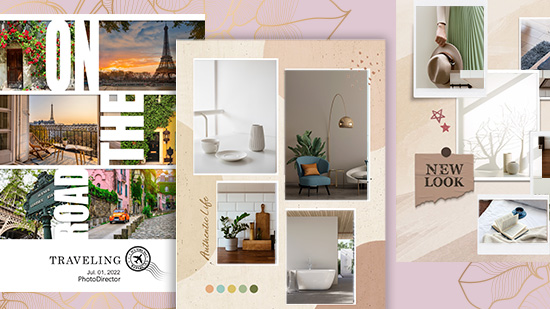

![5 Best Alternatives to Vegas Pro in 2024 [Windows, Mac]](https://dl-file.cyberlink.com/web/content/b1513/Thumbnail.jpg)