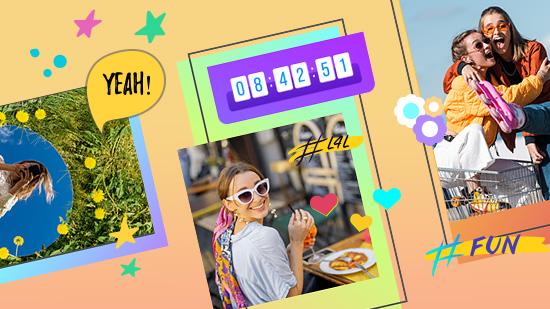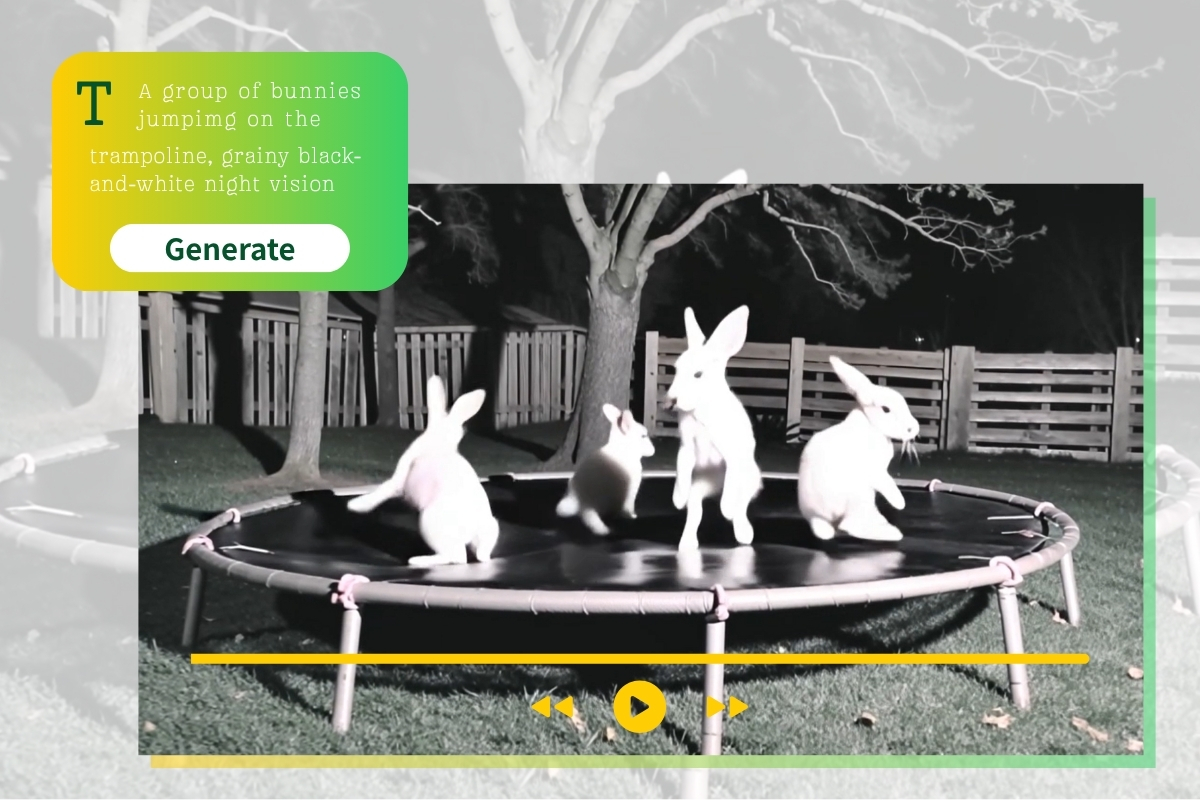5 TikTok Editing Tips to Make Videos Go Viral
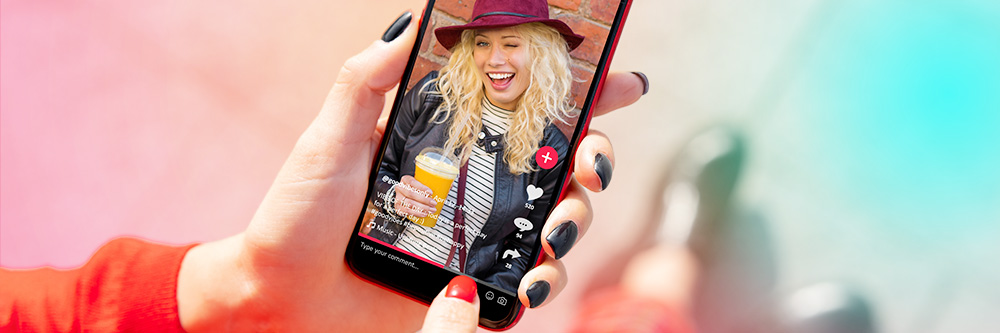
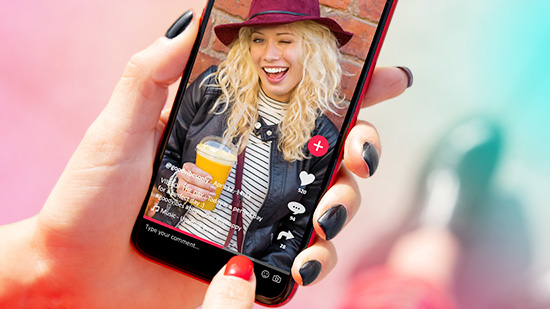
TikTok remains the undisputed heavyweight of short-form video in 2025. What started as a quirky mashup of Musical.ly and ByteDance has grown into a global content machine — with over 1.5 billion active users across more than 160 countries, and no signs of slowing down. It’s not just an app anymore — it’s a cultural engine, trend incubator, and career launcher.
What’s the best way to create a video that climbs the ranks and gives you the chance to become a leading influencer? Easy. It all starts with editing your video to make it shine. Boring, bland, and repetitive videos don’t gain traction. Viral videos are catchy, engaging, and make people instinctively want to tap that like button.
In this guide, we’re going to talk about how to edit TikTok videos to make them go viral. We’ll provide you with the best tips on video editing, including info about our favorite TikTok editing app — PowerDirector. Grab your phone and let’s go.

- How To Edit TikTok Videos
- Want To Know How To Level Up TikTok Videos? Here Are Top 5 Advanced TikTok Editing Tips with PowerDirector
- Download PowerDirector - The Best App To Edit TikTok Videos
- FAQs about Editing TikTok Videos
How To Edit TikTok Videos
First, before you can edit your video, you’ll need to film it. Filming a TikTok through the app is super easy. Make sure you set up your device at the perfect angle and check your lighting. You can even use the built-in timer to make sure your phone is in place before the video starts recording.
Choose the length of the video you want to record, and simply tap the red circle to start filming.
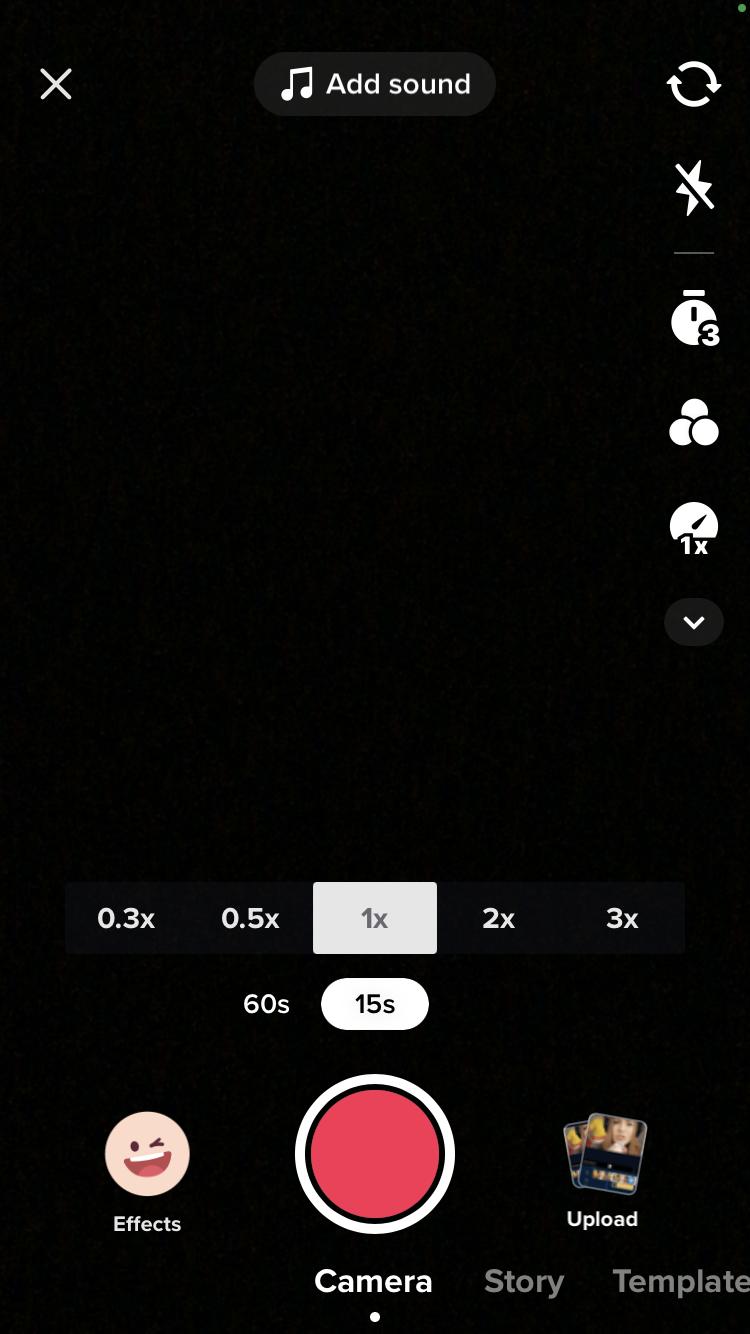
Another option is to import a video you recorded and edited in a different video editing app. This is a great choice when you want to do more editing than what TikTok offers.
How To Add Effects to a TikTok Video
One way to edit your video is to add an effect to your video through the app. There are a vast number of effect options available. Choose from animated effects, filters, funny overlays, and interactive games. You can browse by categories or choose from current trending effects. This is a fun way to make your video unique and to jump onto some of the latest TikTok trends.
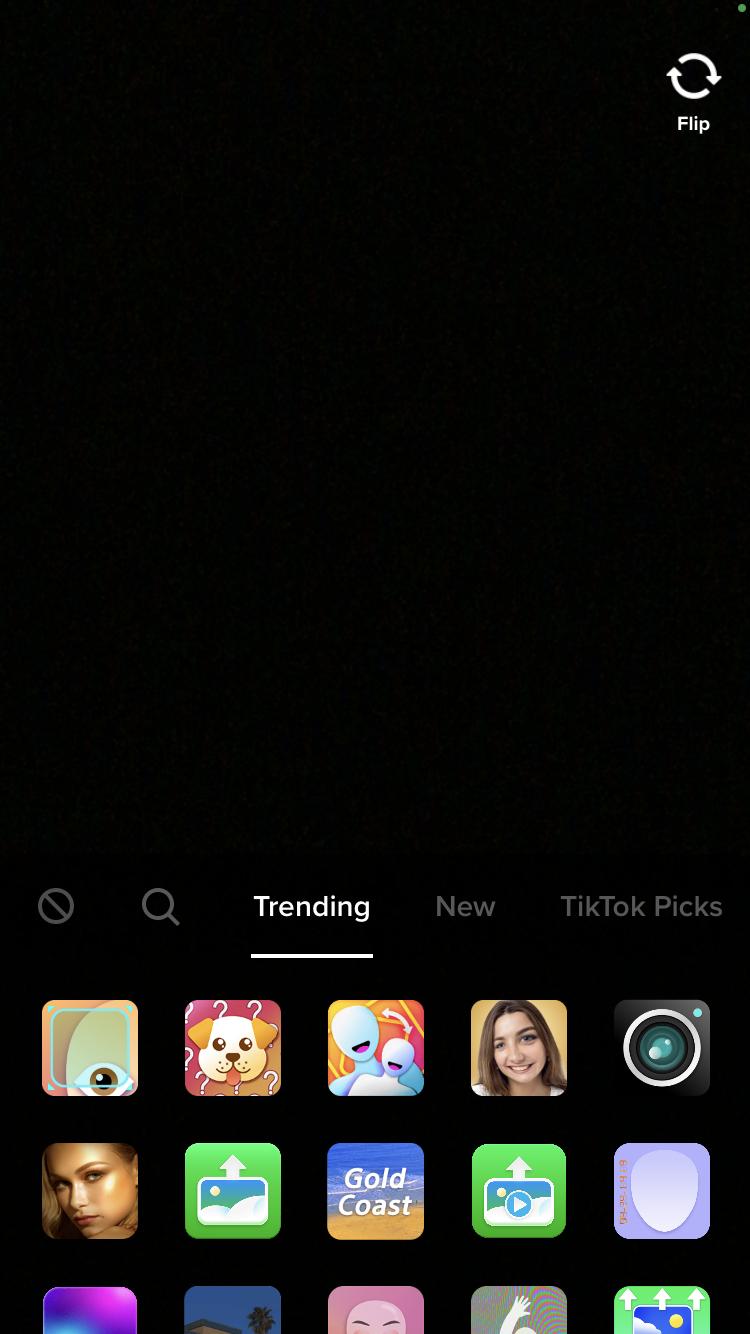
Once you like an effect, simply tap on it and then record your video.
Another option is to add an effect after you record your video. You’ll find Effects listed on the right-hand side of your screen, right under Stickers.
How To Add Text to a TikTok Video
To add text to your TikTok video, finish recording and then tap Text, located at the bottom of the editing screen. You can choose from a handful of fonts and can customize the color of your text and background. Tap Done and then drag the text to move it around until you find the right spot for the overlay.
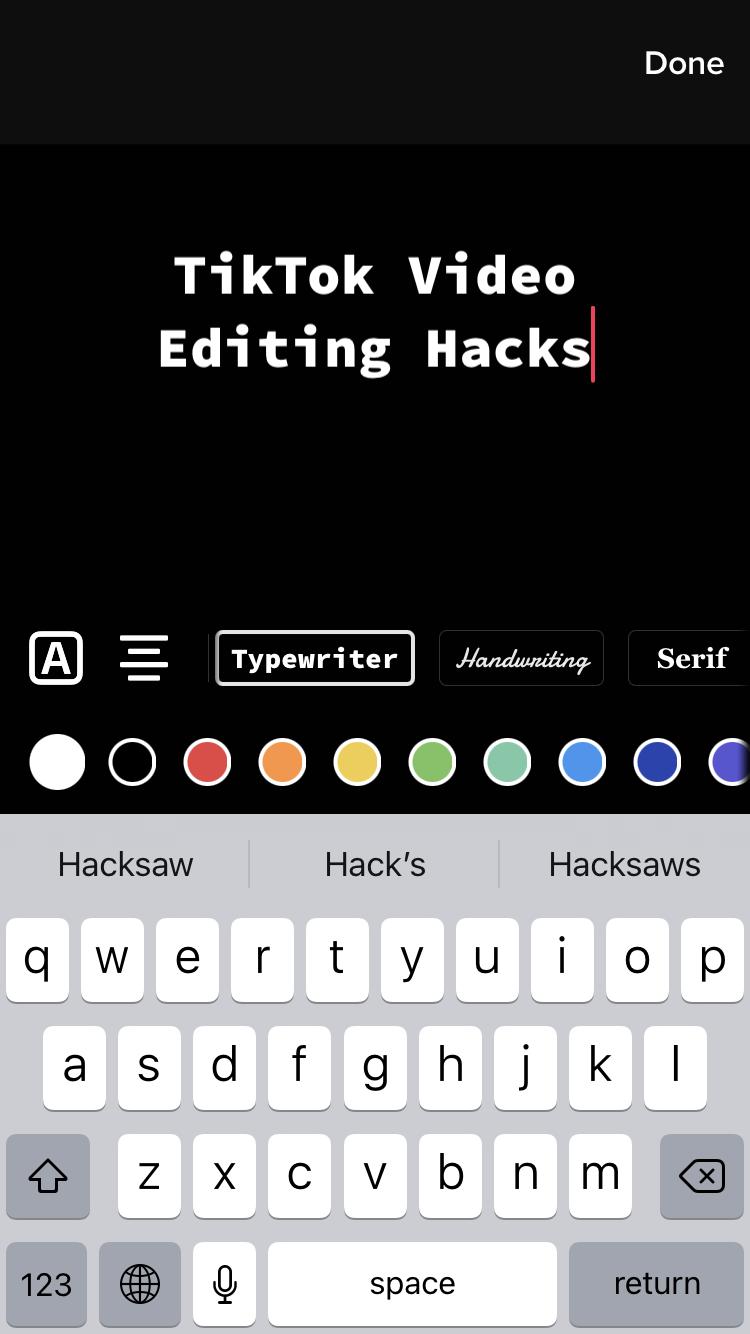
Another option is to add a sticker to your video. TikTok has a variety of text stickers you can choose from, but keep in mind that you can’t change the text on a sticker.
If you really want to get creative, we recommend using PowerDirector to add text to the video. You can choose from a much larger number of fonts, set motion tracking to the text, animate the text, and so much more. It’s a powerful, robust app, and once your video is edited, you can simply upload it directly to TikTok.

How To Add and Edit Captions
Arguably one of the most important edits you’ll make to your TikTok video is adding your description for the post. Once you’ve edited the video, you’ll land on the Post page. Here, you can add a quick caption and hashtags, as well as mention creators who inspired you. This is a super important part in ensuring your video is seen by other TikTokers.
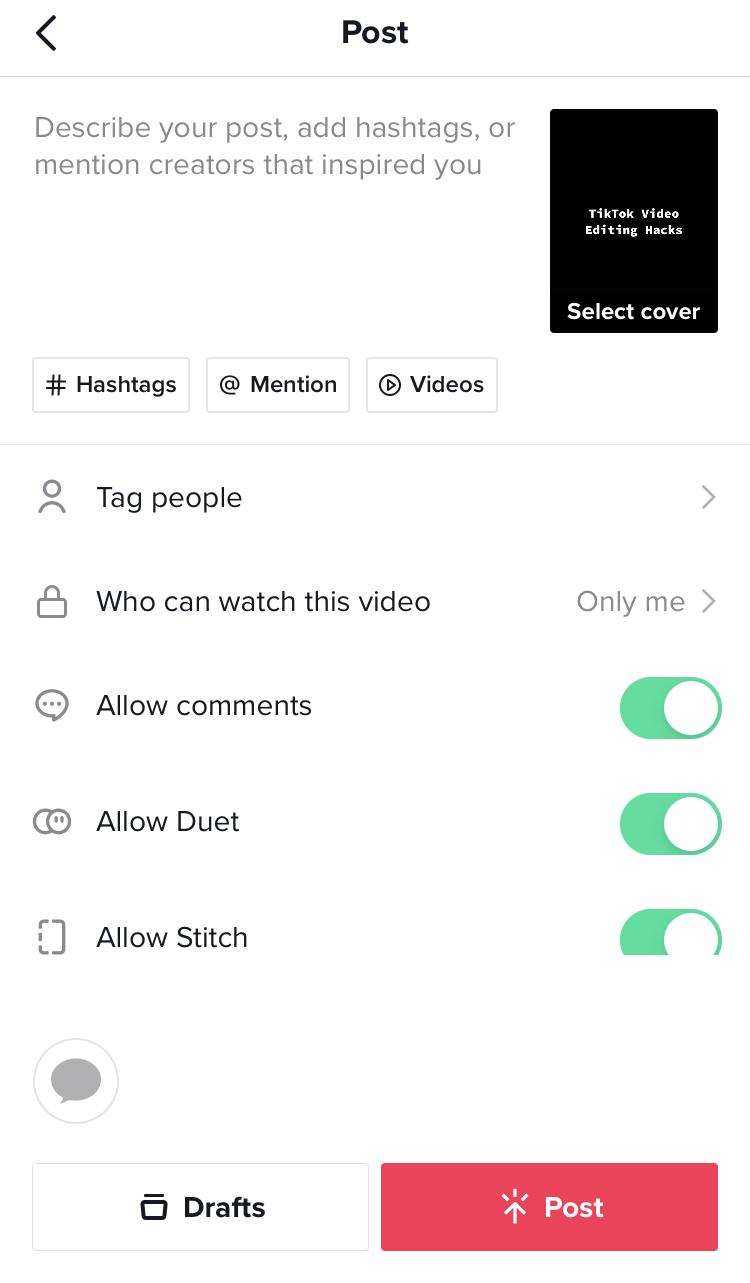
How To Add Music to a TikTok Video
To add music to a TikTok video, you’ll tap on the Add Sound button at the top of the screen. This will open up a library of music and sounds you can choose from.
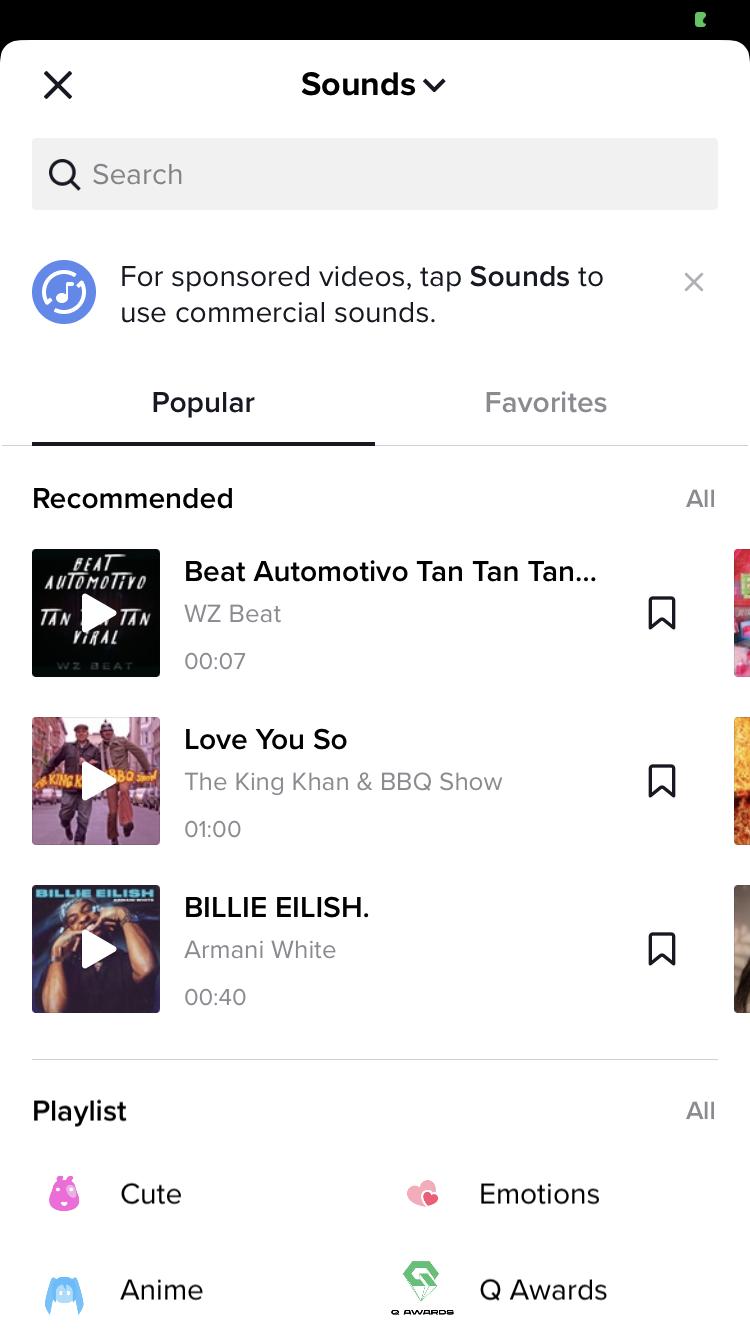
Another option is to add music to your video with PowerDirector. This will give you a lot more freedom in your edits, and you can tap into a large library of audio options. You can also use PowerDirector to change your voice or record a voice-over to an existing video.
Top 5 Advanced TikTok Editing Tips to Level Up Videos
While we do enjoy the editing tools built into TikTok, there are still some limitations to how much you can do with the app alone. If you want to level up your TikTok videos, we recommend advanced TikTok editing with PowerDirector. Let’s take a look at some of the top TikTok editing tips from PowerDirector.
TikTok Editing Tip 1: Change Background
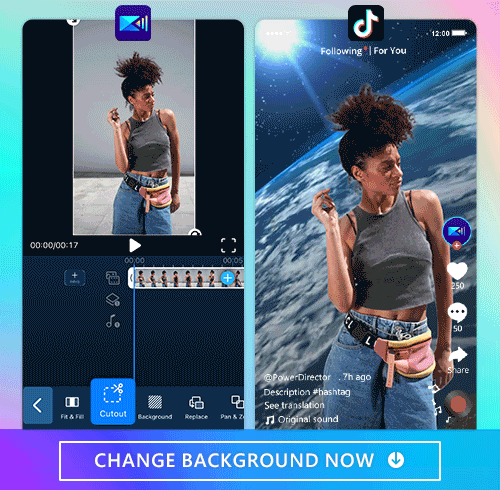
You’re probably limited in the number of places you can go to shoot footage each day. We don’t all have budgets for flights to Maui every week after all. That’s where this editing tip is going to help revolutionize your video game.
Change your background with PowerDirector. This app uses powerful AI technology that will allow you to remove your existing background and add something way more interesting. We aren’t just talking static images either. You can add animated scenes, fun backdrops, and more.
The steps to make it happen? They are super simple. With your video uploaded, simply tap on the clip and slide to the right to choose the Cutout tool. Then, select Remove Background. From here, you can tap Background and add a blur, color, or pattern background.
Read More about Changing Backgrounds:
- PowerDirector — Remove Backgrounds from Videos for Free
TikTok Editing Tip 2: Cartoonize Videos

Now, for a really whimsical take, let’s talk about cartoonizing your videos. PowerDirector is the first app to allow you to cartoon an entire video. And, it’s a whole lot of fun.
Choose your video to cartoon the AI Anime Video option. Then, pick between 17 different styles. It’s that easy, and it makes your video stand out in users’ feeds.
Read More about Cartoonizing Videos:
- How To Convert Video To Cartoon with A Video Cartoonizer App
TikTok Editing Tip 3: AI Body Effects

To add a little glam or a touch of power to your TikTok video, use PowerDirector’s AI Body Effects. With your video uploaded, tap on AI Body Effects on the bottom scroll bar. Now, choose from the numerous options. For a particularly fun effect, try Edge or Wraparound.
TikTok Editing Tip 4: Apply Text Effect
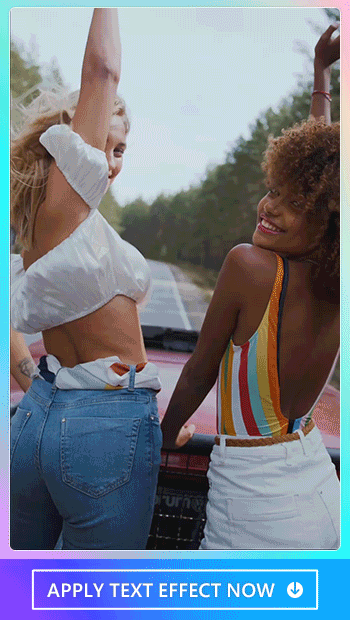
Compared to TikTok, PowerDirector offers way more font options. This allows you to add the perfect style of text to match your aesthetic. Adding text to a video is simple. From the first editing screen, tap on Text. You can choose to add your own overlay of text, or you can even pick Auto Captions. This tool will transcribe audio to text for you.
Read More about Adding Texts:
- How to Add Text to Video For Free on iPhone and Android
- How To Transcribe Audio to Text For Free on iPhone
TikTok Editing Tip 5: Combine Several Videos

Combining multiple videos together on TikTok is difficult. With PowerDirector, you can easily create a video collage in seconds. After uploading your first video, you’ll simply tap on the blue circle with a plus symbol to add another clip. You can also edit the transitions between clips and add unique effects and overlays to each section. This makes it easy to put together a truly remarkable video.
Read More about Combining Videos:
- How To Combine Videos on iPhone & Android
- How To Collage Videos on iPhone & Android
Download PowerDirector - The Best App To Edit TikTok Videos
PowerDirector is the best app to edit TikTok videos. This free app features the latest in AI technology, which means less work for you with better results. You can create custom TikTok videos that are ready to go viral within seconds.
Not only is PowerDirector easy to use, but it is also packed with powerful features without annoying pop-up ads. Add text, stickers, or animation, change voices, remove backgrounds, transitions, turn video into cartoon, combine videos together and more. Tweak your audio, add music, and quickly caption your footage.
FAQs about Editing TikTok Videos
To edit TikTok videos, you can use the app’s built-in features, such as adding effects, text, and music. Another option is to use PowerDirector, a powerful TikTok video editing app with dozens of tools and features.
No, you can’t edit a TikTok video once it has been posted. That’s why it’s important to use a video editing app — like PowerDirector — to make your video perfect before you tap post.
If you want to level up TikTok videos with PowerDirector , there are numerous ways to make your video stand out. Change the background, cartoonize your video, overlay text, and combine multiple videos together into one seamless reel.
PowerDirector is the best app to edit TikTok videos because of the robust set of tools and features included in the app. We also choose this as our top TikTok video editing app because it is extremely easy to use.
What makes this app truly shine is the incredible breadth of options available for video editing. When you want to make a video that is going to stand out and go viral, you don’t want to be limited to using the same tools as everyone else. You need an edge and PowerDirector gives you just that.


![7 Best Software to Create a Lens Flare [Photo & Video]](https://dl-file.cyberlink.com/web/content/b1634/Thumbnail.jpg)