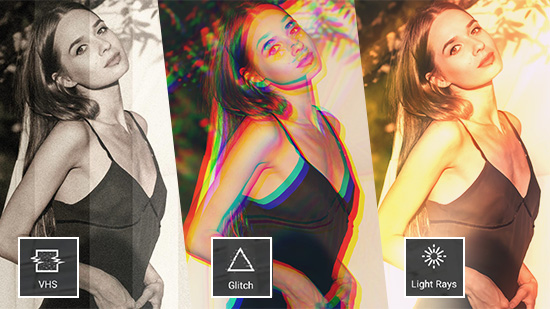How to Look Prettier in Videos and Pictures with the Best AI Beauty App
In the era of social media dominance, the desire to present our best selves in photos and videos is more prevalent than ever. However, the unpredictable nature of lighting, angles, and imperfections can sometimes leave us dissatisfied. Fortunately, the advent of AI technology now empowers us to effortlessly enhance our appearance, restoring confidence and elevating our mood with just a few clicks.
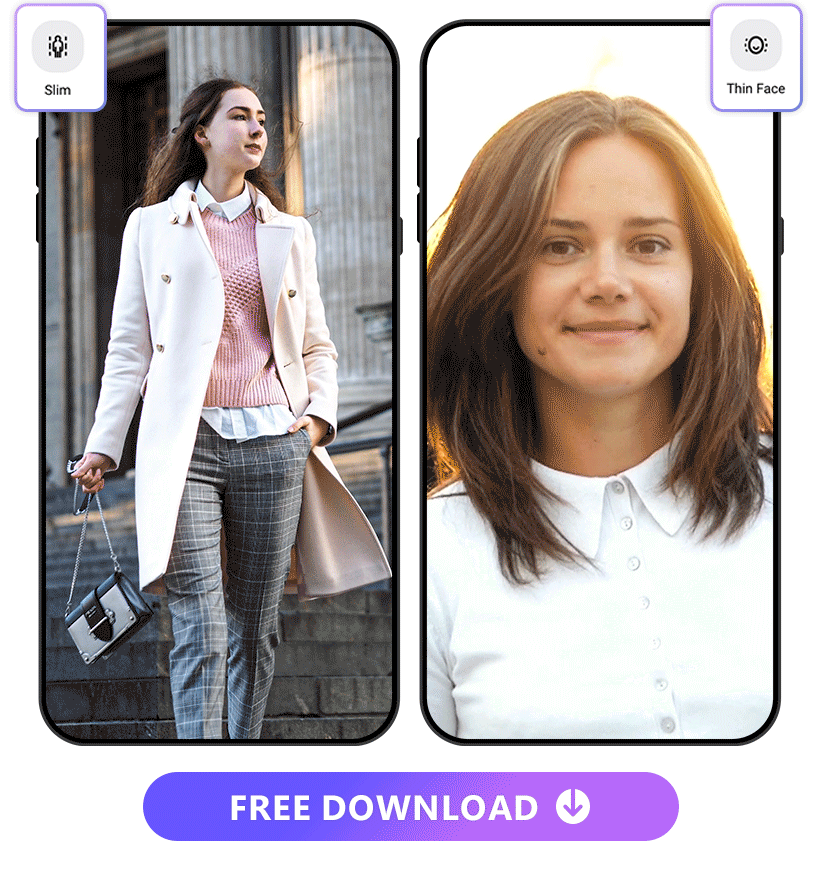
In this article, we are introducing the best AI based beauty app — Vivid Glam, and how to look prettier both in photos and videos. It provides face reshape, body reshape, and skin smooth features. Your aesthetic desires are about to be fulfilled. Just get ready for a journey through the enchanting realm of the AI Beautify app by following our simple steps.
- How to Look Prettier With the Reshape Tool
- How to Look Prettier With the Face Retouch Tool
- Explore Other Features to Level Up Your Video and Pictures
- How to Look Pretty When Shooting Videos
- FAQs About How to Look Pretty
- Download Vivid Glam — The Best AI Beauty App to Make You Look Prettier
How to Look Prettier with the Reshape Tool
Face Reshape
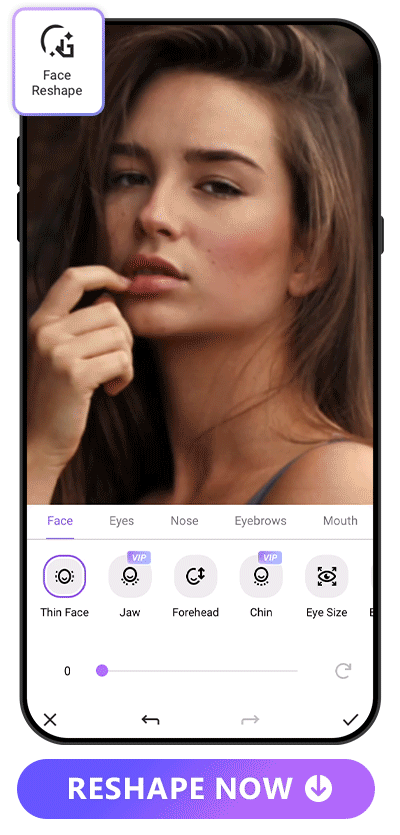
Vivid Glam boasts a top-tier face reshape tool, letting you sculpt various facial features seamlessly. From forehead to chin, eyes to nose, and mouth, it lets you craft the perfect face — whether it's a slimmer profile, larger eyes, an exquisite nose, or plumper lips. The best part? The results are seamlessly natural, ensuring you'll never get caught in the act, even in your videos!
How to Look Prettier With the Face Reshape Tool:
- Download Vivid Glam and Tap “Face Reshape” on the Main Page
- Upload a Video or Photo
- Select Face Part to Reshape
- Adjust Intensity
- Save Edit
Learn More About Face Reshape Tools:
- 10 Best Video Editing Apps With Perfect Face Filters in 2026
- Contouring Even in Videos! Discover 10 Best Face Editing Apps for Videos
Body Reshape
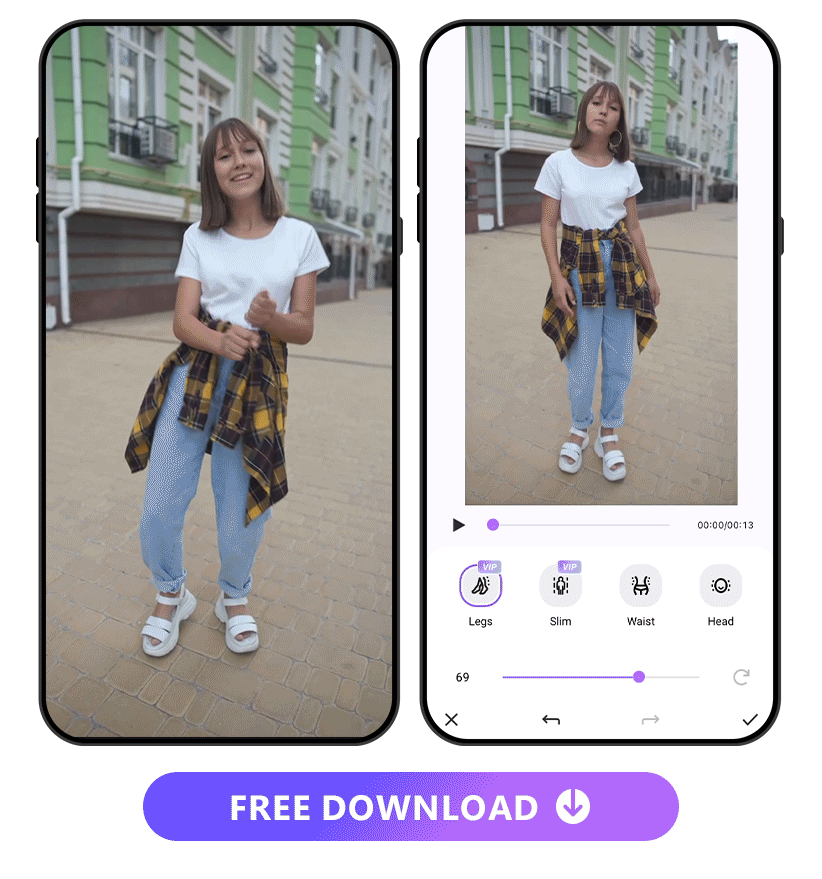
Forget those days when your outfit or camera angle played tricks on your perceived shape! While many beauty apps focus solely on face reshaping, Vivid Glam goes the extra mile by sculpting your body too. Achieve the illusion of longer, slender legs, an hourglass figure, and a proportionate head. Transform into a model effortlessly with Vivid Glam's complete beauty package!
How to Look Prettier With the Body Reshape Tool:
- Open Vivid Glam and Tap “Body Reshape” on the Home Screen
- Upload a Video or Photo
- Select the Body Part to Reshape
- Adjust Intensity
- Save Edits
Learn More About Body Reshaping:
- How to Look Taller in Videos With the Best AI Video Editor in 2026
How to Look Prettier With the Face Retouch Tool
Vivid Glam extends beyond the reshape tool, offering a variety of facial retouching tools such as skin smoothening, eye brightening, teeth whitening, and more. Let's explore how to look pretty with these features together!
Skin Smooth
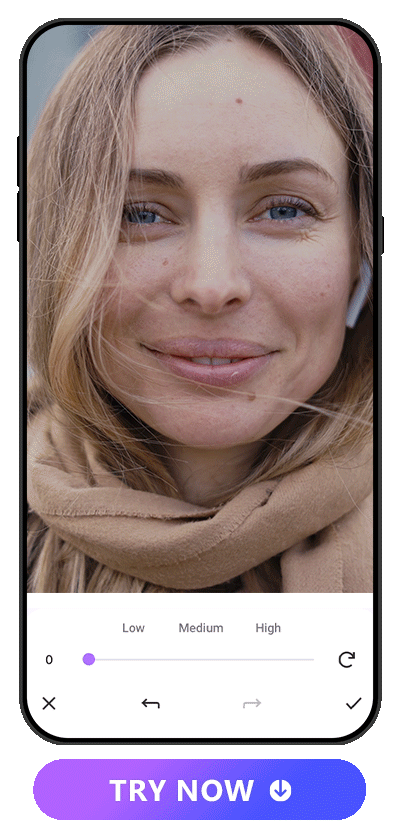
As cameras, including those in smartphones, advance with higher resolutions, facial imperfections like pores become more noticeable. Vivid Glam's skin smoothening tool addresses this issue by allowing easy adjustment through a slider, achieving smoother skin seamlessly, preserving your natural features without appearing overly retouched, enhancing your self-expression with authenticity.
How to Look Prettier With the Skin Smoothening Tool:
- Open Vivid Glam and Tap “Skin Smooth”
- Upload a Video or Photo
- Drag the Slider to Adjust the Intensity
- Save Edits
Skin Tone
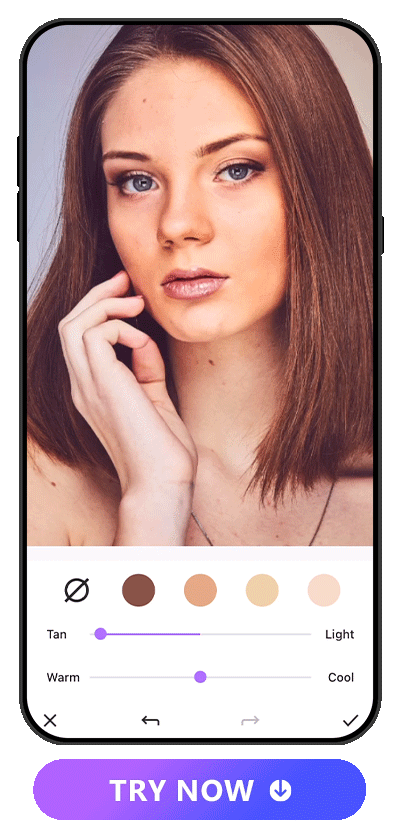
When our skin isn't at its best, the complexion may suffer, affecting our skin tone. Whether you seek to enhance your skin tone in photos or videos, Vivid Glam is your ideal companion. It offers four skin tone options — dark, tan, medium, and fair. After selecting one, you can fine-tune it using the adjustment bar for a customized and improved appearance.
How to Look Prettier With the Skin Tone Tool:
- Open Vivid Glam and Tap “Skin Tone”
- Upload a Video or Photo
- Select a Skin Tone
- Make Adjustment With the Sliders
- Save Edits
Teeth Whitening
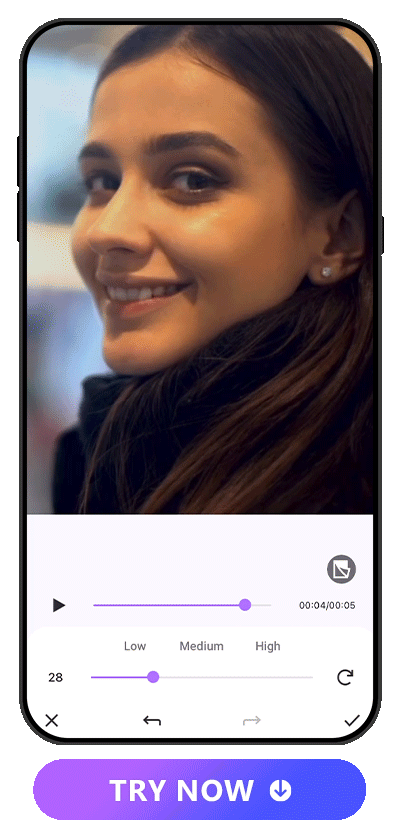
Do you find yourself frequently bothered by the color of your teeth? Often, achieving the desired whiteness seems challenging, making us hesitant to smile in photos or videos. Thanks to AI technology, Vivid Glam empowers you to confidently showcase your smile in these visuals. You can easily adjust the intensity using the slider, achieving a comfortable and personalized teeth color.
How to Look Pretty With the Teeth Whitening Tool:
- Open Vivid Glam and Tap “Teeth Whiten”
- Upload a Video or Photo
- Adjust the Intensity
- Save Edits
Eye Brightening
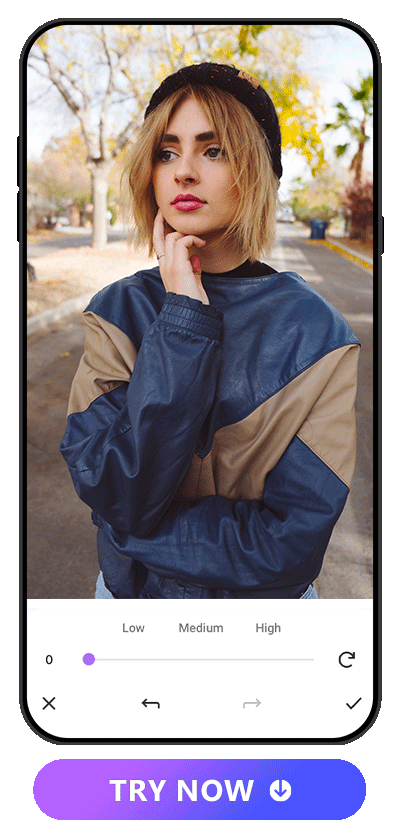
Brighter eyes in photos and videos convey alertness, positivity, and reduce signs of fatigue, enhancing overall expression. With Vivid Glam's "Eye Brighten" feature, you can effortlessly adjust intensity using a slider, ensuring your eyes shine with a natural and engaging radiance in every visual capture.
How to Look Pretty With the Teeth Whitening Tool:
- Open Vivid Glam and Tap “Eye Brighten”
- Upload a Video or Photo
- Adjust the Intensity
- Save Edits
Explore Other Features to Level Up Your Video
Beyond refining facial and body features, the enhancement of video effects and decorations plays a crucial role in creating an appealing visual. In this part, we will focus on the video tools of Vivid Glam. Let's delve into the impressive array of AI tools offered by Vivid Glam to elevate the quality of your videos.
Apply an Anime Style to Your Video
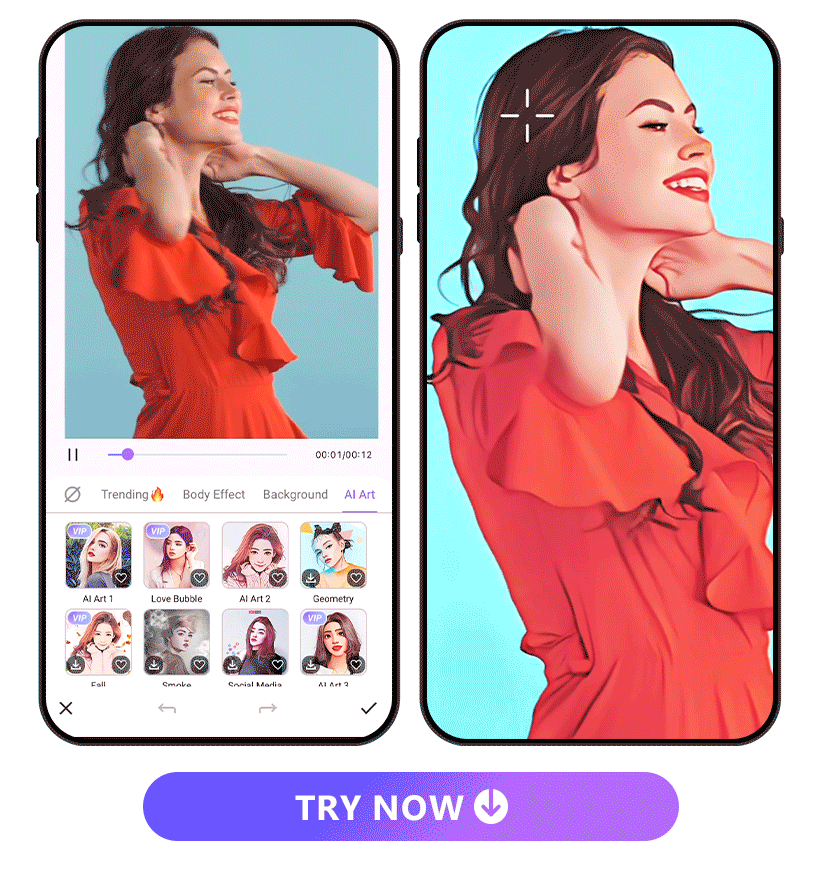
Have you ever wished to transform your photos or videos into an Anime or cartoon style to add a touch of fun? Vivid Glam offers a selection of 20 AI Art filters, ranging from classic options to whimsical styles like love bubble, rainbow, and confetti. This allows you to infuse a fantastical element into your videos, making them more captivating and enjoyable.
How to Turn Videos and Photos Into AI Art:
- Open Vivid Glam and Tap ”Body Effect”
- Upload a Video or Photo
- Tap “AI Art” and Choose a Style
- Save Edits
Body Effects
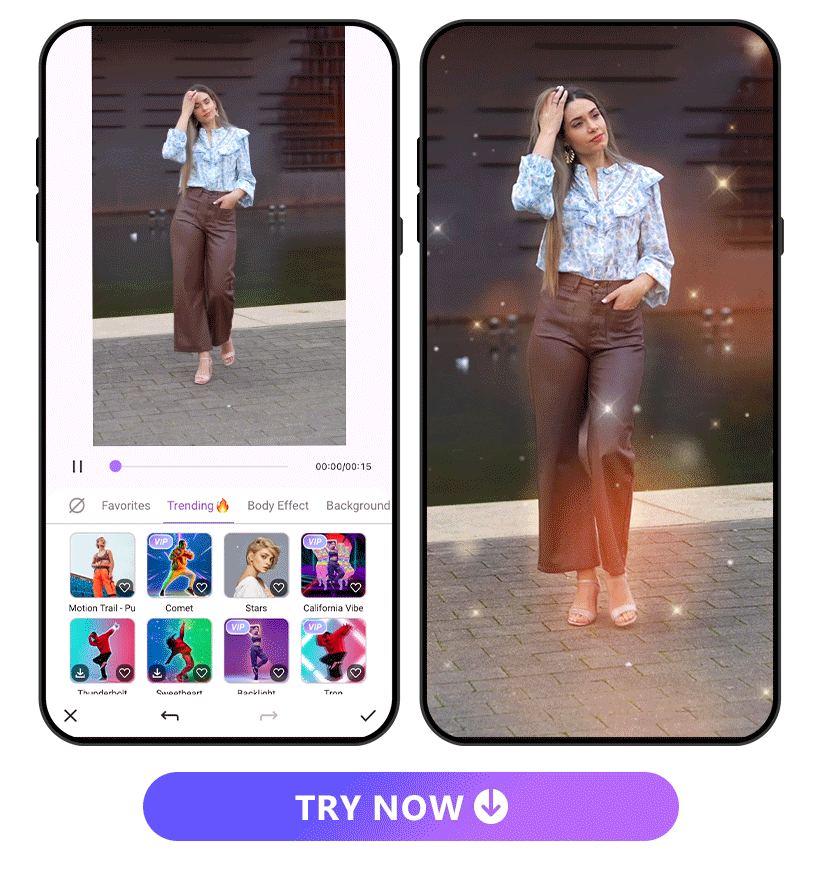
Body effects in a video can inject vibrancy and creativity, turning a mundane scene into something visually compelling. Whether through dynamic movements, unique gestures, or expressive poses, these effects add a splash of color and energy, enhancing the overall appeal of the visual storytelling. Vivid Glam provides 20+ AI body effects, from motion trail, comet, and backlight to Y2K pop. You can try them on one by one to explore the possibilities in your video.
How to Turn Videos and Photos Into AI Art:
- Open Vivid Glam and Tap ”Body Effect”
- Upload a Video
- Select Body Effect
- Make Edit of the Effect if Needed
- Save Edits
Background Change
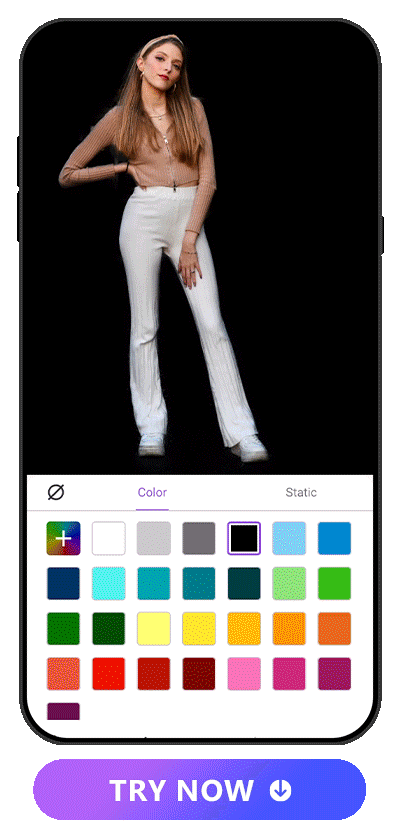
Transforming the background of a video can inject vibrant hues and visual interest, elevating the overall aesthetic appeal of the video. Vivid Glam offers a selection of 14 animated AI backgrounds, alongside various static options. Upon uploading your video, Vivid Glam adeptly isolates the main subject, seamlessly integrating it with the chosen background for a polished and captivating result.
How to Change a Video’s Background:
- Open Vivid Glam
- Tap “New Project” to Upload Video
- Tap ”Cut Out” and Select a Background
- Save Edits
How to Look Pretty When Shooting Videos and Pictures
In this segment, we're sharing tips on how to appear attractive while shooting, aiming to spare you the need for extensive editing and save valuable time in the post-production process.
- Lighting is Key: Ensure well-lit surroundings as good lighting can significantly enhance your appearance. Natural light is often the most flattering, so position yourself facing a window or use soft, diffused lighting.
- Mind Your Posture: Maintain good posture to exude confidence and create a more flattering visual impression. Stand or sit up straight and avoid slouching. Pay attention to the angle of your body to find the most flattering and natural pose.
- Use Makeup Strategically: Apply makeup to enhance your features without appearing overly done. Focus on a natural look, using concealer for any blemishes or dark circles. Define your eyes with mascara and eyeliner, and add a touch of color to your lips.
FAQs About How to Look Pretty
There are several apps that allow you to retouch faces in both video and pictures. Below are the top three recommended:
- Vivid Glam — Provides face and body reshape features, face retouch features, and many AI based video editing features like AI Art, Body Effects, etc.
- Meitu — Provides many video and photo retouch tools, from retouching, makeup, and body fine-tuning to different hair styles.
- FaceTune — Provides fine retouch and makeup tools for video and photo. You can also blur backgrounds or add filters to the video.
For enhancing your appearance in videos, we highly recommend Vivid Glam. It offers a comprehensive set of tools, including face reshaping, body slimming, skin smoothening, teeth whitening, and skin tone adjustments. The user-friendly interface ensures ease of use, delivering seamless and natural results. In addition to retouching, Vivid Glam features various AI-based video editing tools such as AI art, body effects, filters, and background changes, providing a versatile and all-encompassing editing experience.
With the following steps, you can make your eyes attractive by reshaping it in pictures:
- Download Vivid Glam — The Best AI Beauty App
- Tap “Face Reshape” and Upload a Picture
- Tap “Eyes” and Select Size or Span as Needed
- Adjust the Intensity
- Save Edits
Download Vivid Glam — The Best AI Beauty App to Make You Look Prettier
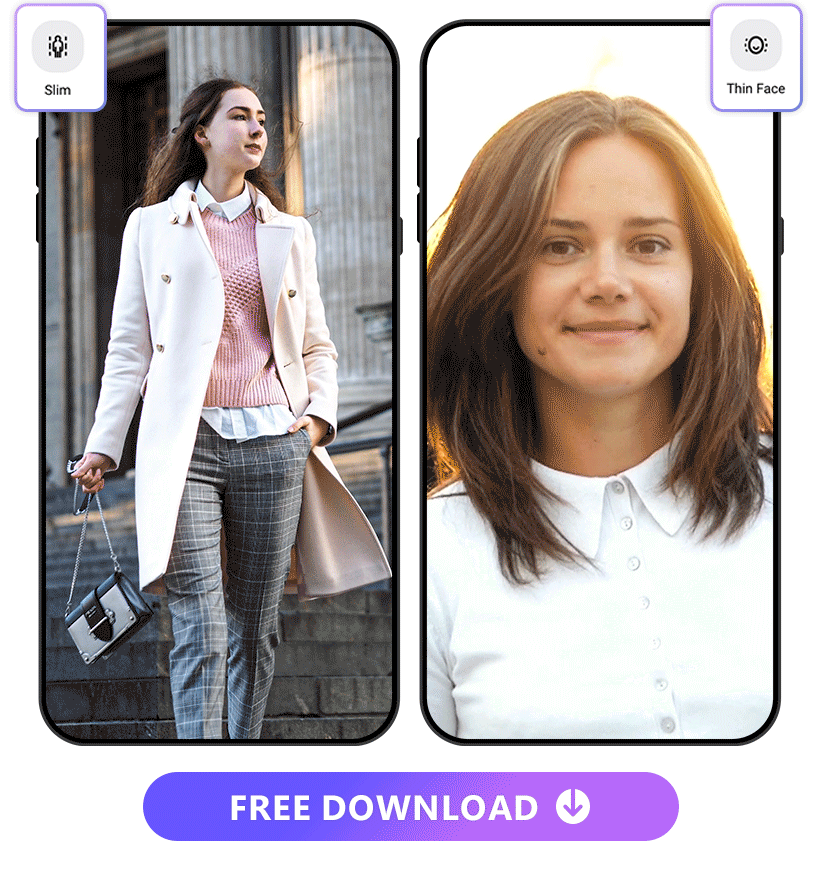
For centuries, the quest of “how to look prettier” has persisted. Fortunately, in our era, AI technology comes to our aid. Vivid Glam rises as the leading AI Beauty app, offering unmatched features for enhancing photos and videos. From face and body reshaping to skin tone adjustment, Vivid Glam guarantees flawless results. Its user-friendly interface, coupled with additional AI video editing tools, distinguishes it. Embrace confidence and shed worries about your appearance with the transformative capabilities of Vivid Glam.