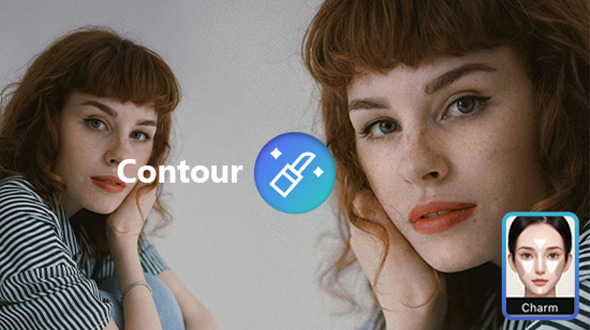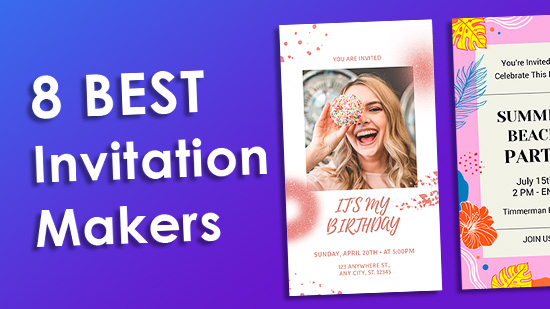PowerDirector: Best YouTube Logo Maker
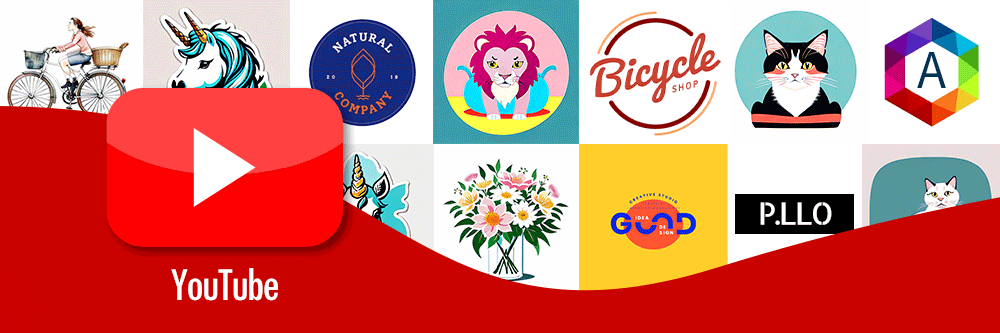
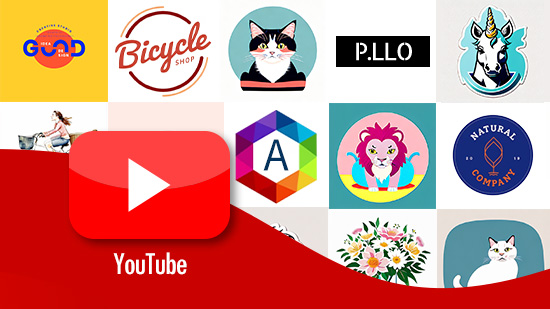
A YouTuber logo makes your YouTube channel recognizable online. It’s how people know YouTube creators like MrBeast, T-Series, and Ninja, even if they don’t subscribe to their channels. Your YouTuber logo is an introduction to your channel, so create a memorable first impression that matches your channel’s aesthetic.
With a YouTube logo maker like PowerDirector, you can generate your own logo from text. Type in your description and see how your new logo looks!
- Discover the Best YouTuber Logo Designs
- Importance of a Professional YouTuber Logo
- Why Is PowerDirector the Best YouTube Logo Maker App?
- 5 Steps To Create YouTuber Logos with an AI Image Generator
- Common Mistakes To Avoid with YouTuber Logos
- Download PowerDirector: The Best YouTube Logo Maker
- FAQs about YouTuber Logos
Discover the Best YouTuber Logo Designs
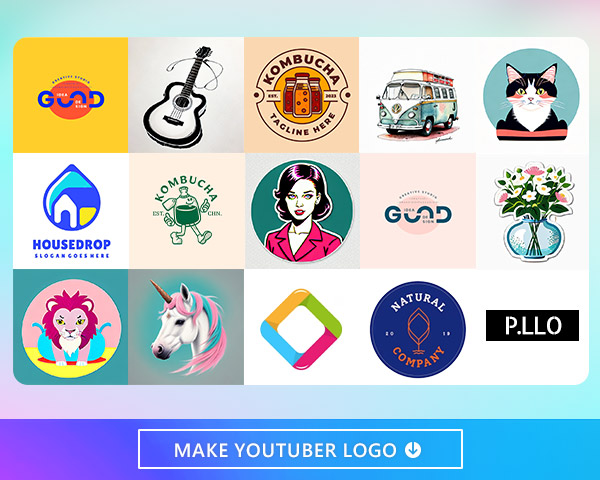
PowerDirector’s trendy YouTuber logos use AI technology to generate an image from your text description. The YouTuber logo maker app has several styles to choose from, and each logo it generates looks completely unique, even when you generate multiple YouTube channel logos in the same style. You can save the ones you like best for your YouTube channel and explore many options using different descriptions and styles until you find the one that fits your aesthetic.
Importance of a Professional YouTuber Logo
A standout YouTuber channel logo is the first step to creating your visual brand identity. When people see your videos and your logo beside them, they’ll start to recognize your style more easily and relate your videos back to you as a creator and a brand. As a result, your logo can attract more viewers and encourage them to engage with you more.
With a well-designed logo, viewers are more likely to trust you and see you as a credible person in your field or community. They’ll remember your videos, the information you share, and the visual style you use in your shots. With more trust, you’ll gain more reach over time.
Why Is PowerDirector the Best YouTube Logo Maker App?
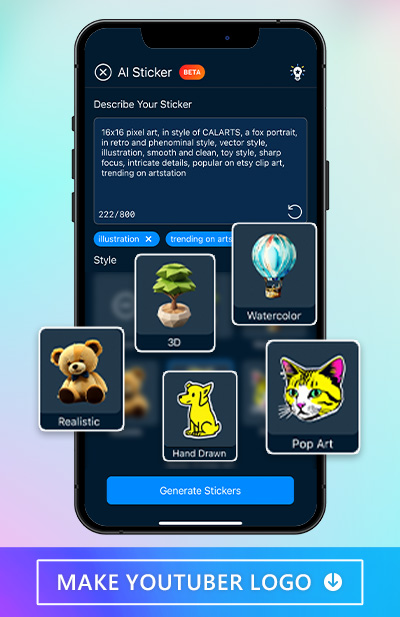
PowerDirector is the easiest way to turn text into images to make your YouTuber logo. Its YouTuber logo maker is free to use, and you won’t have to deal with in-app ads interrupting you. It offers five trendy styles, including 3D, Watercolor, Realistic, Hand Drawn and Pop Art.
With these styles, you can make a huge variety of logos. Each one generates several different styles, even within the same category, so you aren’t limited to one look. That way, if you want to change up your logo later, you can!
5 Steps To Create YouTuber Logos with an AI Image Generator
PowerDirector increases your channel’s reach with plenty of logo options that catch your viewers’ attention. Try it for yourself when you download the app. Start by importing your video, and then go to AI Sticker to describe your image. Generate your YouTuber logo and then save it to use in your videos!
1. Download PowerDirector — The Best YouTube Logo Maker
PowerDirector is a complete video editing app that lets you add effects to your videos, adjust quality, and create video logos with its AI technology. It gives your videos a professional-level look, even if you don’t have pro-level experience with video editing. With the app, you can:
- Enhance Video
- Remove the background from videos
- Cartoonize videos
- Combine videos
- Add audio effects and music
- Apply green screen effects
- Create YouTuber logos with AI
No matter what you need for your video, PowerDirector has the tools for you to do it all in one place.
The app is free to download and available foriOS andAndroid. Search for the app, tap to download, and start generating your next YouTuber channel logo.
2. Import Your Video
Before you generate your logo, start by importing your video and making any edits you need to it. PowerDirector’s many video editing features come in handy here, with everything from video stabilization for shaky scenes to a tool to change your voice and alter the mood.
The app can automatically transcribe audio if you need subtitles, or if you want to do it manually, you can add text to the video by typing it into the box the app gives you. Add transitions for a dramatic effect, or try the Chroma Key tool for a green screen effect that changes your background.
With PowerDirector, you have a limitless ability to edit your video. When you’re done, you can generate your logo and apply it to your video!
3. Tap “Sticker” and Choose “AI Sticker”
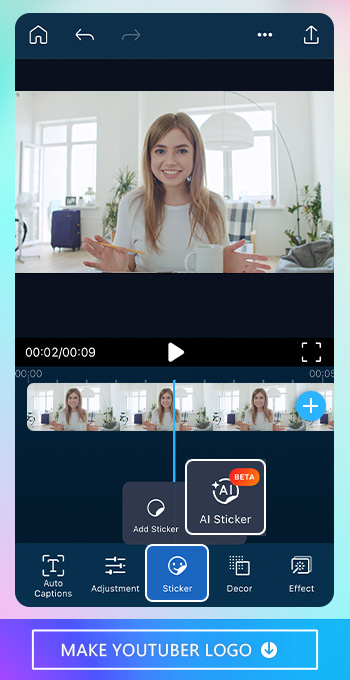
Tap the Sticker option from the toolbar at the bottom of the screen. This option will show you both stickers that PowerDirector has in its gallery with the Add Sticker feature and the AI Sticker option, where you can create your own. You can add pre designed stickers first or jump straight to AI Sticker to start creating yours!
4. Describe Your YouTuber Logo and Turn Text Into Images
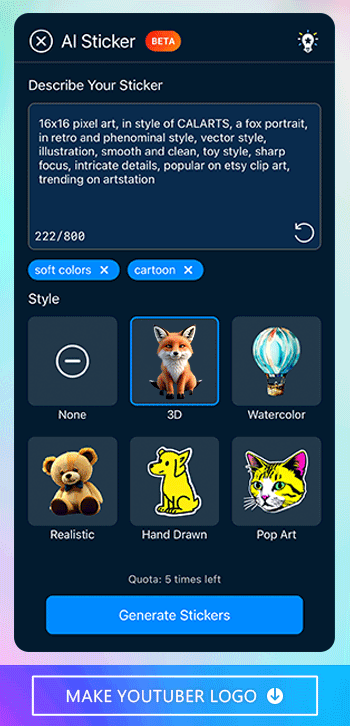
The AI Sticker option will show you a text box where you can describe the design of your sticker in up to 800 characters. The more specific you get, the more accurate your vision of your YouTube logo will be. You can describe the size, types of animals or objects, trending looks you’d like to include, and other features you want to have in your logo, like a simple or detailed style.
PowerDirector has five image styles you can try. You can also choose the None option instead of a style if you want to freely create your image without restricting it to a particular category. If you’re unsure what style you want, tap the lightbulb in the screen’s upper right corner to get inspiration prompts. Then, tap Generate Stickers to see what PowerDirector makes for you!
5. Use AI Stickers for Your YouTuber Logos and Save the Video
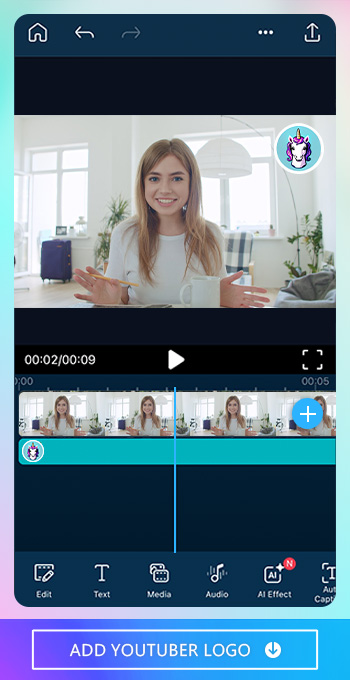
When you’ve generated your AI Stickers and chosen one as your new YouTube channel logo, it’s time to add it to your video! First, save your logo to your phone. PowerDirector has flexible save options so that you can save it as either an image or a video.
Choose where you want your logo to appear in the shot and at what point you want it to appear. For example, you can have it show up only in the beginning or keep it throughout the video. With PowerDirector’s other features, you can even change the transparency and use other quality tools to adjust its appearance.
Common Mistakes To Avoid with YouTuber Logos
Not every YouTuber logo design is a winner, and it’s a good idea to know what to avoid before you put yours on your video. That way, you can create a unique design that stands out so more people can discover you. Here are a few of the most common things to avoid when making your logo:
- Generic designs
- Overused, cliché, or conflicting images
- Blending in with the crowded YouTube creator landscape
- Making your logo too similar to someone else’s
- Vague and confusing imagery
- Using too much detail
Generating and using a great logo depends on finding the right balance between detail and simplicity. You should also match its aesthetic to your YouTuber brand so people can recognize you more easily and match your logo to your videos right away. Before putting your logo on your video, ensure you’ve avoided common issues and that your logo is completely original.
Download PowerDirector: The Best YouTube Logo Maker
PowerDirector’s AI technology helps you make a great new logo for your videos, even if you don’t have graphic design skills. You can generate your logo for free in any of the app’s five styles, and the process is easy. Describe a logo to the AI, and it will give you results that fit your channel’s style perfectly!
PowerDirector has other useful video editing features, too. You can enhance your video with adjustment tools, change your video background, apply the green screen feature, add text to your video, and stabilize any shaky frames. Download the app to see how it can give you the best YouTuber logo for your videos!
FAQs about YouTuber Logos
No, you can’t change your logo after you upload your video. That’s why it’s important to ensure you generate the logo you want and are happy with it before you post your YouTube video.
It depends on your needs. A professional designer can tailor your logo to you, and you get more input on the design process. Plus, if you have an exact image in your mind that you want to use, a professional designer can create it to look how you want without so much trial and error.
As a YouTuber logo maker, PowerDirector can generate a logo simply and instantly. If you’re unsure what you want, you can use it to get ideas or experiment until you’re happy with the result. The app is free to use, and you can keep generating logos in different styles to get one that matches your aesthetic.
There are many free YouTube logo makers out there, including:
- PowerDirector
- Canva
- Logo Maker
- Fotor
- GetPaint
- Snappa
PowerDirector is the best logo maker because it uses AI technology to process your needs and generate a logo for you. It works in seconds and has multiple styles to choose from, so you can generate as many logos as you need before you find the ideal one for you.
You can choose from five styles with PowerDirector. It also has an option for no style, so you can describe your desired style in the text box and see what the app makes for you.
PowerDirector is free and easy, and you can create a custom YouTuber logo in five styles. It lets you describe your logo and has other video editing features to give you everything you need in one place.