10 Best Video Quality Enhancers for iPhone & Android in 2025
Sometimes, you may capture a video that doesn’t have the best quality. The video could be blurry, shaky, low definition, or even have bad lighting. However, you may still want to use the video content. Luckily, there are plenty of tools that you can use to improve the quality of the videos you take, making them more suitable to post online or use for video projects.
Video quality enhancers help you turn a low-quality video into something that’s much more appealing for your audience to watch. Below, we explain the basics of video quality enhancement tools, share a list of the top video enhancers, and then discuss how to enhance the quality of your own videos.
- What Is a Video Quality Enhancer?
- 10 Best Video Quality Enhancers for iPhone & Android
- How to Enhance Video Quality With PowerDirector
- FAQs About Video Quality Enhancers
- Download PowerDirector — The Best Video Quality Enhancer
What Is a Video Quality Enhancer?
A video quality enhancer is a tool or an app that makes a video appear less blurry, more focused, and higher in resolution. There are different ways to enhance a video’s quality, from removing visual noise to upscaling the resolution. Depending on the issue affecting your video, you can use different quality improvers to correct the problem. To experiment with these tools, try one of the following top 10 apps to improve video quality.
10 Best Video Quality Enhancers for iPhone & Android
You don’t need high-tech tools to create high-quality videos. There are plenty of apps that you can download to enhance videos right from your phone. Here are some of the top options to explore:
- PowerDirector
- Vivid Glam
- Ultralight
- Videoshop
- Video Quality Enhancer
- Inshot
- Videoleap
- YouCut
- CapCut
- KineMaster
- PowerDirector — The Best Video Quality Enhancer
- Stabilizer: With the Stabilizer tool, you can make a shaky video appear stable. It detects shakiness and adjusts the framing to reduce movement.
- AI Color: If your video’s color appears muddy, dark, or inconsistent, try the AI Color tool. It automatically corrects the color of your video to enhance its quality.
- Frame Interpolation: Videos with a low frame rate may appear jumpy and laggy. Frame interpolation creates transition effects between each frame that makes the video appear much smoother. Therefore, if you are not satisfied with your slow-mo videos, you can try to enhance the video with frame interpolation.
- Denoise: The Denoise tool’s noise reduction filter removes fuzziness and graininess from your video.
- Vivid Glam
- Ultralight
- Videoshop
- Video Quality Enhancer
- Inshot
- Videoleap
- YouCut
- CapCut
- KineMaster
Available on: iOS and Android
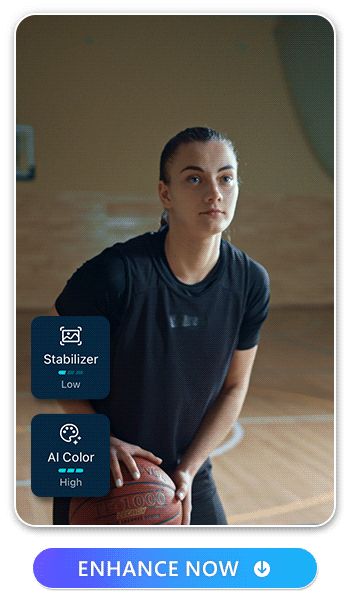
PowerDirector offers all-in-one video editing capabilities, making it one of the top video quality enhancers available. It provides you with four main ways to enhance a video’s quality:
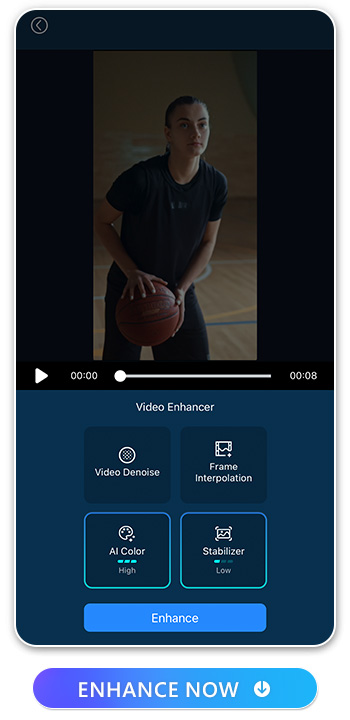
All of these options make PowerDirector one of the most comprehensive video editor apps available. Many apps only offer one or two enhancement tools, while you can mix and match several features in PowerDirector.
Available on: iOS
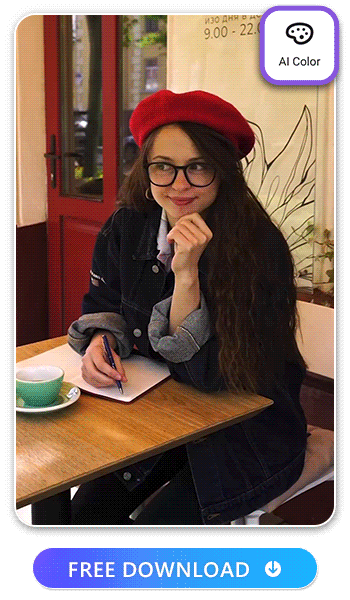
Vivid Glam is a one-stop shop for AI video editing. You can use it to correct the video’s coloring and make it appear more vibrant. Once you improve the quality of the video, you can play with other tools like face reshaper, body editor, skin smootheners, special body effects filters, and background removers.
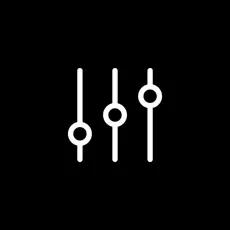
Ultralight is both a photo and video editor that you can use to improve video quality. You can remove noise, improve the clarity, and adjust the color temperature of your videos. Ultralight also offers a range of visually appealing filters to upgrade the aesthetic of your video along with the quality.

Videoshop has a wide library of filters and effects that you can use to customize your video. Quality enhancement tools include the ability to trim video clips, increase the brightness, adjust the contrast, and add in transitions.

Video Quality Enhancer is designed specifically to improve video quality. It focuses on removing noise and upscaling the resolution of your video. Because it emphasizes these features, it works best on videos that only need noise reduction. You can also use it in combination with other tools.
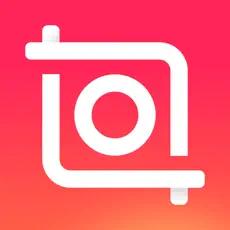
With Inshot, you can enhance your videos with different effects, stickers, and transitions. You can adjust the brightness and contrast of the video, plus use video effects to create clean, subtle transitions. Inshot is capable of exporting videos with high resolution, allowing you to maintain your video’s quality.
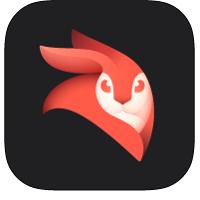
Videoleap uses AI tools to make edits while maintaining the quality of your video. One of the top features for enhancing the quality is AI-Vanish, which removes unwanted objects from your videos. It also offers color correcting and audio equalizing.

YouCut allows you to crop your video clips and merge them effortlessly without losing the quality of your video. Other features like speed control and color adjust help you customize different elements of your video to your specifications.
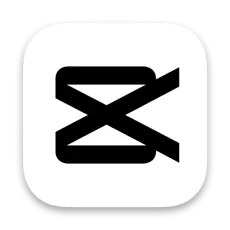
CapCut is a popular video editor that focuses on video filters, but it also offers a few different ways to improve the quality of your clips. You can remove backgrounds, improve the color correction, and even apply a video stabilizing effect.
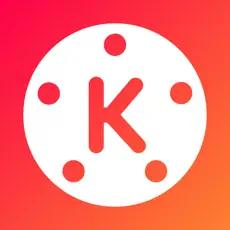
KineMaster is a basic video editor and slideshow maker that also helps you improve the quality of your videos. High-quality templates help you preserve the quality of your video while adding in fun effects. You can also crop your videos to trim out unwanted footage and use quality-enhancing color adjustments.
How to Enhance Video Quality With PowerDirector
If you have a low-quality video that you want to level up, use these tips to enhance its quality in PowerDirector:
1. Download PowerDirector and Tap “Video Enhancer”
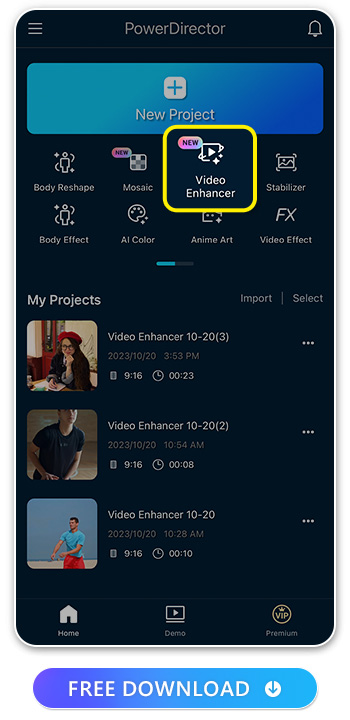
Download PowerDirector onto your device to get started with its all-in-one editing tools. After installing PowerDirector, you’ll be able to improve the quality of any video you take. Plus, you’ll have access to other practical editing tools. Start by clicking on the “Video Enhancer” feature to browse PowerDirector’s different video enhancement options.
2. Import Video and Select Enhance Tools
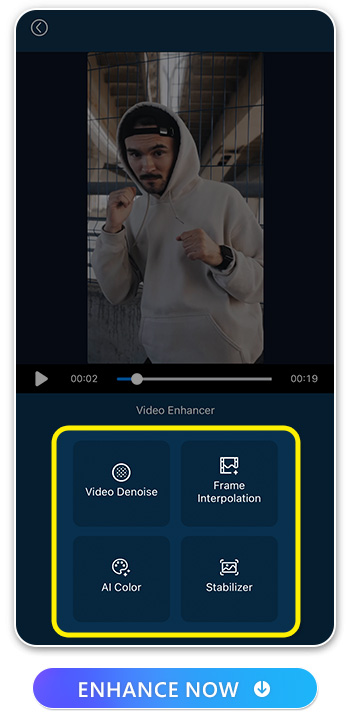
Decide which video you want to improve, then import it to the PowerDirector platform. Once you upload your video, you can choose from PowerDirector’s four main enhancement tools. Stabilize shaky footage, use AI for color correction, remove noise from your video to enhance clarity, or use frame interpolation to create smoother transitions. You can use a single effect at once or stack all of the effects to fully enhance your video.
3. Adjust the Intensity
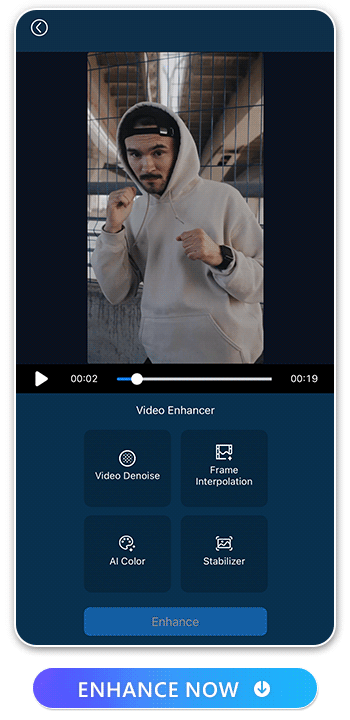
Next, adjust the intensity of each effect. Both the stabilizer and the AI color tool can be set at different strengths. Try out various levels of strength until you find a setting that improves your video while still looking natural. By making subtle changes, you can transform the color scheme of the video or display a more stable view to your audience.
4. Tap “Enhance” to See the Result
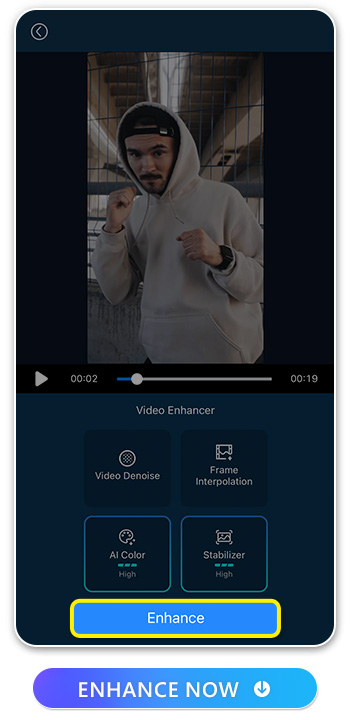
Once you have your settings adjusted to your preferences, click “Enhance.” This will apply your effects and provide you with a refined, improved version of the original video. After applying the enhancement, watch the whole video to ensure you’re happy with the effect.
5. Export or Edit Again
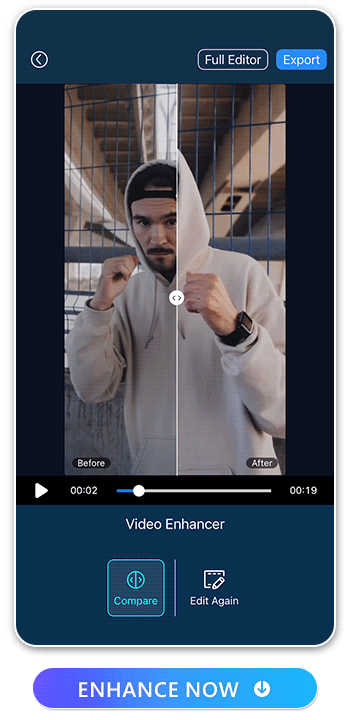
When you’re done, export the video to your device or share it on social media. You can also make further edits to keep improving the video quality and composition. Tap “Compare” to watch a side-by-side comparison of your old video and the upgraded version to see the impact of your changes.
FAQs about Video Quality Enhancers
Learn more about video enhancement tools by exploring these frequently asked questions:
You can enhance the quality of a video by adjusting different aspects in a video editor. Removing noise, correcting the color and lighting, stabilizing the video, and upscaling can all improve a video’s appearance.
There are many video editing apps with useful video quality enhancement tools. Here are our top recommended apps:
If your video is blurry, you can use AI tools to improve the clarity and bring your subjects into focus. Use PowerDirector’s denoise tool to remove fuzziness and distortions. Then, add frame interpolation to create smooth transitions and make it look like your video has a higher frame rate. If the video is blurry from shaking, use the stabilizer tool to eliminate the shakiness and make the content appear steady. As a finishing touch, you can use the AI Color tool to create a color profile that reduces blurriness.
The best way to enhance video quality is by using a combination of PowerDirector’s Video Enhancer tools. Simply try out each setting, adjust the intensity of each one, and export the video.
Download PowerDirector — The Best Video Quality Enhancer
PowerDirector is a one-stop shop for your video enhancement needs. By downloading PowerDirector, you can access a wide variety of video enhancer tools, allowing you to get the most out of each video you take. Once you’re done improving your video’s quality, you can explore PowerDirector’s other editing tools, from slow-motion effects to green screen background replacement.
Explore Other Useful Features of PowerDirector:
- How to Transcribe Audio to Text for Free on iPhone
- How to Convert Video to Cartoon With a Video Cartoonizer
- 10 Best Free Green Screen Apps for iPhone & Android
- How to Add Text to Video for Free on iPhone and Android
- How to Remove Background Noise From Video on iPhone & Android




![Best YouTube Shorts Apps [iOS, Android, PC & Mac]](https://dl-file.cyberlink.com/web/content/b674/Thumbnail.jpg)
