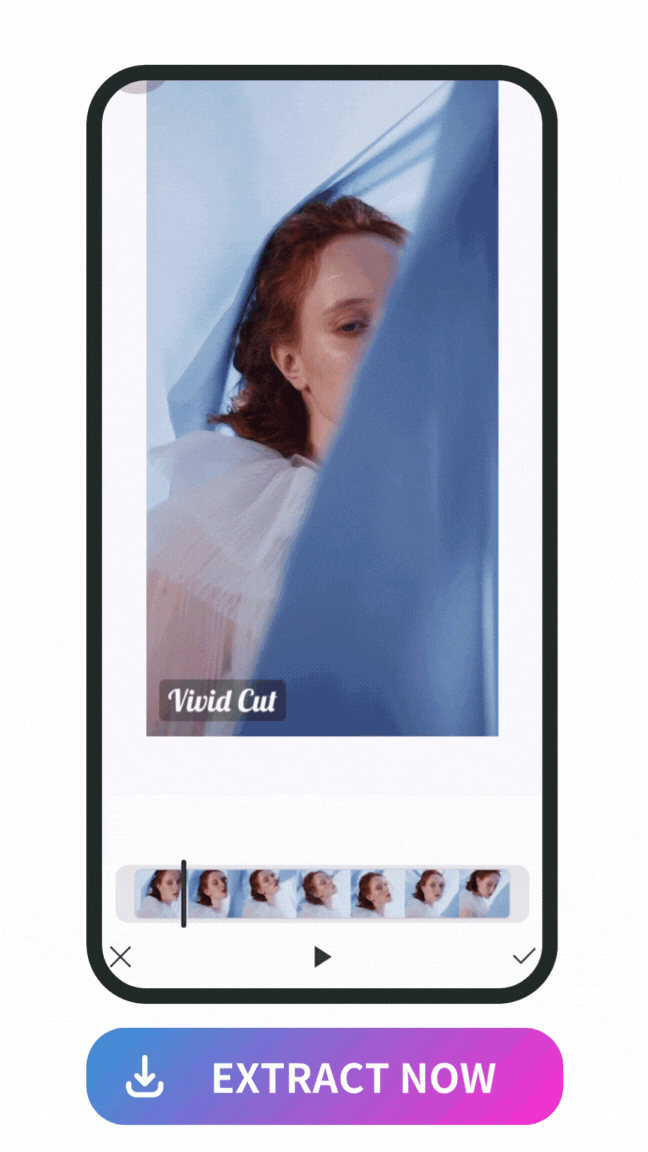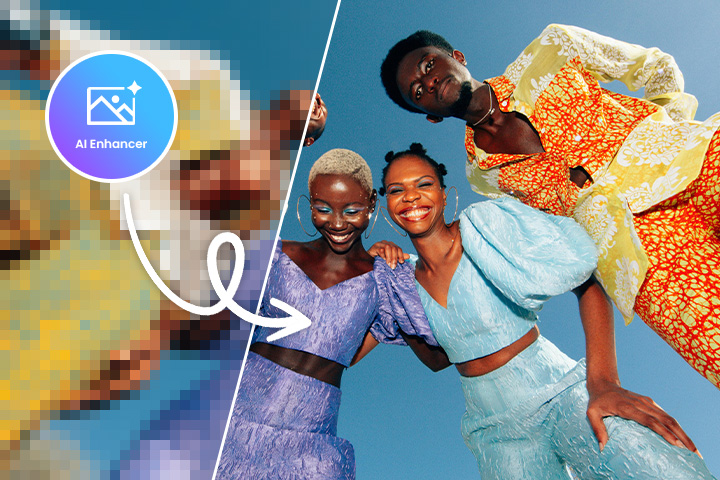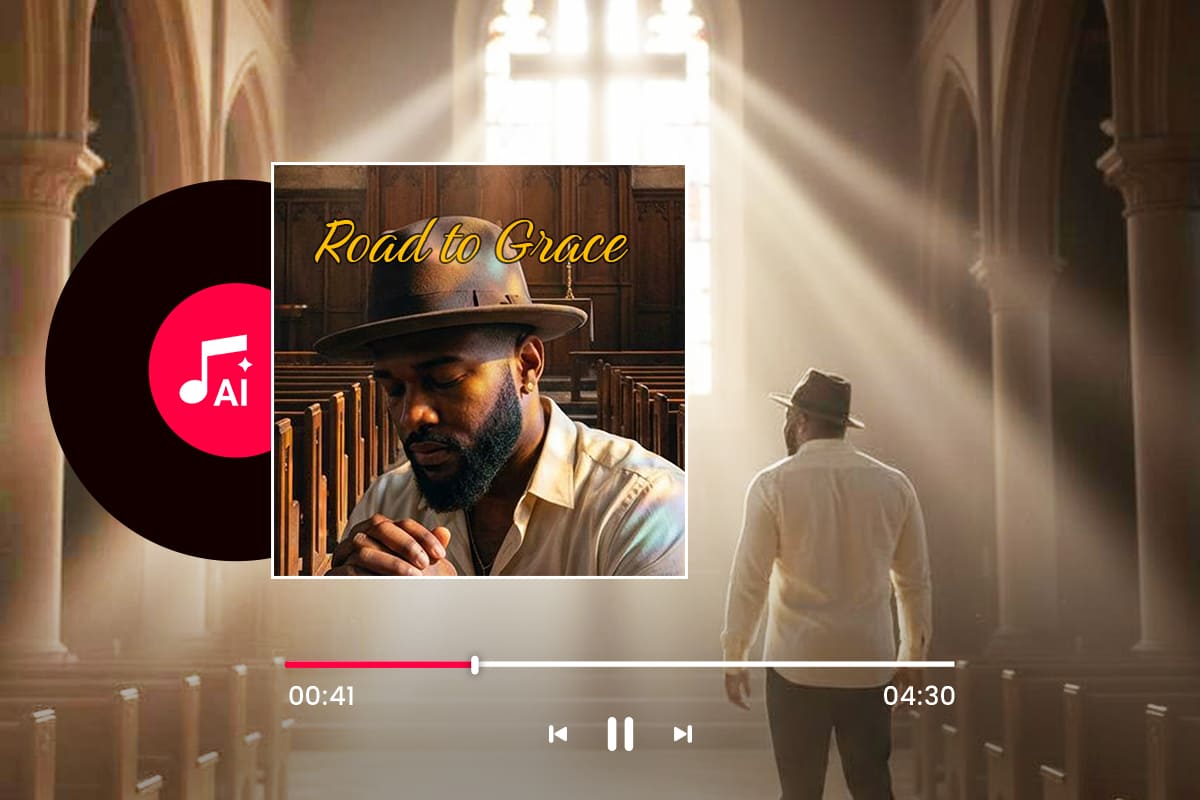Extract Frames from a Video in High Quality Easily & Fast
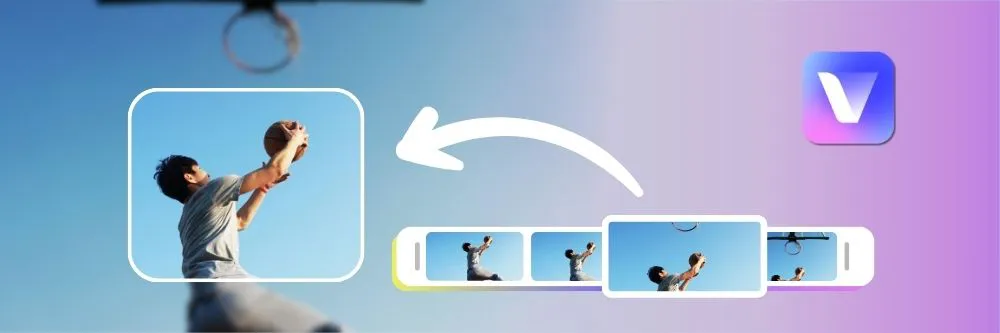
Videos are massive amounts of frames that rapidly progress to create movement. But sometimes, you want to extract one of the still images that make up your video. Extracting frames from videos can help you pick the perfect thumbnail for your video, grab a screenshot to represent a certain scene, or simply create a dynamic photo.
Today, we'll teach you how to utilize the best tools we found on the market that allow you to extract frames from videos and edit them to perfectly encapsulate different scenes. You can generate high-quality photos from any video by learning how to extract and enhance video frames on PCs and mobile phones alike.
- How to Extract Frames From Videos on PC Easily for Free
- How to Extract Frames From Videos With a Mobile Phone
- Edit the Frame With Vivid Glam
- FAQs About Extracting Frames From Videos
- Download The Best Tool To Extract Frames From Videos
How to Extract Frames From Videos on PC Easily for Free
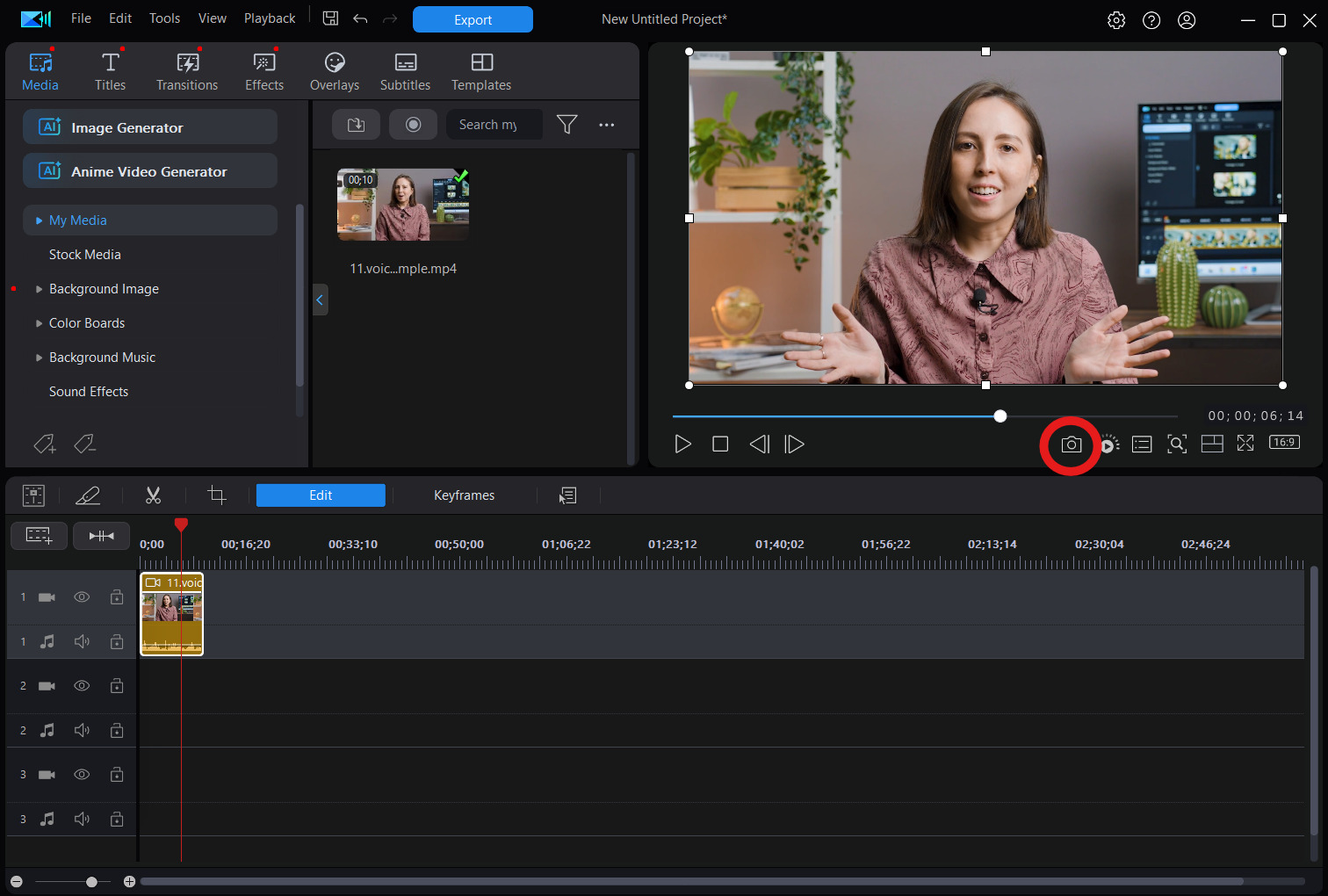
- Download and open PowerDirector on your computer
- Select New Project in the launcher menu and import a video
- Drag on the timeline to choose the frame you want to extract
- Click on the camera icon to export the frame you selected
As simple as that! Download PowerDirector for free today to extract high-quality frames from your videos!
How to Extract Frames From Videos With a Mobile Phone
If you want to extract frames from a video at the convenience of your mobile phone, try Vivid Glam. The process is super easy, all you have to do is follow a few simple prompts in the app, and then you can turn any video into a stunning still image. Here’s how.
- Download Vivid Glam on your iOS device and Tap “New Project”
- Upload a Video
- Tap “Edit” and Select “Edit as Photo”
- Move the Slider to Choose a Frame
- Save or Edit the Extracted Frame
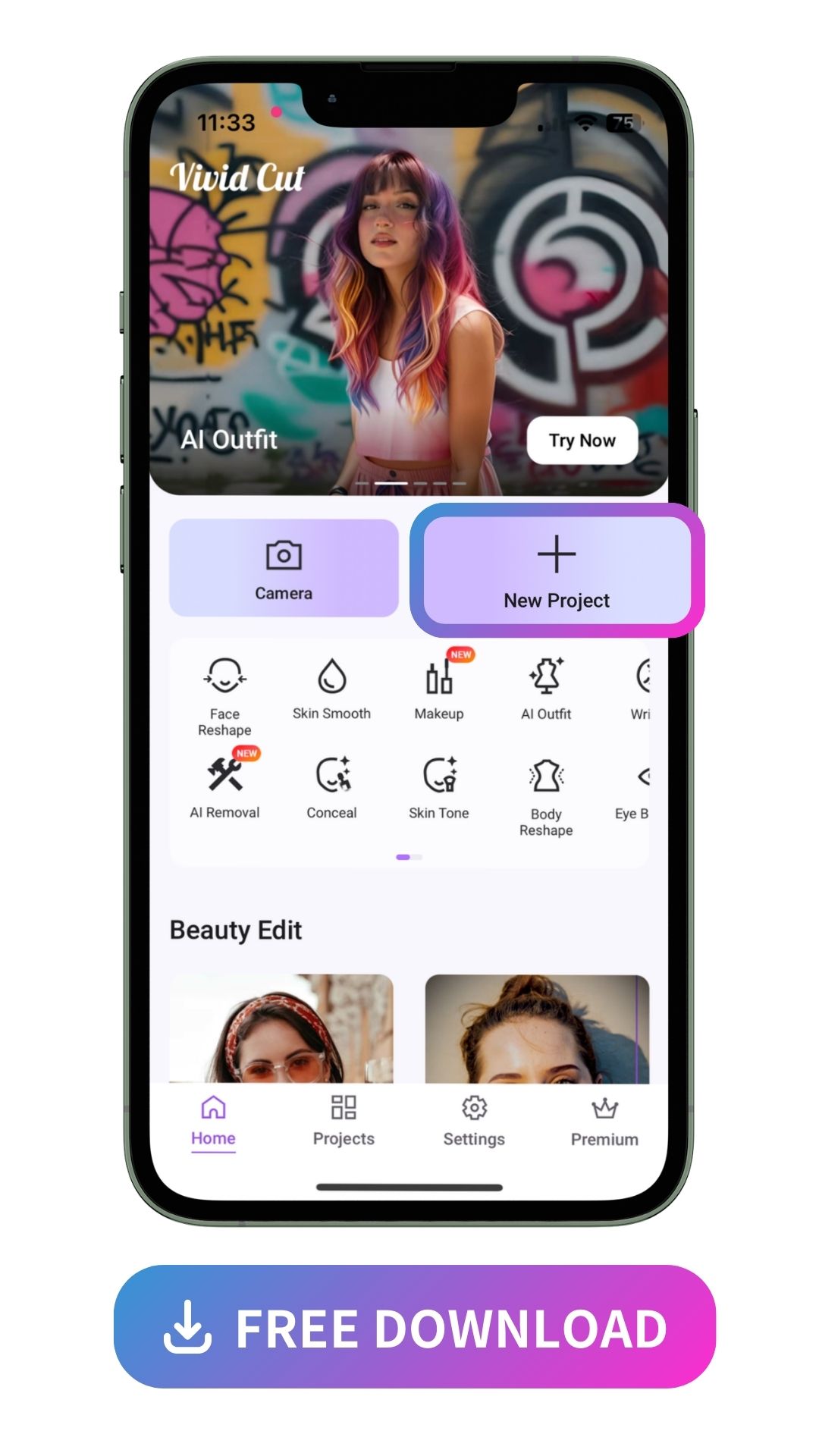
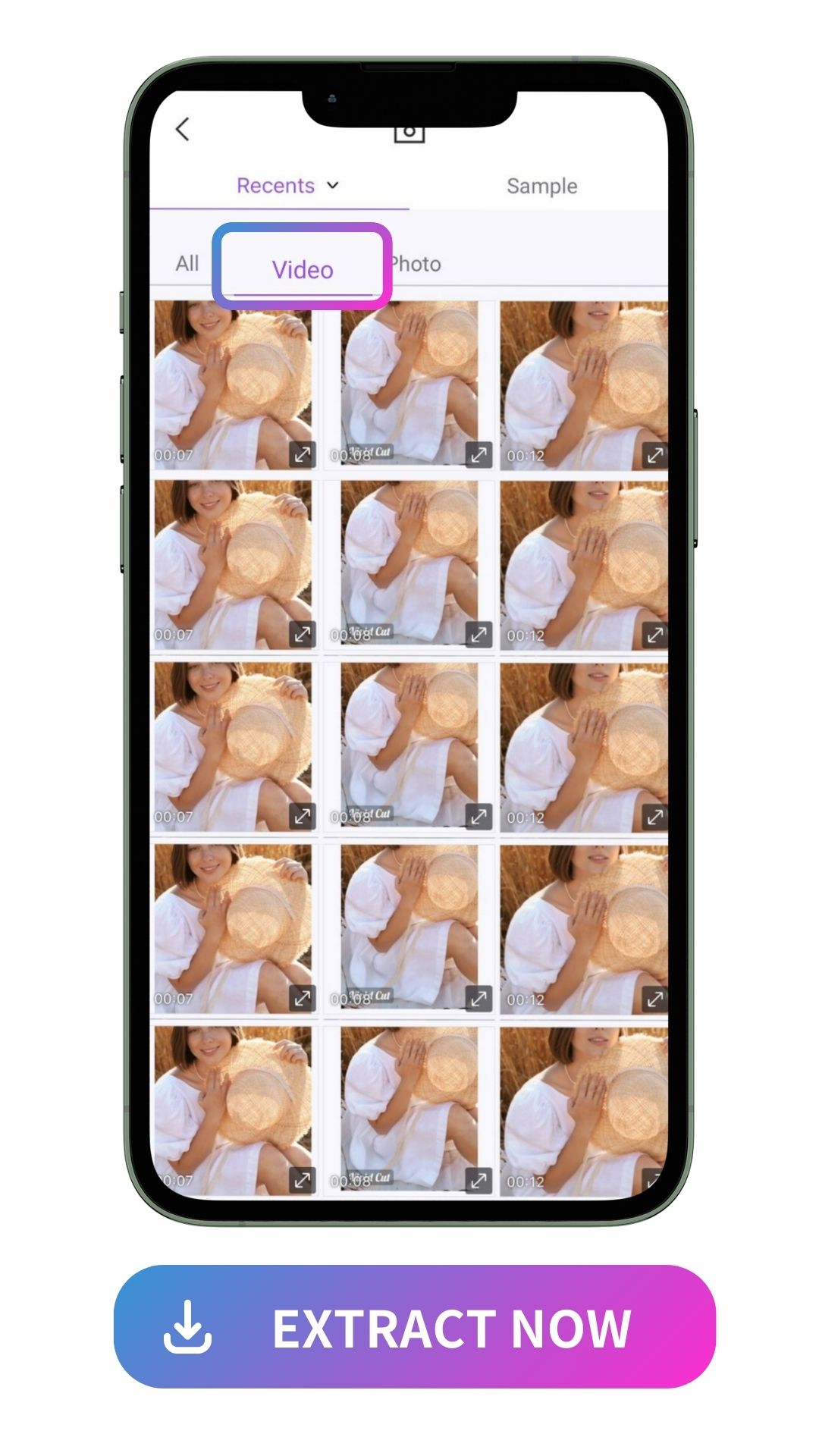
Vivid Glam will open a library of your recent photos and videos. Click on the “Video” tab to see all your phone's videos that are available to edit. Once you tap on your chosen video, it will immediately launch the editor.
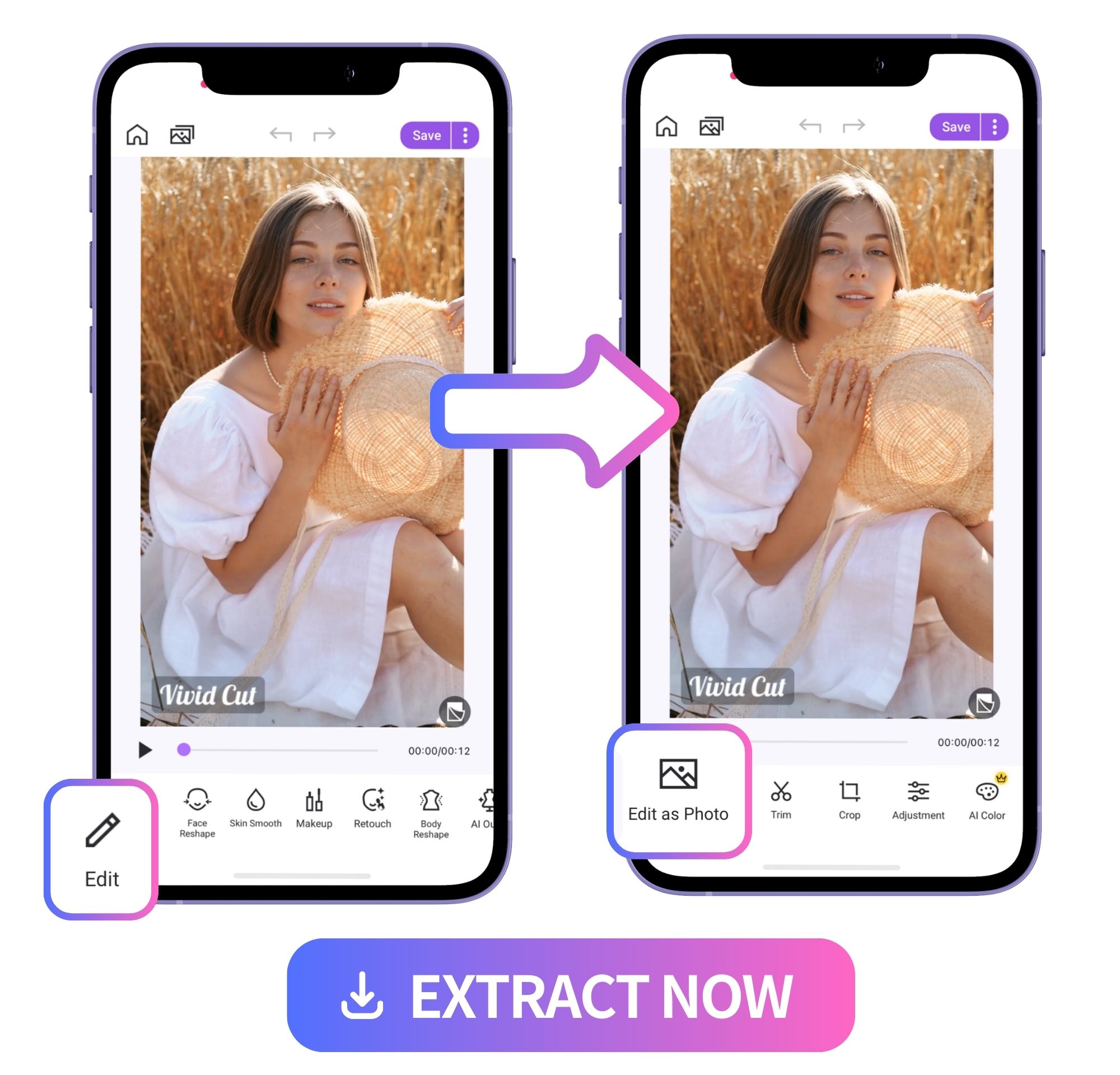
On the bottom left of the dashboard, tap “Edit,” and then click “Edit as Photo.” This will allow you to choose a frame that you want to extract as a photo.
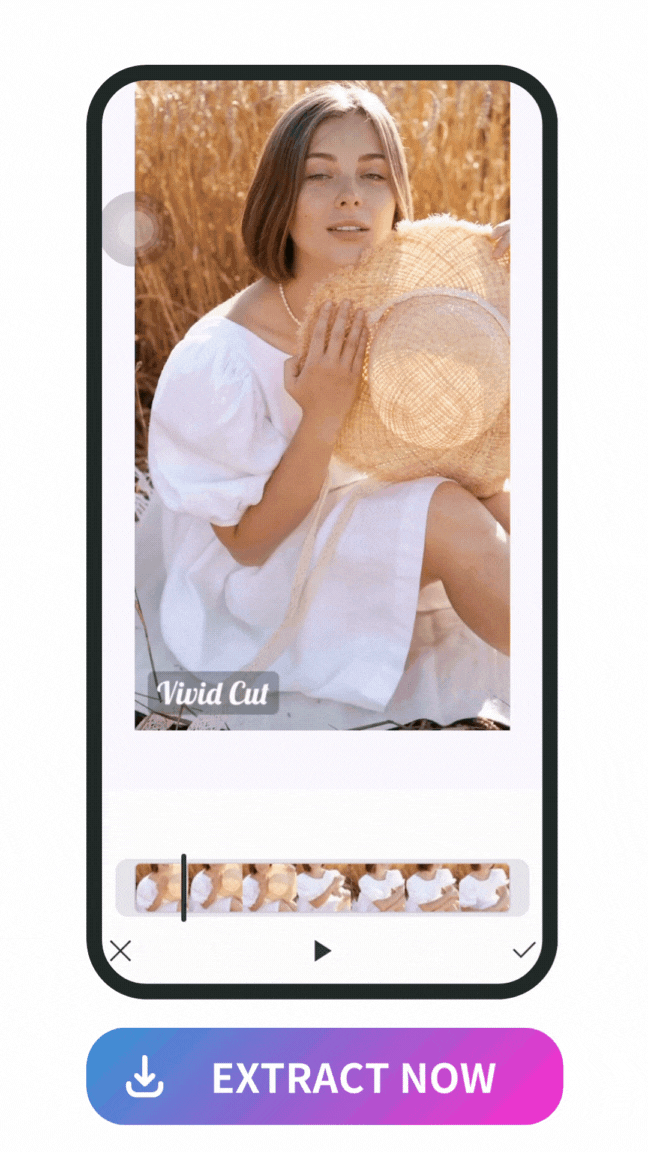
Use your finger to scroll through the slider beneath your video. You’ll be able to pick any frame from your clip. Once you find the right one, tap the checkmark in the lower right corner or hit “Edit as Photo” again to continue.
Once you pick out the frame, you can save it as-is to your phone or explore any of Vivid Glam’s editing features. To save it, hit “Save” in the upper right corner, then tap “Done” or share it directly to social media.
Edit the Frame With Vivid Glam
If you want to edit your frame, there are plenty of editing tools that you can use to transform your photo right in Vivid Glam.
1. Beauty Retouch
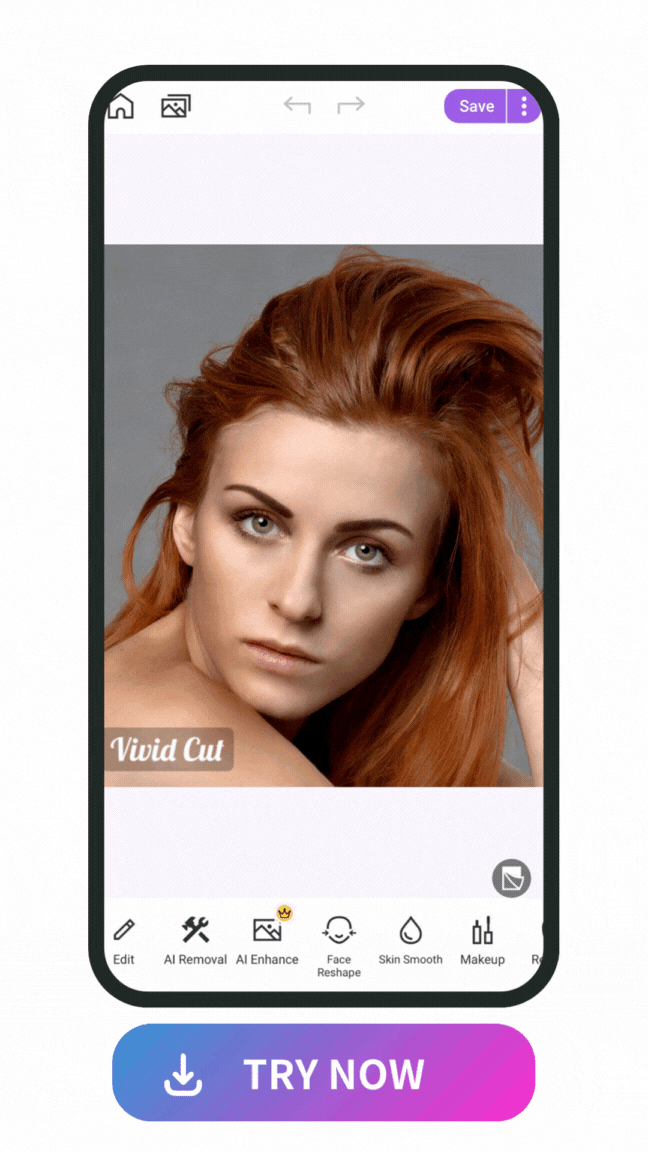
Beautify any of the subjects of your screenshot with Vivid Glam’s beauty retouch features. You can start with subtle adjustments like skin smoothing or teeth whitening to enhance the natural beauty of your subjects. Or, explore face reshaping and makeup filters for a more dramatic, cinematic effect.
Learn More About Retouching With Vivid Glam:
- How to Look Prettier in Videos and Pictures With the Best AI Beauty App
- Vivid Glam: The Best Photo Retouching Beauty App
- Explore Best Makeup Filter App for a Radiant Look in Just 1 Second!
2. AI Enhance
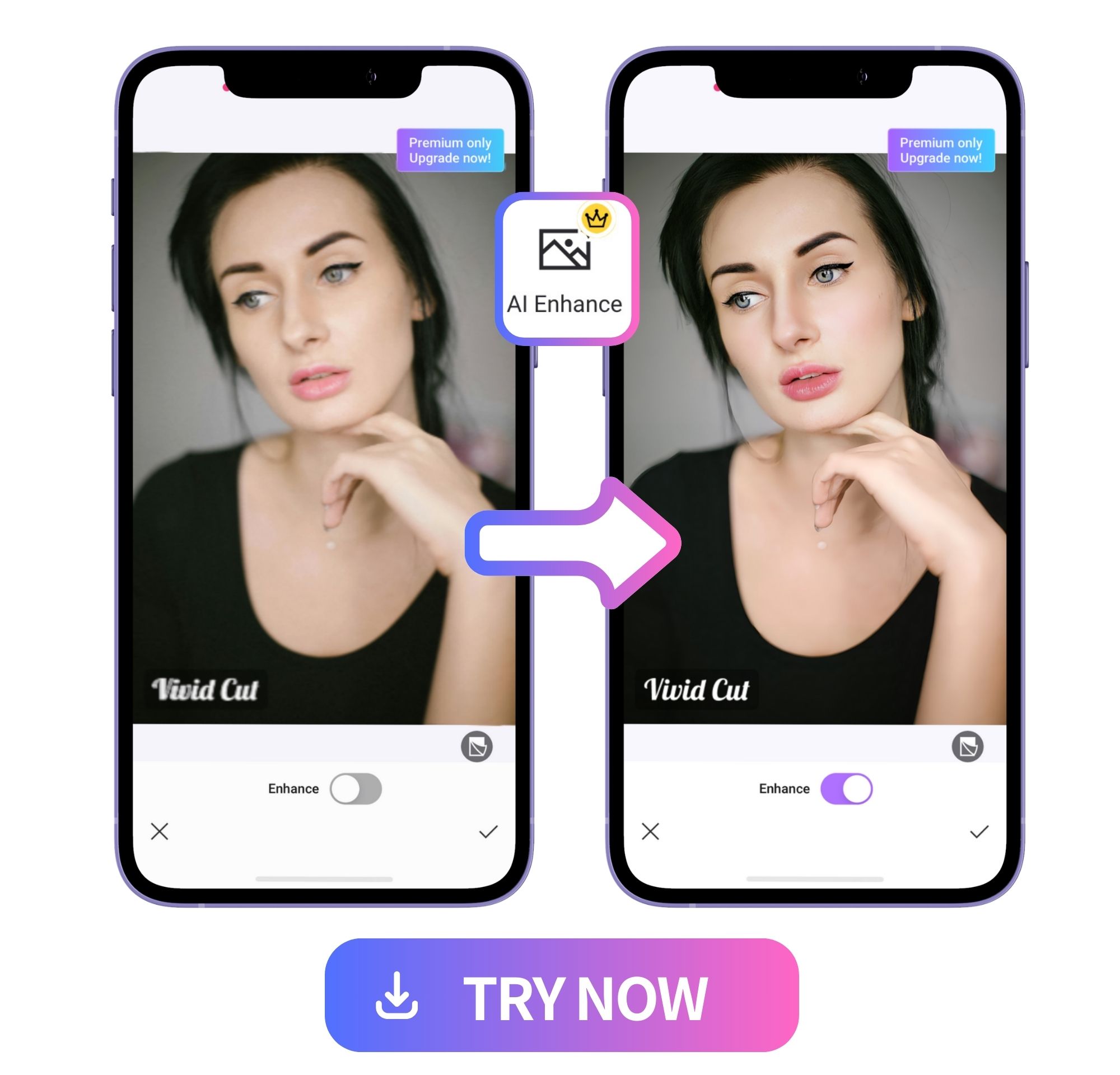
Sometimes, pulling an image from a video can reduce its quality. Because the subjects in a video are moving, the still photo may even be a bit blurry. Vivid Glam’s AI Enhance uses AI technology to make your extracted images less grainy, increasing their overall quality and resolution.
3. Change the Background
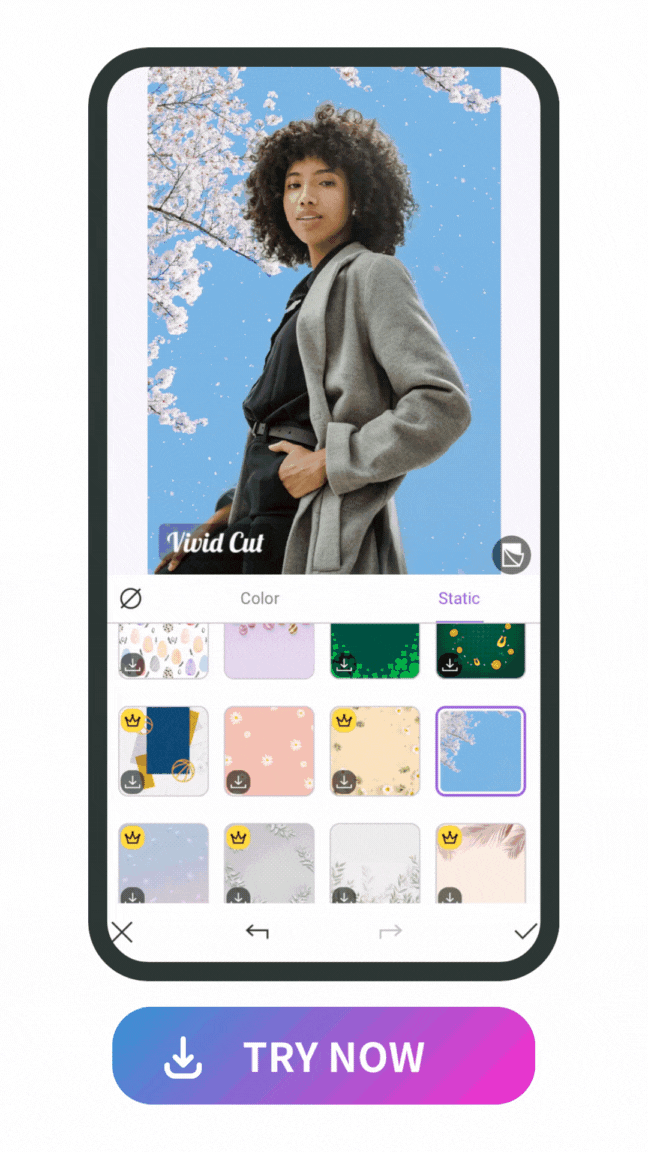
Turn your extracted image into a dramatic movie poster or groovy portrait by swapping out the background. Vivid Glam’s “Cutout” feature automatically detects the background in any photo and allows you to swap it out for a solid color, preset background image, or a custom background from your own photo library.
Learn More About Changing Photo Backgrounds With Vivid Glam:
- 10 Best Photo Editors to Change Backgrounds for Free in 2026
4. Add Filters
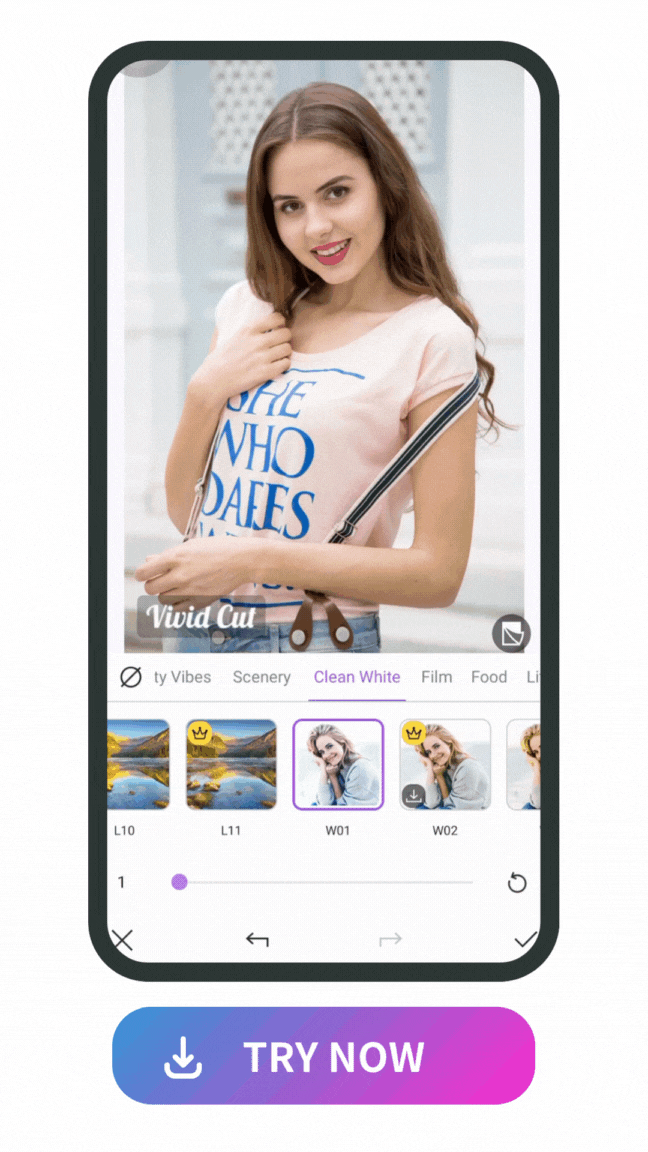
Vivid Glam is equipped with a wide range of aesthetic filters to elevate the vibe and mood of your video stills. Create a moody black-and-white look, add dreamy sparkle and shine, or adjust the tone and color of your photo to generate a completely custom filter. You can even use the built-in slider to adjust the intensity of each filter until you get your desired look.
Learn More About Vivid Glam:
- Vivid Glam: The Best Photo Retouching Beauty App
- 10 Best AI Video Editor Apps for iPhone in 2026
- Effortless Ways to Look Younger in Photos Every Time
- 10 Trendiest TikTok Video Editors in 2026
FAQs About Extracting Frames From Videos
Curious about turning videos into photos? Explore these common questions and answers to learn more.
You can extract video frames for free in the Vivid Glam app. By uploading a video from your library, editing it as a photo, and picking out a frame, you can turn videos into photos in seconds.
Video frame extraction allows you to maintain the quality of your videos when you turn them into photos. You can also use tools like AI Enhancer from Vivid Glam to enhance the quality even more after extracting the frame.
Yes, by downloading Vivid Glam, you can get still images from any video on your phone. All you have to do is upload your chosen video into the Vivid Glam app, edit it as a photo, choose a frame from the slider, and click “Save”.
Download The Best Tool To Extract Frames From Videos
To extract frames from videos for free effortlessly, we recommend using PowerDirector. It is a powerful and easy-to-use video editor that lets you create stunning videos, with features ranging from basic editing to advanced effects, perfect for users of all experience levels. With its outstanding feature to extract frames from a video, you can even create screenshots or animations from the extracted images. Download PowerDirector now and take your videos to the next level!
Extracting frames from a video is made easy with Vivid Glam's Edit as Photo feature. The strong editing & beautify app provides simple and intuitive frame extraction process, so anyone can pull a high-quality frame from any video on their phone. By downloading Vivid Glam, you’ll be able to extract video frames and edit them to your heart’s content. Plus, you’ll have a powerful editing tool that you can use to beautify and enhance any photo or video you take.