How to Add VHS Effect to Videos on iPhone and Android
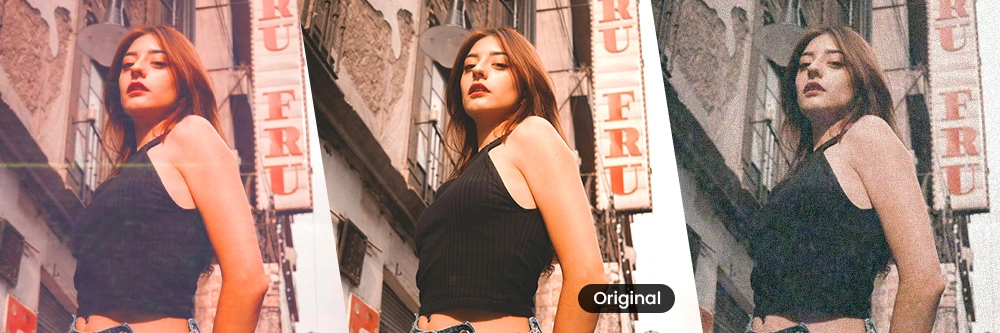
Over the past few years, the VHS effect has made a real comeback as a creative trend among video content creators. Adding a VHS video effect to your project can give your footage a fun old-school appearance, help tie in your clip to an aesthetic, or literally make it look like your video was shot on VHS.
Follow along with our step-by-step guide to learn how to quickly add a VHS effect to your videos using your mobile device.
- What are VHS Effects?
- PowerDirector – The Best App to Add VHS Effect to Videos
- How to add VHS Effect to Videos Using PowerDirector?
- FAQs about VHS Effects
What are VHS Effects?
Video editing often involves using creative filters to enhance the visual appeal of modern videos. One such filter is the VHS effect, replicating the characteristics of tape recordings popular in the 1980s and 1990s. The VHS effect is known for its grainy texture, slight distortion, and color shifts that create a retro aesthetic. This aesthetic adds a layer of nostalgia and charm to modern videos.
PowerDirector – The Best App to Add VHS Effect to Videos
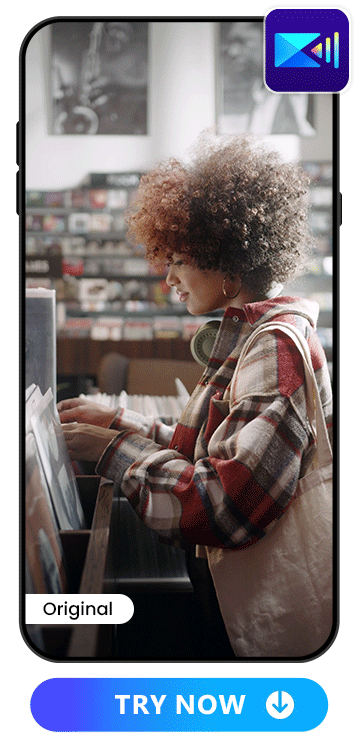
If you are searching for an app to add VHS effects to your video, we highly recommend PowerDirector. It is a powerful video editing app that caters to beginners and professionals. It has 4 built-in VHS effects that are free to use and can make your footage appear as if it was shot using a VHS recorder. With PowerDirector, you can access advanced tools like video stabilization, AI Video Enhancer, and AI Voice Changer, which are not typically included in basic editing apps.
Learn More about PowerDirector:
- The Best AI Video Generator App for Turning Videos into AI Arts in 2026
- PowerDirector: Remove Video Backgrounds for Free Without Using a Green Screen
- How to Blur Faces in Video in Seconds on iPhone & Android
More Than VHS Effects
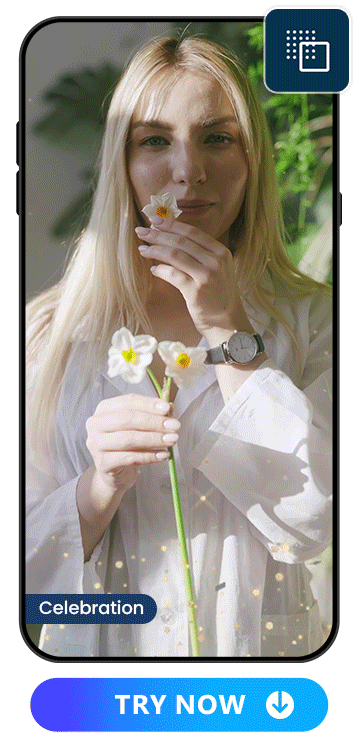
Apart from the popular VHS effects, PowerDirector comes equipped with a plethora of filters, video effects, and animated frames that enhance your videos and bring your creative vision to life. Whether you want to add a touch of drama, humor, or nostalgia to your videos, PowerDirector has got you covered.
How to add VHS Effect to Videos Using PowerDirector?
Download PowerDirector and Tap "New Project"
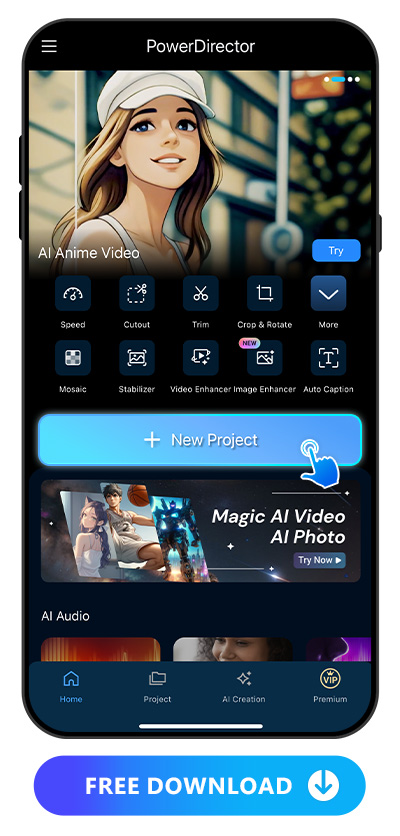
PowerDirector is free to download on the App Store or Google Play. Once you have it, open the app and tap “New Project” on the main screen to get started.
Import the Video
Upload the video you want to apply VHS effects from your album. It will appear on the editing timeline.
Tap “Decor” and Select “Retro VHS”
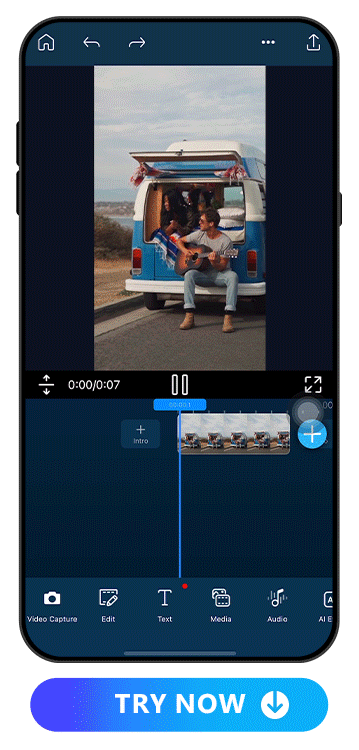
To access the Decor feature on your screen, simply locate the toolbar at the bottom and drag the slider to the left until you see the Decor icon. Once you find it, tap on it and select the Retro VHS option; from there, you'll have a range of 4 VHS effects. Choose the one that best suits your video and enjoy the retro vibe it adds to your content.
Save and Share Your Video!
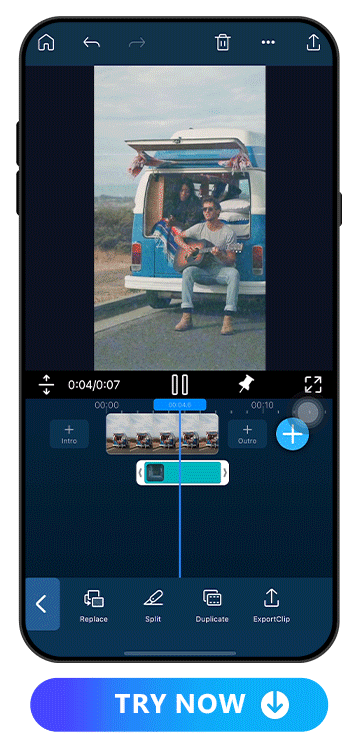
After editing your video, simply tap the Save button to download it. PowerDirector allows you to save your video with up to 4K settings for the best quality possible. Additionally, you can share your video directly to TikTok, Instagram, or YouTube from within the app.
FAQs about VHS Effects
You can simply make a video look like it was shot on a VHS recorder by adding VHS effects with your phone. Follow the steps below:
- Download PowerDirector and tap "New Project"
- Import the video
- Tap “Decor” and select “Retro VHS”
- Save & share the video
PowerDirector is a fantastic video editing app that includes free built-in VHS effects. In addition, it provides a wide range of filters, video effects, and animated frames that can help take your videos to the next level and bring your creative vision to life.
You can use free video editors such as PowerDirector that allows you to add VHS effects to your videos on your phone.



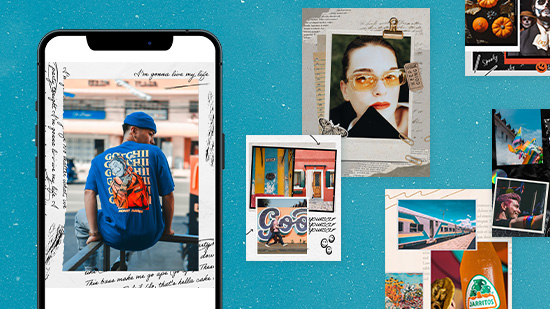
![How To Turn Images into Cartoons with PowerDirector’s Cartoonize Filters [Android Only]](https://dl-file.cyberlink.com/web/content/b1998/Thumbnail.jpg)
