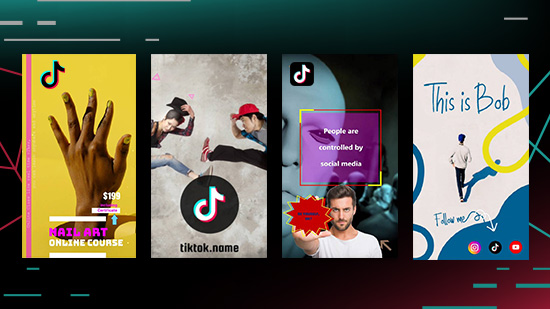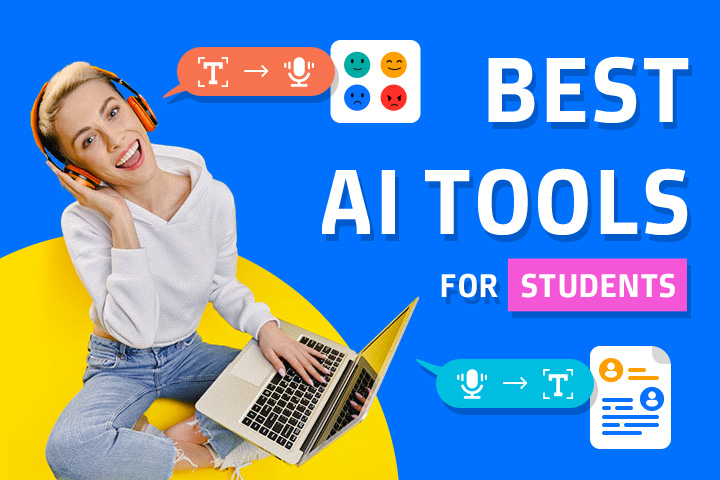How to Invert Colors in a Picture on iPhone & Android
Inverting a photo's colors used to be a painstaking process involving a dark room and lots of chemicals. But even in today's world of digital photography, color inversion can still seem like an intimidating process.
This article will teach you how to invert a picture on iPhone and Android easily and quickly. You will also learn about the best apps to invert images and get answers to the most frequently asked questions about the process. Keep reading for a step-by-step guide to invert colors of your photos by using the PhotoDirector app, the best solution for color inversion.

Keep reading for a step-by-step guide to inverting the colors of your photos by using the PhotoDirector app , the best solution for color inversion.
- How To Invert Colors on iPhone & Android
- How To Customize Your Color Inversions on iPhone and Android
- 3 Best Apps to Invert Colors
- Creative Ways to Use Inverted Pictures
- Download the Best App To Invert Colors in a Picture
- Common FAQs About How To Invert Colors in a Picture
How To Invert Colors on iPhone & Android
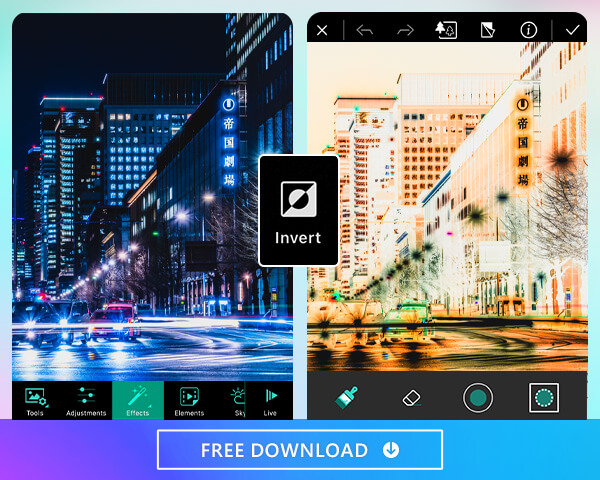
Inverting colors in PhotoDirector takes just a few quick steps, enabling you to create stunning, unforgettable images for your enjoyment and social media posts. PhotoDirector's user-friendly layout makes it effortless to add professional-grade inversion effects to any image on your device. Here's how to do it:
- Download PhotoDirector: The Best App To Invert Colors in a Picture.
- Import the Image That Needs Inverted Colors.
- Tap "Effects" and Choose "Invert."
- Edit the Inverted Area.
- Save or Share the Picture With its New Color Inversion Effects.
PhotoDirector stands out as the ultimate tool for color inversion in photos. It allows you to invert colors in just one click. It also offers a unique feature where you can select and invert specific colors, adjusting the intensity of the effect.
PhotoDirector is available on iOS and Android. Just go to the App Store or Google Play and search for "PhotoDirector" to start your free download today . After you install the app, give it permission to access your photos, and you'll be free to go on to the next steps.
Though inverted color effects can make any picture look unique and special, you can get the most dramatic effects when strong color contrasts exist. For example, a black and white photo will have the most distinct color inversion effects. Meanwhile, all other colors turn into the opposite hue on the color wheel. For example, yellow becomes blue, and red becomes green.
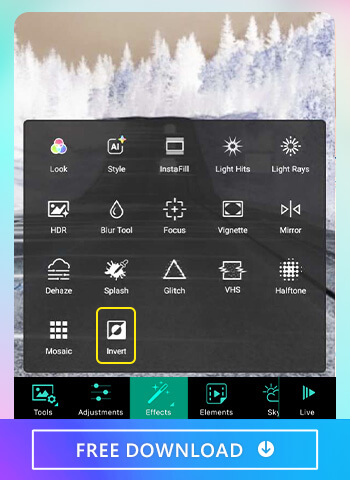
Once you upload your photo, you can access a variety of effects options. Tap on "Effects" and choose the "Invert" option to watch your photo's colors change to their inverted versions. This easy process only takes seconds!
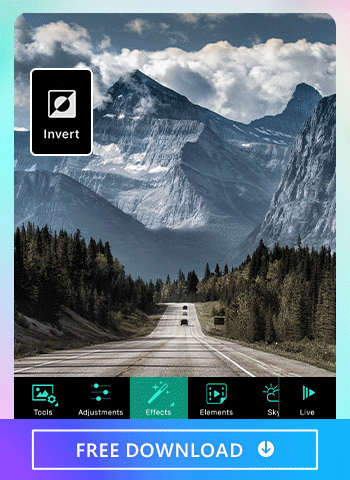
Now that you've accessed the "Invert" effects option, you can fine-tune how your photo appears. Here's how PhotoDirector makes it easy to get the results you want.
• Our handy object select tool automatically detects people or pets.
• The brush and eraser tool can be used to manually edit the inverted color area to put the effects just where you need them.
• Choose other select areas to invert by simply tapping the right icon at the bottom.
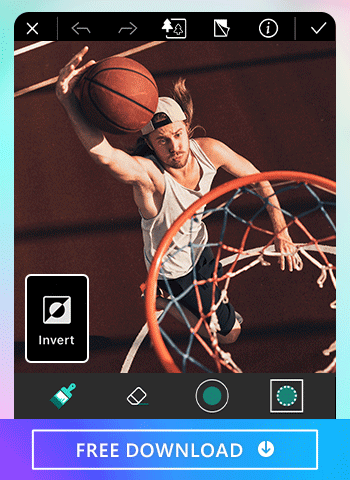
When you're all finished, simply save the picture to your device. You may also upload it to social media or share it through various channels.
How To Customize Your Color Inversions on iPhone and Android
There are four hexagons along the side of the color curve. A full color inversion uses the whole RGB color wheel, but you can limit the inversion to one color at a time. The following are 4 steps to make it with PhotoDirector First, you should open the app and import a photo.
- Tap “Adjustments” to Find “Curve”
- Choose One Color and Invert Image Manually
- Try Other Color Adjustment Tools
- Save and Share!

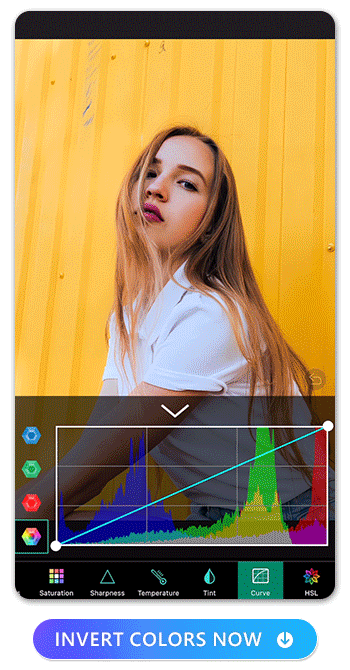
Choose one color and move the line to the opposite direction, or try somewhere in the middle. Here are examples of the colors in the image when you invert the red, green, and blue tones separately:
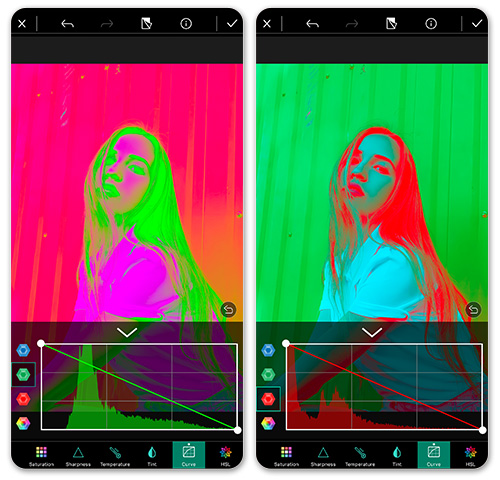
Tip: Try doing a straight color conversion, then converting the image again with just the red, green, or blue wheels for a totally different look.
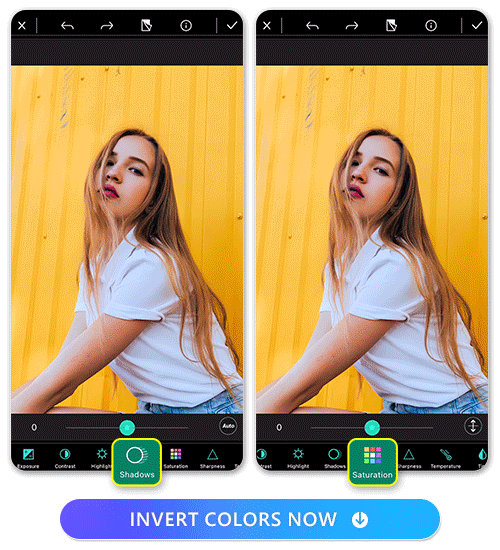
Now, try using the other color adjustment tools. Choose Contrast, Highlight, Shadows, Saturation, Sharpness, Temperature, Tint, or HSL from the bottom menu. Click on each tool and move the adjustment slider until you are happy with the result.
When you are done adjusting the color of your image, click the check mark icon in the upper left. Continue editing or hit the download button to save to your camera roll.
3 Best Apps to Invert Colors
1. PhotoDirector - The Best Photo Editing App with Color Inversion
PhotoDirector is the best all-in-one free photo editor and collage maker to invert colors in your photos. Using the color curve tool in the app provides more control over your color inversions, including changing red, green, and blue individually.
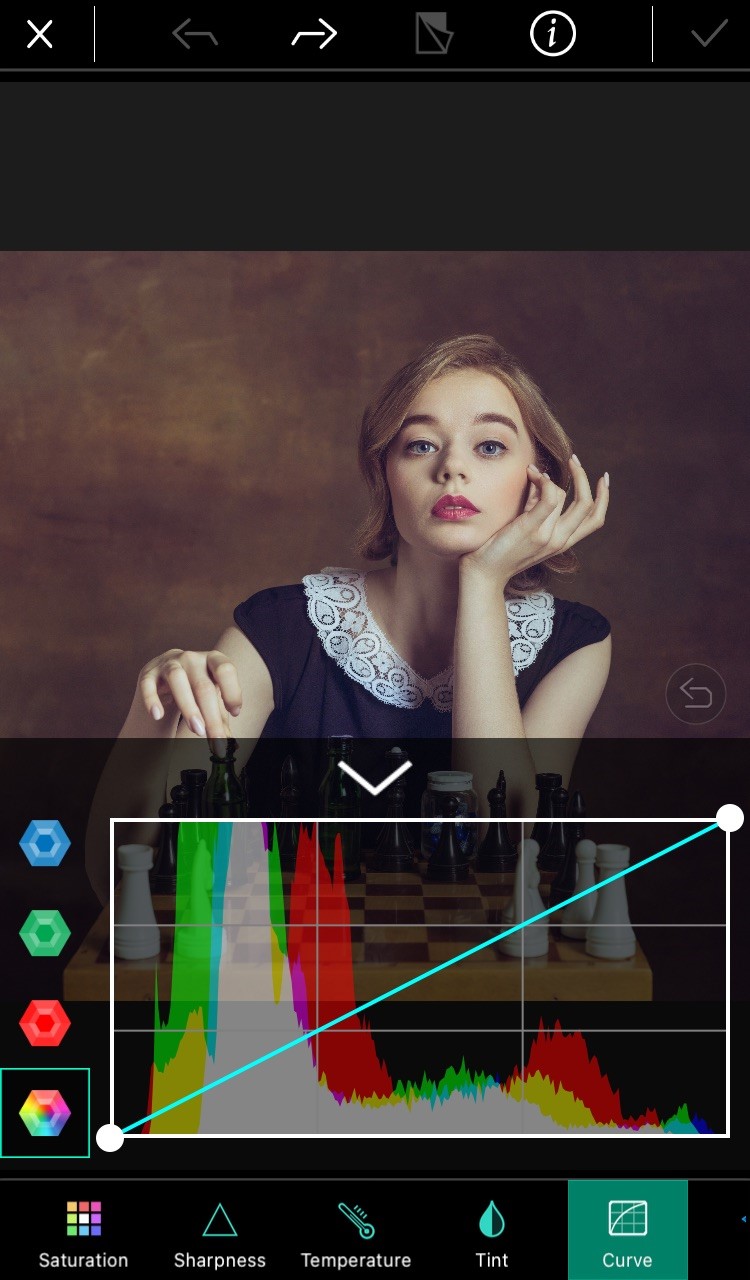
Available on: iOS/Android
You can also try other useful photo editing tools of PhotoDirector, such as AI Avatar, AI Anime, Background Removal, adding some creative Stickers and Overlays to your photo, or even trying AI Enhance to level up your image with one click. All edits and effects are done with a few simple taps with a beautifully designed and user-friendly interface.
2. Negative Image - The Best Choice for Negative Effects
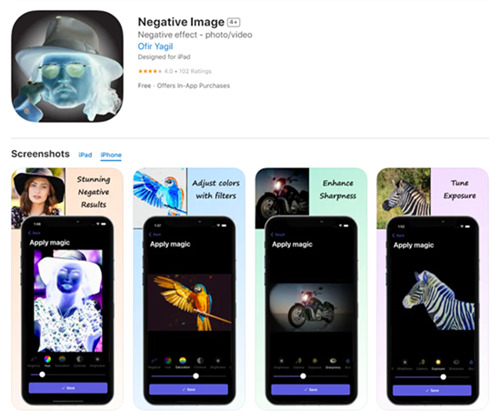
Available on: Android
The Negative Image app allows users to invert images and videos easily. You can even choose only a part of the photo to invert, leaving the rest of the image untouched. Moreover, you can also enhance photo quality by adjusting parameters like hue, saturation, brightness, and more. The smart sharpening filter ensures stunning results. It maintains high-quality output, offers fast performance, and supports various formats, allowing you to save and share the results effortlessly.
You can also use Negative Image to turn old film negatives into actual photos. Choose photos from your phone's library or use the built-in camera.
3. Negative Me - Best for Color Conversion
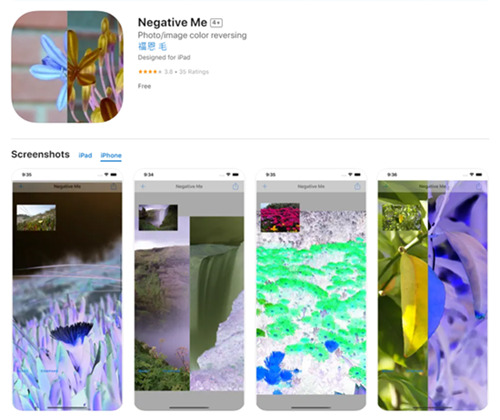
Available on: iOS
Negative Me is a simple and powerful app that allows easy conversion between color negative and positive images. With one click, users can develop negative film and invert colors from photos. You just need to select or take a photo, and the app handles the rest effortlessly.
Open a photo in the app or take one with the built-in camera. The image will automatically convert its colors.
Creative Ways to Use Inverted Pictures
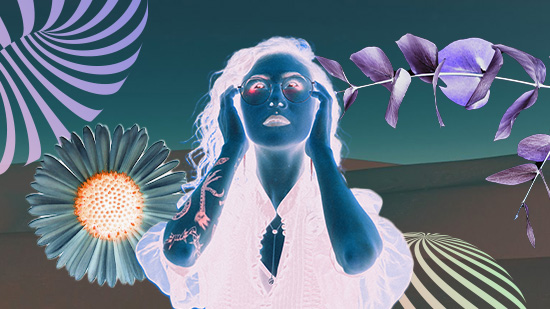
You might think that you don't need to invert images in your daily life, so why bother learning this skill? However, color inversion can be applied in many interesting ways. Here are some creative ideas to help you make the most out of this not-so-common skill and make your creations stand out:
- Social Media Impact: Utilize color inversion to create attention-grabbing social media posts that stand out in a sea of ordinary content.
- Graphic Design: Apply color inversion in your graphic design work to create visually striking logos, posters, or advertisements.
- Photography: Invert images to bring out hidden details or emphasize specific elements in your photographs.
- Branding: Consider inverting color as a distinctive element in brand identity to make your brand memorable and unconventional.
- Website Design: Integrate color inversion in web design to create a memorable and immersive user experience.
Download the Best App To Invert Colors in a Picture
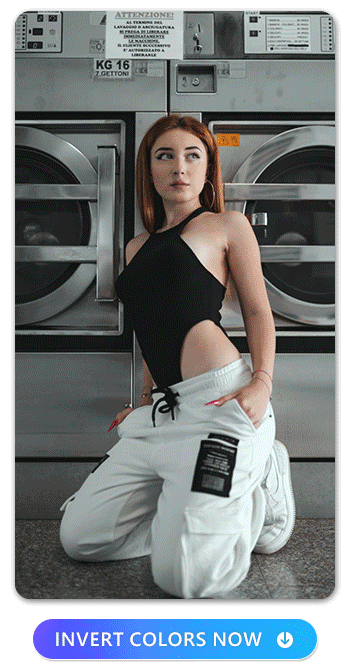
Color inversion used to be a time-consuming and challenging process. Now, it's easy to get the nostalgic feel of a film negative or the outrageous colors of Andy Warhol's artwork in minutes. User-friendly apps let you invert the colors of a photo in a few quick steps!
PhotoDirector is the best color inverter app on the market. It has several options for inverting colors in your images, ranging in skill levels from first-timer to professional editor. Its color curve offers more control over the level and intensity of the color inversion. Invert all the RGB color wheel colors, or isolate red, green, and blue tones. Choose up to 6 points in a single image to isolate tonal adjustments.
In addition, PhotoDirector has tons of color adjustment tools with an easy-to-use precision slider. Adjust exposure, contrast, highlights, shadows, saturation, sharpness, temperature, tint, and HSL for a fully customizable look.
Best of all, you can get the PhotoDirector app for free on your iOS or Android device. So download it today and start creating.
Read More: Change the Color of Objects in Your Image on iPhone & Android

Common FAQs About How To Invert Colors in a Picture
Color inversion is a photo effect that flips all colors to their opposite hue on the color wheel. For example, white becomes black, green becomes magenta, and blue becomes orange.
The interest in color-inverted photography started with analog photography and film negatives.
Chemicals in the film interact with the light that passes through the camera and darken the film, turning it into a photo negative. It takes several rounds of photographic processing to lighten the colors to their natural look. This is why photo negatives appear dark.
Negative film is not exactly the same as color inversion. For example, in film negatives, dark areas are light, light areas are dark, and the whole image is a sort of dark orange.
In a color inversion, all colors are reversed to their complementary colors so that even in the reversed image, you can still have bright, vivid colors.
Despite these differences, many people use the terms negative effect and color inversion interchangeably.
A negative photo effect is not to be confused with color inversion. Color inversion turns each color to its opposite color on the color wheel so you can see various colors. However, photo negative effects are much different. All dark colors become inverted on greyscale and are superimposed on a dark orange background.
You can invert images on iPhone and iOS device displays by going to settings, accessibility, display, and text size, then toggling "smart invert" or "classic invert." Note that this does not invert colors for images, media, and apps that use dark color schemes. The method varies depending on what OS your device uses. To invert colors in images, use a dependable app like PhotoDirector
You can invert images in pictures on iPhone or Android for various reasons. First and foremost, people apply this effect because it's refreshing and fun. It adds a unique aesthetic to images that can be applied to a variety of digital spaces.
To invert colors in a picture without Photoshop, users can download PhotoDirector , which allows them to invert the colors of images quickly. Freely apply color inversion wherever you like it, and then upload your changes to your phone or social media account.
PhotoDirector is the best app to invert colors in a picture. It also has other handy features such as cute image filters, collages, background changers, overlay effects, and photo animation effects. Download the app today and see how much fun it is to enhance your photos!