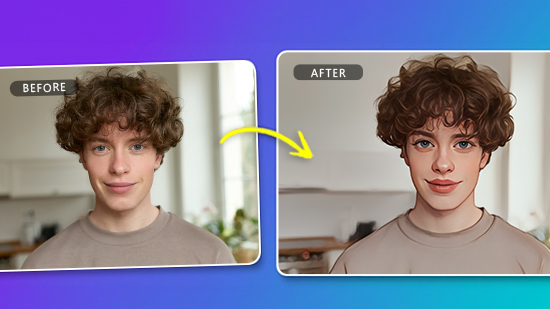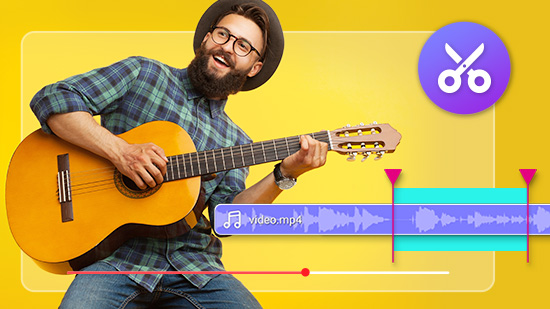How to Edit Passport Photos Easily for Free

Have you ever been in the chaotic situation of needing to use your passport urgently, but the passport photo has expired? Then, you find yourself without a single moment to spare for a trip to the photo studio to get a passport size photo? Luckily, with the advent of passport photo apps, you can now create your passport photo anytime, anywhere. But how? In this article, we will introduce the best passport photo app and how to edit photos for passports in simple steps. Just keep reading and do it yourself!

- The Best Free App to Edit Passport Photos on iPhone & Android
- 5 Steps To Create Your Digital Passport Photo
- Level Up Your Photo with Photo Editing
- Common Regulations of Passport Photos and Standard Photo Examples
- FAQs about Passport Photos
- Download The Best Free App to Create Passport Size Photo
The Best Free App to Edit Passport Photos on iPhone & Android
PhotoDirector is a comprehensive photo editing app available for iOS and Android users that offers a wide range of features to enhance and perfect your images. One of its notable functions is the ID Photo feature, specifically designed to assist users in creating professional and compliant ID photos easily. Here are some features of its ID photo function:
- User-friendly UI:
- Portrait tools for enhancement:
- Size adjustment function:
PhotoDirector offers an intuitive and user-friendly interface, making it easy for users to navigate and utilize the ID Photo function effectively.
PhotoDirector includes a range of portrait tools that allow users to enhance their ID pictures. These tools enable adjustments such as skin smoothening, blemish removal, removal of bags under eyes, and teeth whitening, resulting in a polished and professional appearance.
With the size adjustment function, users can easily resize their photos to match the required dimensions for ID or passport photos. This ensures that the final image meets the specific size requirements of different identification documents.

5 Steps To Create Your Digital Passport Photo
-
Download PhotoDirector: The Best Free Passport Photo App
PhotoDirector provides user-friendly UI and many tools for you to enhance the photo or adjust photo dimensions. Download the app from the App Store or Google Play Store and start creating your digital passport photo!
-
Click ”ID Photo" and Take a Selfie

As you open the app, you’ll see an “ID Photo” section. Tap it, and a camera will pop up with a face-shape framed area.

Take a selfie and make sure that your hair and chin are in the area. If you want to produce the passport photo with an exit photo, you can tap the box at the bottom left corner to import the photo.
-
Use Portrait Tools To Edit the Photo

Now that you've got a ready-to-use ID photo in 1 second, you can use the Portrait tool to enhance your photo. The tool includes slimming your face, skin smoothening, auto blemish removal, concealment, teeth whitening, wrinkle removal, and even more. With these tools, you can get a professional digital passport photo, just like the ones photo studios make.
-
Resize the Photo

You can click “Resize” and adjust the photo size according to the passport photo regulations of your country. Here PhotoDirector provides four commonly used ID photo dimensions:
- 45 x 35 mm: This is one of the most commonly used size for passport photos. It is accepted by countries such as the UK, most UN countries, Japan, China, Australia, and many more.
- 2 x 2 inch: The ID photo size of 2 x 2 inches is primarily used in the United States. It is widely accepted for various identification documents, including passports, driver's licenses, and immigration forms.
- 40 x 30 mm: The measurement of 40 x 30 mm is often associated with European countries and their respective identification documents, such as European visa applications and certain national ID cards.
- 30 x 24 mm: Countries like Singapore, Malaysia, and Thailand typically require ID photos to be of this specific size for various official purposes, including national ID cards and driver's licenses.

-
Now You Have Your Perfect New Passport Photo!

You just created a whole new digital passport photo in one minute! Click the Download button, and you can now submit it to apply for your passport. As you save the photo, you can also choose more formats to print out, and use them for other identification purposes.
Level Up Your Photo with Photo Editing
If you don’t want to take time to retouch the photo on your own, you can try the “AI Enhance” feature of PhotoDirector. In seconds, it professionally enhances your photo using advanced algorithms, optimizing brightness, contrast, saturation, and sharpness. With a single click, hidden details are revealed, and overall image quality is improved. Here are two simple steps to use AI Enhance with PhotoDirector:
-
Open the app and find “AI Enhance”

-
Import your photo, and in one second, you’ll see the face in the photo

Learn More about AI Enhance:
- A Comprehensive Guide To Enhance Your Photos with the Best Free AI Photo Enhancer
- How To Unblur an Image with the Best Free Image Sharpener
- How To Apply Noise Reduction in Images without Topaz
Common Regulations of Passport Photos and Standard Photo Examples
-
Standard Photo Examples
Here are some standard examples for recommendation. Just make sure that your photo meets the required size, has good clarity, proper lighting, a neutral background, and adheres to the specified guidelines for facial expression and head position.

-
Passport Photo Size and Dimensions
The 35 mm x 45 mm passport photo size is commonly used, but it's important to note that various countries have their own specific photo measurements. For instance, in the United States, the standard size is 2 inches x 2 inches (51mm x 51mm), while in Canada, it is 50mm x 70mm. It's crucial to adhere to the specific requirements of each country when taking passport photos.
In addition, in many cases, the head in the photo should be between 1 inch to 1 and 3/8 inches (25mm to 35mm) from the bottom of the chin to the top of the head (excluding hair). The requirements also vary between countries.
-
Face Expressions and Clothing
Most passport photo guidelines require a neutral facial expression, with both eyes open and looking directly at the camera. Smiling, frowning, or any exaggerated facial expressions may lead to rejection. Additionally, tilting or turning the head excessively, or covering any part of the face, can also result in rejection.
-
Image Quality and Background
The quality requirements of passport photo images include clarity, sharpness, proper lighting, and a suitable background. Poor image quality refers to blurry or pixelated photos with uneven lighting, shadows, or excessive reflections. These issues can impact the visibility of facial features, compromise color accuracy, and result in an unprofessional appearance, leading to possible rejection of the passport photo.
Download The Best Free App to Create Passport Size Photo
Next time you are in a rush for a digital passport photo, just remember that PhotoDirector is your best choice to make one. It has a user-friendly interface and portrait tools to enhance passport size photos. Its AI enhance function allows you to get an explicit appearance in just one click. Just don’t miss out on this useful app that can be downloaded for free from the App Store or Google Play Store!

FAQs about Passport Photos
- PhotoDirector: PhotoDirector is a comprehensive app for enhancing images. Its ID Photo function features a user-friendly interface, portrait tools for enhancing photos, and a size adjustment function for matching passport and ID photo dimensions.
- YouCam Perfect: >Even though YouCam Perfect doesn’t have a specialized ID photo function, it also excels in background removal. After removing the background of the photo, there are lots of other tools you can use to enhance your appearance. You can also use the brush tool to edit away those flyaway hairs.
- Passport Photo - ID Photo: It is an app specifically designed for creating passport, ID, or visa photos. Its standout feature is that it supports over 100 countries' passport dimensions, saving your time to research size requirements for each country separately.
Passport size photo requirements vary across different countries, including notable examples such as the US, UK, and Canada. In the US, the standard size is 2 inches by 2 inches (51mm x 51mm), while the UK follows a 35mm x 45mm measurement. Similarly, Canada adopts a different size of 50mm x 70mm. It's crucial to adhere to the specific size guidelines of each country when obtaining passport photos.
Common mistakes in passport photos include using incorrect dimensions (like not meeting the specified size requirements) or making improper facial expressions or poses (like smiling or tilting the head) that can both lead to rejection. Other mistakes include shadows, uneven lighting, excessive reflections, or obscured faces due to accessories. Additionally, poor image quality, like blurriness or pixelation, can result in a rejected photo. Following the specific guidelines is crucial to avoid these common mistakes.
Yes, you can take passport photos with an iPhone by using various methods and apps. One such app is PhotoDirector, which allows you to take and edit passport photos directly on your iPhone. By downloading PhotoDirector from the App Store, you can utilize its ID photo feature to ensure your passport photo meets the required specifications. This feature helps you adjust the size, position, and background of the photo to meet the necessary passport photo guidelines.
After downloading PhotoDirector from the App Store, you can follow the steps to get digital passport photos:
- Click ID Photo and take a selfie
- Use Portrait Tools to edit the photo
- Resize the photo and get your digital passport photo