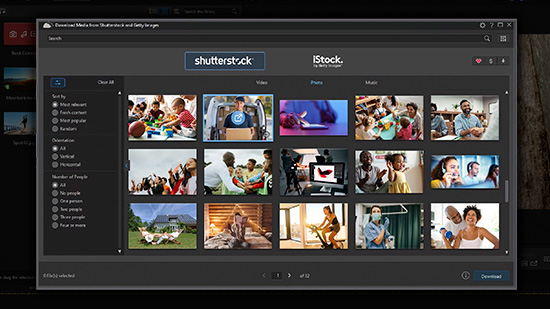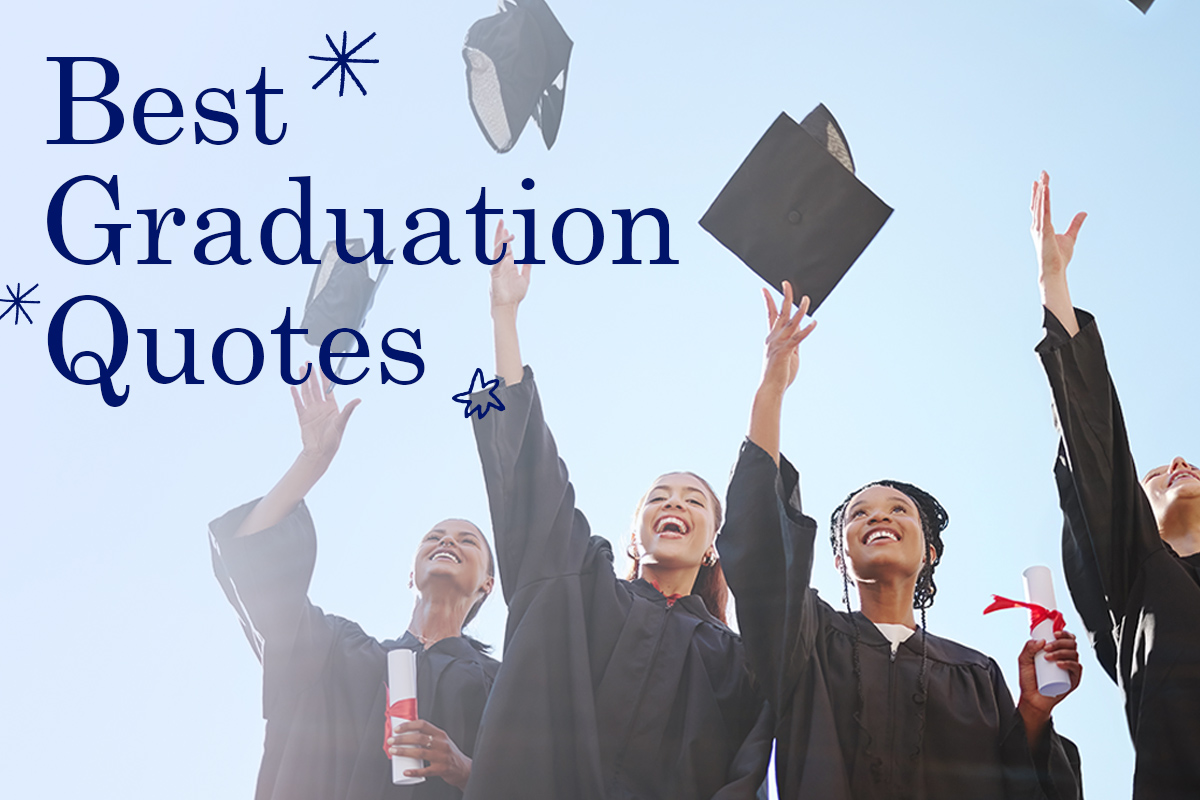How To Get Rid of Smile Lines From a Photo with AI Magic
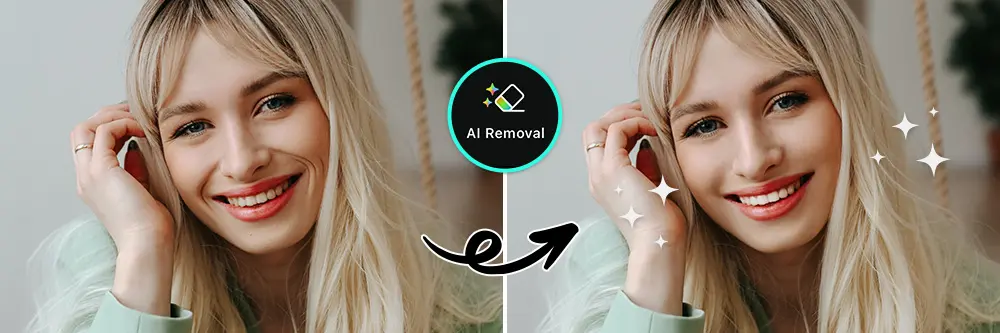
Smile lines are a natural feature that can show up any time you smile for a picture. You may even have lasting smile lines that appear regardless of your facial expression. Sometimes, the lighting of a photo can make your smile lines much more prominent, regardless of how they look in real life. Although many people have smile lines, you may prefer to conceal them to look as polished as possible in your photos. Discover how AI can reduce the appearance of smile lines in any photo, then learn the ins and outs of removing smile lines using the best AI photo editing app-PhotoDirector.
- What Causes a Smile Line?
- PhotoDirector — The Best Smile Line Remover
- How to Get Rid of Smile Lines from a Photo with AI
- Perfect Your Smile With More Portrait Tools
- Download PhotoDirector — The Best Smile Line Remover
- FAQs about How to Get Rid of Smile Lines
What Causes a Smile Line?
As the name implies, smile lines are wrinkles or folds that form when you smile. Your smile lines become more prominent when you’re actively smiling and making facial expressions, but they may also remain as permanent creases as you get older. Smile lines typically refer to the creases around your mouth and nose, but they can also include creases around your eyes.
PhotoDirector — The Best Smile Line Remover
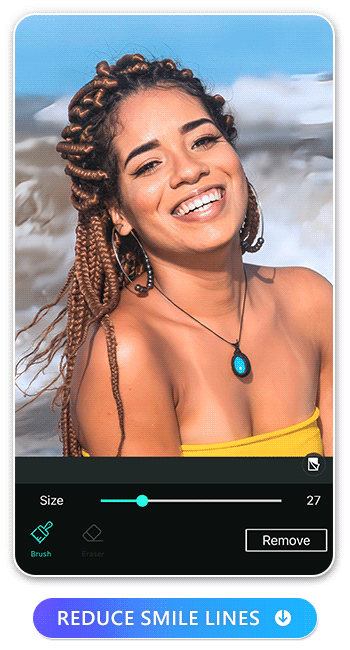
If you have bothersome smile lines in photos, you can use photo editing apps such as PhotoDirector to help soften and smooth them. PhotoDirector provides you with all-in-one photo editing tools that you can access right from your phone. Along with standard photo-editing features, PhotoDirector includes ways to perfect your features and remove any blemishes or imperfections. You’ll be able to instantly enhance your appearance with professional-level beauty effects, editing options, and AI-powered tools.
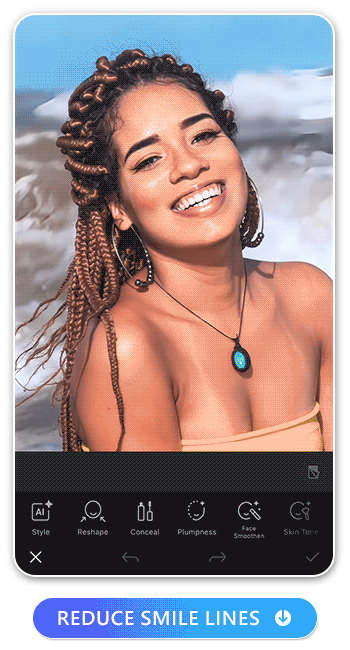
One of the best ways to target your smile lines and other wrinkles is with the AI removal tool. AI Removal allows you to eliminate your smile lines while still letting your natural beauty shine through. Once you’re done softening any creases on your face, you can explore a wide variety of other portrait tools. Retouch any facial blemishes or imperfections, whiten your teeth, or even slightly reshape your face to enhance your features. With PhotoDirector’s retouching capabilities, you can bring out your beauty in any portrait, selfie, or group photo.
Learn More About How to Perfect Your Portrait Photos:
- How To Remove Blemishes with the Best Photo Editing App
- How To Get Rid of Wrinkles from Photos with the Best Face Wrinkle Remover
- Slim Down Your Face Without Losing Weight With These Apps
- PhotoDirector — Remove Glare from Photos for Free
How to Get Rid of Smile Lines from a Photo with AI
AI makes it easy to remove smile lines and other imperfections. Advanced AI tools process information from your photo to determine how you would naturally look without smile lines. This creates a subtle effect that preserves your features while highlighting your beauty. You can use AI to remove smile lines by following these steps:
1. Download PhotoDirector
By downloading PhotoDirector, you’ll be able to retouch any photo right from your phone or explore its other comprehensive photo editing features. Navigate to your app store and download PhotoDirector to your Android or iOS device. Use the app for a specific photo or simply have it on hand to edit any future pictures you take.
2. Tap “AI Removal” and Upload Your Photo
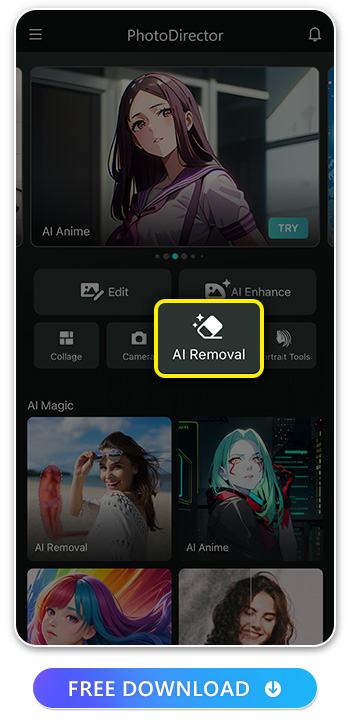
Select “AI Removal” to start touching up your photos. With the feature selected, upload the photo you want to edit. Pick out a photo where you have prominent smile lines that you’d like to remove.
3. Remove Smile Lines with the Brush
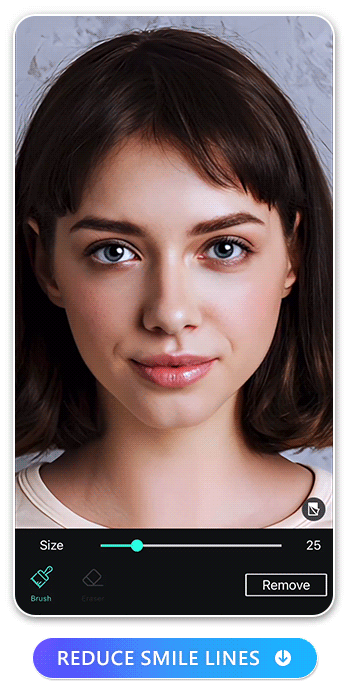
With your photo open, use the Brush tool to carefully erase your smile line. Brush over the area you want to conceal or soften. Refine your edits with the eraser tool, then click “Remove” to watch the AI tool make your smile lines disappear.
4. Save Edit
Once you’re happy with your retouching, save the edit. You can continue editing your photo with PhotoDirector’s other tools, or export it right away to share on your social media.
Perfect Your Smile With More Portrait Tools
Once you’ve corrected your smile lines, you may want to bring out your beauty even more by retouching your other features. Here are some of the options:
- Remove Blemishes
- 4 Best Free Blemish Remover Apps for Perfect Photo Retouching
- How To Remove Blemishes with the Best Photo Editing App
- Remove Wrinkles and Eye Bags
- 7 Best Instant Wrinkle Remover Apps to Remove Wrinkles on Phone
- How To Get Rid of Wrinkles from Photos with the Best Face Wrinkle Remover
- Reshape Face
- 8 Best Beauty Camera Apps To Get Your Perfect Selfie [iPhone & Android]
- 10 Best Face Editing Apps for Perfect Selfies
- Whiten Teeth
- 12 Best Apps to Whiten Teeth for iPhone & Android in 2026
- 10 Ways to Whiten Teeth Naturally

If you have acne, dark spots, scars. and blemishes you can remove them right in the PhotoDirector app with AI Removal. This blemish remover app can help give you a brighter, more even skin tone in pictures. That way, you don’t have to worry about any imperfections that pop up on your skin before a photo.
Learn More About Removing Blemishes with PhotoDirector:

Along with general retouching tools, PhotoDirector also has specific features to remove your eye bags. Select a photo, then navigate to “Portrait Tools” and select “Eye Bag Removal”. The app will automatically identify your eye bags and make them disappear. You can even use the adjustable slider bar to determine how much you want to soften your dark circles. There’s also awrinkle removal feature that targets general wrinkles throughout your face. Upload your photo, go to “Portrait Tools”, then pick the “Wrinkle” option. You’ll see another slider bar that you can customize to your preferences.
Learn More About Removing Wrinkles with PhotoDirector:
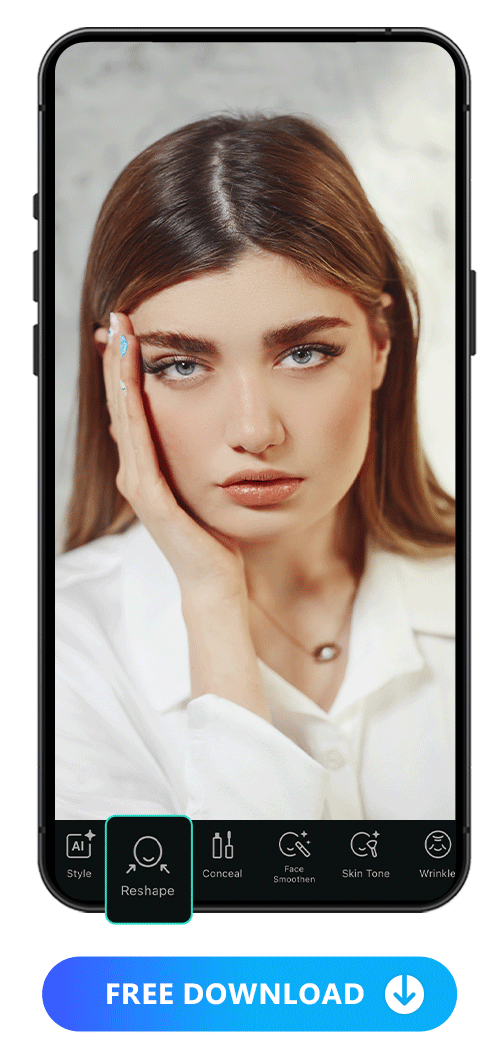
If you want to take your retouching to the next level with a more dramatic look, use PhotoDirector to adjust the contours and curves of your face. Reshape your facial structure by adjusting the width of your face, enlarging your eyes, or transforming your jawline. Open PhotoDirector and tap “Portrait Tool” to view the different options. After uploading your photo, you can pick the part of your face you want to enhance. Change the intensity until you achieve your ideal look, whether that’s a subtle change or something more striking. Finally, save the photo to your device.
Learn More About How to Get a Perfect Selfie:
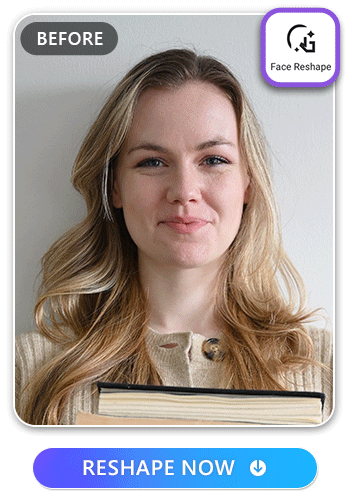
You can also use the Vivid Cut app to reshape your face in both photos and videos by simply uploading a video and using the AI “Face Reshape” option. Open the app, pick out a video, and choose “Face Reshape.” Let AI transform your face, then use its smart technology to keep the adjustments consistent as you move in your video.
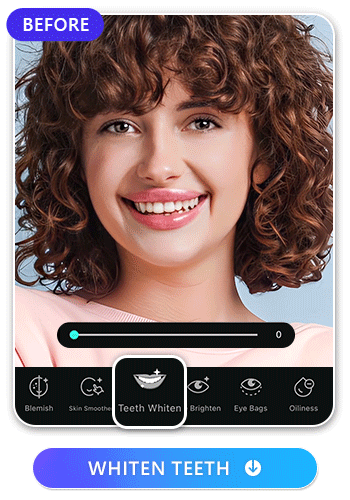
Whitening your teeth is a subtle, yet effective way to improve your appearance in photos. Use PhotoDirector’s teeth whiten tool to make your smile brighter and more appealing. Upload the photo, then choose “Teeth Whiten” under the “Portrait Tools” category. AI will automatically identify the area of your smile to whiten. You can use the slider to control the whitening effect and ensure it looks realistic, then save the photo to your phone.
Learn More About How to Whiten Teeth:
Download PhotoDirector — The Best Smile Line Remover
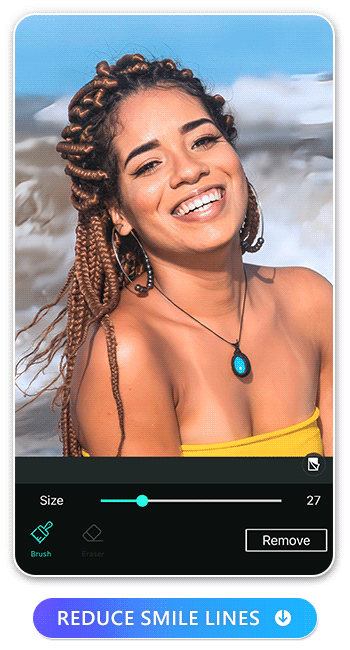
To perfect all of your photos while still maintaining your natural beauty, start removing your smile lines with PhotoDirector. Downloading PhotoDirector will give you access to the powerful AI Removal tool alongside other premium editing features. Start by softening your smile lines, then make your smile even more radiant by smoothing your skin and whitening your teeth. Along with PhotoDirector’s comprehensive beauty effects, you can explore other editing tools. Enhance image quality, sharpen pictures, transform backgrounds, and correct the coloring of any photo you take.
FAQs about How to Get Rid of Smile Lines
Removing smile lines is a simple process when you use PhotoDirector, but you may still have some questions about eliminating smile lines in your pictures. Learn more by exploring the answer to some frequently asked questions about achieving a pleasant smile in your pictures:
It’s easier to perfect your smile in photos when you have a nice picture to start with. Create a natural, genuine smile by thinking of something that makes you happy. Gently laughing can also help you form an authentic, glowing smile. Keep your bottom and top teeth slightly apart and relax your face for a welcoming, relaxed grin.
The development of smile lines is a completely natural part of the aging process, but other factors such as genetics, smoking, and sun exposure can also contribute.
If you want to minimize your smile lines in real life, focus on taking care of your skin. Regularly moisturizing and exfoliating can support your skin’s elasticity. Stay hydrated, avoid sun damage, and avoid excessive drinking or smoking to keep your skin in the best possible shape.
There are ways to minimize the look of your smile lines in real life. Primarily, people use fillers to add volume to any area that has wrinkles or creases, including smile folds. You can also try techniques like microneedling or laser treatment. For a surgical solution, you can undergo a facelift that reduces smile lines. However, it’s important to note that the skin will continue to crease as you age, even if you use these techniques. Simply editing your photos allows you to avoid invasive techniques while getting the visual result you’re looking for.
You can edit smile lines right from your iPhone with PhotoDirector for iOS. AI Removal tools target imperfections and use generative technology to create the look of realistic, clear skin instead of wrinkles. General wrinkle removal features can target both your smile lines and other creases around your forehead, cheeks, neck, and eyes.
AI Removal allows you to highlight your smile lines and make them appear much softer. Upload your chosen photo, make your selection, and watch the AI tool enhance your skin. You’ll have a smile you can be proud of with any picture you choose.