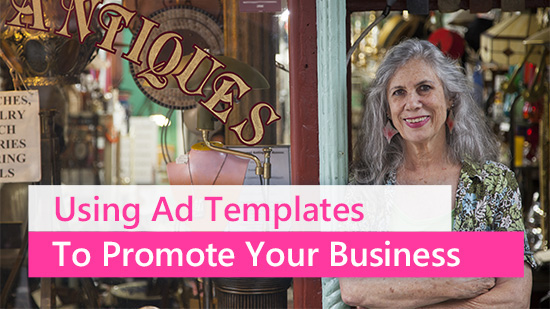How To Take a Good Tinder Picture for Dating Profile with the Best Camera App
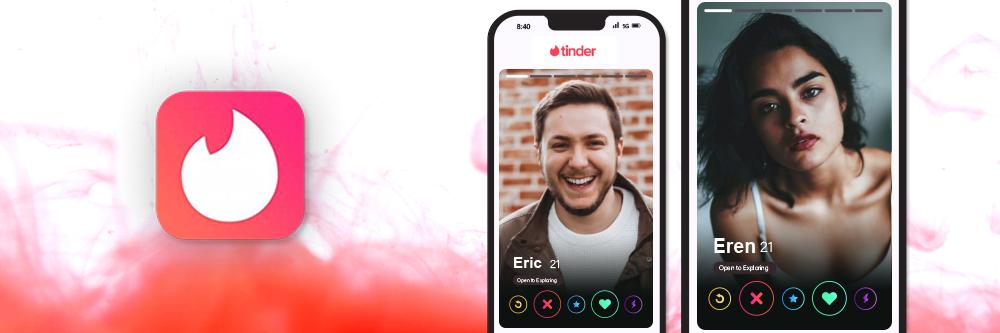
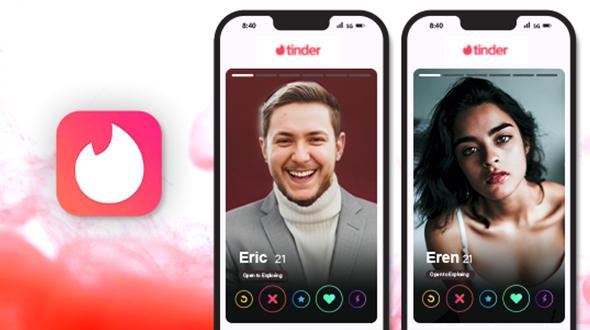
In the world of online dating, your profile picture is the virtual first impression, making it a pivotal element for success on platforms like Tinder. To navigate the art of attraction, we'll delve into essential dos and don'ts for crafting an appealing dating profile picture. Moreover, we'll explore the transformative capabilities of PhotoDirector's photo editing, portrait, and AI tools, guiding you toward creating a striking yet authentic Tinder profile picture that is sure to captivate and impress potential matches. Get ready to elevate your online dating game!
- Dos and Don’ts for Tinder Pictures
- PhotoDirector — The Best App to Take Attractive Dating Profile Pictures
- How to Take Good Tinder Pictures with AI Profile Generators
- How to Make Good Tinder Pictures with AI Photo Editing Tools
- How to Make Good Tinder Pictures with Portrait Tools
- How to Take Perfect Tinder Profile Videos
- FAQs about Dating Profile Pictures
- Download PhotoDirector — The Best App to Take Attractive Dating Profile Pictures
Dos and Don’ts for Tinder Pictures
Consider these guidelines when capturing or choosing photos for your Tinder profile. Follow these dos and don'ts to ensure your pictures make a positive and authentic impact.
- Do’s
- Choose Clear and High-Quality Photos: Ensure your pictures are clear, well-lit, and high resolution.
- Show Your Face Clearly: Include at least one close-up photo that clearly showcases your face.
- Dress Appropriately: Wear clothing that reflects your style and is suitable for the context.
- Highlight Hobbies and Interests: Include photos that demonstrate your passions and activities.
- Use Candid Shots: Candid photos can offer a glimpse into your authentic self and personality.
- Use Photo Editing Wisely: It’s encouraged to do some photo editing to enhance your look, but just subtly use them, do not let them alter your appearance.
- Don’ts
- Avoid Outdated Photos: Ensure your pictures represent your current appearance.
- Limit Group Photos: While group photos can be fun, avoid making them the majority of your profile.
- Don't Forget to Smile: A serious or overly posed demeanor can be less inviting.
- No Shirtless or Bikini Photos: Overly revealing photos may convey the wrong message.
- Minimize Selfies: While a selfie is okay, an excess can come off as self-absorbed.
- Avoid Excessive Filters: Overuse of filters can distort reality and present a false image.
PhotoDirector — The Best App to Take Attractive Dating Profile Pictures
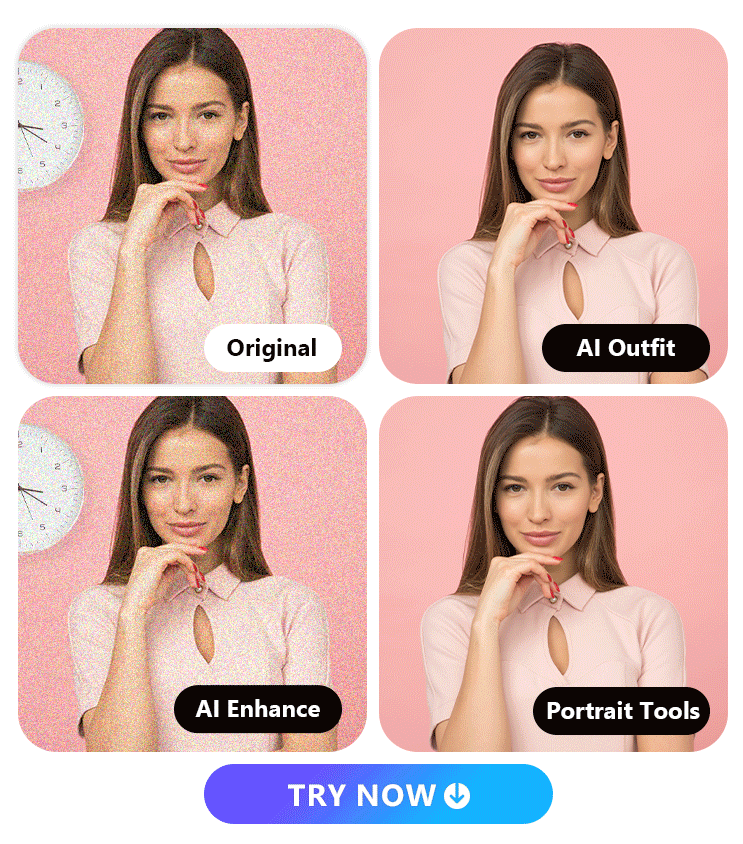
As mentioned earlier, since first impressions are crucial, it's acceptable to engage in appropriate photo editing or utilize AI-generated avatars. These tools can emphasize your attractive features while subtly concealing minor imperfections. Today, we introduce your ultimate photo editing companion - PhotoDirector, an AI-based comprehensive photo editing app for your Tinder pictures . Due to its numerous and refined features, we will provide you with various techniques and methods in three parts to help you create an appealing dating profile picture:
- AI Profile Generator — PhotoDirector offers an AI headshot generator for creating headshots with a professional touch. Additionally, the AI Outfit feature provides a variety of versatile styles, allowing you to showcase yourself in attractive and stylish outfits for your profile picture. Learn How to Generate AI Profile Pictures ->
- AI Photo Editing Tools — PhotoDirector stands out as a top photo editing tool that integrates advanced AI technology. For instance, the AI Enhance feature enables you to elevate photo quality with just a single click. Meanwhile, the AI Removal function simplifies the process of eliminating unwanted objects from your photos in a few easy steps. Learn How to Enhance Tinder Picture with the AI ->
- Portrait Tool — Refining your facial features is made easy with PhotoDirector's portrait tools. The Face Reshape tool allows you to sculpt your facial contours, while makeup tools enhance your energy and attractiveness. Additional features like teeth whitening, blemish removal, and concealing ensure that you achieve a flawless and perfect look with precision. Learn How to Get Perfect Tinder Picture with Portrait Tools ->
How to Take Good Tinder Pictures with AI Profile Generators
In this section, we will guide you to create a professional AI headshot and create a dating profile picture with the Fashion Outfit and AI Headshot features, get ready to be amazed by the AI magic!
1. Fashion Outfit
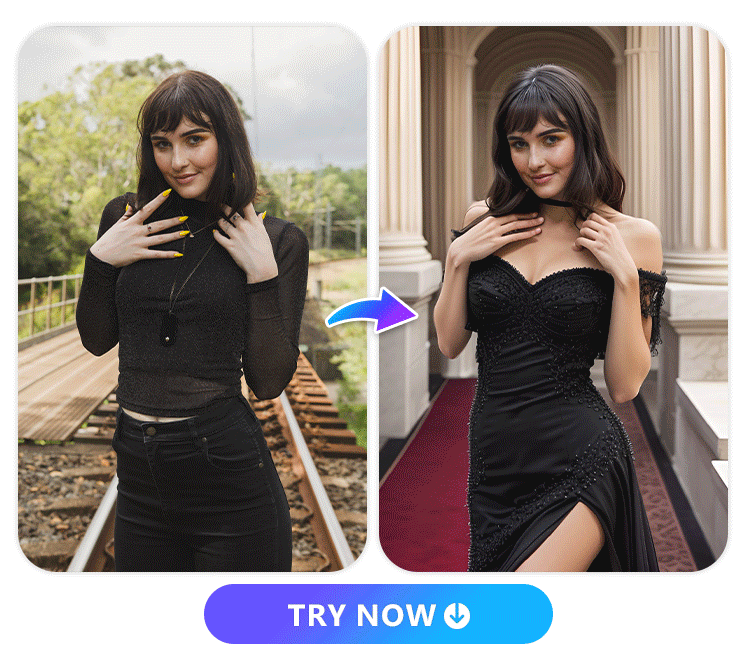
PhotoDirector's Fashion Outfit feature is the perfect solution to present yourself in a great outfit. It offers a diverse range of styles for both genders. Females can choose from options like summer dresses, tweed, Y2K, one-tone, and even cocktail dresses. For males, there are choices like cargo, hip hop, grunge, and trendy suits. The results are not only stunning in terms of the outfit but also complemented by a variety of appealing backgrounds. Follow the steps:
- Open PhotoDirector and tap “Fashion Outfit”
- Select gender and up to 10 Styles
- Upload your photo, full length is welcome
- Get ready to refresh your dating profile pictures
2. AI Headshot
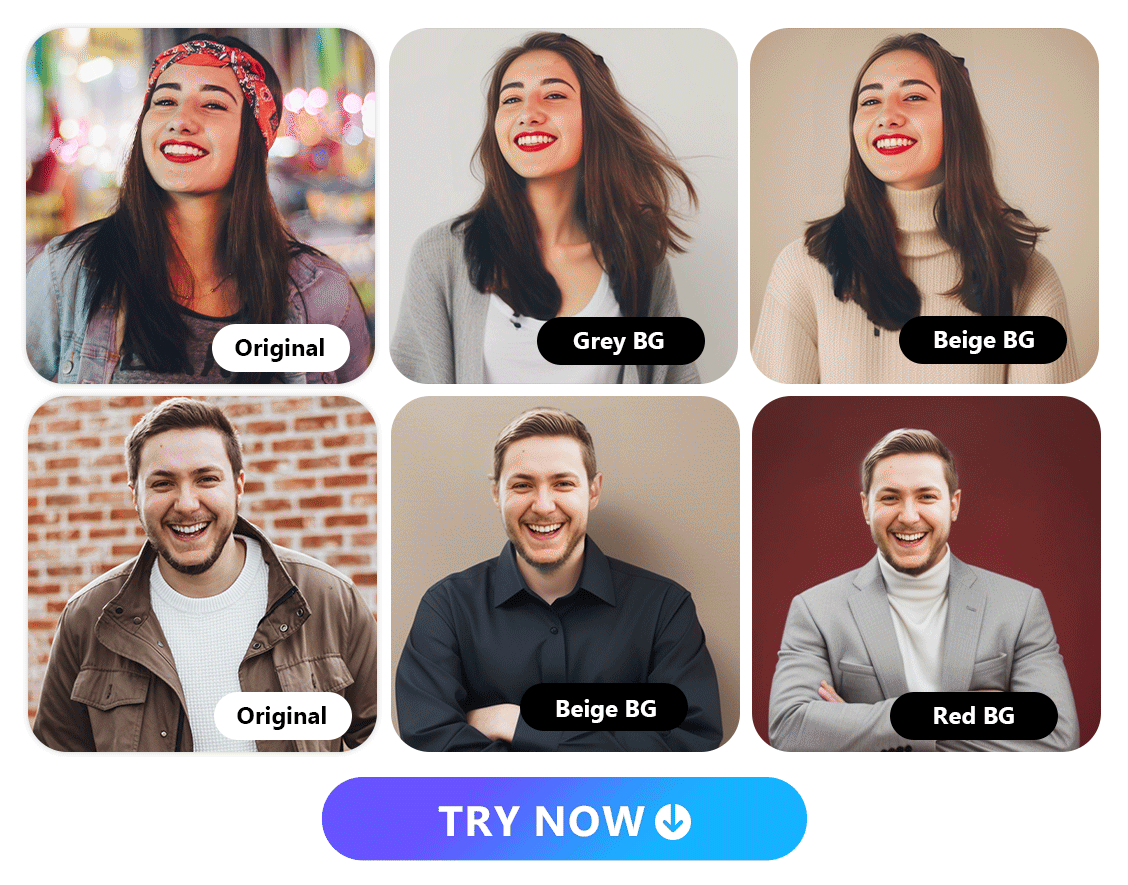
With the AI headshot feature in PhotoDirector, creating a professional profile picture is a breeze. In just a few simple steps, you can generate headshots with various backgrounds such as dark gray, light color, office settings, walls, and more. The tool also offers three clothing options for females, including shirts, suits, and knitwear, while males can choose from shirts and suits. If you're aiming for a Tinder picture with a professional vibe, AI Headshot is the ideal choice for you. Follow the step below to create your professional look Tinder pictures:
- Open PhotoDirector and tap “AI Headshot”
- Select gender and up to 10 Styles
- Upload one of your half length photo
- Wait for the amazing Tinder pictures
How to Make Good Tinder Pictures with AI Photo Editing Tools
While AI-generated pictures may sometimes lack authenticity, if you're aiming for a natural look in your Tinder picture with subtle enhancements, explore the two valuable tools we're introducing in this section: AI Enhance and AI Removal. These tools allow you to refine and improve your photo while maintaining a natural appearance.
1. AI Enhance
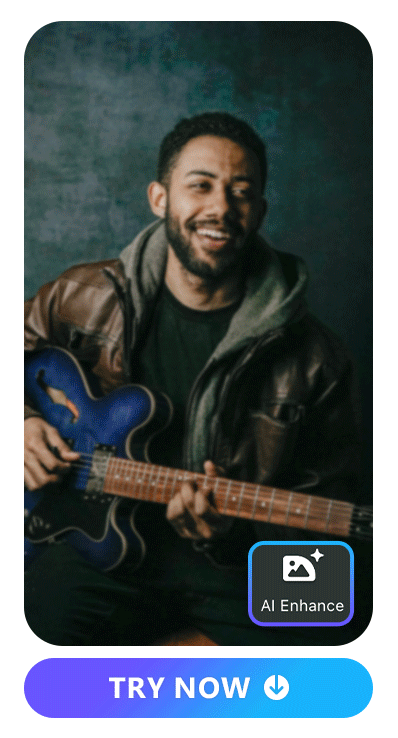
The AI Enhance feature in PhotoDirector employs advanced AI techniques to analyze factors such as light, color, and more in your photo. With a single click, it performs actions like dehazing, deblurring, denoising, and adjusts color and light. If you're looking to effortlessly elevate the overall quality of your picture, AI Enhance is your go-to tool, simplifying the process with remarkable results. Follow the simple steps below to enhance your dating profile picture:
- Open PhotoDirector and tap “AI Enhance”
- Upload a photo
- Wait for a few seconds to get the perfect Tinder picture!
Learn More About Enhancing Photos:
- 10 Best Photo Enhancers To Enhance Images on iPhone & Android
- 10 Best Remini Alternative Apps To Upscale Images
- A Comprehensive Guide to Enhance Your Photos With Best Free AI Photo Enhancer [2023]
- How To Enhance Photos with the Best Photo Enhancer
2. AI Removal
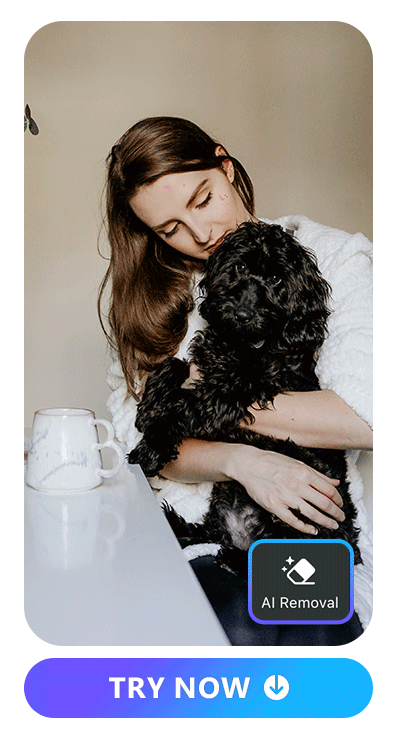
When unwanted elements threaten to mar your perfect picture, PhotoDirector's AI Removal steps in with simplicity and efficiency. Not only can it swiftly eliminate undesired objects like street bumpers, but it also works wonders on imperfections on your face. Whether it's a blemish, eye bag, or wrinkle, AI Removal is the perfect tool for flawlessly eliminating them, ensuring your picture remains pristine. Learn How to Remove Unwanted Objects:
- Open PhotoDirector and tap “AI Removal”
- Upload your photo
- Apply the brush on the unwanted objects
- Use the eraser to fine-tune if needed
- Tap “Remove” to see the result
Learn More About Removing Objects From a Photo:
- Object Removal Made Easy: Using The Best App To Remove Objects From Photos Seamlessly
- Best App To Clean Up Pictures
- PhotoDirector - Remove Objects from Photos for Free on iPhone & Android
- 10 Best Apps to Remove Object From Photos on iPhone & Android [2022]
How to Make Good Tinder Pictures with Portrait Tools
In this section, we're delving into the portrait tools of PhotoDirector, offering features like facial reshaping to sculpt and enhance your face, along with eye enlargement. Additionally, the makeup tool allows you to apply enhancements that make your face radiate and shine, ensuring your Tinder picture captures your best features.
1. Face Reshape
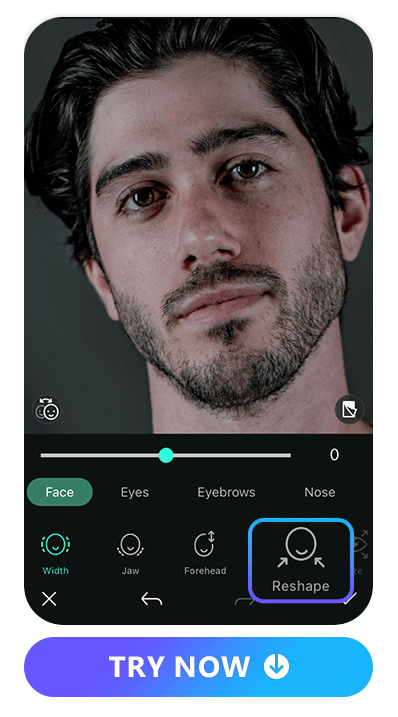
PhotoDirector enables you to effortlessly adjust various facial features to your liking. Whether you desire a slimmer face, larger eyes, a smaller nose, reshaped eyebrows, or plumper lips, you can easily fine-tune these aspects through the user-friendly interface. Additionally, for the eyes and eyebrows, you have the option to selectively reshape either side. Follow the steps below to reshape your Tinder picture:
- Open PhotoDirector and tap ”Portrait Tool”
- Upload your photo
- Tap “Reshape” in the toolbar
- Select the parts and fine tune the intensity with the slider
- Tap “Check" to save edit
2. Makeup
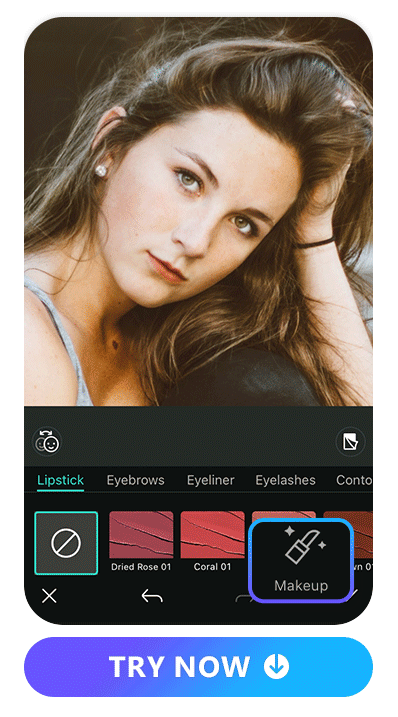
Experience a revolution in beauty refinement with PhotoDirector's makeup tools. From lipstick to eyebrows and contouring, it provides a diverse array for refining your appearance. Boasting 40+ lipstick colors, each with seven textures, and over ten eyebrow styles, along with 16 contouring options, it helps highlight your unique facial features. Stay tuned for upcoming releases, including blush, eyeliner, and eyelashes. Follow the steps to apply makeup on your dating profile pictures:
- Open PhotoDirector and tap ”Portrait Tool”
- Upload your photo
- Tap “Makeup” in the toolbar
- Select makeup and styles
- Fine-tune with the slider
- Save edit
How to Take Perfect Tinder Profile Videos
As Tinder now supports profile videos, you might be curious about enhancing yours with a video editing app. This paragraph, we are introducing Vivid Cut, an AI-based beautify app, your perfect companion for making your Tinder profile video shine. Let’s figure out how to elevate your dating profile with seamless editing and captivating features.
1. Face / Body Reshape
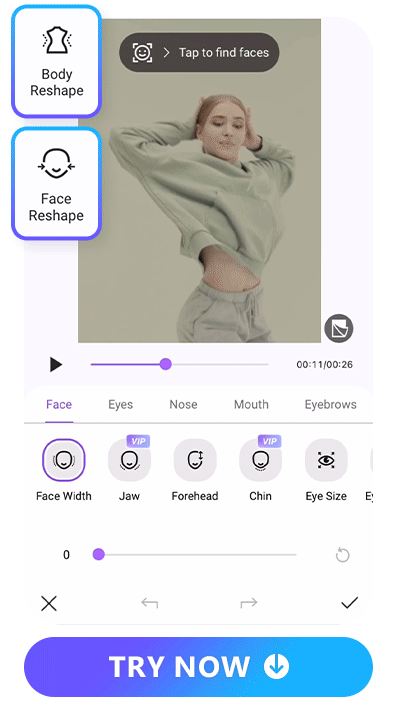
Vivid Cut's reshape tool is a powerful feature that allows you to effortlessly enhance your facial and body features in photos and videos. Whether you want to refine facial contours or adjust body proportions, this intuitive tool provides seamless and natural-looking transformations for a polished appearance. Follow the steps to reshape your face or body in video:
- Download Vivid Cut — The Best AI Beautify App for Videos and Photos
- Tap “Face Reshape” or “Body Reshape”
- Upload Your Video
- Select a Part to Reshape
- Fine-tune with the Slider
- Save Edit
2. Portrait Tools

Vivid Cut enhances your video prowess with a collection of face-retouch tools. You can luminous skin through skin-smoothing expertise, add a sparkle to your eyes, and achieve a radiant smile with teeth-whitening magic. Embark on a journey where flawlessness is at your fingertips, with the following simple steps:
- Open Vivid Cut and Select Tools (There are “Skin Smooth”, “Conceal”, “Teeth Whiten”, “Skin Tone”. and “Eye Brighten” for you to choose)
- Upload Your Video
- Make Adjustment with the Slider
- Save Edit
3. Filters
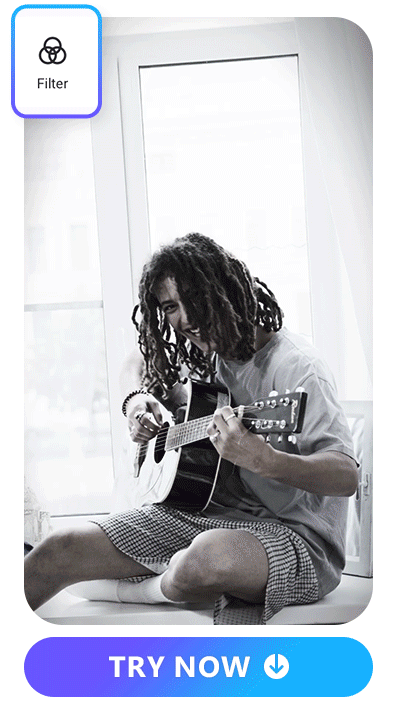
Filters serve as excellent tools in videos, allowing you to infuse diverse vibes that convey your personality and preferences. Vivid Cut offers an array of filters, ranging from vintage and portrait to city vibes, film, food, and more. Adding a personal touch to your Tinder video with these filters can attract like-minded friends who resonate with your unique style and interests.
- Open Vivid Cut and Tap “Filters”
- Upload Your Video
- Select a Filter and Adjust the Intensity
- Save Edit
FAQs about Dating Profile Pictures
Choose clear and genuine photos that showcase your personality and interests. Include a mix of close-ups and full-body shots to give a well-rounded view. Highlight hobbies, travel, or social activities to spark conversations. Be yourself, enhance it with slight photo editing but remember that authenticity attracts genuine connections on Tinder. >>Learn do and don'ts of Tinder picture
Avoid explicit or suggestive images, nudity, and overly edited photos. Tinder has strict guidelines against inappropriate content. Refrain from using group photos where you're not easily identifiable, and steer clear of images promoting violence, hate speech, or illegal activities. Keep it respectful and within the platform's community standards.
Yes, selfies are fine for Tinder, but it's best to have a mix of photos. Include clear and well-lit selfies showcasing your face, along with candid shots and full-body pictures. Variety provides a more authentic and comprehensive view of your personality and appearance.
We recommend PhotoDirector as the best photo editing app for crafting an appealing dating profile picture. In response to the importance of first impressions, this AI-based photo editing tool offers an AI profile generator for professional headshots, versatile AI Outfit options, advanced AI Photo Editing Tools, and precise Portrait Tools for refining facial features. It caters to all your photo editing needs. Download the app and elevate your profile with PhotoDirector's refined and versatile features.
To create an enticing dating profile picture with PhotoDirector, you can utilize the AI profile generator for professional headshots and showcasing versatile styles with the AI Outfit feature. If you want a more natural Tinder picture, you can enhance overall photo quality effortlessly using AI Enhance, and eliminate undesired elements with the AI Removal function. As for facial features, you can refine with the Portrait Tools, including Face Reshape and makeup options. With PhotoDirector, you can achieve a flawless, attractive look with its precise and comprehensive photo editing features.
Explore the Features of PhotoDirector to Create Perfect Dating Profile Picture:
- 10 Best Professional Photo Apps to Make Perfect Business Headshots in 2023
- Best AI Profile Picture Generator App To Wow Your Followers
- A Comprehensive Guide to Enhance Your Photos With Best Free AI Photo Enhancer [2023]
- How to Remove People From Pictures For Free in 2023
- 10 Best Makeup Apps to Perfect Your Selfies in 2023
- Slim Down Your Face Without Losing Weight With These Apps
Download PhotoDirector — The Best App to Take Attractive Dating Profile Pictures
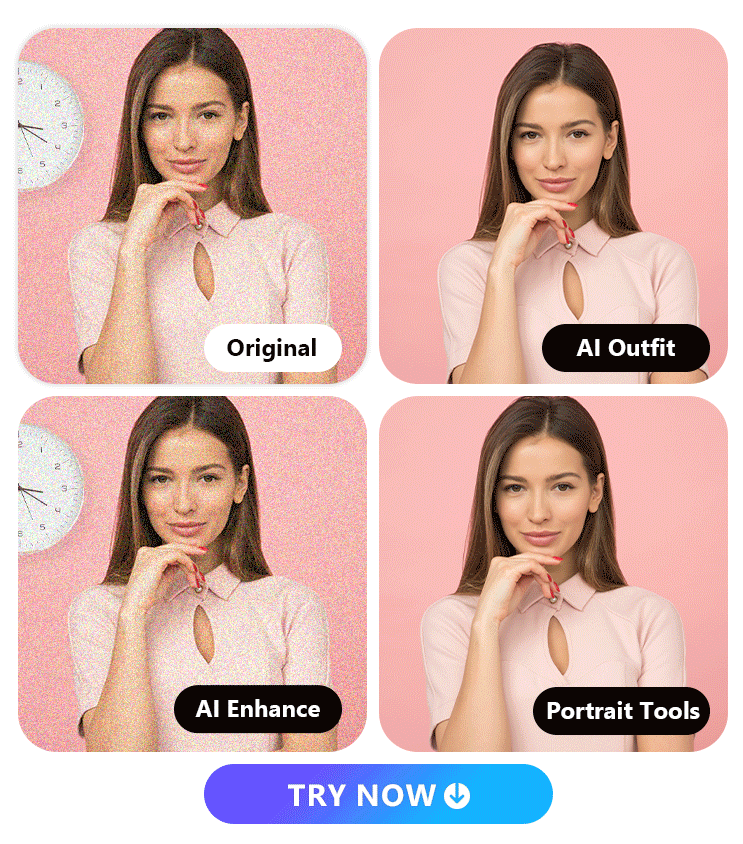
In the world of dating apps like Tinder, a captivating profile picture is essential. PhotoDirector emerges as the go-to choice, offering an AI Profile Generator for professional headshots and versatile styles with the AI Outfit feature. Its advanced AI Photo Editing Tools, including AI Enhance and AI Removal, effortlessly elevate photo quality and eliminate undesired elements. Moreover, the Portrait Tool refines facial features with precision, making PhotoDirector the ultimate companion for crafting flawless and attractive dating profile pictures.
Simply download the app to enhance and create a stunning portrait for your Tinder picture, but exercise caution not to go too far. It's essential to maintain authenticity, allowing your genuine self to shine when meeting potential matches.