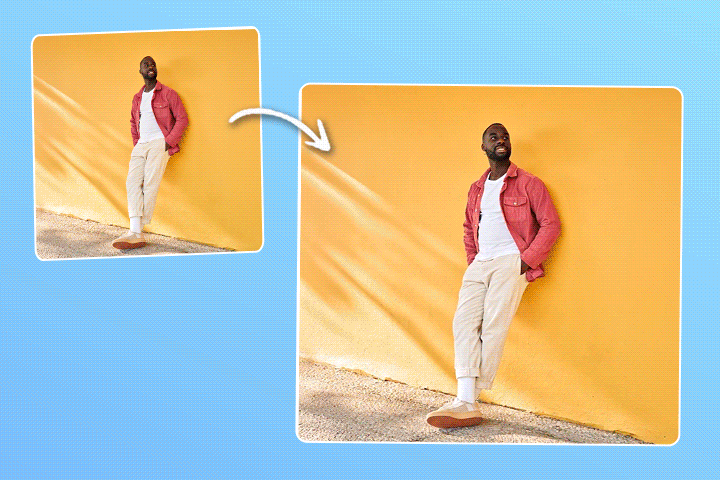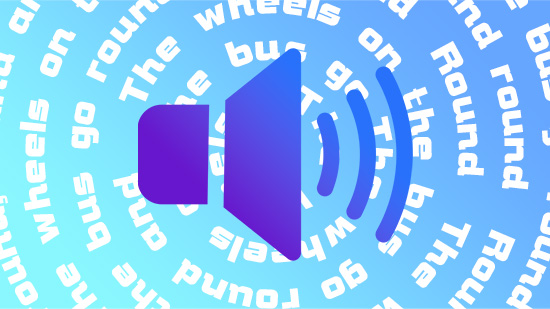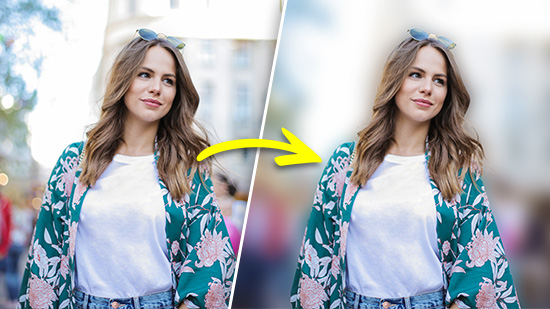How to Edit Out Someone in a Photo With the Best AI Object Remover
Whether it’s a photobomber or a friend you no longer speak to, sometimes you want to cut them out of the picture. An AI removal tool, like PhotoDirector’s object remover, makes the process faster and fills in the space for you. Keep reading to find out how to edit out someone in a photo and get a clean look — with only the people you want to see.
- Introduction to Editing People Out of Pictures
- Advanced Techniques to Editing Someone Out of a Photo
- PhotoDirector — Best Free App To Edit Someone Out of a Photo
- Three Ideas to Photoshop Someone Out of a Photo
- How to Edit Out Someone in a Photo with PhotoDirector
- More Things You Can Remove From a Photo
- FAQs for How to Edit Out Someone in a Photo
- Download PhotoDirector — The Best App to Edit Someone Out of a Photo
Introduction to Editing People Out of Pictures
You don’t want to see other people in the background of your vacation pics. Likewise, it can be hard to look back on pictures of a past relationship, whether it’s your ex or a friend you haven’t spoken to since that big fight.
By learning how to edit someone out of a photo, you can keep the best part of any photo. But you need to know how to do it right to keep the photo quality and enjoy looking at it long after you make your edits.
Advanced Techniques to Editing Someone Out of a Photo
Photo editing apps use a lot of different methods to make sure your final image is even better than the original. Here are a few techniques they use:
- Frequency separation
- Advanced masking
- Content-aware fill
This retouch method separates color and texture to refine your images and create a clearer picture.
You want to prevent patchy, pixelated transitions in your photos. Using layer masks and blending modes, this technique creates a cohesive image that pleases the eye.
Even the pros use AI-powered features, and with this one, the tool fills in the space when you edit someone out of the picture. It uses the surrounding pixels to form a seamless, intelligent image.
PhotoDirector — Best Free App To Edit Someone Out of a Photo
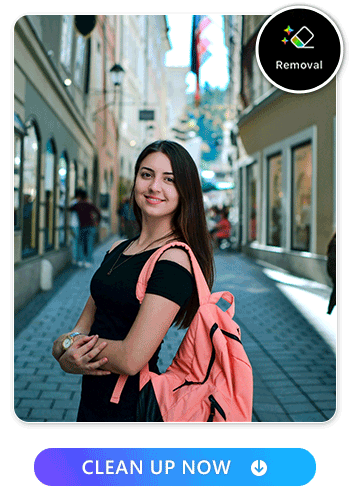
PhotoDirector’s AI tools are easy to use and free for iOS and Android. You can decide how much manual editing you want to do and have complete control over your final product. The AI removal feature lets you refine your editing area, and once you brush at the area, it will remove any people you don’t want in your picture.
Three Ideas to Photoshop Someone Out of a Photo
PhotoDirector can remove anyone, whether they’re right beside you or off in the background. Here are a few ways it can create a clean photo and keep you as the focus.
1. Remove Ex
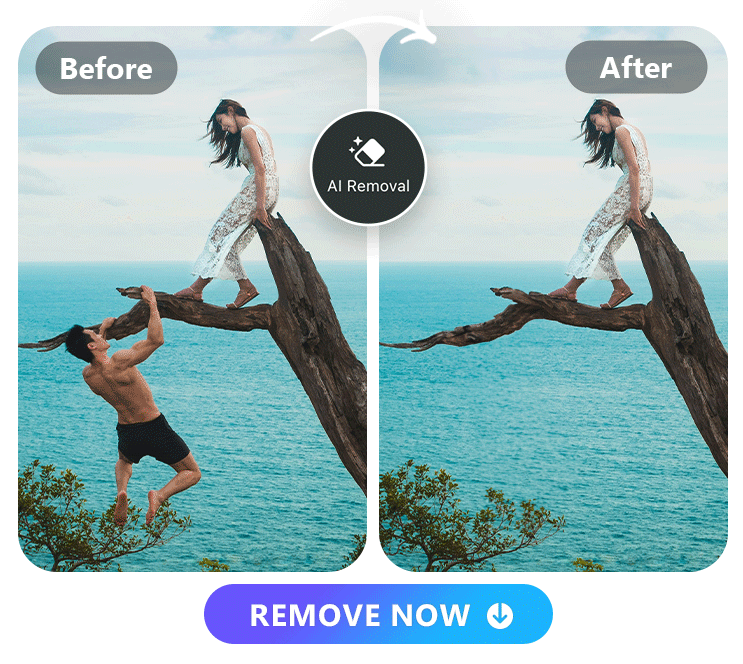
Just because you broke up doesn’t mean you stopped looking great in those photos with your ex. With PhotoDirector, you can erase them from your photos, so you keep only the best memories of your vacation or night out.
2. Remove Photobombers
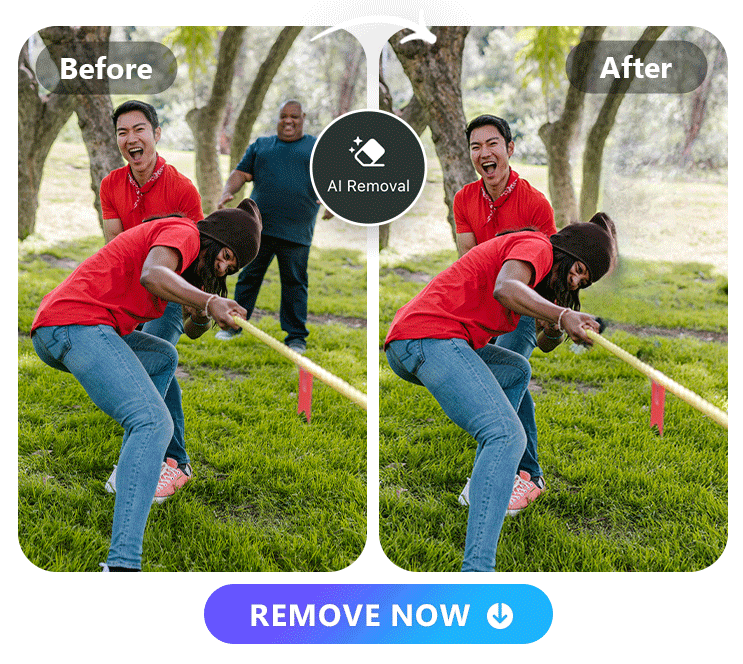
You took the perfect photo of yourself, but someone snuck into the background and ruined it. PhotoDirector salvages what’s important — you —and edits out the unwelcome person behind you in a photo, so you don’t have to retake the pic.
3. Remove Tourists
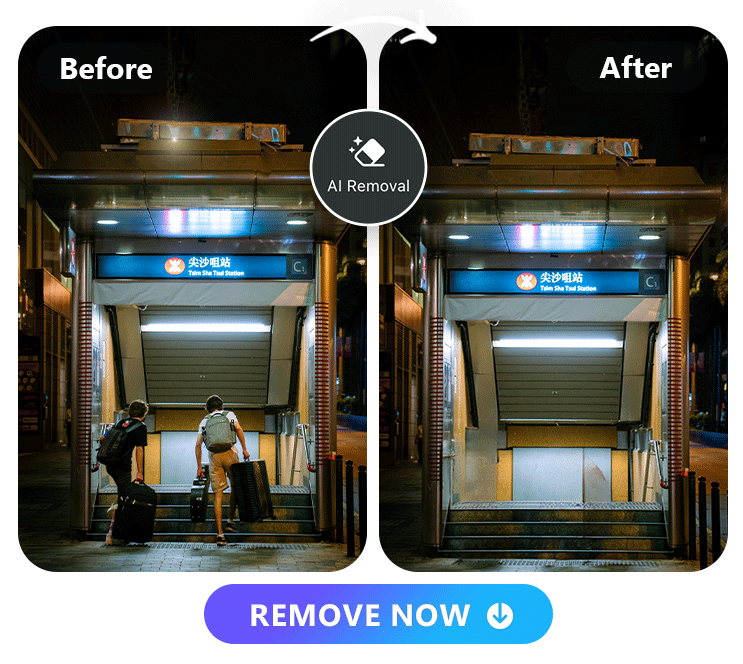
When you go on vacation, tourists can get in the way of your beautiful landscape or significant view spot. PhotoDirector removes them so that you can keep the focus on the stunning colors of the mountains, the sparkle of the ocean, and the beauty of each landmark.
Learn More About Editing Out Someone in a Photo:
- 10 Best Apps to Remove People from Photos on iPhone & Android
- PhotoDirector: Remove People From a Photo with AI [2024]
- PhotoDirector - The Ultimate App To Remove People from Photos Quickly
How to Edit Out Someone in a Photo with PhotoDirector
When you download PhotoDirector, you have instant access to its AI tools. Just choose the AI Removal feature and brush over the people you want to remove. Then, save your improvements before you share your photos!
1. Download PhotoDirector – The Best Object Remover
PhotoDirector gives you a collection of photo editing tools, from retouch features to AI Enhance, which gives your image an instant upgrade. You can conveniently edit any image with this all-in-one tool when you download it from the App Store or Google Play.
2. Tap “AI Removal”
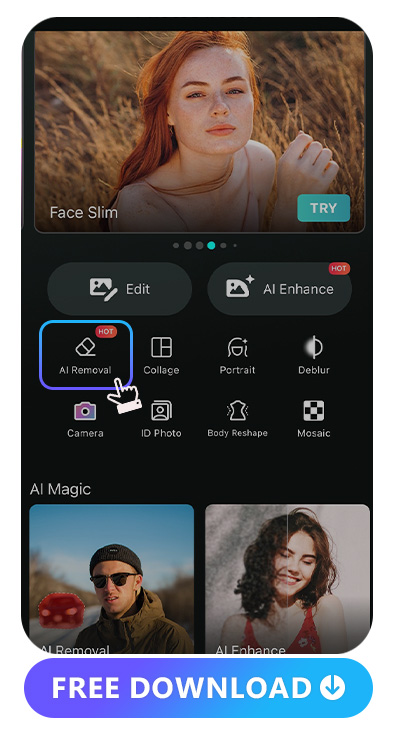
From the main screen, tap AI Removal with the eraser icon. You can also explore other AI tools, like the AI Avatar and cartoon yourself features, which let you see yourself in other art styles and environments.
With AI Enhance, you can improve your photo quality and bring out fine details with one tap or use the unblur tool to give your photo clarity. Whether you want to create a clean ID photo or a collage with your favorite memories, PhotoDirector has the tools you need.
3. Brush the People

Brushing over the people you want to get rid of is the most work you’ll have to do in the removal process. Adjust the brush size using the slider and drag your finger over the people you want to remove. While the tool will fill in areas you might have missed, you can use the eraser to refine it for the most accurate finish.
4. Save the Clean Photo
Now, you can download the photo to your album to look back on later! If you want to share the new and improved version with your friends, you can do that from PhotoDirector by tapping the logo for the platform where you want to show it off.
More Things You Can Remove From a Photo
Along with removing people and objects, PhotoDirector has other tools to help you share better-quality photos. Try these features when you want to clean up or enhance your pictures.
- Remove Watermark
- 10 Best Free Watermark Removers To Remove Any Watermarks from Photos
- PhotoDirector - Remove Watermarks from Photos Effortlessly
- PhotoDirector - Remove Proof from Photos for Free
- Remove Glare
- Remove Text
- Remove Shadow
- Remove Blemishes
- How To Remove Blemishes with the Best Photo Editing App
- 9 Best Apps to Get Rid of Under Eye Bags
- 12 Best Apps to Whiten Teeth for iPhone & Android in 2023
- Slim Down Your Face Without Losing Weight With These Apps
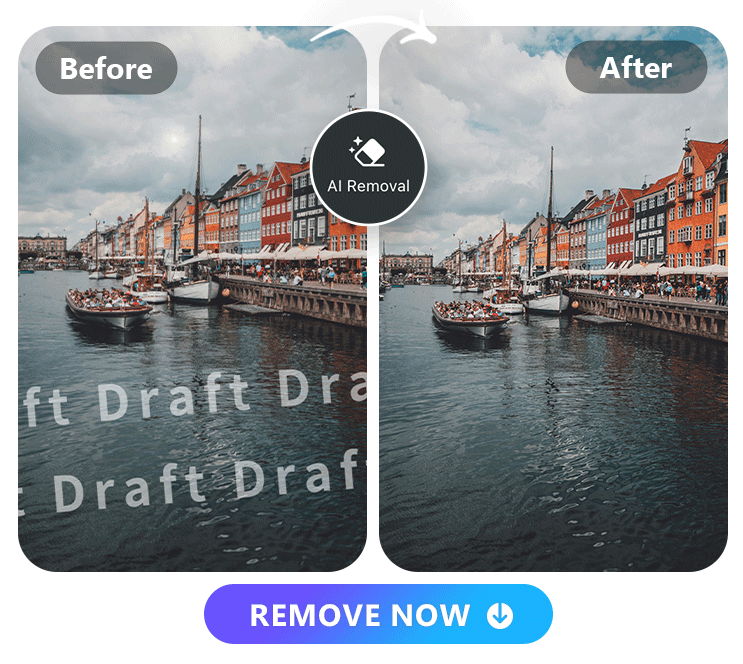
With AI removal technology, PhotoDirector seamlessly removes watermarks that get in the way of your photos. It’s useful when you lose your original photo and have to work from one of your copies. Just make sure you only use it for images you own.
Learn More About Removing Watermarks From a Photos:
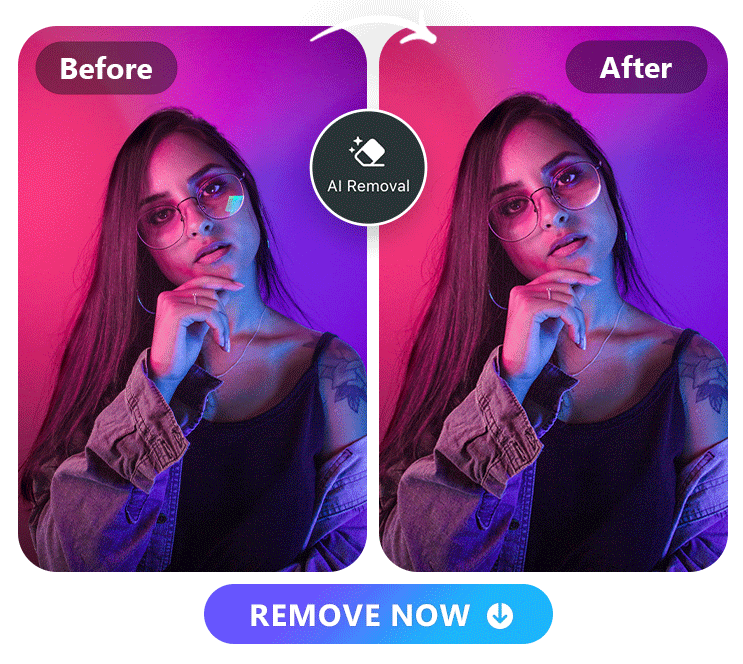
PhotoDirector can remove sun glare or the glare on your glasses using the Removal tool. Just brush over the area you want to remove, and the app will do it for you so you can see your gorgeous eyes and every detail of your image.
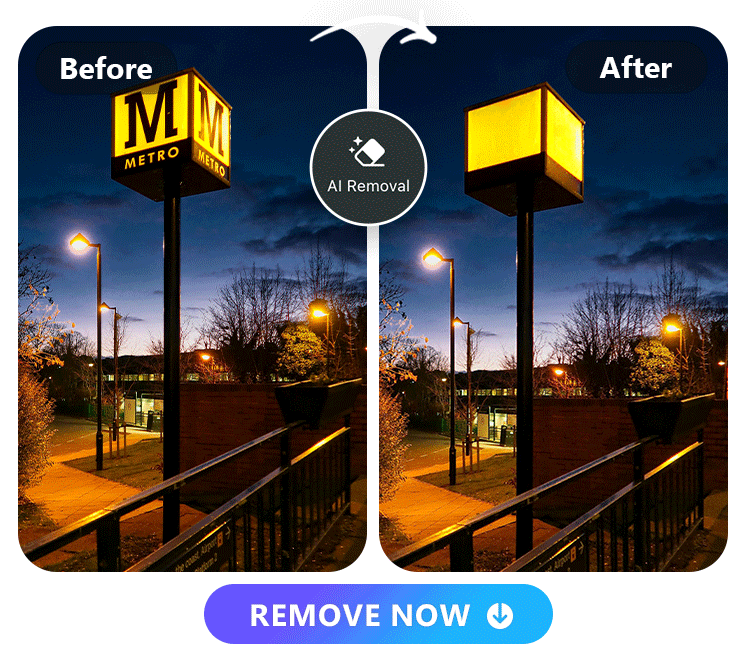
You can delete the text on a t-shirt, a caption, or graphic lettering by brushing over the words. PhotoDirector will fill in the space with its smart technology, giving you a picture worth a thousand words — without any words getting in the way.
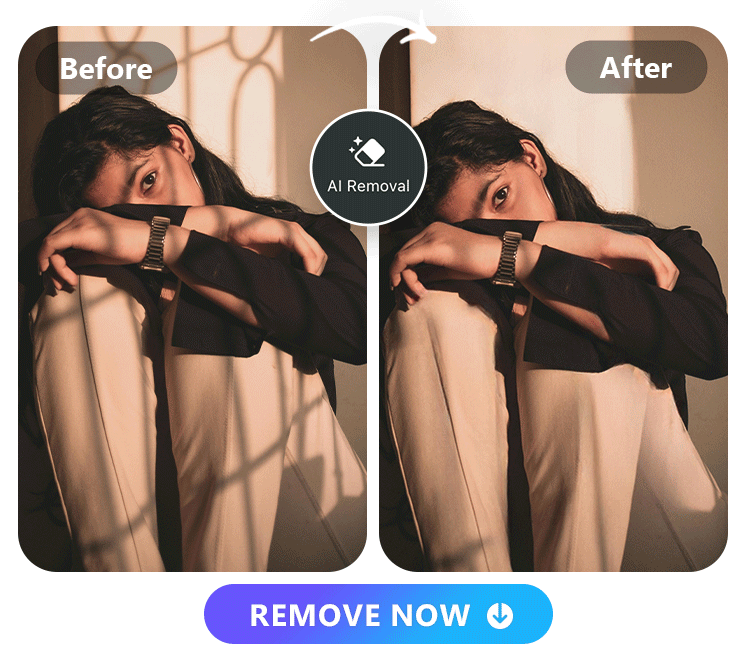
Bring yourself into the light by removing shadows made by your hands or your phone when taking your picture. Or, if you take photos outside, get rid of the shadows from leaves and branches.
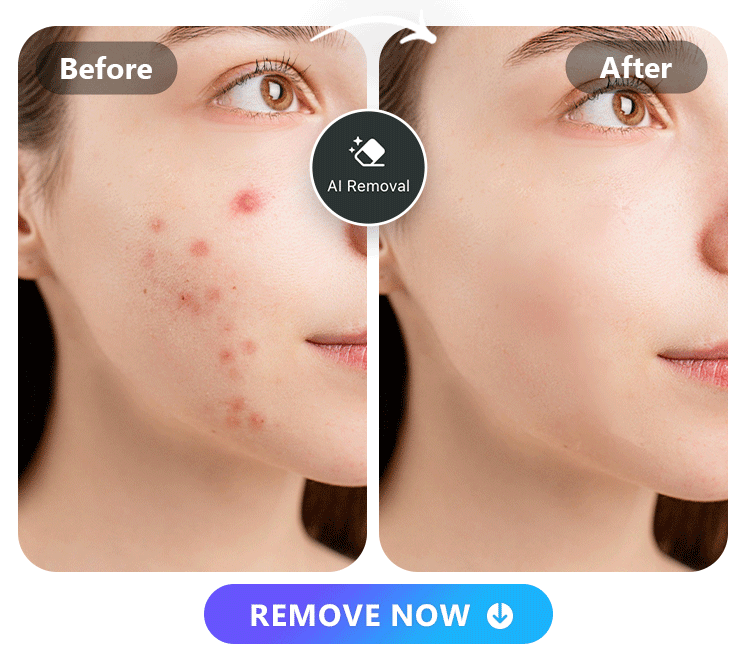
You don’t need to wait for perfect skin when you have the Removal tool. Use it to clear an acne flare-up, lighten freckles, or hide any skin imperfections you don’t want people to see.
Learn More About Retouching Photos:
FAQs for How to Edit Out Someone in a Photo
Knowing how to edit people out of your photos comes in handy when you want to remove:
- Your ex
- Friends you no longer talk to
- Tourists on your vacation
- Photobombers in the background
Apps like PhotoDirector and Promeo can help you remove people and objects with their AI-powered tools. PhotoDirector’s AI Removal tool uses smart technology to fill in the spaces after you remove someone, too.
Yes, but you need to either have advanced photo editing skills or use an app that knows how to fill in the space automatically. PhotoDirector uses the context of the photo to create a natural background with a seamless edit.
AI removal tools can fill in the areas the removed person obstructs, whether it’s part of a building or another person in the group. The right app uses techniques like frequency separation, advanced masking, and content-aware fill to do it for you.
With PhotoDirector’s AI Removal tool, you can edit out:
PhotoDirector has manual editing tools, or you can let the app do the hard work for you. Its adjustable editing area makes editing someone out in a photo convenient, and it replaces the area left behind with a natural background.
Download PhotoDirector — The Best App to Edit Someone Out of a Photo
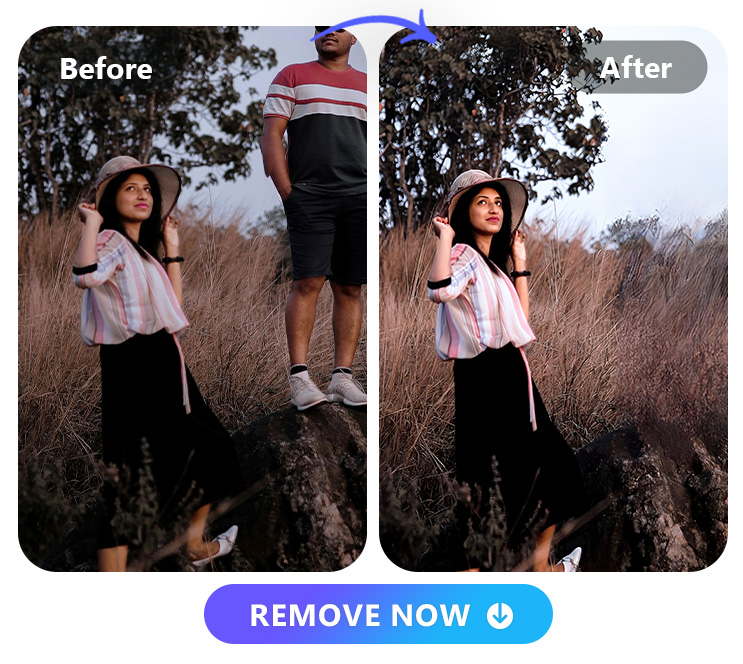
When you want to keep the best parts of your photo but want to cut out your ex or those tourists in the background, PhotoDirector’s AI Removal tool can help. It only takes a few seconds, and you know you’ll get a seamless result with the app’s advanced techniques.
Once you’ve explored its removal tools, try creating a new profile pic with the AI Avatar feature or turn yourself into an anime character with the AI Anime tool. You can enhance your photo quality with the deblur and AI Enhance tools or spruce up your photos for professional and personal sharing. Download PhotoDirector free for iOS or Android to see how far you can take your photos!