7 Travel Photography Editing Tips To Make Aesthetic Travel Images on iPhone & Android

When traveling, you want to preserve your memories with lots of photos. But when you’ve got a busy day of sightseeing ahead, it’s hard to get the perfect travel images. A photo editing app like PhotoDirector can clean up your photos for crystal-clear shots of every leg of your trip, giving you snaps you can’t wait to share.
We’ve put together some tips to help you get the best vacation pictures with a photo editing app. By editing your photos using these steps, you can enhance your selfies and scenery pictures in just a few taps. Keep reading to discover how many ways you can create exciting and memorable travel photos with PhotoDirector.
- Useful Tips for Travel Photography
- Why Should I Edit Travel Images with Photo Editing Apps?
- Download PhotoDirector: The Best Free App To Edit Travel Images
- 7 Useful Editing Tips To Enhance Vacation & Travel Images
- FAQs about Travel Images
Useful Tips for Travel Photography
Getting great travel images depends on a combination of setting up a good shot and knowing how to edit your photos. Travel photography works differently than your typical selfies, too, so getting the best possible composition will give you a better foundation to work with. Use these tips to improve your travel photo quality and share beautiful snaps from your trip:
- Use natural light whenever possible to brighten your photos and take a clear shot
- Take photos during golden hours instead of at night or in the middle of the day
- Plan your shots in advance and pay attention to composition
- Shoot from multiple angles to vary your viewpoint and keep things fresh
- Consider your background and try to take shots with minimal people
- Edit your travel images with a photo editing app
Editing your travel photos can transform the end result, and with all the tools PhotoDirector offers, you have plenty of options for enhancing your images. Using the app to adjust qualities like brightness, contrast, and saturation can bring out the colors in your photos and create a captivating image. Plus, if your image is off-center or you want to use it as your new profile picture, PhotoDirector lets you crop and straighten your photos in just a few taps.
Why Should I Edit Travel Images with Photo Editing Apps?
Editing your travel images with a photo editing app is a quick and easy way to improve your snaps. When you’re on a trip, plenty of factors beyond your control can make for a less-than-perfect photo. With a busy day of sightseeing ahead, it’s hard to pause long enough to get the best shot or factor a photoshoot into your schedule.
With a photo editing app like PhotoDirector, you don’t have to worry as much about getting the ideal shot the first time. Instead, you can focus on things like composition and capturing yourself and your travel companions in the moment and sweat the details later, after you’re home.
When you do edit, the app can restore details in blurry shots, edit out people and objects you don’t want in the background, and add an artistic touch to otherwise dull scenes. Editing using an app can only improve your travel images and turn an already beautiful photo into a picturesque scene.
Learn More about Editing Travel Images:
- 5 Best Travel Photo Editing Ideas To Impress Your Social Media Followers
Download PhotoDirector: The Best Free App To Edit Travel Images
PhotoDirector comes with a variety of photo editing features to add flavor to your travel images. With it, you can adjust your photo quality using the app’s adjustment tools, set the mood with picture filters, and add effects, including animated stickers. It sharpens your photos in just a few taps, and you can change the background in the photo or remove unwanted people and objects with the app’s intelligent technology.
The app is free to download for iOS and Android, and you don’t have to worry about your editing getting interrupted by ads. PhotoDirector gives you an all-in-one solution for enhancing your travel photos and creating a cohesive aesthetic for your Instagram profile when you share them.
7 Useful Editing Tips To Enhance Vacation & Travel Images
PhotoDirector makes editing your travel images almost as fun as your trip with a user-friendly platform and tons of tools. While you might not need all these tips, the app can improve your photos in a variety of ways, allowing you to:
- Remove people from photos
- Deblur and denoise images
- Retouch your photo with portrait features
- Turn your photos into cartoon styles
- Change your background and replace the sky
- Make a travel collage
- Use stickers to enrich your images
Keep reading to learn how you can refine your travel images for a crisp, clear memory that you can share on your favorite social media platform.
1. Remove People from Travel Photos

PhotoDirector’s object removal feature lets you get rid of photobombers and unwanted objects in just a few taps. With it, you can zap your ex out of your travel photos, clear background clutter, or remove other people from your photos to protect their privacy and focus on yourself and your travel experience. Here’s how to use the object remover in your travel images:
- Go to Tools in the toolbar at the bottom of the screen.
- Select Removal.
- Adjust the size of your brush and swipe over the person or object you want to remove.
- Tap Remove, and PhotoDirector will instantly make them disappear.
Learn More about How To Remove People from Photos:
- How To Remove People from Pictures for Free in 2023
- 10 Best Apps To Remove People from Photos on iPhone & Android
- 6 Best Free Apps To Remove Objects from Photos on iPhone & Android
- How To Remove Objects from Photos on iPhone & Android
2. Deblur and denoise images
Sometimes, you don’t have time to stop for a high-quality picture in the middle of your adventures. When your images come out blurry, PhotoDirector’s deblur tool cuts through the noise to give you a clearer travel photo that shows off all the important details in your shot.
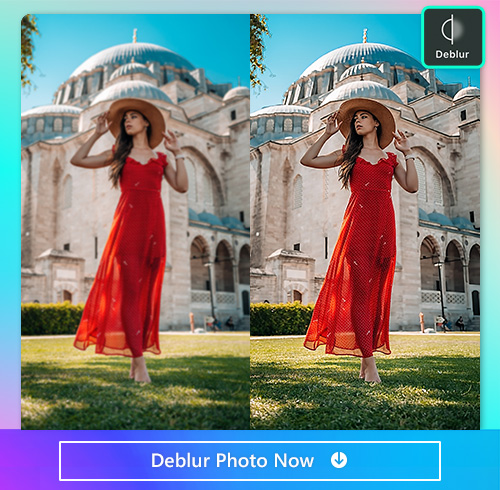
It can also make muted colors look more vibrant in your photos so that your viewers can see the best parts of your vacation.
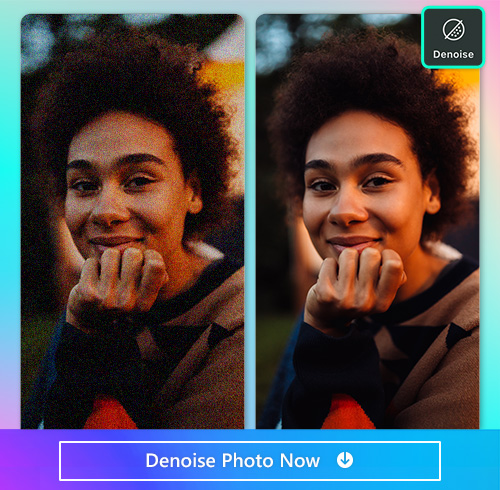
Here’s how to use it:
- Go to Tools at the bottom of the screen.
- Tap Deblur.
- PhotoDirector will automatically deblur your photo as much as possible, but you can use the slider at the bottom to adjust the blur in your shot.
- Tap Denoise and let PhotoDirector automatically denoise your photo. You can also adjust this feature using the slider.
Learn More about How To Remove People from Photos:
- How To Unblur an Image with the Best Free Image Sharpener
- How To Apply Noise Reduction in Images without Topaz
- 10 Best Photo Enhancers To Enhance Images on iPhone & Android
3. Retouch your photo with portrait features
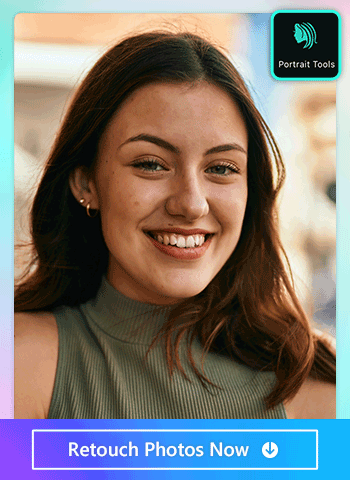
Most people don’t look their best after hours on a plane, rushing to get to the next tourist destination, and days away from home. That’s where PhotoDirector’s portrait tools come in handy. They let you reshape your face, remove any blemishes from a disrupted skincare routine, and lighten dark circles and eye bags when you haven’t gotten as much sleep as you need. Here’s how to use PhotoDirector to make sure the camera always gets your good side:
- Go to Portrait Tools at the bottom of the screen.
- Choose the features you want to use.
- Select Face Reshape and tap the area of the face that you want to change. Then, use the slider to adjust how dramatically you change your features.
- Tap Blemish to automatically remove acne, dark spots, redness, and more.
- Tap Eye Bags and use the slider to adjust how much you lighten your eye bags.
- Explore other portrait tools, including the wrinkle remover and skin smoother, to look more confident in your travel photos, no matter the day!
More Tips about Retouching Portrait Photos:
- 10 Best Face Editing Apps for Perfect Selfies
- Slim Down Your Face without Losing Weight with These Apps
- 9 Best Apps To Get Rid of Bags Under Your Eyes
- 12 Best Apps To Whiten Teeth for iPhone & Android in 2023
- 4 Best Free Blemish Remover Apps To Remove Pimples on iPhone & Android
4. Turn your photos into cartoon styles

Give your travel photos an upgrade with an artistic anime effect. With 22 different AI anime styles, you can find the perfect one to match your travel aesthetic and stand out on social media. These filters set your snaps apart and cartoonize you or your scenery for a more creative touch that enhances your aesthetic online. Follow these steps to see how you look in each of PhotoDirector’s anime styles:
- Go to AI Style.
- Choose your Portrait style to turn yourself into anime.
- Tap Scenery to change your background into anime art.
More Tips about Cartoonizing Travel Images:
- How To Cartoon Yourself for Free with the Best AI Photo App
- How To Cartoonize Pictures for Free on Mobile Phone 2024
- PhotoDirector | Instantly Turn Your Face Into an Anime Face
5. Change your background and replace the sky

Stormy skies happen, even when you’re on vacation. But that shouldn’t stop you from taking photos on your trip! PhotoDirector’s sky change features can give you the sunny day you want for your travel photos. Add a sunset, rainbow, fluffy clouds, and clear skies to your photos with the app, and with the AI Style feature, you can turn your background into ten different styles. Here’s how to replace the sky and change your background with PhotoDirector:
- Go to Sky, and tap to apply the background you want.
- To replace the entire background, go to Background Art and tap Scenery to choose a new landscape to replace your current background.
- For an artsy look, go to AI Style and select Scenery to choose the style you want for your background.
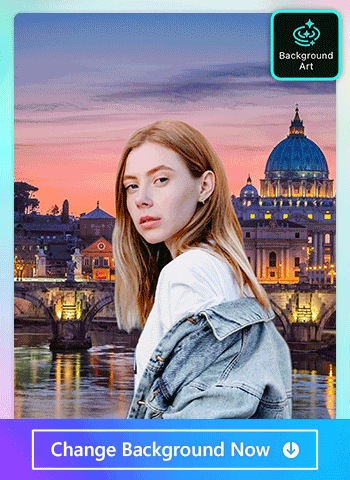
Sometimes you get a perfect portrait photo but are not so satisfied with the background. A solution for you is to simply combine the portrait photo and a background photo together. Here’s how to remove the background of a picture:
- Tap Edit and choose the portrait photo
- Choose Cutout from the toolbar and in one second you will get an image with its background automatically removed with AI
- Add the background image from your album
Learn How To Change Backgrounds of Travel Images:
- 10 FREE Photo Background Changers for iPhone and Android
- Remove Backgrounds from Images with the Best Free Background Remover App
- The Top 10 Best Photo Background Eraser Apps - Say Goodbye to Cluttered Photos!
6. Make a travel collage
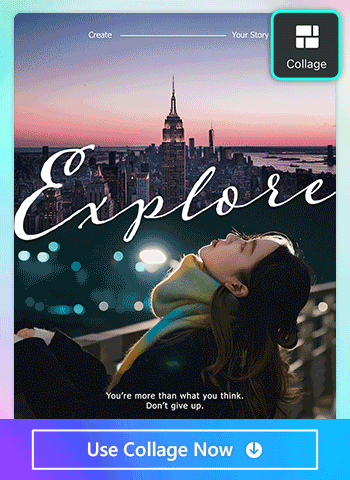
When you want to preserve all your memories with an artistic vibe, PhotoDirector’s Collage feature gives you a template to put together your travel images. The app has several collage styles, so you can choose the one that works best for your trip and matches your aesthetic. PhotoDirector has bright, colorful options for your summer getaway and more uniform setups for a professional trip. Here’s how to create your own collage with the app:
- On the app’s main screen, choose Collage.
- Select how many photos you want to include in your collage. You can add up to six photos, and PhotoDirector will filter its templates based on how many you can add to each one.
- Choose your template theme.
- Tap the photos you want to upload from your phone.
- Arrange your photos however you want in your collage!
Learn More about Collage Photos:
- 8 Best FREE Photo Collage Makers To Combine Photos on iPhone
- The Best Way To Make a Collage
- 10 Aesthetic Collage Ideas and Templates on iPhone and Android
- Try Out These 5 FREE Polaroid Template Apps
7. Use stickers to enrich your images
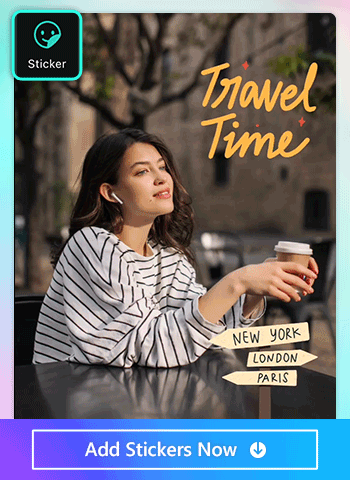
Stickers make your travel images pop with animation and extra color, and it’s a fun way to emphasize different aspects of your trip. PhotoDirector has travel-themed stickers, including planes, map markers, and vacation animation. You can also explore the app’s other collections to find stickers that match your vibe and location in the photo, from flowers to fireworks. Follow these steps to add them to your travel photos:
- Go to Sticker, and choose animated or static stickers.
- Choose the collection you want to explore. We recommend starting with the Travel category!
- Tap the stickers you want to apply.
PhotoDirector lets you relive your trip through your travel images with its photo editing features. Its many tools make it the best app for creating aesthetic travel photos, but beyond that, it’s easy to use and lets you share your photos right away. PhotoDirector is free to download for iOS and Android, so all you have to do is upload your travel photos and explore all it has to offer!
Learn More about Adding Stickers to Photos:
- How To Add Stickers to Photos Easily on Your Phone
FAQs about Travel Images
Before you edit your travel images, it helps to take a good photo. Use these tips to get the best photos on your trip:
- Use natural light during golden hours
- Note the composition and take photos from various angles
- Pay attention to your background and who’s in your shot
- Use a photo editing app to edit your images
PhotoDirector has many tools to help you edit your photos and create images you can’t wait to share. Use these tips to make your photos the best they can be:
- Use the object remover to cut out people and unwanted objects from your photo
- Unblur and denoise your photos for a clear and detailed image
- Slim your face, remove blemishes, remove eye bags, and use other beauty tools to look your best in travel photos
- Apply cartoon filters for an artistic look
- Replace your sky or background to instantly improve your vacation weather
- Create a travel collage with all your favorite photos
- Add stickers that match your style and set the mood
PhotoDirector is the best app to edit your travel photography because its easy-to-use interface lets you improve your photos in just a few taps. It has a wide variety of editing options and is free to download for iOS and Android.
PhotoDirector’s features let you enhance any part of your photo instantly with tools like:
- Object remover
- Image Deblur and Image Denoise tools
- Portrait tools including ones to slim faces, remove blemishes, remove eyebags, whiten teeth and remove wrinkles
- AI styles to cartoon yourself
- Sky Replacement
- Photo background changer
- Photo collage designer
- Stickers
The tools you use depend on what vibe you’re looking for in your photos, and you can find different aesthetics in the app’s collections.
Yes, PhotoDirector is a free app, and its features let you edit any kind of photo, including vacation pictures. It even has themed collections with free tools to accentuate the best parts of your trip.
Yes. With PhotoDirector’s object remover, you just choose your brush size and paint over the person you want to remove from your photo. PhotoDirector will take care of the rest!





